You can switch to use the Japanese ones! The original and good ones! While also enjoying the English UI or any other language you want. This guide will show you how.
Let’s Get Start!
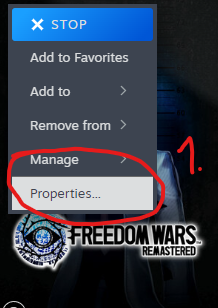 2.Now, in the Installed Files tab(2) click on the Browse… button.(3)
2.Now, in the Installed Files tab(2) click on the Browse… button.(3)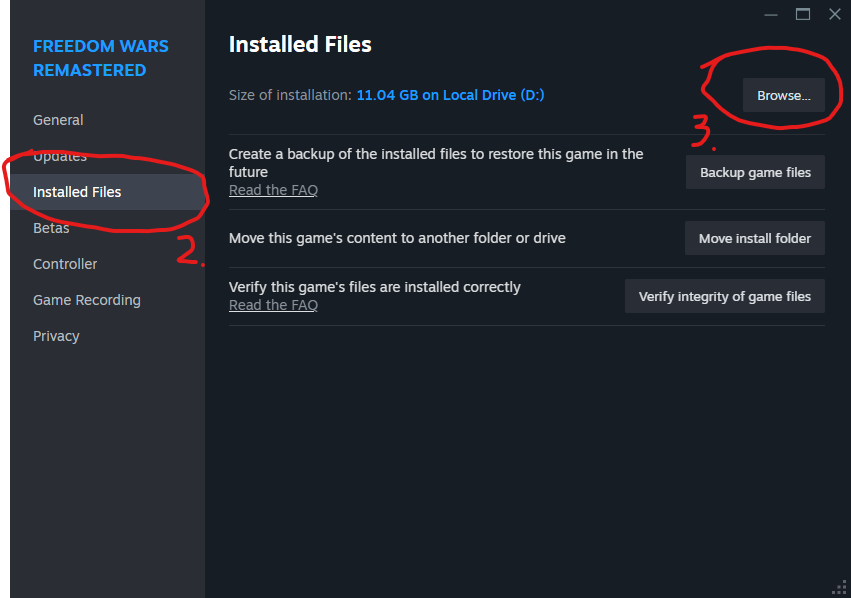
3. In the game folder, go to the master folder. (4)
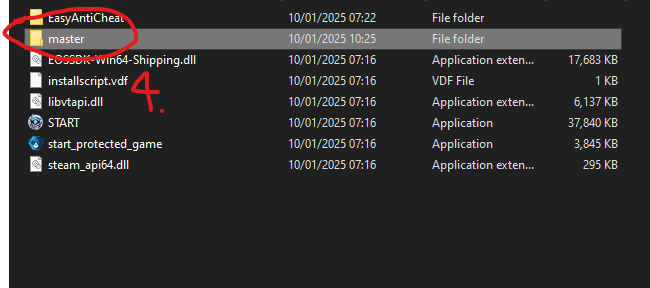
4.Inside the master folder, these are the game’s text UI files for each language.(5)
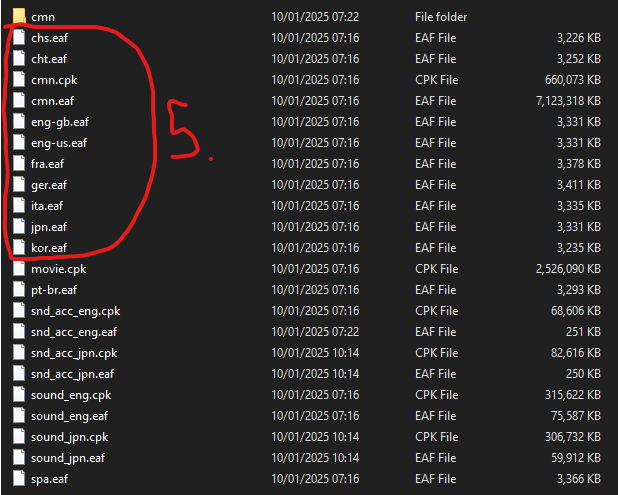
5.Now we only need to work with two files, the file for a language you want your game text UI to be in(6) and the jpn.eaf which is the Japanese text UI file.(7) I suggest you backup these two files first in case something gone wrong.
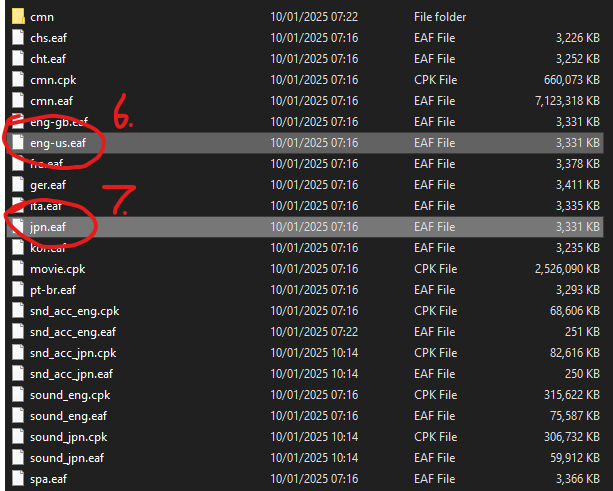
6.Now, you have to delete the jpn.eaf file.(8) Because you want to replace it with the .eaf file for a language of your choice.
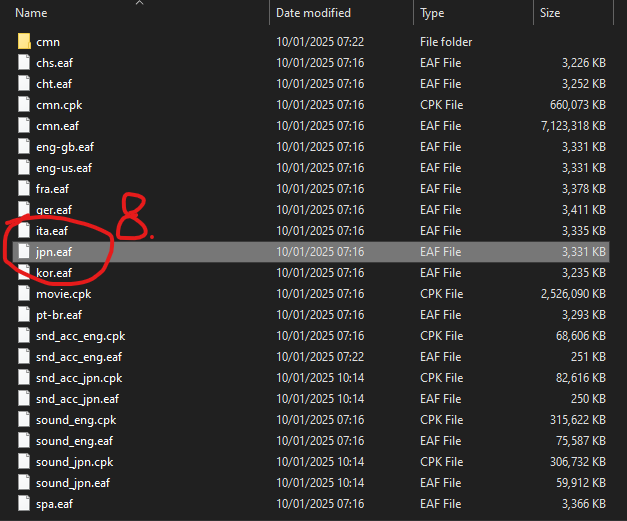
7.After that, rename the .eaf file for your language to jpn.eaf (9) In this case it was a eng-us.eaf
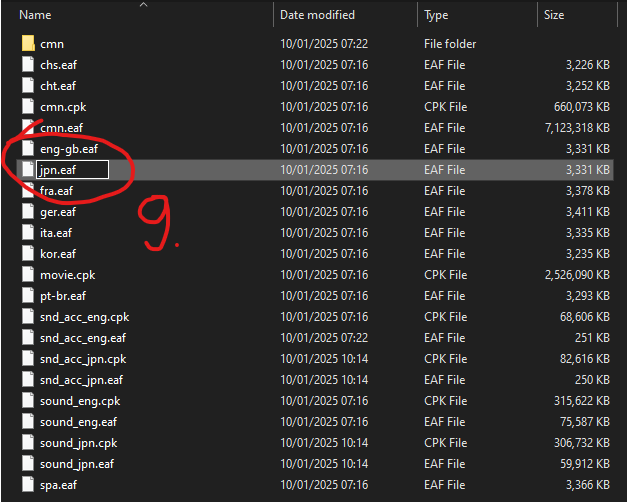
8.Once you finished, I suggest you place a backup of the original .eaf of your language back into the folder.(10) In case the game won’t start from missing files.
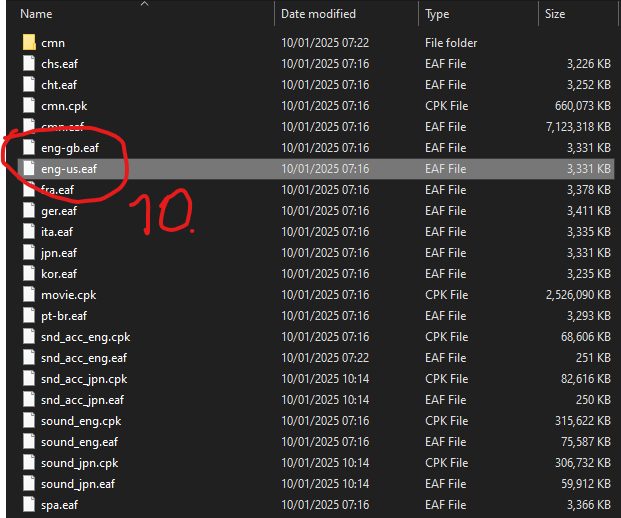
9.Now it’s time to switch to the Japanese version of the game. Simply open the game’s Properties again. Go to the General tab(11) and click on the Language box(12) then select 日本語 (Japanese) (13)

10.Now boot up the game. Don’t freak out over the warnings in Japanese when you booting up the game just yet. The in-game text UI is what you were working to change. If there’s no error you should hear your Accessory greeting you in Japanese on the menu screen.
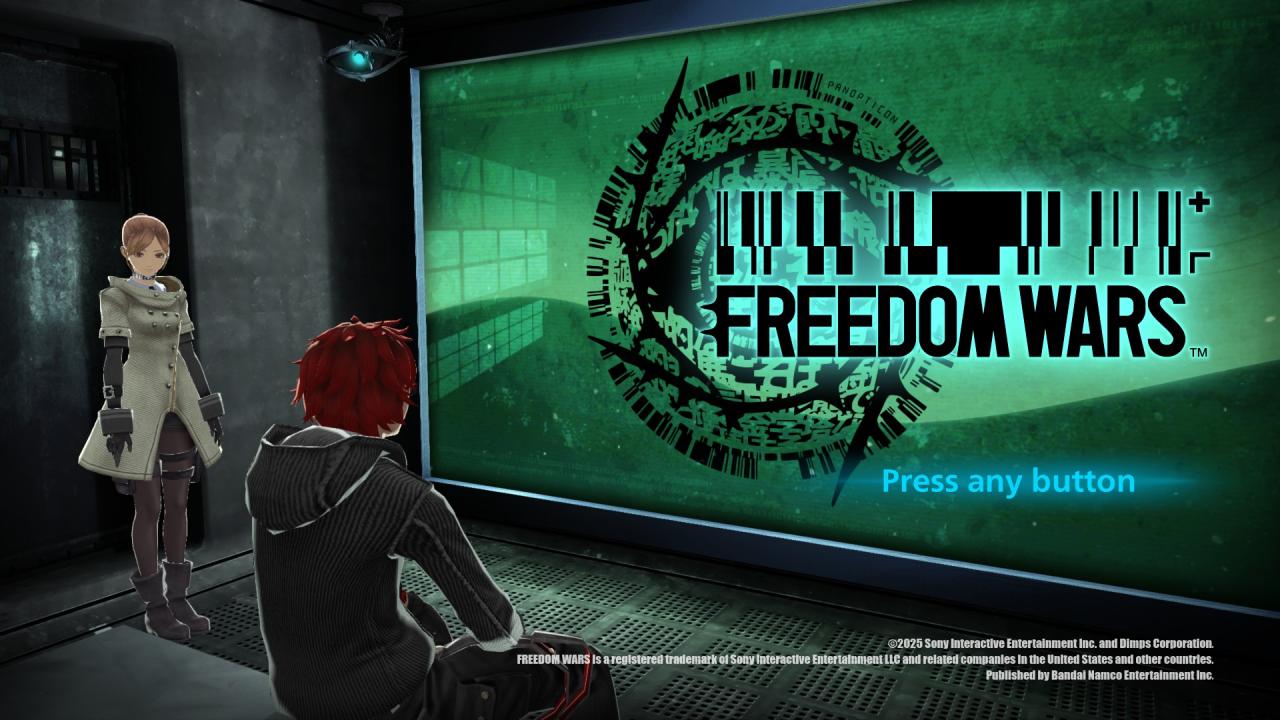
and your in game text UI will be displayed in your language.
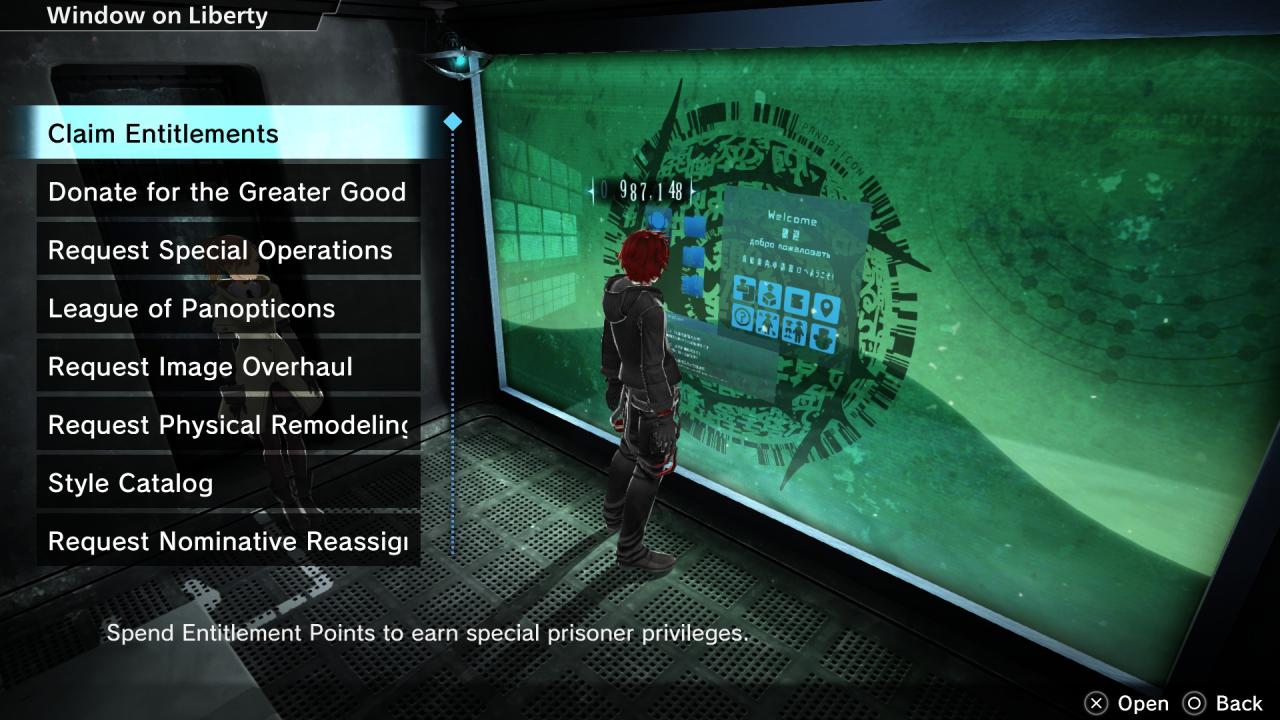
Here’s how it should look like
Congrats! Now you can enjoy the Japanese Text-to-Speech Accessory!
