In this guide, I’ll be teaching you how to have multiple buddies on your desktop!!!
it’s not that hard really
Requirements
First, Let’s start with what we need.
We’ll be needing Goldberg’s steam emulator to be able to “duplicate” the program and make it seem like another program not related to steam while at the same time acting like its a program from a steam client
We’ll be needing Goldberg’s steam emulator to be able to “duplicate” the program and make it seem like another program not related to steam while at the same time acting like its a program from a steam client
Download Link:
Goldberg steam emulator [gitlab.com]
Step by step
Now, on how to do it:
- First go to where your Desktop Mate folder is and copy it, usually its in the “common” tab of steamapps in wherever drive you installed steam on (or just go on steam in your library, go to the Desktop Mate app, click the cog icon, manage and then click Browse local files).
- Copy the Destop Mate folder it and paste it somewhere
- After doing that, Rename the folder to something unique, like “Desktop Mate2”
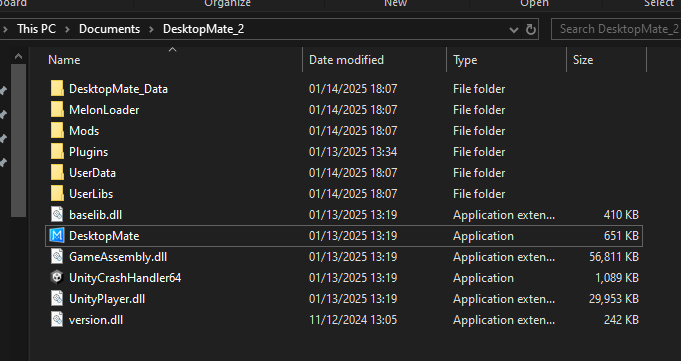 ^ it should look something like that
^ it should look something like that - Next, we’ll open the Goldberg .zip file.
^There should be a file named “steam.api64.dll” there, that’s what we’ll be using.
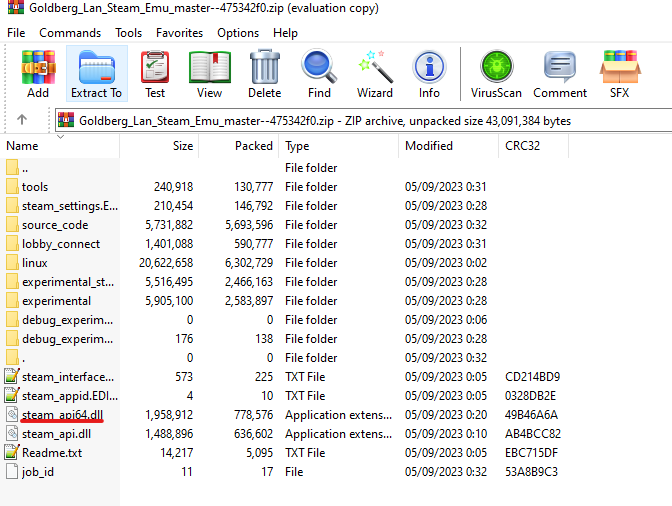 (NOTE: If you’re on linux, you can open the “linux” folder, go to x86_64 and then the file named “libsteam_api.so” will be what you’ll be using)
(NOTE: If you’re on linux, you can open the “linux” folder, go to x86_64 and then the file named “libsteam_api.so” will be what you’ll be using) - Keep the window of the .zip file open, now, we’ll be going again to the secondary Desktop Mate folder, and inside there, go to DesktopMate_data > Plugins > x86_64
^ In that folder, there should be, a file also named steam.api64.dll (or libsteam_api.so if you’re on linux), we’ll be replacing that with Goldenberg’s one.
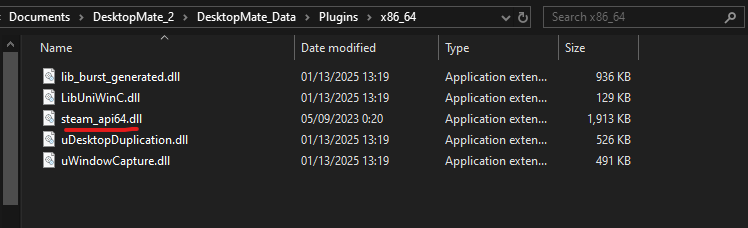
- Delete the “steam_api64.dll” file there and replace it with the one in the .zip file
- That’s it, now give it a test by launching both the original desktop mate and the secondary one!
Results
If you’ve done it correctly, you now will have 2 cute buddies for your desktop!!
You can also have different characters for each one of your buddies.

If you’re thinking about trying this, don’t. It just wrecked Desktop Mate and I had to reinstall it and the custom character mod which took quite a bit.