This guide will show you how to have Desktop Mate auto start when you open your computer. Follow the steps below to set up the auto-launch feature for Desktop Mate.
Steps to Auto Launch Desktop Mate
First we are going to create a shortcut to the launcher
Click on the gear icon

Hover over “Manage” and click “Browse local files”
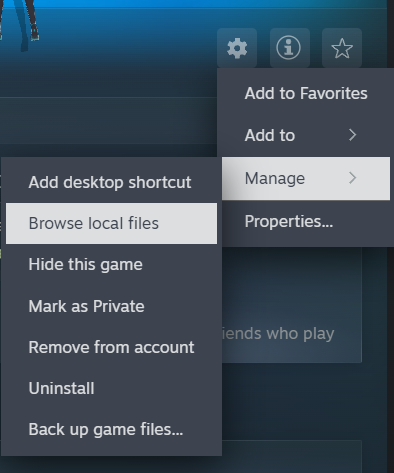
Now it should bring you here
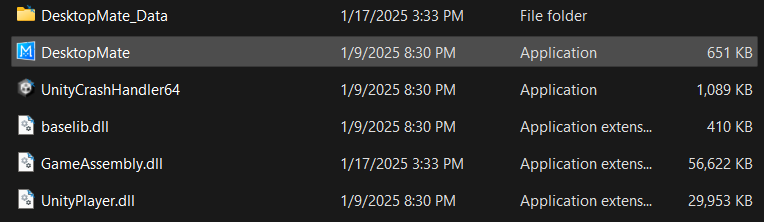
Right click on “Desktop Mate”
If on windows 11, click “Show more options”
Click “Create shortcut”
If on windows 10, click “Create shortcut”
You should now have the shortcut
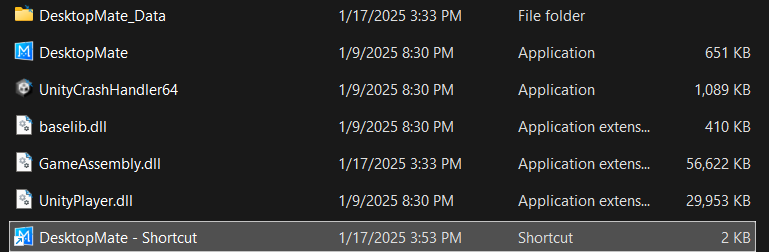
Now, select only the shortcut and do Ctrl + X
Next, do WindowsKey + R and it should bring up this menu
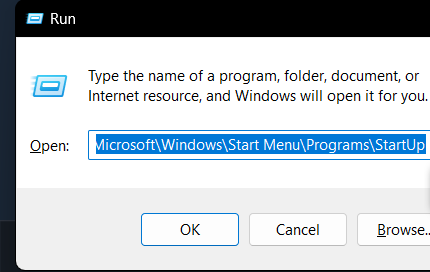
Paste this into the box (this is the windows start up folder)
C:\Users\Username\AppData\Roaming\Microsoft\Windows\Start Menu\Programs\Startup
Finally, paste the shortcut into the folder by doing Ctrl + V
Ta-da! Now you can see miku every day without launching it yourself!
More Guides:
- Desktop Mate: How to Have Multiple Desktop Mates (Step by Step)
- Desktop Mate: How to Customize Your Characters with Mods
