How to skip the launcher on startup, the average player likely doesn’t want to see it as the news is displayed on steam already.
This works on ALL games with launchers, unless the launcher is used for authentication
Navigate to your SOSE2 Folder
Go to your Steam Library,
Right-click SoSE2, select Manage > and then Browse local files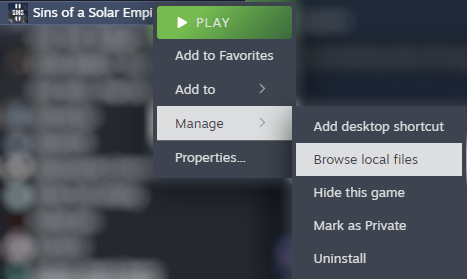
Right-click SoSE2, select Manage > and then Browse local files
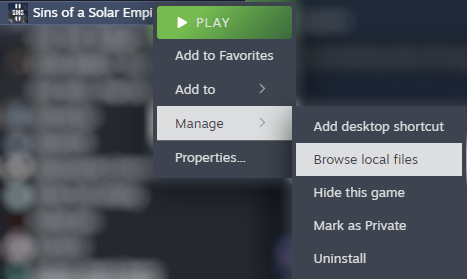
Copy the EXE Path
You should see the folder containing the Sins2.exe
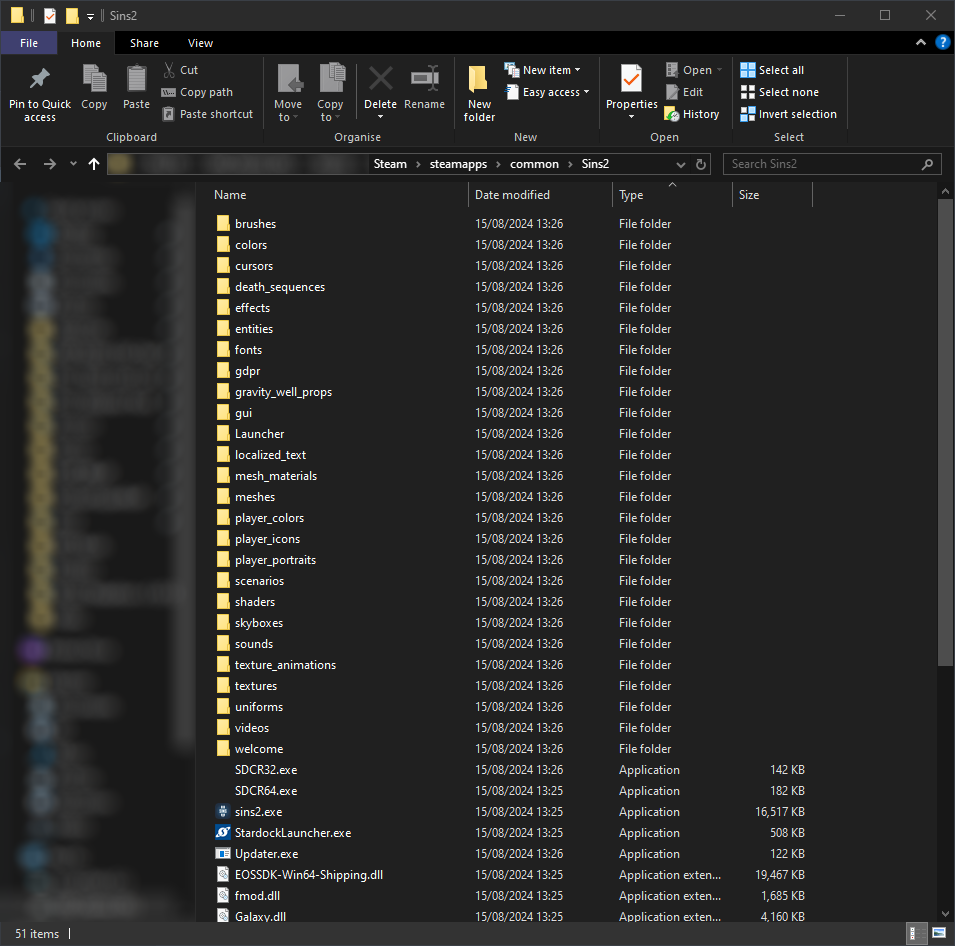 Select Sins2.exe, then shift + right-click on it. This opens the context menu with extra options.
Select Sins2.exe, then shift + right-click on it. This opens the context menu with extra options.
Select Copy as Path, this copies the direct path to the file enclosed in speechmarks.
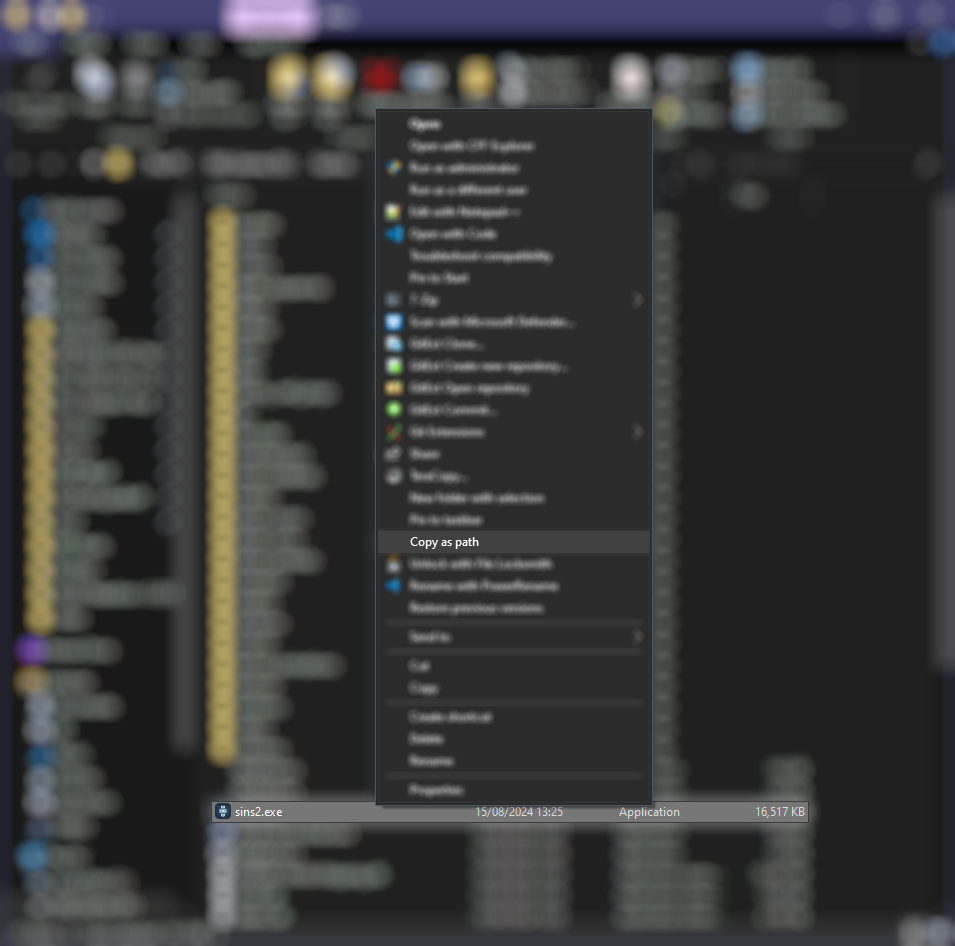
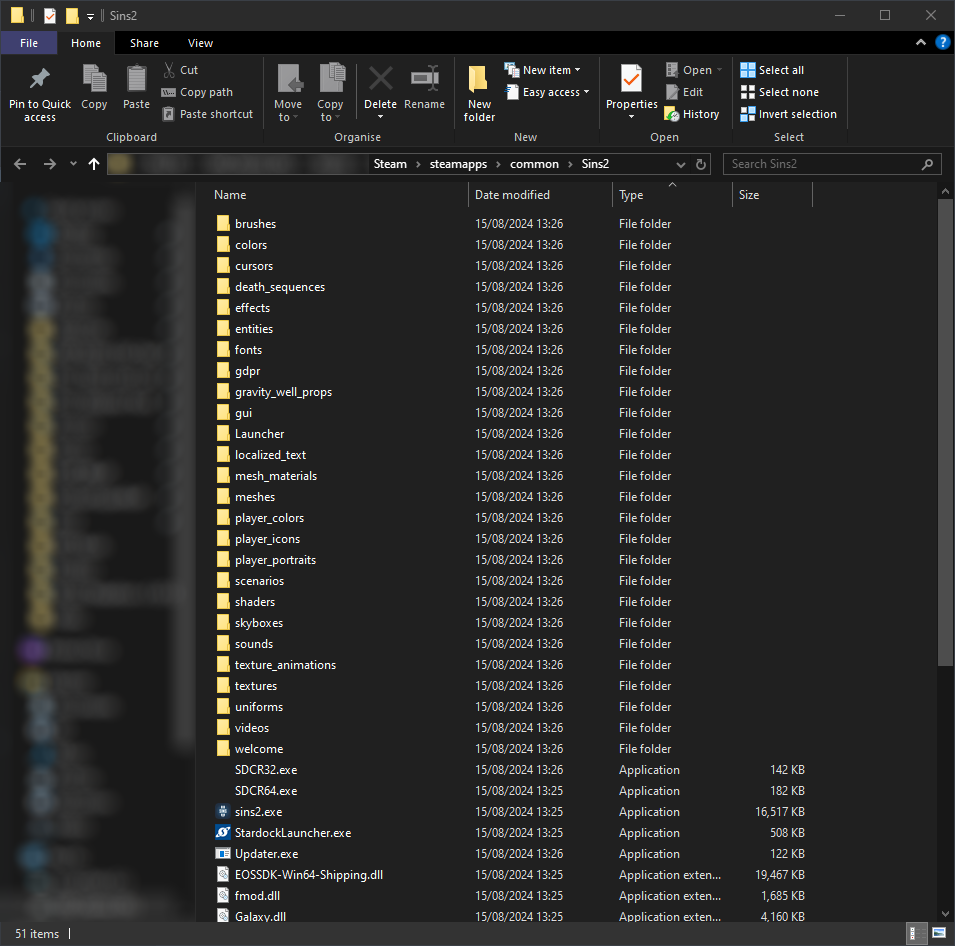 Select Sins2.exe, then shift + right-click on it. This opens the context menu with extra options.
Select Sins2.exe, then shift + right-click on it. This opens the context menu with extra options.Select Copy as Path, this copies the direct path to the file enclosed in speechmarks.
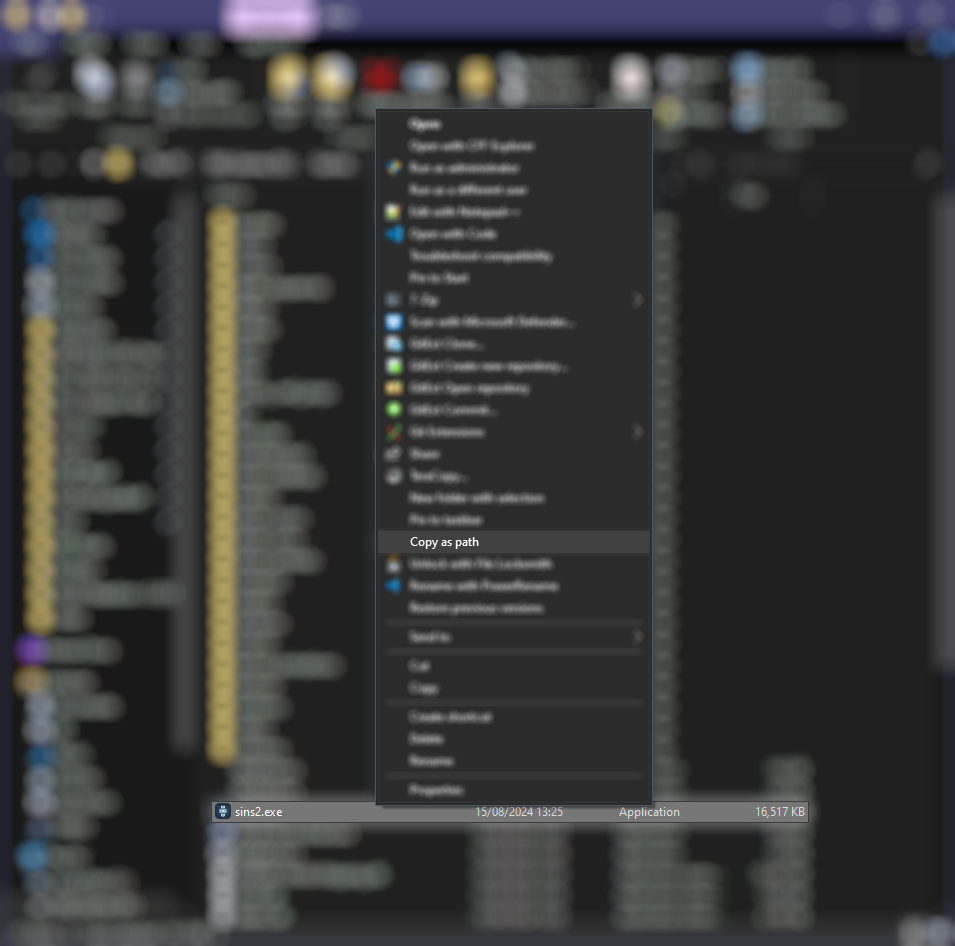
Set your Launch Options
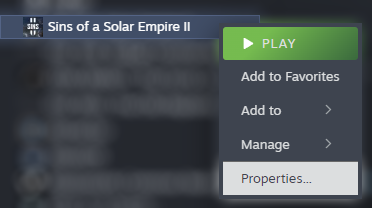
Return to your Steam Library and right-click SoSE2, select PropertiesIn Launch Options, paste the path we copied from before.
Do not delete the speech marks
Finally, add a space and append %command%.
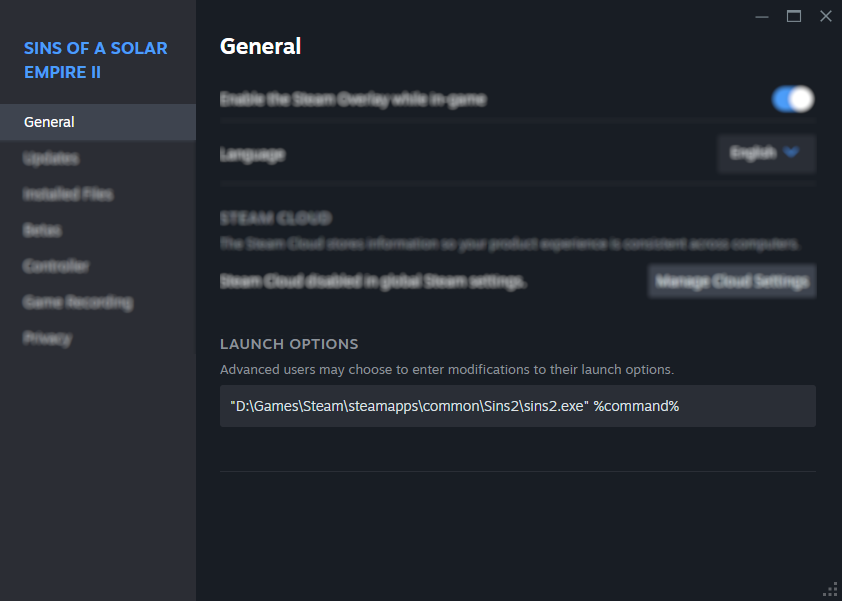
You’re done!
Press play and you’ll go straight to the game.
If you want to undo this, simply remove the launch option and it’ll open the launcher as before.
More Guides:
- Sins of a Solar Empire II: Combat Guide
- Sins of a Solar Empire II: Multiplayer Guide
- Sins of a Solar Empire II: Economy Guide
- Sins of a Solar Empire II: Capital Ships Module Guide
- Sins of a Solar Empire II: Planet Modules Guide
