Well, Reforger is here and with it comes a new wave of underwhelming documentation. The aim of this guide is to close that gap.
Before We Start
- This page open: https://community.bistudio.com/wiki/Arma_Reforger:Server_Hosting
- This page open: https://community.bistudio.com/wiki/Arma_Reforger:Startup_Parameters
- The Arma Reforger Server installed from the “Tools” section of Steam.
Setup
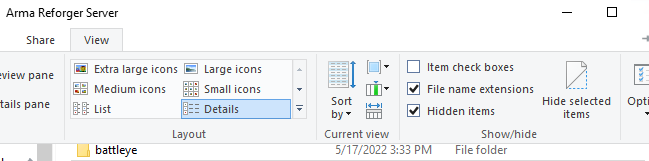
In your Arma Reforger Server directory (normally C:\Steam\steamapps\common\Arma Reforger Server):
1. Create a new directory, call it “configs”.
2. Create a new file and name it “launch.bat”.
Inside the configs directory we created before:
1. Create a new text file and name it “config.json”
launch.bat
Enter the below command:
ArmaReforgerServer.exe -config ".\configs\config.json" -profile ArmaReforgerServer
config.json
For example, if your server was in the USA, you would change “<your_country>” to “US”.
For more information on any of these config options, review the Wiki pages we opened right at the start.
A list of possible values for the “scenarioId” field is located under the 2nd link from the start of the guide.
{
"dedicatedServerId": "",
"region": "<your_country>",
"gameHostBindAddress": "",
"gameHostBindPort": 2001,
"gameHostRegisterBindAddress": "",
"gameHostRegisterPort": 2001,
"adminPassword" : "<your_admin_password>",
"game": {
"name": "<your_server_name>",
"scenarioId": "<your_mission_id>",
"playerCountLimit": 64,
"password": "<your_password>",
"visible": true,
"gameProperties": {
"serverMaxViewDistance": 1600,
"battleEye": false,
"fastValidation": true
},
"mods": []
}
}
If you don’t wish to have a password, change that line as follows:
"password": false,
or
"password": "",
Done!
Good luck!
Known/Common Issues
1. Check that the program and ports are allowed through the Windows Firewall, and any hardware firewall in routers etc.
2. The is a current issue believed to be within the Steam network giving connection issues as well. Leave it a bit and try again.
Server Not Showing in Server Browser
1. Check your Steam connection – Restart the Steam client and then restart the server by double-clicking on “launch.bat” again.
Black screen when connecting
1. Add the public IP address of your server to the “gameHostRegisterBindAddress” field in “config.json”

Hey, thx for the guide but in chrome the contents of launch.bat and config.json on your website are unusable cause the html code is shown/copied as well…
Please select the Eng version in the language selected drop-down box at the right of the article.