A guide on how to set up a game to play with you and your friends.
This guide works on the Big Refactor Update, 5 June 2022
Note: This guide does not include how to set up dedicated servers because I have no idea how.
Intro
These are the only ways that I know about and which may be the only ways.
The ways from easiest to hardest include:
- Server hosting
- Enabling UPNP
- Virtual Private Network
- Port Forwarding
If I did anything wrong in this guide or if there is another way to do multiplayer, do comment and let me know.
Hope this guide helps you well. Have fun!
Server Hosting
- Server is 24/7 that way your friends can come online at anytime and work on the station.
- Instantly setup, other than a dedicated server that you need to set everything yourself
- A lot of sites have servers all over the world, so ping wont be an issue
- Not free, I’ve seen prices ranging from $10USD to $13USD for servers in EU or NA and even higher prices in JP, SG, AUS that you need to add-on ranging from $6USD to $20USD
There are multiple sites you can use that host Stationeers games.
These include:
- GTX Gaming [www.gtxgaming.co.uk]
- Ascend Servers [ascendservers.com]
- Citadel Servers [citadelservers.com]
- Zap Hosting [zap-hosting.com]
Enabling UPNP
If your router has UPNP, you can enable it in your internet’s settings on your web browser.
The internet settings interface varies from router to router, so things would look different for you.
Open your command prompt on Windows.
Search up “Command Prompt” on the Windows searchbar and it should show up as shown.
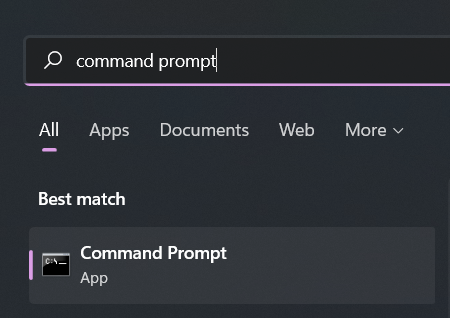
Next, type in “ipconfig” on the command line and run it.
![]()
Once run, a list of things about your internet will appear. Locate the “Default Gateway” and copy the numbers, it probably starts with 192
Open your web browser and paste the numbers you copied from the Default Gateway into the address bar and run it.
You should be on a page that asks you for the username and password, there are many different combinations that ISP’s use but these are the most common ones
- Username: admin
Password: admin - Username: administrator
Password: administrator - Username: Admin
Password: Admin - Username: admin
Password: admin123 - Username: admin
Password: 0000 - Username: admin
Password: (your internet password used to connect to it)
None of them worked and you don’t know the password? Skip this section and the “Port forwarding” section and try the “Virtual Private Network” section
Once you have entered the internet settings page on your browser. This will be a little confusing and daunting since everyone’s router is different, but dont fret since the keywords should be the same.
The “Enable UPNP” option should be in your “Firewall” or “Home Network Configuration” or “Management”
Once enabled, head over to Stationeers and go to your settings, and to the Multiplayer section.
Then enable the UPNP
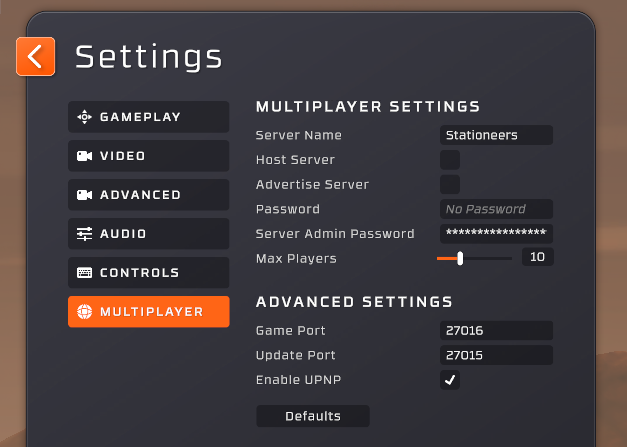
Now, just create a new save and tick the “Host Server” and your friend should be able to play with you now. Have fun!
Didnt work? Try the next section.
Get the host to go to WhatIsMyIPaddress[whatismyipaddress.com] and copy the IPv4 address and send it to you.
Now head over to Stationeers, and wait for the host to create the game. Once created head to the “Join servers” tab and click the “Enter IP:Port”

Then paste in the IPv4 address send by the host and add :27016 behind it then click “Join server”
For example: 240.56.165.201:27016
Then you should start joining the server. Have fun!
Virtual Private Network
This way makes it as if your friend is playing under the same roof as you.
If you have tried making a Minecraft server using Hamachi, this will be the same process.
For this section, I’ll be using Hamachi since its the one I have installed
Install a VPN program that makes it as if your friend is playing under the same roof as you.
Here’s a list of programs that I know.
- Hamachi[www.vpn.net]
- Radmin VPN[www.radmin-vpn.com]
You will be prompted to create an account or login for Hamachi.
Once the account has been made, click the power button and the program should start.
Next click Network, and create a new network
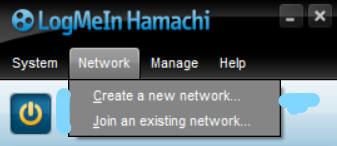
It will then prompt you to make a network ID and password, do as you like.
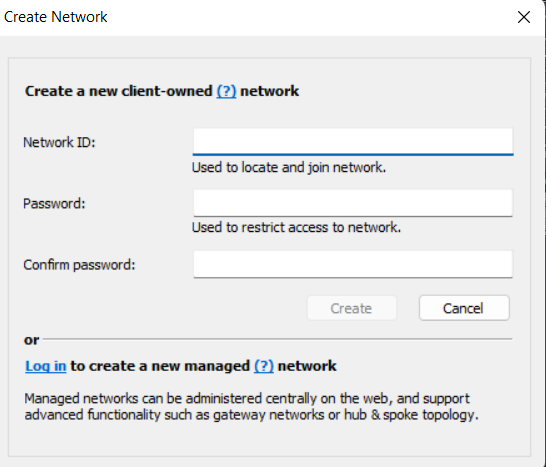
Joining your friend who created the network
Click the “Join as existing network” in “Network”
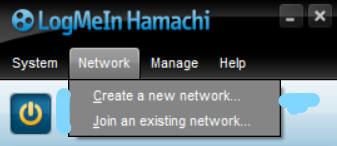
It will prompt you to put in the Network ID and the password, ask your friend for it.
Now to join your friend’s game.
You’ll need to ask your the host to copy the IPv4 address by right clicking the long numbers next to the power button and send it to you on Discord or whatever form of communication you use
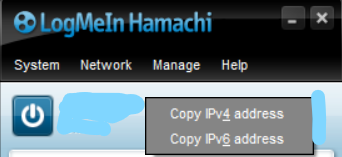
Now head over to Stationeers, and wait for the host to create the game. Once created head to the “Join servers” tab and click the “Enter IP:Port”

Then paste in the IPv4 address send by the host and add :27016 behind it then click “Join server”
For example: 240.56.165.201:27016
Then you should start joining the server. Have fun!
Port Forwarding
Open your command prompt on Windows.
Search up “Command Prompt” on the Windows searchbar and it should show up as shown.
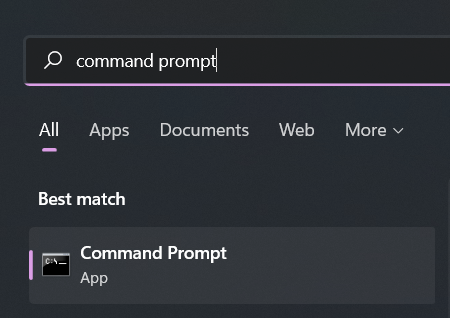
Next, type in “ipconfig” on the command line and run it.
![]()
Once run, a list of things about your internet will appear. Locate the “Default Gateway” and copy the numbers, it probably starts with 192
Open your web browser and paste the numbers you copied from the Default Gateway into the address bar and run it.
You should be on a page that asks you for the username and password, there are many different combinations that ISP’s use but these are the most common ones
- Username: admin
Password: admin - Username: administrator
Password: administrator - Username: Admin
Password: Admin - Username: admin
Password: admin123 - Username: admin
Password: 0000 - Username: admin
Password: (your internet password used to connect to it)
None of them worked and you don’t know the password? Skip this section and the “Port forwarding” section and try the “Virtual Private Network” section
Head over to the Port Forwarding section, probably hidden in your “Firewall”
Forward the ports 27016 and 27015 on both TCP and UDP
Be sure to untick “Enable UPNP” in the Multiplayer section in the settings on Stationeers.
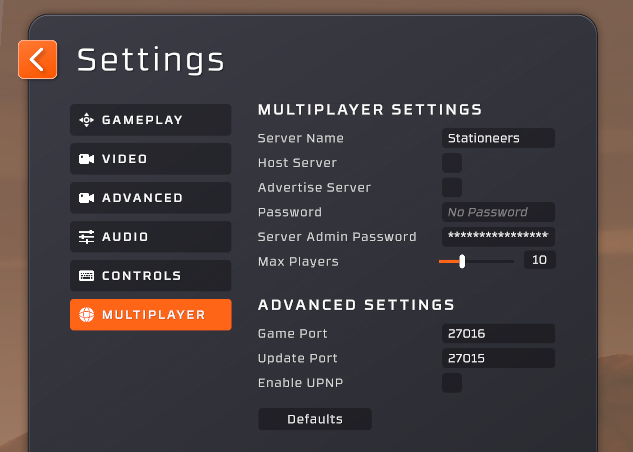
Get the host to go to WhatIsMyIPaddress[whatismyipaddress.com] and copy the IPv4 address and send it to you.
Now head over to Stationeers, and wait for the host to create the game. Once created head to the “Join servers” tab and click the “Enter IP:Port”

Then paste in the IPv4 address send by the host and add :27016 behind it then click “Join server”
For example: 240.56.165.201:27016
Then you should start joining the server. Have fun!

