A super quick guide to fixing some of the issues with resolution the game has, as well as offering a tip on how to fix the screen tearing.
Resolution Fix: Method One
- Open Steam and then your library.
- Right click on DNF Duel
- Click Manage
- Click Browse Local Files
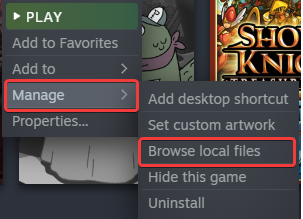
This is going to take you to the location that DNF Duel is installed in. Afterwards, do the following:
- Right click on DNFDUEL.exe
- Select Properties
- Click the Compatibility tab
- Select Change high DPI Settings
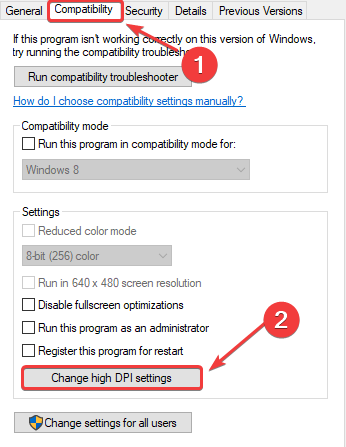
- Check the Override High DPI scaling behaviour and make sure Application is selected in the bar below.
- Press OK
Now launch the game again, and see if this resolved the issue.
Resolution Fix: Method Two (Optional Screen Tearing Fix)
- Press the Start key on your keyboard
- Type in Run in your searchbar
- Click on the Run app.
- Type %appdata% into the field as seen
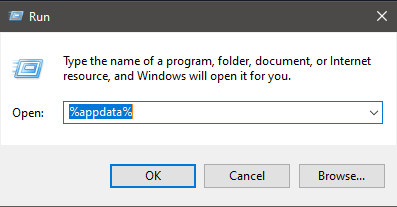
- In the search bar, click AppData
- Click the Local folder
- Scroll down to DNFDUEL folder and click it
- Navigate to C:\Users\YourNameHere\AppData\Local\DNFDUEL\Saved\Config\WindowsNoEditor
- Right click on Engine.ini
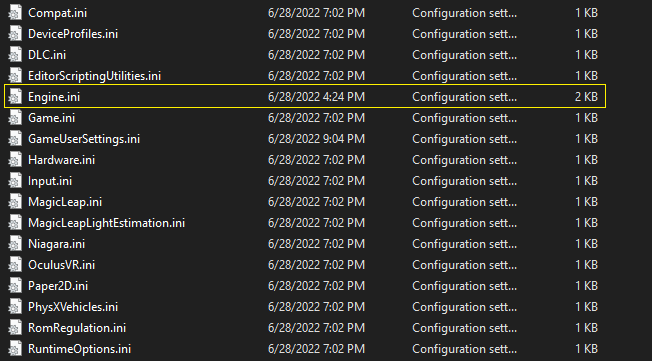
- Open it with notepad, or your software of choice
- At the bottom, insert these lines of text:
[/script/engine.renderersettings]
r.ScreenPercentage=200The number listed under r.ScreenPercentage=X can be adjusted to your liking. 200 is 2x native resolution, but feel free to adjust it lower if it’s too performance-demanding.
Optional Vsync Fix
If you’ve noticed screen tearing in your game, if you insert the following line of text it should hopefully rectify those issues.
[SystemSettings]
r.VSync=1It should look something like this:
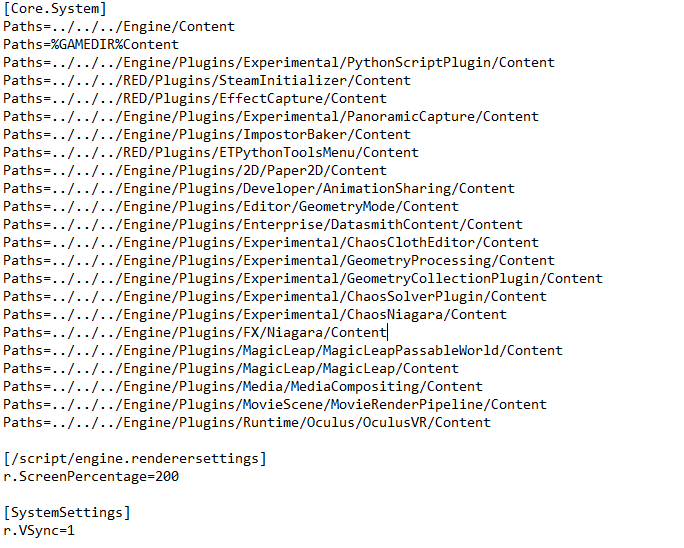
- Afterwards, save the file and then right click on Engine.ini once more.
- Click Properties
- In the attributes section under the General tab, make sure the Read-only box is checked.

- Click Apply, then OK.
Afterwards, launch your game and see if the issue is resolved.

