A comprehensive guide designed to help gamers achieve higher frame rates and smoother gameplay on their Windows 11 PCs. It covers a wide range of techniques, from tweaking system settings to optimizing your computers performance, ensuring an enhanced gaming experience for users of all skill levels.
1. Removing Unnecessary Files
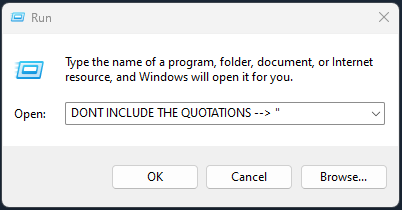
1. Win+R > Type “temp” > Press “Ok” > Delete all the files in this folder.
2. Win+R > Type “%temp%” > Press “Ok” > Delete all the files in this folder
3. Win+R > Type “prefetch” > Press “Ok” > Delete all the files in this folder
2. Disabling Unnecessary Settings
![]()
1. Search “Notifcations & Actions” > Turn OFF

2. Search “Focus Settings > Turn OFF all 4 checked boxes
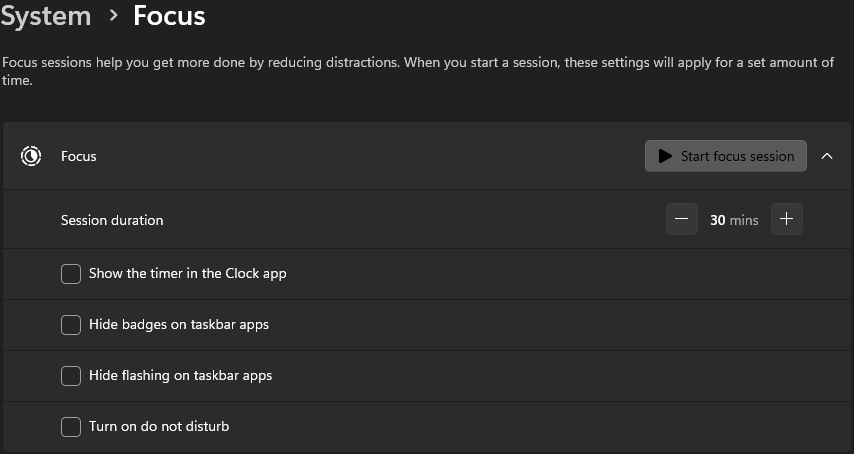
3.Search “Choose your accent color” > Turn “Transparency Settings” OFF
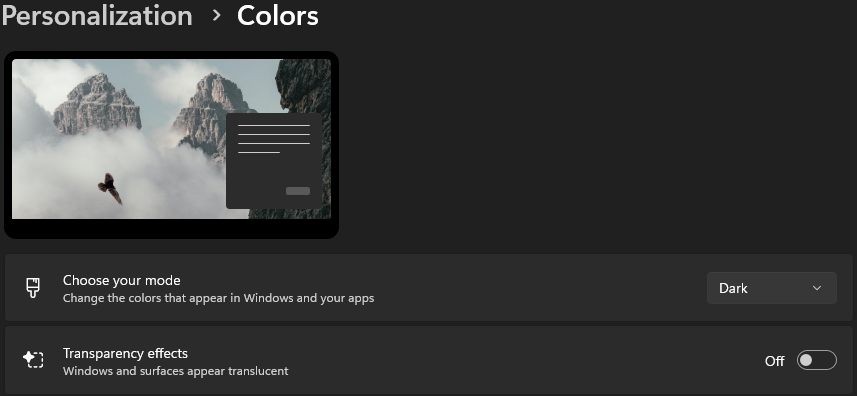
4. Search “Edit Power Plan” > Press “Power Options” > Change plan to “High Performance”
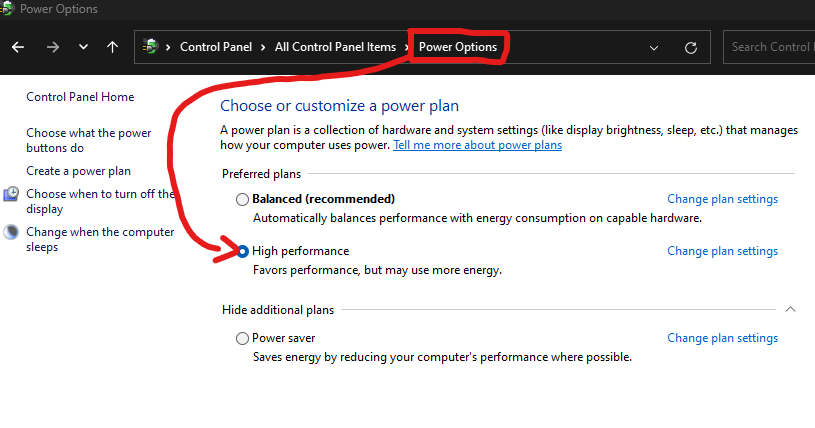
5. Search “appwiz.cpl” > Press “Turn Windows features on of off” > Uncheck “Virtual Machine Platform”
