The keyboard control scheme for this game is kind of a nightmare.
This simple guide will let you rebind skills from Ctrl + 1, Ctrl + 2, Ctrl + 3, Ctrl + 4, to just 1, 2, 3, 4.
Also works with skills which require the button being held down.
1. Autohotkey installation.
Autohotkey is a program which lets you create all sorts of macros and custom hotkeys by writing a simple script.
https://www.autohotkey.com/
2. In-game keybinds
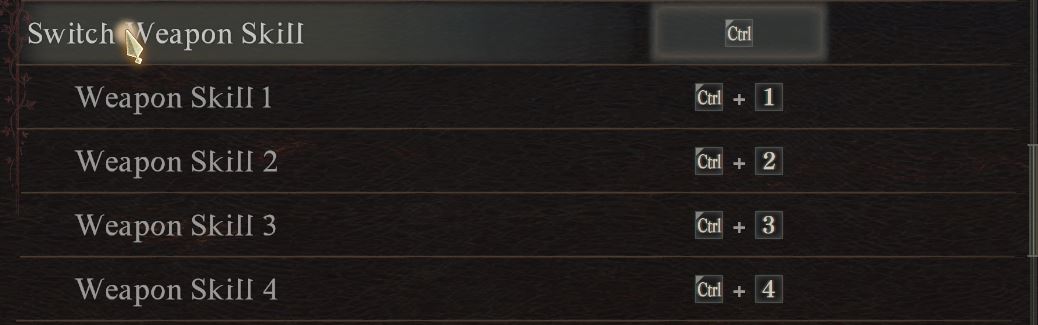
3. The script
#Requires AutoHotkey v2.0
#HotIf WinActive("ahk_exe DD2.exe")
~1::
{
Send "{LControl Down}"
Sleep 10
Send "{1 Down}"
Sleep 10
KeyWait("1")
Send "{LControl Up}"
Send "{1 Up}"
}
~2::
{
Send "{LControl Down}"
Sleep 10
Send "{2 Down}"
Sleep 10
KeyWait("2")
Send "{LControl Up}"
Send "{2 Up}"
}
~3::
{
Send "{LControl Down}"
Sleep 10
Send "{3 Down}"
Sleep 10
KeyWait("3")
Send "{LControl Up}"
Send "{3 Up}"
}
~4::
{
Send "{LControl Down}"
Sleep 10
Send "{4 Down}"
Sleep 10
KeyWait("4")
Send "{LControl Up}"
Send "{4 Up}"
}
4. Run the file and enjoy better hotkeys
Once you’ve saved the file, just run it. A green icon of the script will pop up in your tray. That means the script is running. You can right click the icon to pause, edit or exit the script.
It doesn’t matter if you run the script before or after you launch the game.
Now, you can use your skills in the game by pressing the buttons 1, 2, 3, 4.
This also works for skills which require holding the buttons. Enjoy.
This script will only work while your focused windows is Dragon’s Dogma 2. The script will not work when you alt-tab to another window. It will resume working whenever you alt tab back to the game though, so no need to reload or relaunch it.
