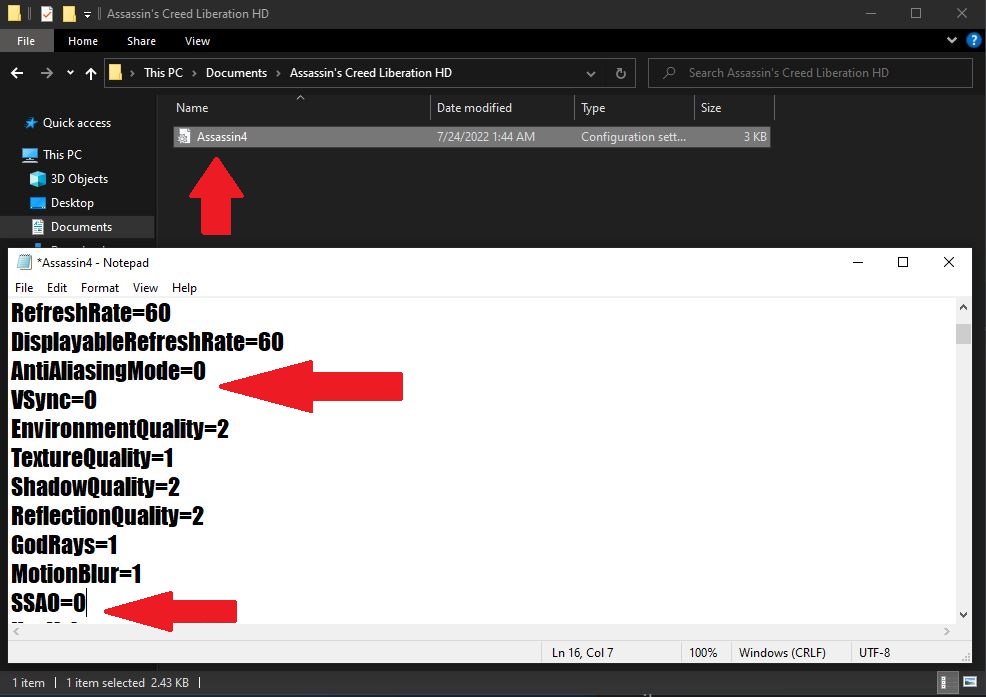It seems like many people have issues with launching the game in Windows 10.
And so I’ve decided to create a simple guide with a variety of possible solutions.
Possible Crash Solution 1:
If you do have this driver installed, it should be visible on your system tray.
2. Open Nvidia GeForce Experience and go to settings in the top right corner.
Once you get there, you should see In-Game Overlay option, simply disable that.
3. Afterwards try launching your game and see if the issue has been fixed.
If the issue still persists, check the crash solution 2, keep all changes for now.
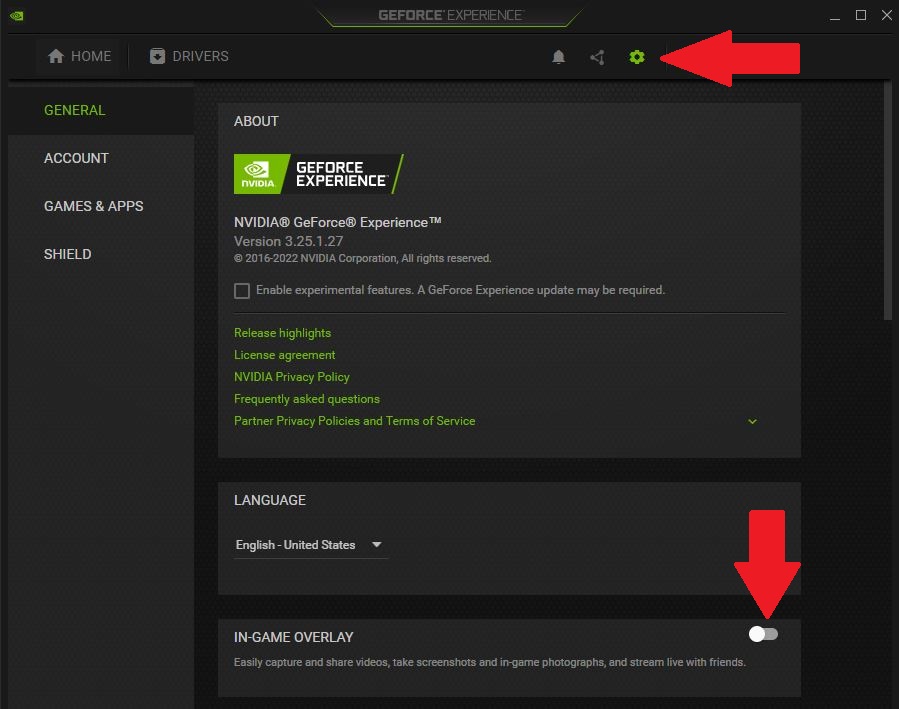
Possible Crash Solution 2:
Here make sure that everything in the general tab is disabled for this game.
2. Afterwards try launching your game and see if the issue has been fixed.
If the issue still persists, check the crash solution 3, keep all changes for now.
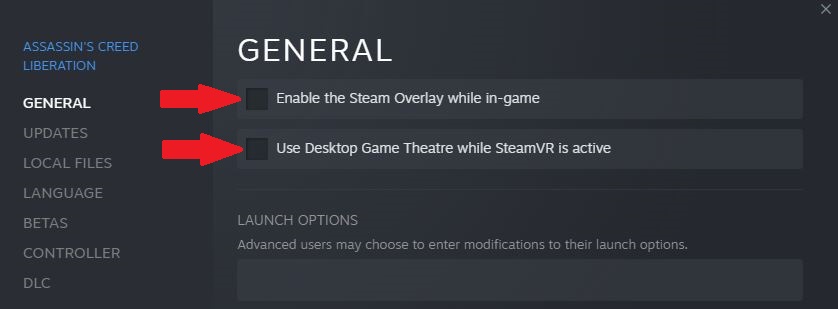
Possible Crash Solution 3:
Here: C:\Program Files (x86)\Steam\steamapps\common\Assassin’s Creed Liberation.
2. Right click on the ac3lhd_32.exe file and go to properties and then compatibility tab.
Disable fullscreen optimizations, run as administrator and make it run in Windows 8 mode.
3. Afterwards try launching your game and see if the issue has been fixed.
If the issue still persists, check the crash solution 4, keep all changes for now.
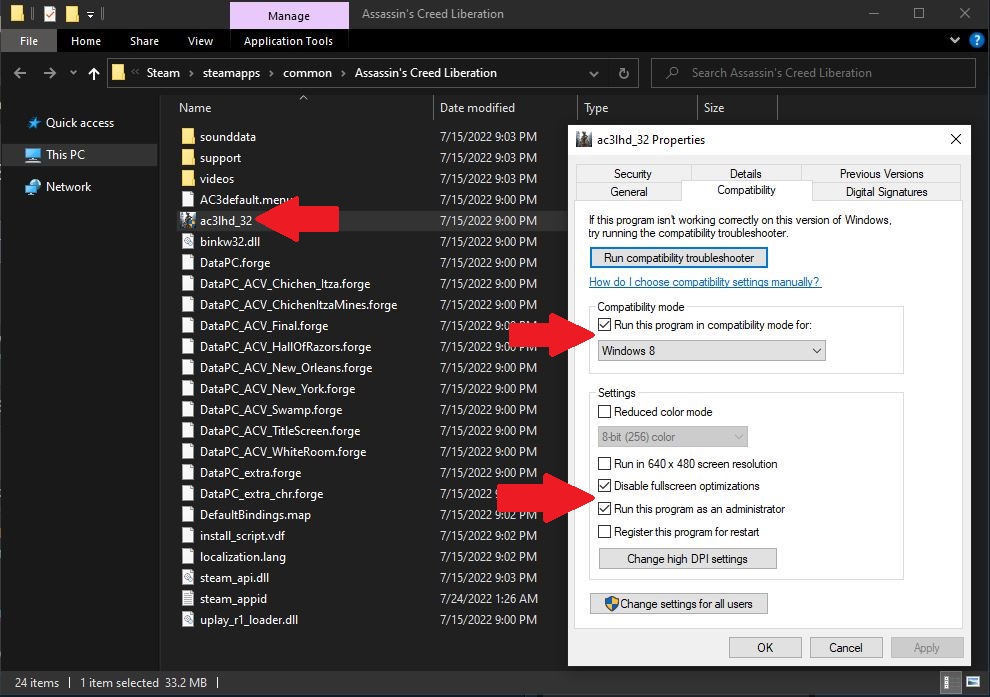
Possible Crash Solution 4:
Should be at: C:\Users\*your PC name*\Documents\Assassin’s Creed Liberation HD
2. There should be a text file within this folder, open it and edit the following stuff:
Put zeroes behind AntiAliasingMode=0 and VSync=0 and SSAO=0, save the changes.
3. Now try to run the game through either Steam, or Uplay, hopefully it should work.
You can also try verifying the game files, if nothing else so far didn’t do the trick for ya.