OFFICIAL manual on setting up and troubleshooting controllers and steering wheels
Introduction
Hope this guide will help you to setup your controls for comfortable playtime.
Basic concepts and setup
At the top you will see Control Presets.
Choose one that suits you. If you customize your chosen preset, keep in mind, that each one save separately. You can reset selected preset with arrow button on the right.
 –
–
Next you will see Control Style option. It changes the way bus reacts to keys and axis. Hover your mouse at top of the option to know more.
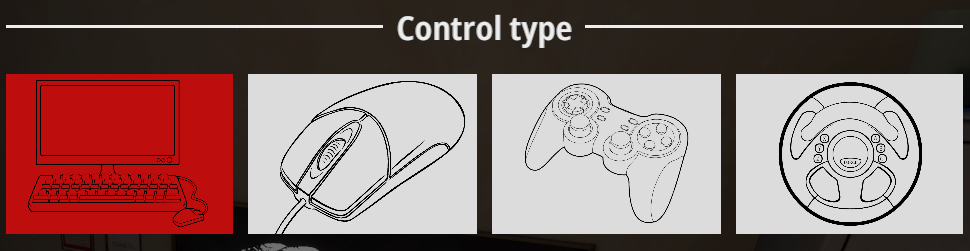 –
–
Next you will see an assortment of action bindings.
Simple actions:
 You can assign 2 keys for this action, they will do exact same thing.
You can assign 2 keys for this action, they will do exact same thing.
Each action that supports continuous input have a dropdown where you can choose how to control it.
Know that you still can assign button for axis action, and axis for two-buttons action, but that can result in strange behavior and is up to you. Wheels react differently to buttons and axis so you might want to experiment with this.
Two buttons:
 Differently from non-continuous inputs, buttons here represent different dirrections – (Down and Up).
Differently from non-continuous inputs, buttons here represent different dirrections – (Down and Up).
Axis and Logitech axis:
 Dead zone – minimum axis deviation that needed to action to register. If you have an old controller, it can produce noise, you can use this setting for game to ignore this noise.
Dead zone – minimum axis deviation that needed to action to register. If you have an old controller, it can produce noise, you can use this setting for game to ignore this noise.
Sensitivity – where the middle point of an axis is. Indirectly controls sensitivity.
Mind that this wont change camera maximum speed, for this you need to change mouse sensitivity in general settings.
Logitech Axis is compatibility option and will be discussed later.
On the left of the action you can see circle indicator like this – ![]()
it shows how much action is pressed right now, so you can test bindings without leaving options menu.
When assigning axis, read instructions that pop up on the screen carefully. You need to press axis fully in all directions before saving controls for game to remember maximum and minimum angles.
Troubleshooting
Or to my email: [email protected]
There are 4 possible causes of problems:
* Game settings.
* Other plugged devices
* Steering wheel or controller, that not fully compatible with Unity.
* The absence of certain files on the computer.
And I managed to solve all of them for every single player that contacted me, so please follow the guide without skipping steps, even if you are 100% sure that certain step won’t help you.
1. Check if you selected correct Control style.
2. If the game behaves strangely, you have problems with shifting gears, or bus does not do what you want, control actions may be assigned incorrectly. Check if you have same button or axis assigned on multiple actions. Also is you using shifter controller for changing gears, check if it is detected as buttons or as axis, may be you selected wrong action style for it. Also check if “Neutral gear if no other gear in use” checkbox will help you.
3. If buttons for controllers detected incorrectly, steam settings may be to blame. Go to the steam Big Picture mode and ensure that controller options look like this:
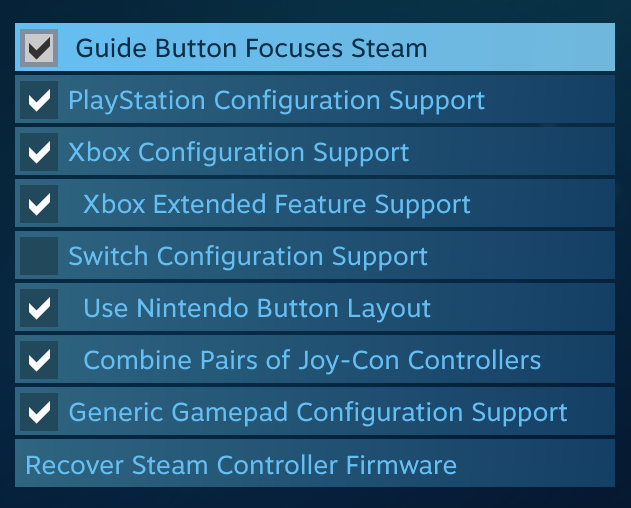
4. If the problem persists, their source may be other connected controllers. By default game reads axis from all controllers simultaneously, so they can layer on top of each other. You need to assign actions manually if you use multiple controllers, for game to detect which controller you want to use .
IMPORTANT – unity game engine can not guarantee that multiple controllers will be detected in same order each time you launch a game. We were not able to fix that yet.
IMPORTANT – each time you plug controller in, unity game engine detects it as new controller. So if you unplug your gamepad-1 mid game and then plug it in again it will be detected as gamepad-2 and your action bindings may stop working.
We added recognition only for first 4 controllers that game detects. It should be more than enough but if you plug and unplug controllers to much in one game session it will be detected only by actions that were not changed from defaults.
Virtual controllers and controller emulation programs can also cause this problem. Disabling them, physically or through the device manager, should fix the situation. If you would like to avoid disabling them, the next step will help you.
5. If you got to this step, your device or combination of devices is not supported by the default Unity engine. You need to use Logitech API and bind your actions to Logitech axis.
At the bottom of control list you will see Logitech status bar:
 It will show you if API works as intended. Click on it to see more information.
It will show you if API works as intended. Click on it to see more information.
Possible messages read as follows:
“API working”
Everything is in order. Adjust the axes as usual and enjoy the game. If even with a working API your steering wheel behaves incorrectly – contact us.
“Start failed”
Some computers require additional files for API to work:
Microsoft C ++ Redistributable 2013
(https://www.microsoft.com/ru-RU/download/details.aspx?id=40784)
And Logitech G-Hub.
(https://www.logitechg.com/ru-ru/innovation/g-hub.html)
I insist you to take this seriously. Even if your controller was not produced by Logitech, the G-Hub comes with the files necessary for compatibility of controllers with Unity. You do not need to change G-Hub settings or use it at all, after installation just shrink it to tray it and forget about it.
“No compatible devices found”
None of the connected devices support the API. Either your controller or USB port is damaged, or you have a very rare controller.
In this case I’m afraid that we won’t able to help you, but still contact us, maybe we will come up with some solution.

Hello, I have a Moza Racing R5 kit. I can’t set up the controls in the Bus world game adequately. Is it possible to cope with this?
Thank you in advance for the answer