Quick rundown of my custom Steam deck binding for Noita.
Layout Name: Noita: Deck to Kbm w/ circular joystick aim.
Controls overview
Important
- This layout is configured for in-game default keybinds.
- You need to turn off the controller in the game options.
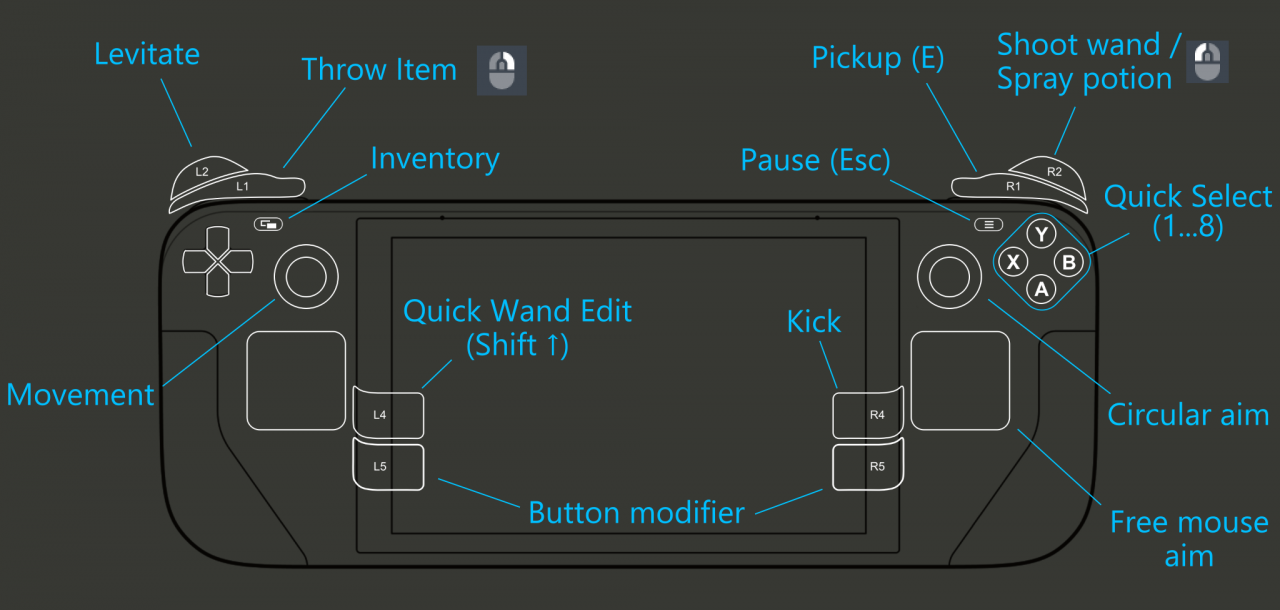
Movement
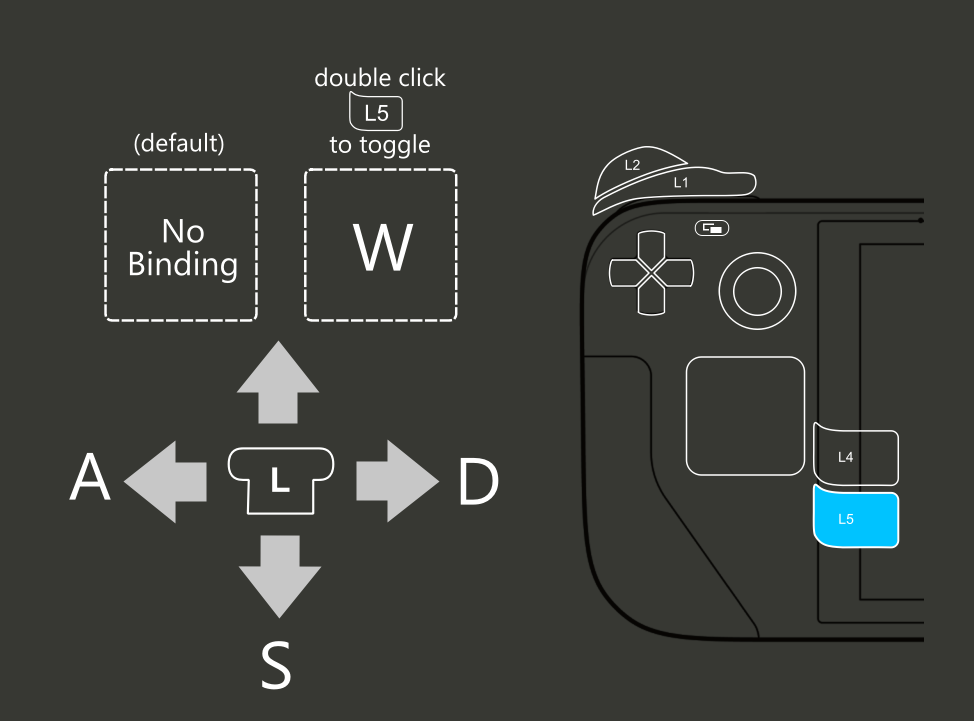
Movement:
Left joystick does Left, Right, and Down (eat) movements.
If needed (i.e. when swimming or with lukki mutation) you can toggle on the Up movement on the joystick, by double pressing L5 (lower left back button)
Left Trigger will always allow for levitation (or moving up) and i personally think allows for more precise controls, as you won’t accidentally levitate with the joystick.
Quick Selection
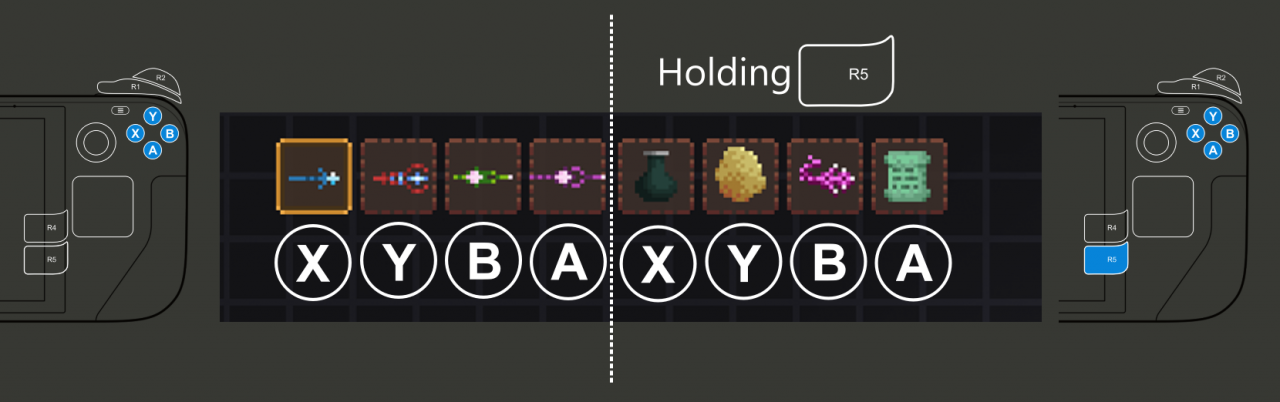
The face buttons are for selecting wands and items rapidly.
Press any of the four face buttons to select slots 1 to 4 (wands).
X is the button for slot 1, because it is the closest to your thumb on the joystick. From there slots 2, 3 and 4 are in clockwise order. (so respectively Y, B and A button)
To select an item slot (slots 5 to 8), press the Right Lower Back button (R5) then one of the face buttons. It should be permissive enough that it will still work if you release R5 first.
X is once again the first item slot (5), since it is where most players hold their water flask.
I largely prefer this system, over using the D-pad for the item slots, as you need to lift your thumb from the left joystick and stop movement to be able to press the d-pad.
Aiming
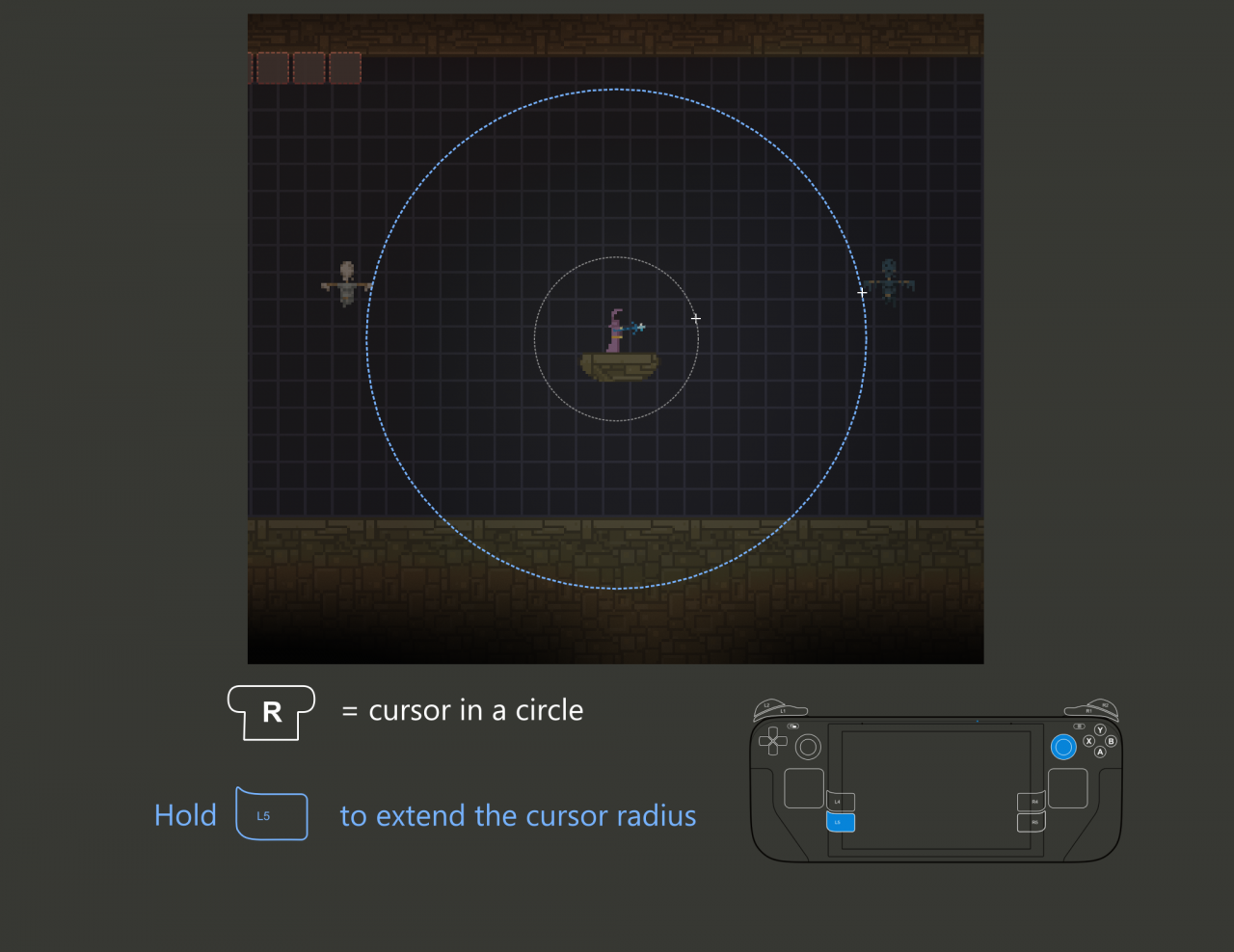
Joystick Aim
I personally like the radial aim that controller gives you. This Layout emulates it for the right joystick. You might like having a mod that center the camera to the player, so that it doesn’t mess with the angle of shots.
The cursor will be near your character by default.
If you hold down L5 (lower left back button) the radius of the joystick aim increases (can be helpful for more precise aim).
The Right Trackpad can also be used as a regular mouse, which can help for teleporting and wand editing. Or if you just prefer aiming anywhere on the screen.
