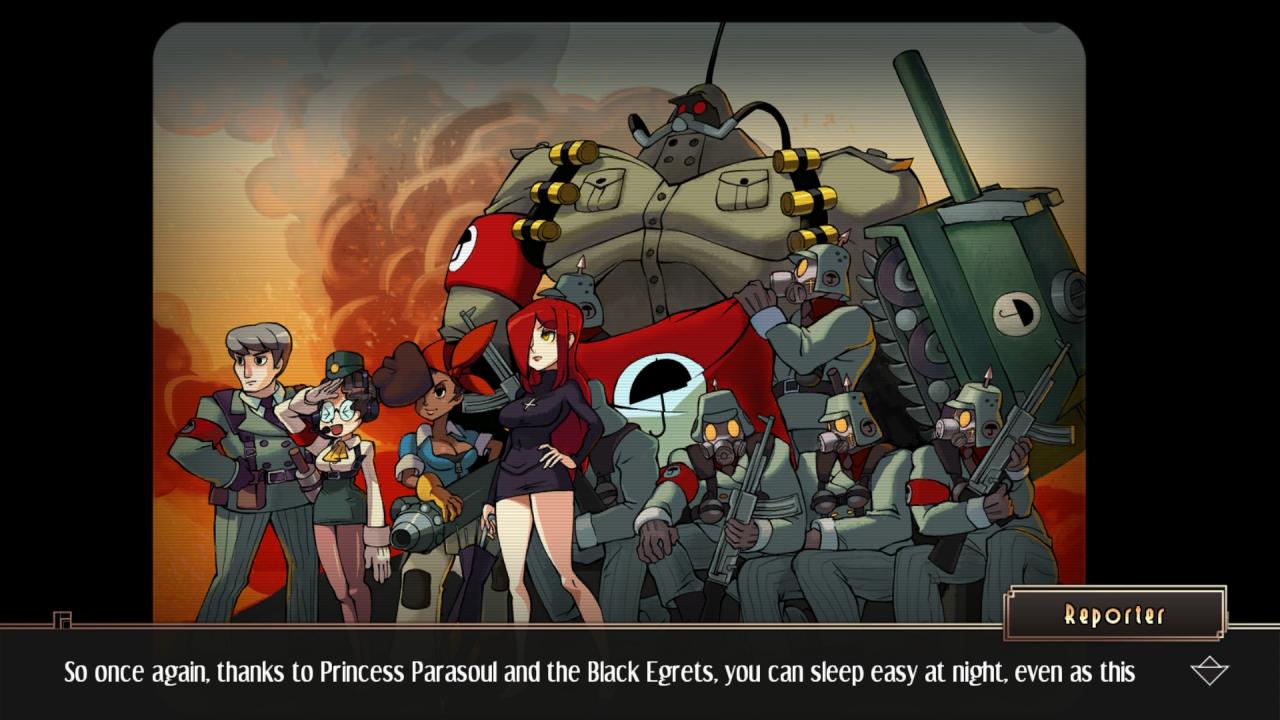Want to go back to a better time with Skullgirls? This guide can show you how with DepotDownloader.
Disclaimer
This guide assumes you have the game on your Steam account and are comfortable with using a third-party program that requires using your Steam log-in credentials. This guide does NOT condone piracy in any way, shape, or form; the following information applies to those with legitimate ownership of this product. I take no responsibility for any possible damages done to your Steam account or personal credentials from using the information of this guide. If you want an alternative solution, then see the guide.
Use the information of this guide and tools at your own risk.
Instructions
- Download the latest DepotDownloader[github.com] available from Github, and extract its contents to a convenient location of your computer (e.g. My Documents) as we will be using this program later. The Windows version as an example.
Note: Any downloads used by this software are stored within a sub-folder containing the game’s Steam App ID.
- Go to Skullgirls’s SteamDB[steamdb.info] page. Take note of the game’s Steam App ID (245170), then find the game’s depot that you wish to downgrade that matches the operating system, take note of the desired depot (e.g. 245171 for the Windows version) and click that link. We’re grabbing one from 2014 as an example.
- While at the Depots page, go to the Manifests tab and copy the Manifest ID of an old older build that you wish to downgrade to (e.g. 705618884352130066).
- Go to where you have DepotDownloader installed, right-click its installation folder and select Open Powershell window here from the context menu.
- In the Powershell window, enter the following code with the relevant game depot information and your Steam user login then press Enter. If entered correctly, DepotDownloader should begin connecting to your Steam account and download the desired build of the game based of the manifest you have chosen. An example Powershell code for DepotDownloader can be found below.
.\DepotDownloader.exe -app 245170 -depot 245171 -manifest 705618884352130066 -username <username> -password <password> -validate
Note: If you have Steam two-factor authentication enabled on your Steam account, then look into your e-mail for your Steam login verification code when prompted, copy it, and then paste it into the Powershell window and press Enter to continue.
Once DepotDownloader is finished downloading the downdegraded version of the game, it should be in a sub-folder within another sub-folder containing the game’s Steam App ID and Build ID, respectively.
- (Optional) Make a back-up of your downgraded copy of the game and keep it somewhere safe. This is to ensure we have a copy of the game ready in case it updates again.
- Install the game normally through Steam, run it once through Steam to trick the client into validating the game’s installation files with the latest version, close the game, browse the game’s installation folder in your Steam library, select all of garbage game files, then throw it in the trash by pressing Shift+Delete and agree to delete everything.
- Copy all of the downgraded files that you downloaded from DepotDownloader and paste them into game’s installation folder within your Steam library, replacing the installation with the downgraded files.
- Enjoy Skullgirls with all of the original art without any of the censorship or a degenerate furry who has no place anywhere in this game.
Issues
- Whatever worthwhile changes that isn’t censorship and bugfixes are lost.
- The game may run badly on newer systems depending on the build chosen.
- Save data may be lost when playing an older version.