In this guide, I will show you how to change graphics and screen resolution in VRchat.
Foreword
Previously, to change the graphics settings and screen resolution in VRchat, you had to go to the Unity menu by pressing Shift + Launch Game via the Steam Library. This menu has been removed. Instead, the graphics settings were added to the game itself, but these settings are not easy to find as they were added in the wrong place.
Graphics settings
First of all, go to the menu and click on Safety.
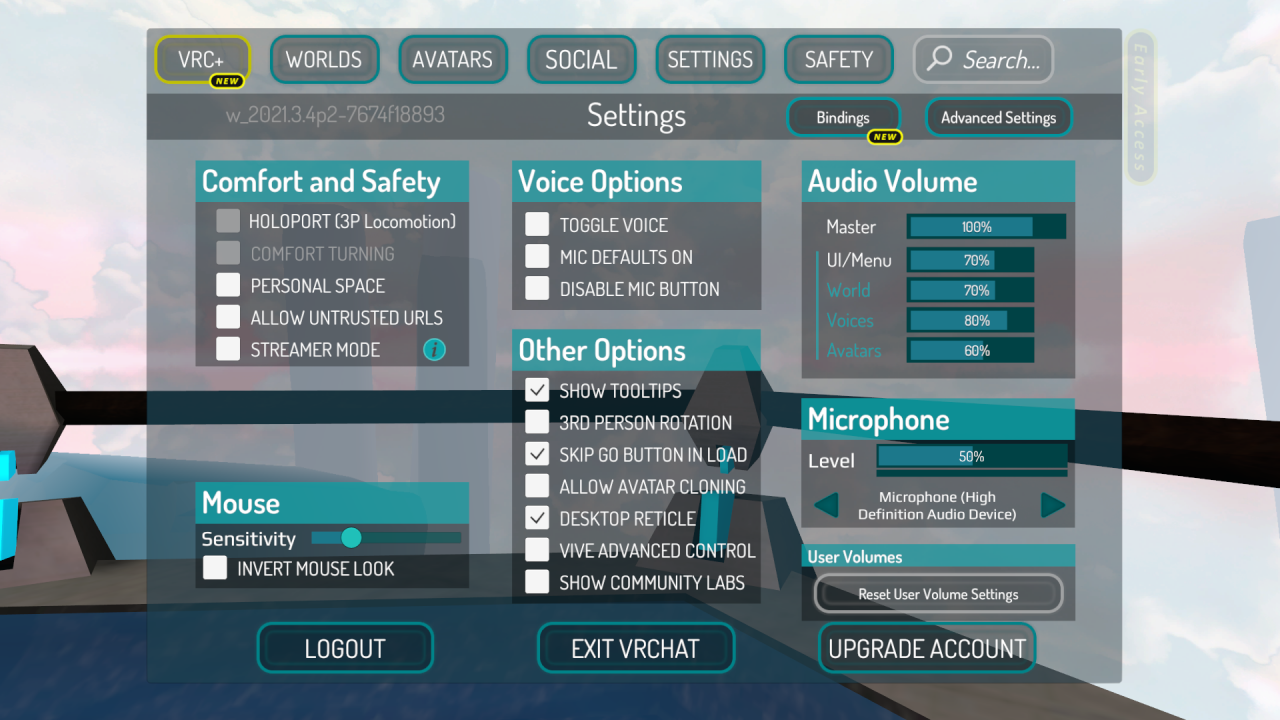 Then click on Performance Options.
Then click on Performance Options.
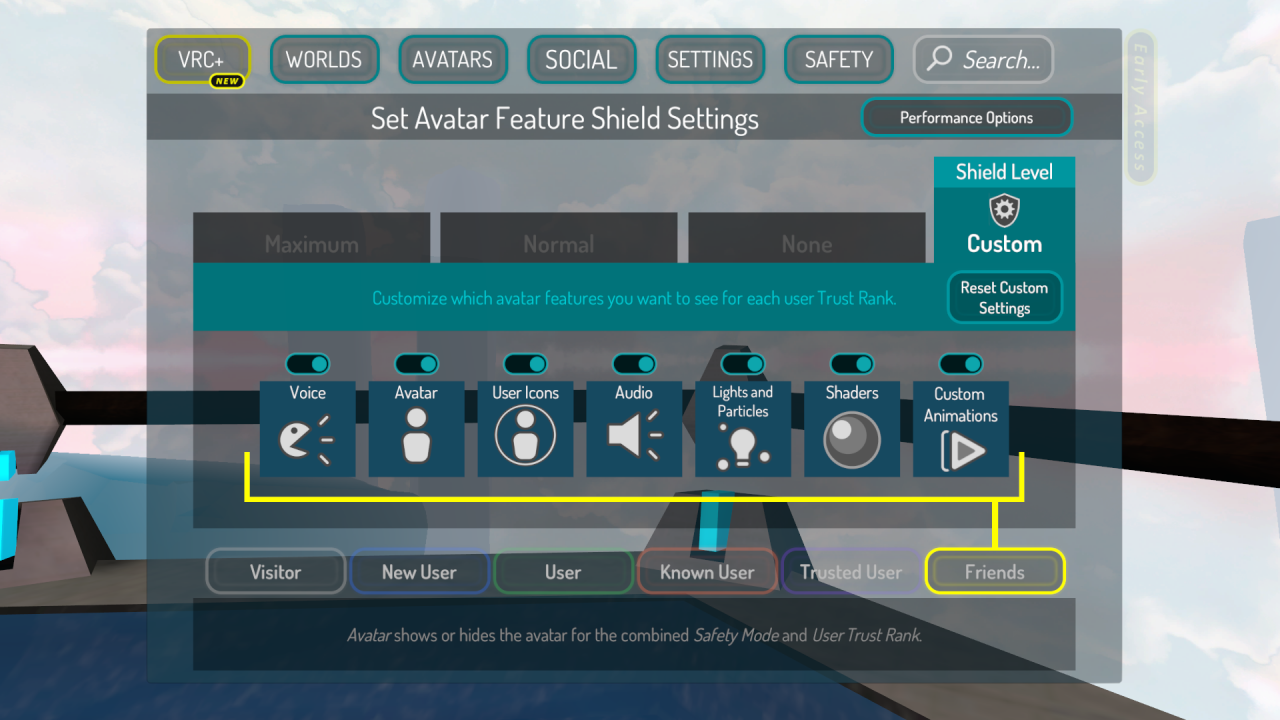 And click on Adv. Graphics.
And click on Adv. Graphics.
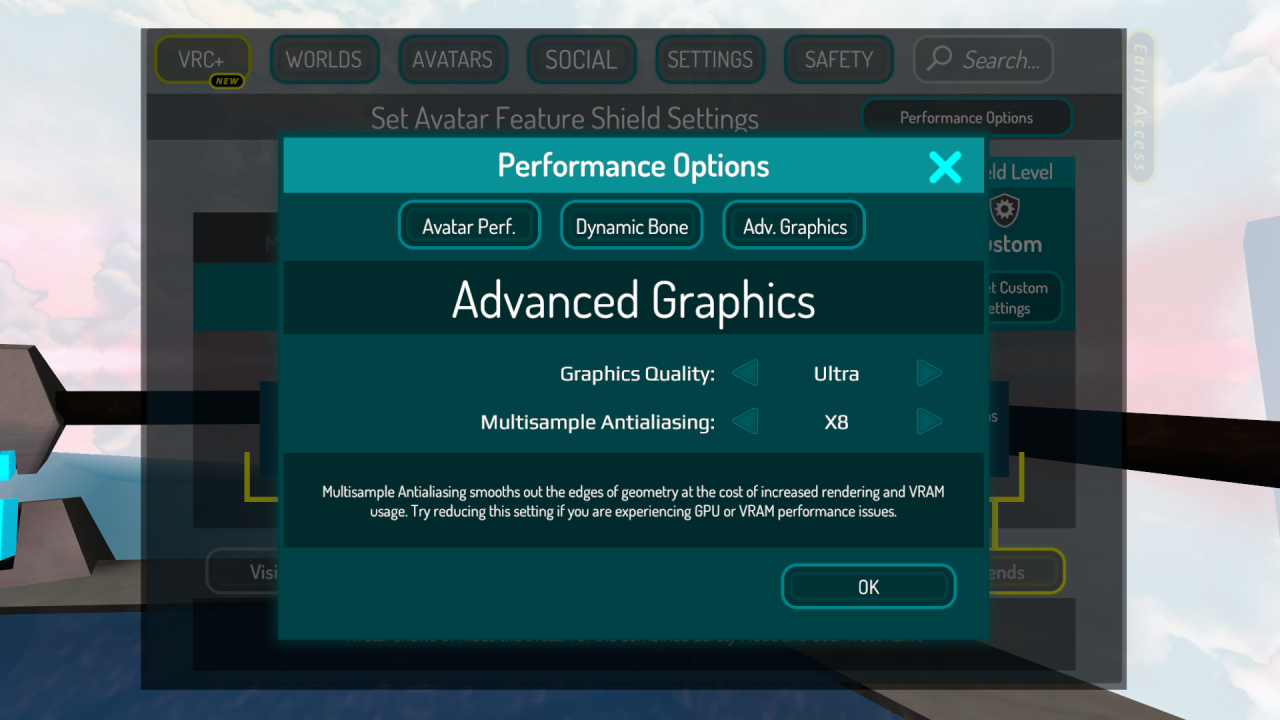 That’s all. Choose graphics quality and multisample anti-aliasing.
That’s all. Choose graphics quality and multisample anti-aliasing.
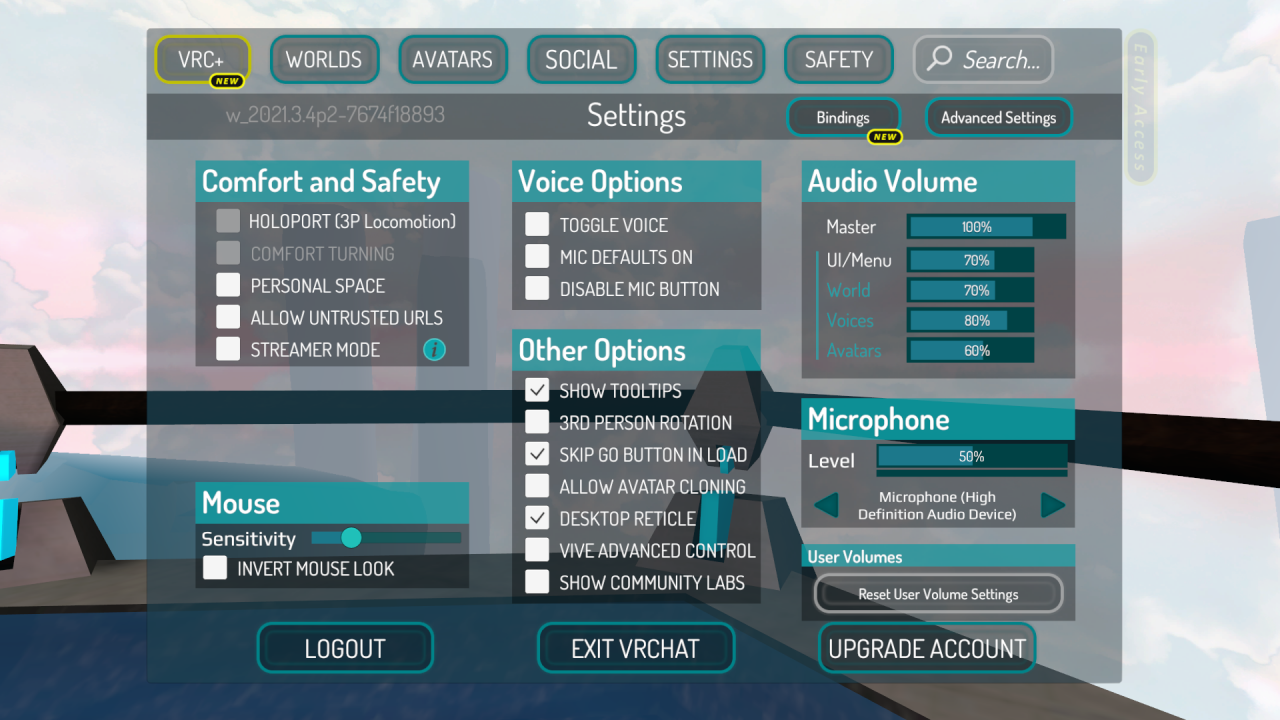 Then click on Performance Options.
Then click on Performance Options.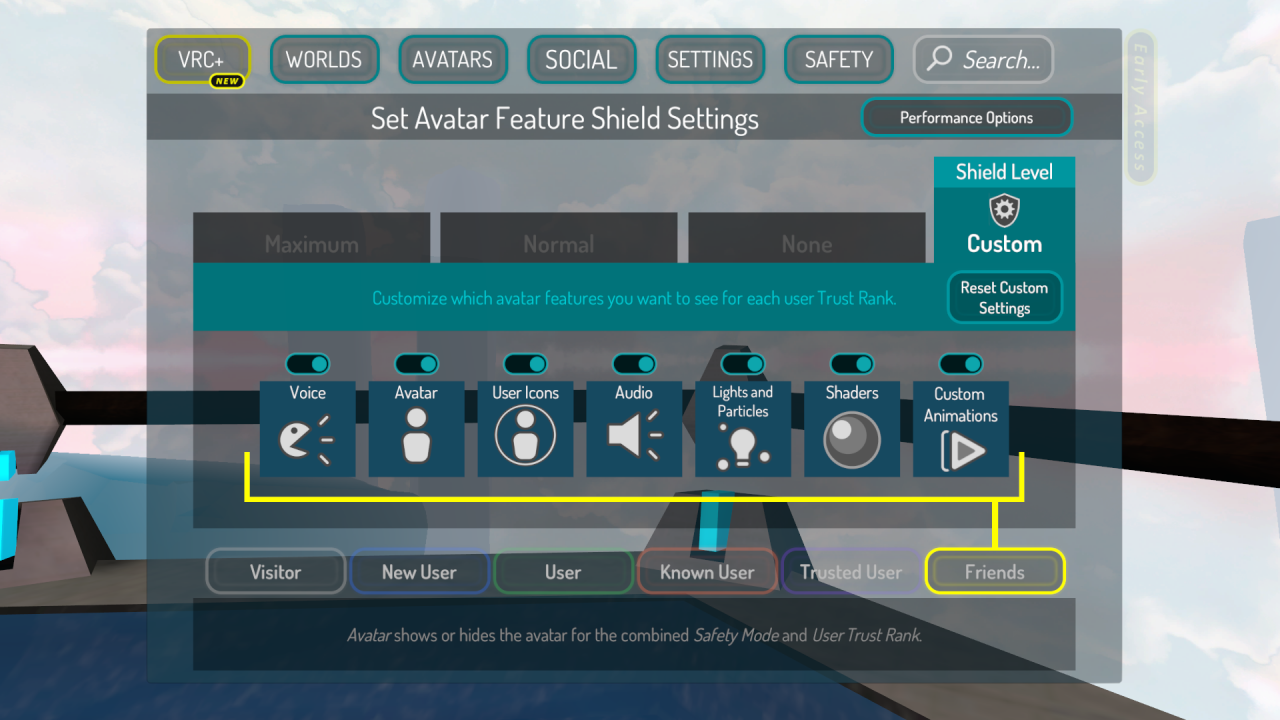 And click on Adv. Graphics.
And click on Adv. Graphics.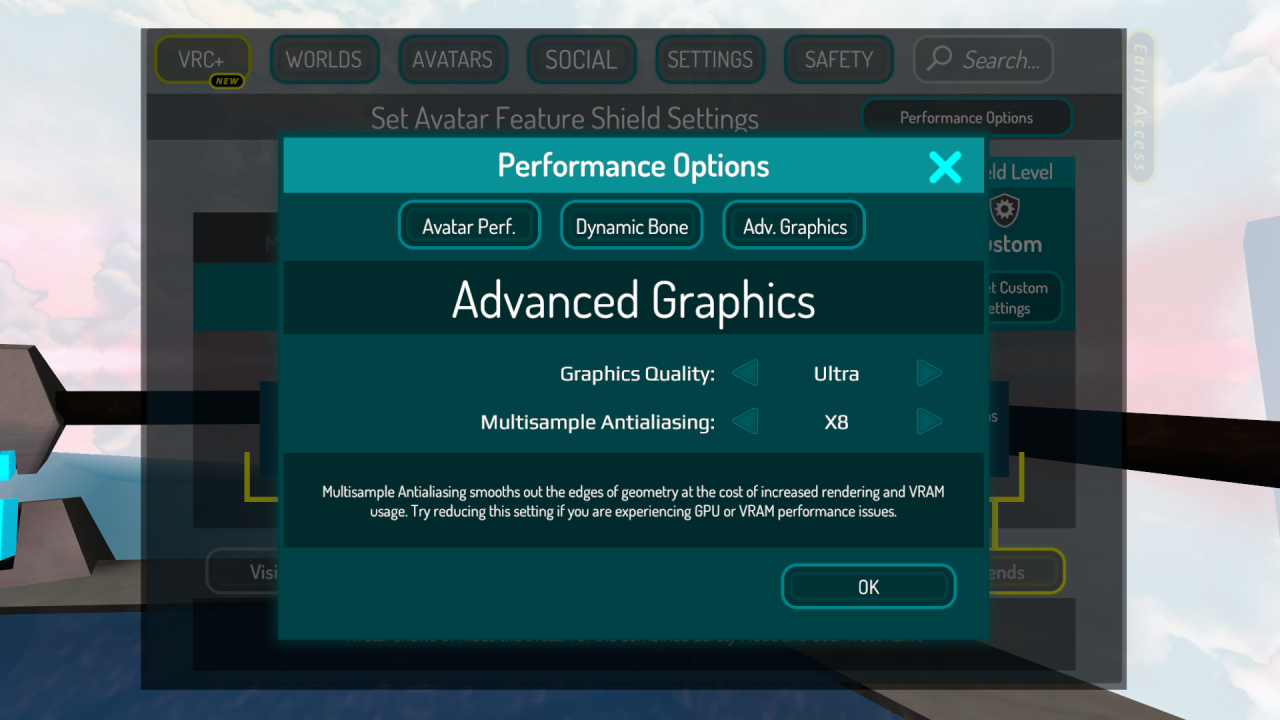 That’s all. Choose graphics quality and multisample anti-aliasing.
That’s all. Choose graphics quality and multisample anti-aliasing.
Changing the screen resolution
Go to the Steam library and select VRchat. Right click and select “Properties”.
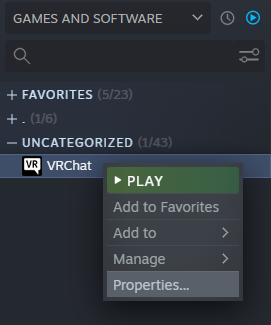
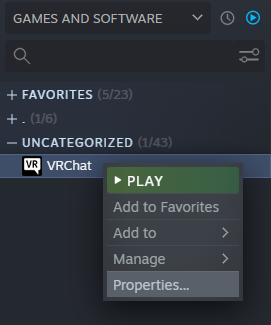
In this menu, in the “General” tab, we need the “Launch Options” line.
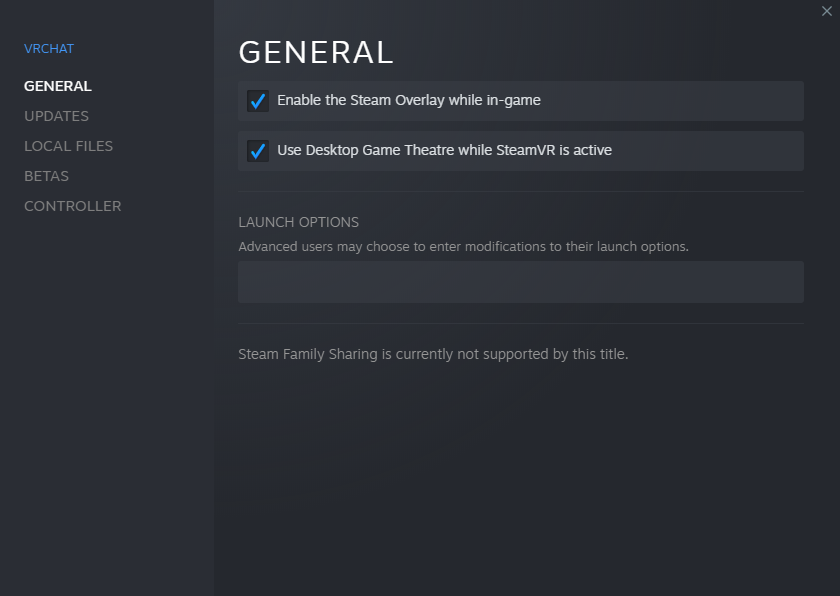
Here you will need to write the following command: -screen-width 1920 -screen-height 1080
Instead of 1920 and 1080, you can enter the current screen resolution of the monitor.
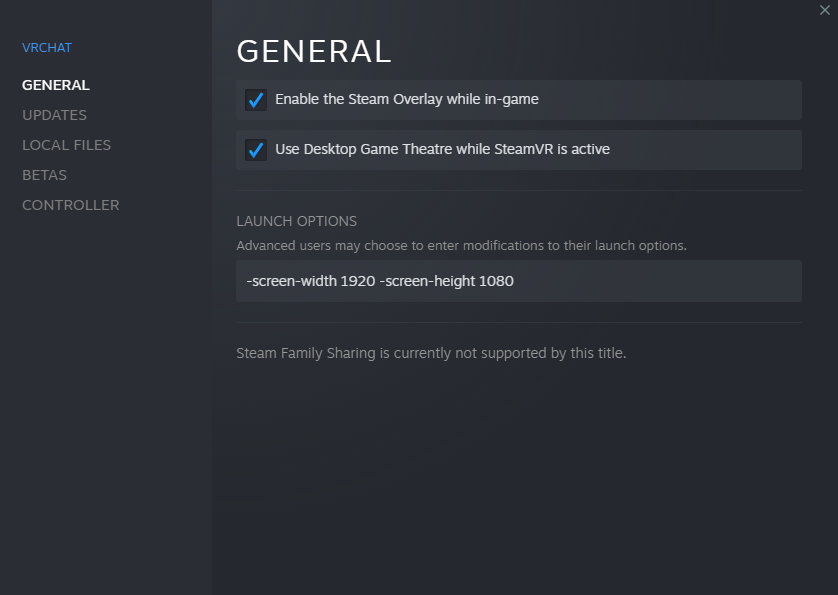
Instead of 1920 and 1080, you can enter the current screen resolution of the monitor.
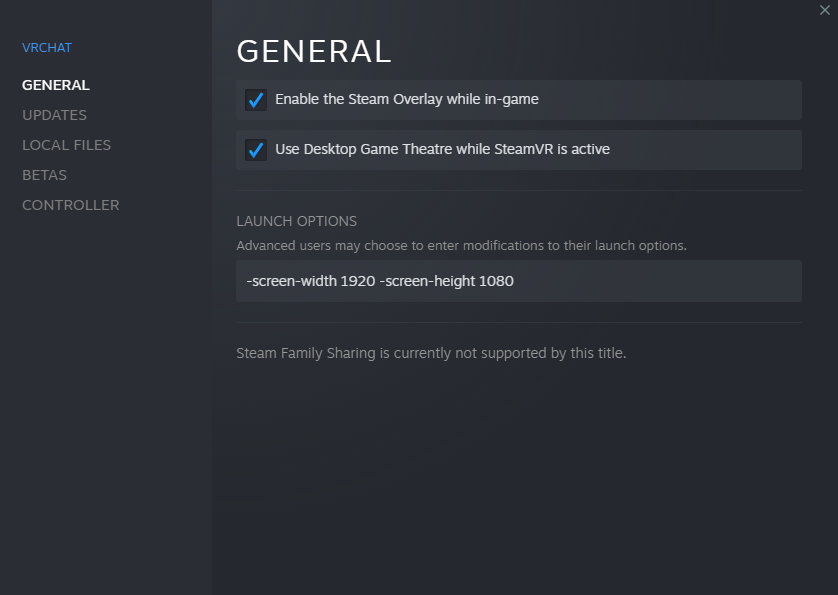
After writing the command, click on the cross and start VRchat.
Fullscreen mode
If VRchat is in windowed mode, press ALT + Enter and the game will go into full screen mode.
By Sandrxid
