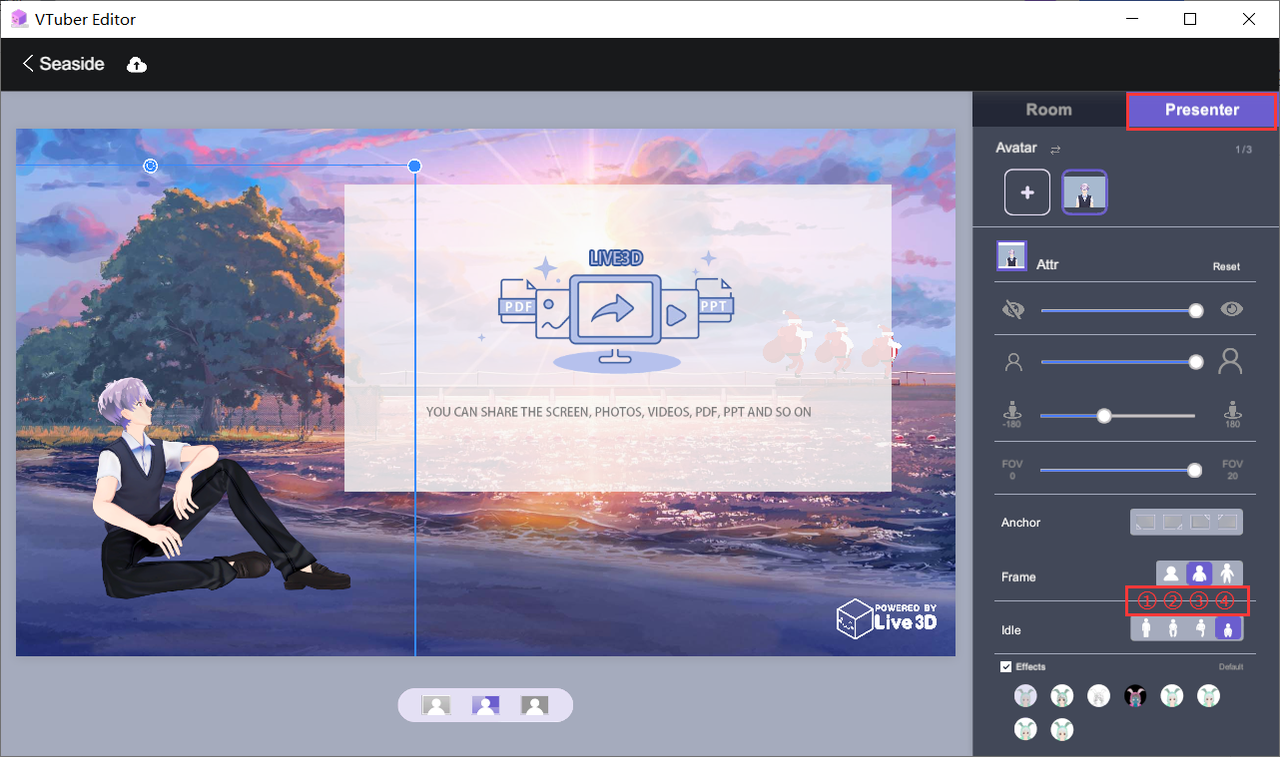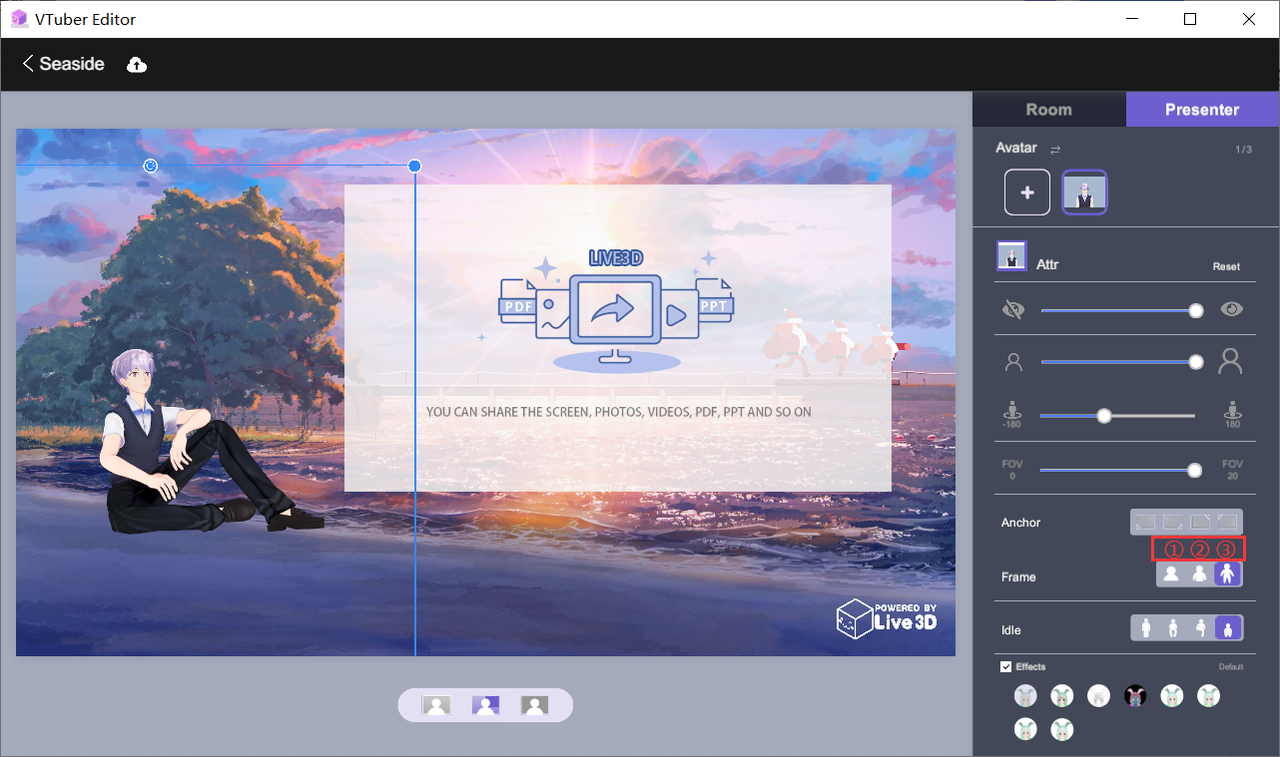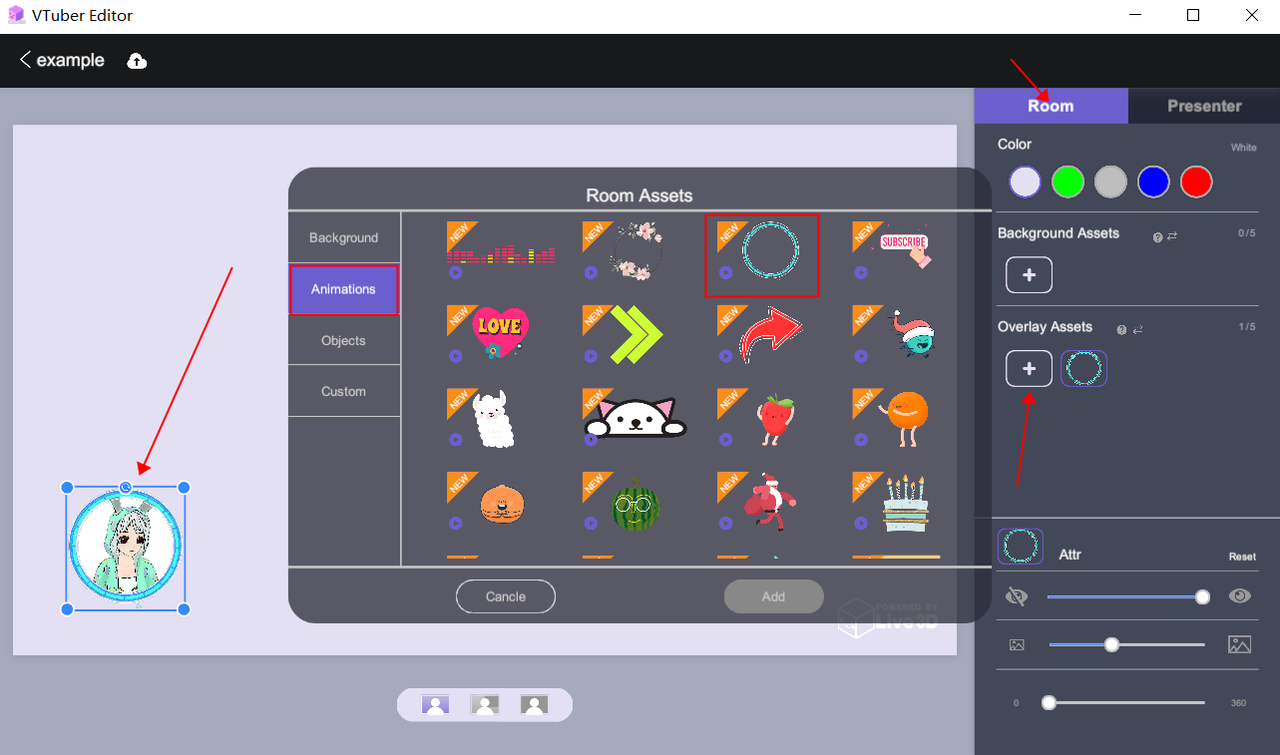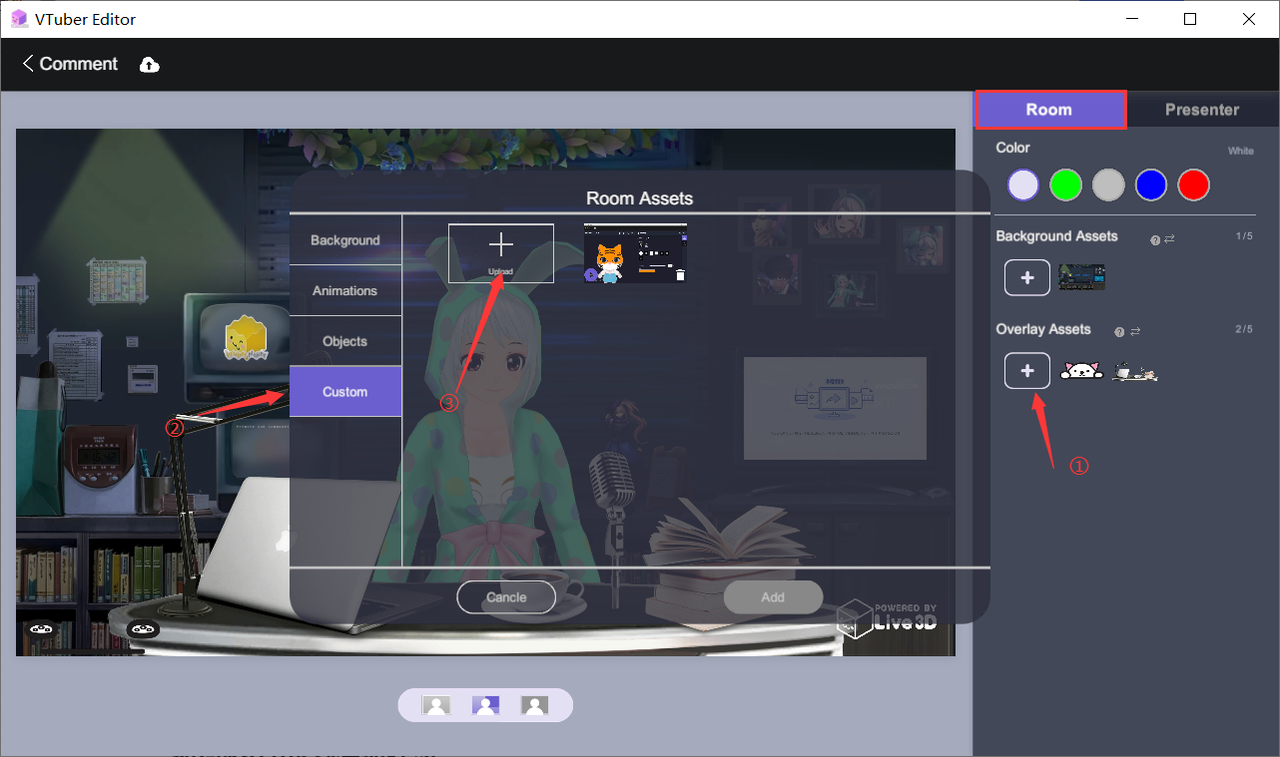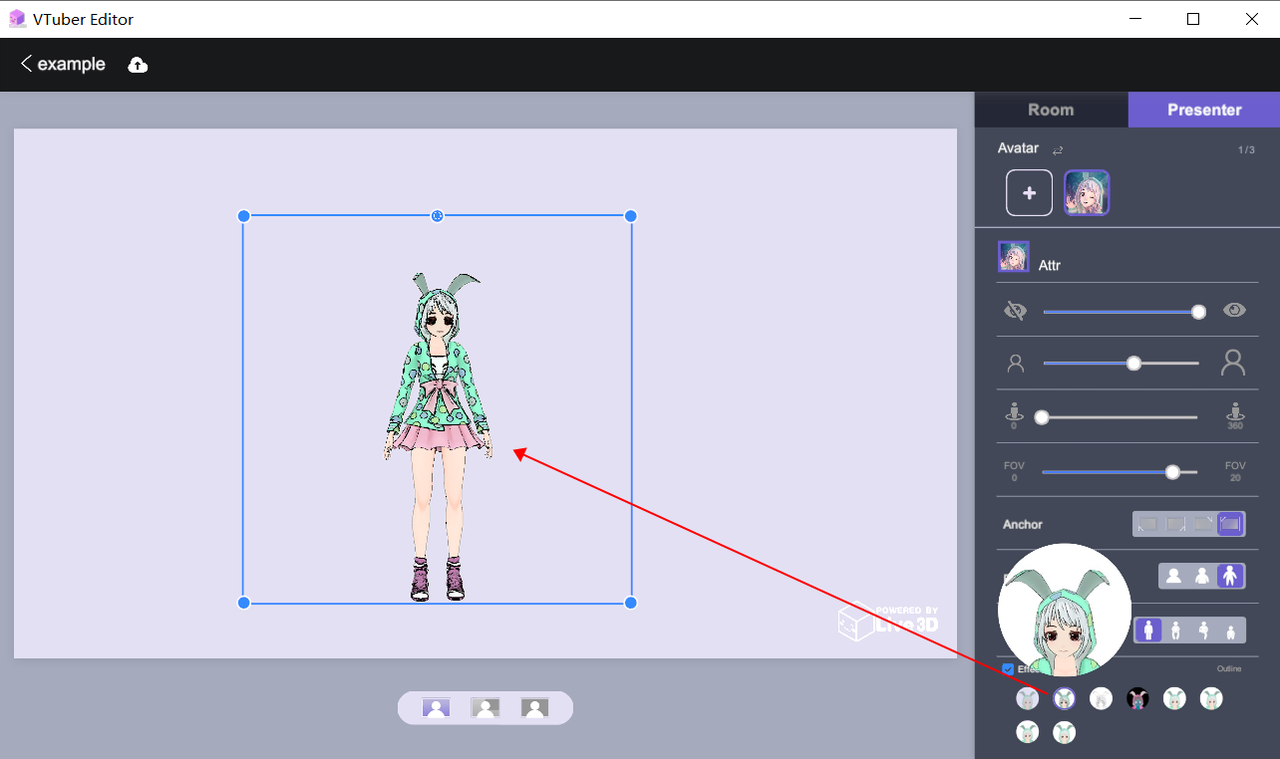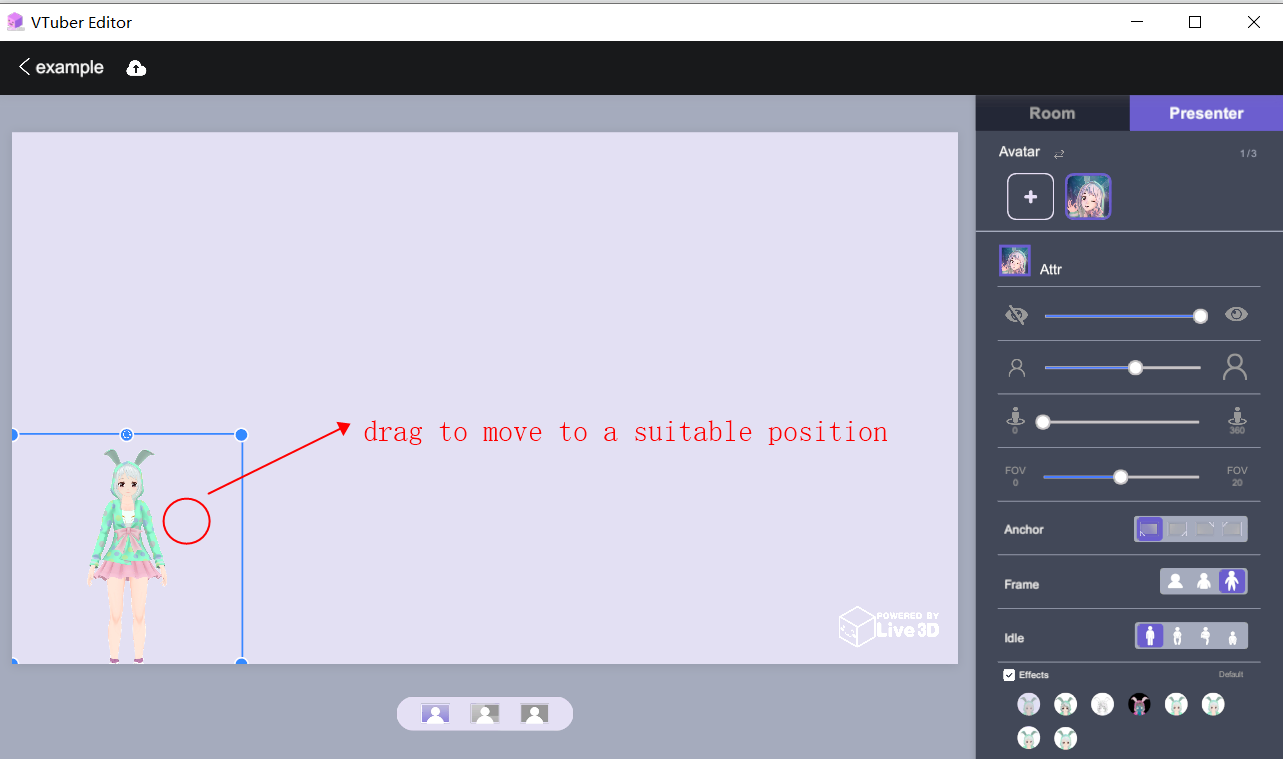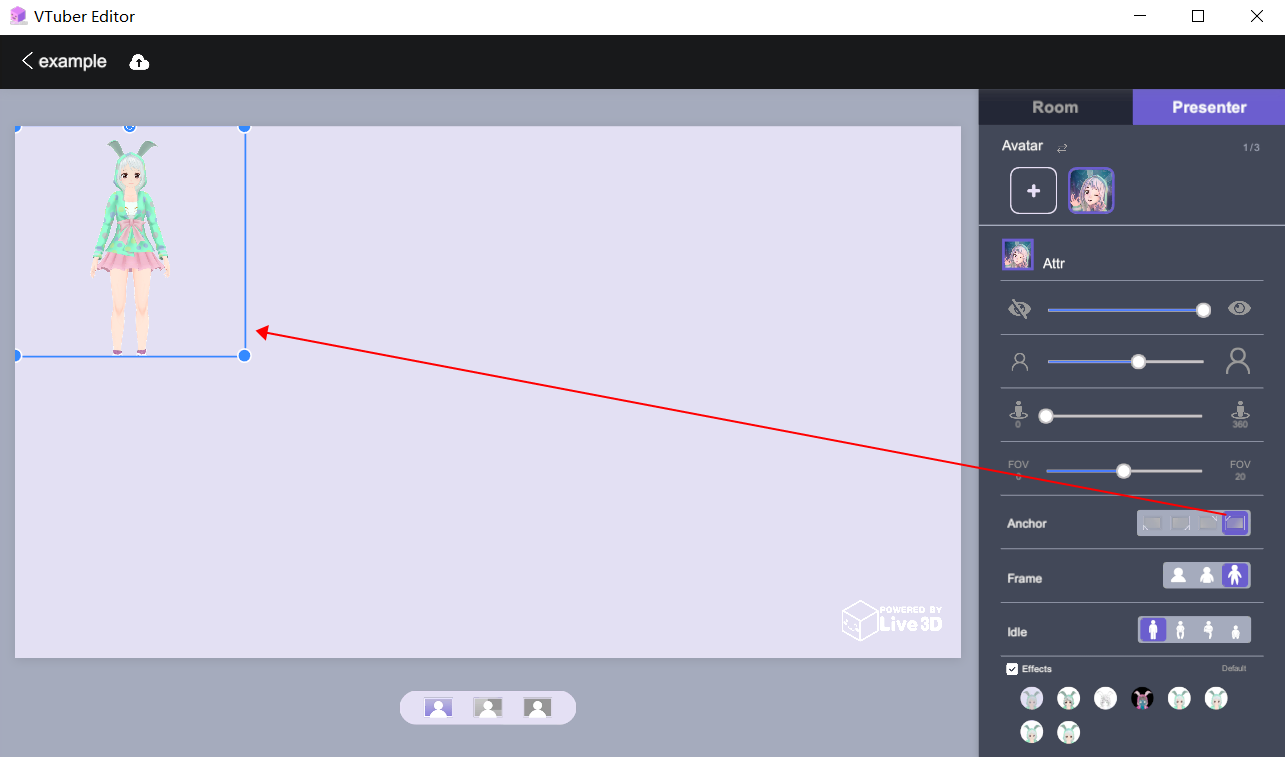Prerequisite understanding
- What is the role of idle?
Idle is the initial posture when the character is displayed, and its main function is to make the virtual character look less rigid and more expressive. - What is the function of the photo frame?
The characters are presented in the form of photo frames, which can make the boundary between the characters and the background clearer, and the performance of the characters is better. - What are the effects of special effects?
The special effects are mainly made by us for the character presentation effect, which can switch different effects for the characters, making the character performance more diverse and interesting
How to switch idle for VTuber
Change the idle, display mode, and special effects of the virtual avatar in the property panel of the Room. To create a room, please see the tutorial: “Create a room”
Click idle shortcut operation:
Click idle shortcut operation:
- ①:Static standing
- ②:Sitting down
- ③:Sit with legs up
- ④:Sitting on the ground
How to use a photo frame to present a VTuber
- Click the shortcut key to display the photo frame:
- ① Show head area
- ② Show upper body area
- ③ Show the whole body
- Use a personalized photo frame
If you want to personalize your photo frame, turn on “overlay”, there are many special effects for you to choose from. For example, I chose a dynamic photo frame:
- Upload photo frames yourself
If you have designed a beautiful photo frame, you can directly upload a custom photo frame. Specific operation:- ① Click “+” to open the resource panel.
- ② Click “Custom”.
- ③ Click “upload” and select local resources on your computer.
How to add special effects to VTuber
- Use special effects
- The first one: OldTV special effects
- The second one: Outline special effects
- Third: Penciel special effects
- Fourth: Inverse special effects
- Fifth: Heatwa special effects
- Sixth: Distort special effects
- Seventh: Retro special effects
- Eighth: Drunk special effects
- Select the type of special effect
Hover the mouse over the corresponding special effect, and the corresponding special effect preview will appear, as shown below:
How to change the virtual host placement
By Mickey