Here’s how to add new web radios and custom playlists to your vehicles’ radio in CityDriver.
TL;DR: Here’s the folder you’re looking for
Please, keep in mind that you have to either change *YourUserName* into the actual user name, which you’re using on your system or simply follow the path manually and click on you the folder with your user name.
The radio feature in CityDriver
Even though we’ve added radio channels via web radio, the game simulates a traditional radio using radio waves. So, white noise will become audible as soon as you enter tunnels or underground parking.
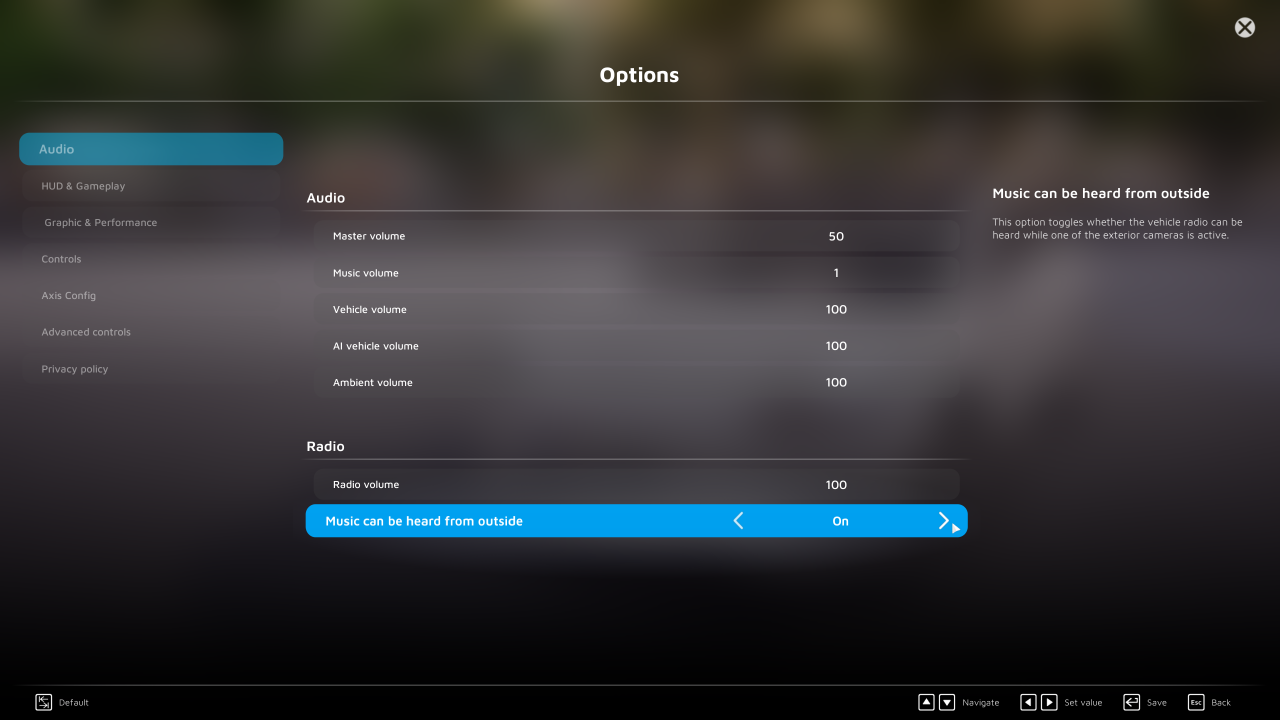 You can also choose to enable the radio to be audible outside of your vehicle via the audio options of the game. And of course, you can also adjust the maximum volume of the radio in the audio options too.
You can also choose to enable the radio to be audible outside of your vehicle via the audio options of the game. And of course, you can also adjust the maximum volume of the radio in the audio options too.
Interacting with the vehicle radio
 You can interact with the radio via the mouse using the dot of the crosshair or by activating the mouse cursor via the right mouse button.
You can interact with the radio via the mouse using the dot of the crosshair or by activating the mouse cursor via the right mouse button.
Using the radio menu
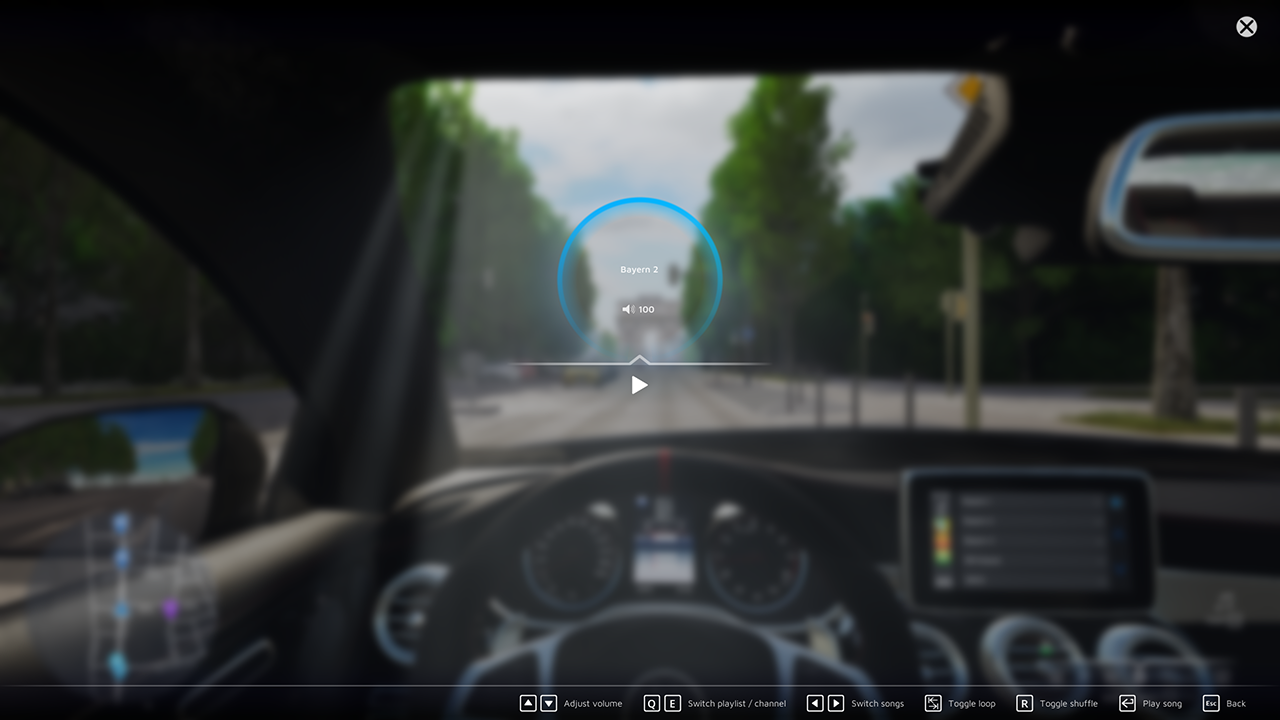 All of the options below can either be used with the mouse cursor or their respective hotkeys.
All of the options below can either be used with the mouse cursor or their respective hotkeys.
You can adjust the current volume of the radio via Arrow Key Up or Arrow Key Down.
Playlists (if any exist) and radio channels can be switched with Q and E keys.
Switch/Skip songs of a playlist via Arrow Key Left or Arrow Key Right.
Enable or disable a song looping with the Tab key.
Enable or disable a song looping with the R key.
Play or stop a song from the playlist or a radio channel playing via the Enter key.
With the Esc key, you can close the radio menu and return to the gameplay.
Adding web radios
C:\Users\*YourUserName*\Documents\ViewApp\CityDriver\Music
You can open the .csv with various programs, e.g. Excel, OpenOffice Calc, Notepad or Notepad++.
Inside the file, you will find short descriptions of how to add new web radios, but you’re already reading this guide, so we’re going to explain it to you nonetheless 😛
You can put online radio streams in the RadioStations.csv file. Radio streams have to be in HLS (HTTP Live Streaming) format. Links to .m3u or .m3u8 files are not supported. However, you can often get a link to the actual stream by opening the .m3u file with a text editor, e.g. Notepad.
You can have one Radio Station per line/row/cell, using the following format: Name,Link
Example:
Adding custom playlists
C:\Users\*YourUserName*\Documents\ViewApp\CityDriver\Music
Here are the currently supported music file formats for playlists:
- .mp3
- .mp4
- .mva
- .wma
Unlike web radios, playlists are not affected by radio reception and thus will not suffer from white noise in tunnels or underground parking.
In case you have any questions regarding this topic or want to share your favourite web radios and playlists with the community, feel free to join us on our Discord: https://discord.gg/viewapp-community
