Use the power of Windows Tasks to create a backup automatically every time the game is launched via Steam.
How to Backup Your Save Automatically in Windows
It is very convenient to have a backup done automatically when the game is launched.
- In your Steam click Right-Mouse-Button on the icon of The Long Dark to open Properties. In the opened window locate Launch Option which is normally empty. Paste the following string into the launch option – it will make Steam to first launch our task then launch the game.
cmd /c start /min "" schtasks.exe -Run -TN [TLD]BackupSaves & start %command%
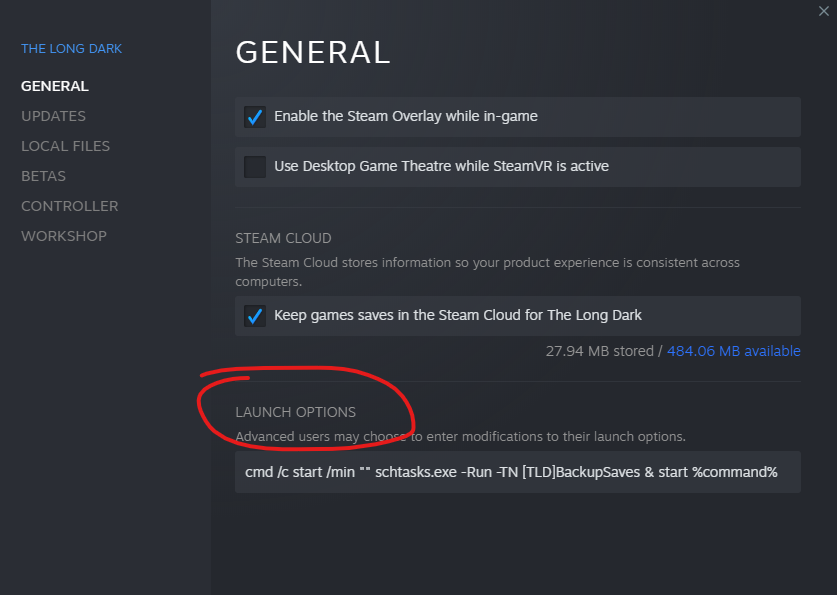
- Open Windows Start and search Task Scheduler, open it. Click on Task Scheduler Library in the left pane, then click Create Task on the right pane. Enter name: [TLD]BackupSaves and switch to Actions tab. Add a new action Start a program, then into Program/script paste:
powershell.exe
and into Add arguments (optional) paste:
/Command "$date=get-date -Format yyyy-MMM-dd---HH-mm; Compress-Archive -Path C:\Users\YOURUSERNAME\AppData\Local\Hinterland\* -DestinationPath D:\Gamesaves\TLD\Hinterland-$date.zip -Force -CompressionLevel Fastest"
Finally, make sure to have changed YOURUSERNAME and destination path to wherever you want the ZIP to be saved. Click “OK” and save your new Action.
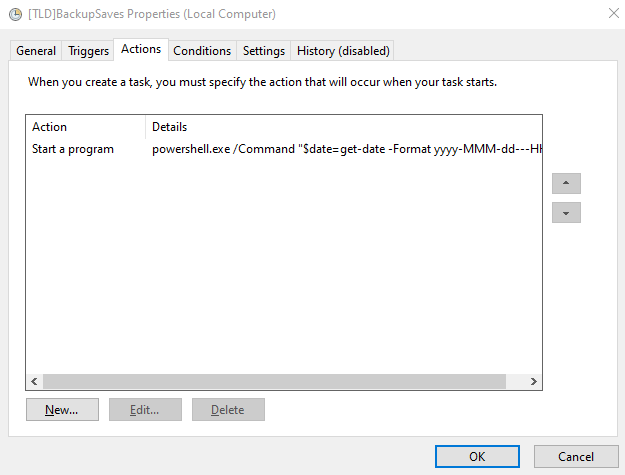
NOTE: If you play on laptop while on battery power, then switch to the Conditions tab and uncheck the appropriate checkbox, so the backup will be also done while on battery power (by default without AC Windows does not perform tasks to save energy).
Congratulations, any time you launch the game via Steam, Windows will create a ZIP with your save game and put a current date and time to its name. You will know the save is being done by looking at the destination folder which should have a zip with current time. Also a command line window will very briefly flash before the game launches.
By caviarus
