Here is a short guide on how to fix graphics issue in Family Guy: Back to the Multiverse.
Before & After

https://github.com/dege-diosg/dgVoodoo2/releases
Step 2 ) From the archive, copy;
– dgVoodooCpl.exe
– dgVoodoo.comf
as well as DDraw.dll,D3DImm.dll, D3D9.dll, and D3D8.dll from the MS\x86 folder, into the installation directory:
SteamLibrary\steamapps\common\Family Guy Back to the Multiverse, where the game exe is located
Step 3 ) From inside the game’s install open dgVoodooCpl.exe and configure as such:
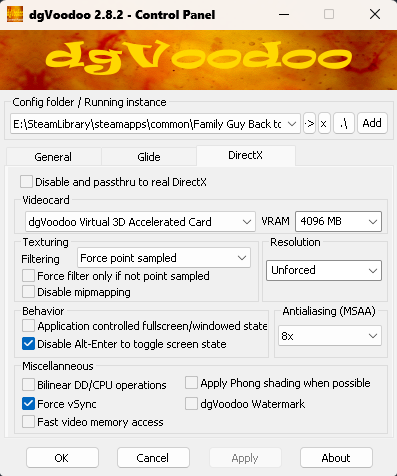
Note: If performance is an issue for whatever reason, try lowering the Anti-Aliasing, or using AA through another external method such as the NVIDIA Control Panel, the main point is making sure ‘Filtering’ is set to ‘Force point sampled’
Additional Fix: Centering UI Graphics in Fullscreen (Preventing Windowed Crashes)
The general fix found for this is running the game in Windowed, however as many of you also might know quitting the game while in Windowed causes the game to not launch afterwards (without having to edit REG files.)
The real solution / fix I’ve found is also using dgVoodoo, see Steps 1-3, afterwards, go into the ‘General’ tab in the dgVoodoo Control Panel and simply tick the Windowed button as so:
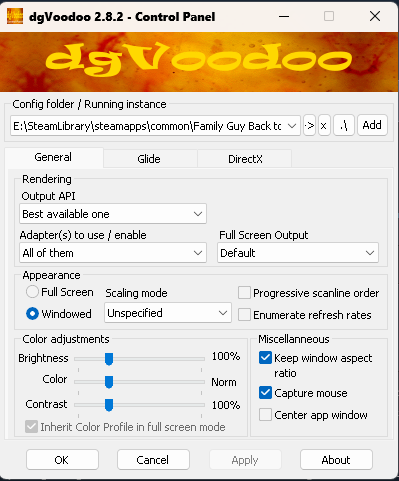
Make sure in the ‘DirectX’ tab that ‘Application controlled fullscreen/windowed state’ is disabled.
This will essentially trick the game into acting like it does in windowed, centering and fixing the HUD graphics / elements, it won’t actually put the game into windowed mode however and will still behave like fullscreen, which may be beneficial or unbeneficial depending on who you ask.
Thanks to 𝐫𝐨𝐬𝐚𝐥𝐲𝐧 for his excellent guide, all credits belong to his effort. if this guide helps you, please support and rate it via Steam Community. enjoy the game.
