This guide focuses on graphical settings that can make you see enemies better in game.
In game settings
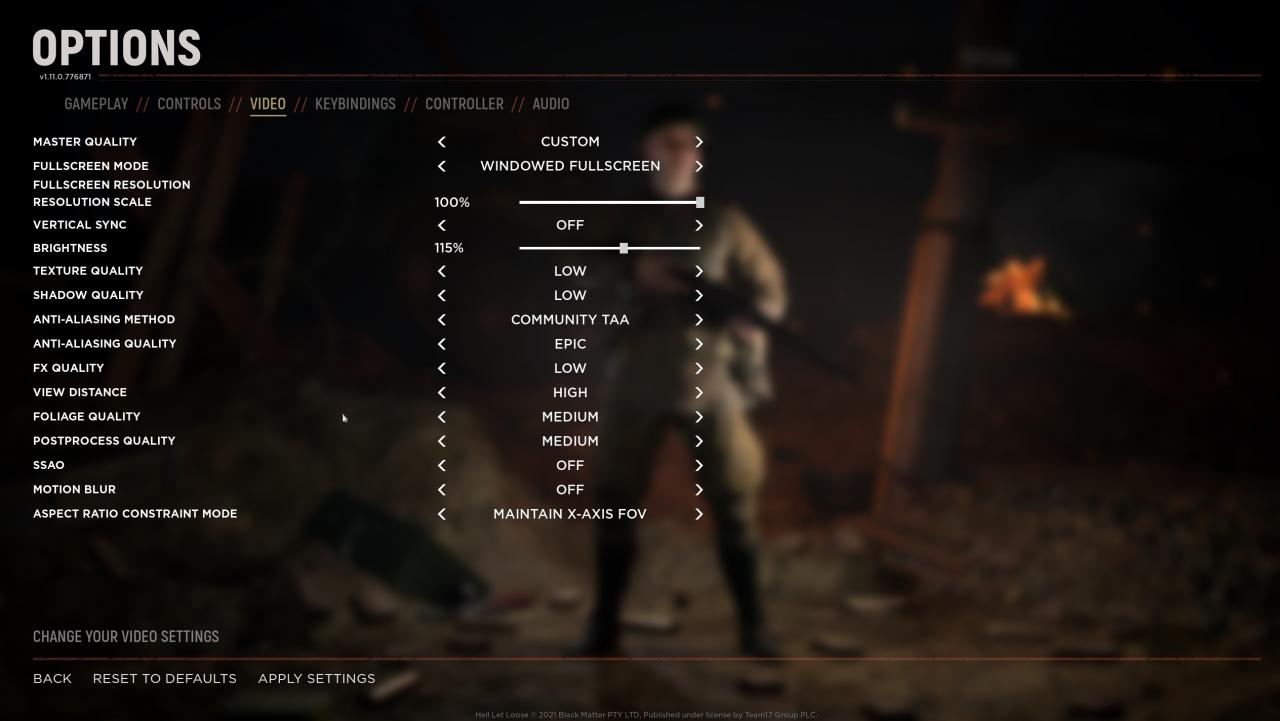
Brightness:
You can play with the numbers here and find what suits you. For visibility higher in game brightness does help.
Texture quality:
Setting texture quality to “LOW” will make spotting enemies around bushes a little bit easier but it’s not significant . Personally use option “HIGH” or even “EPIC” as i prefer my game to looks prettier.
Shadow quality: LOW
You want to set Shadow quality to “LOW” as higher settings make spotting enemies around buildings more difficult.
AA method:
Use either community or clarity method, quality “EPIC”. Everything else looks blurry.
FX quality: LOW
Set this to “LOW” as this setting makes effects like fire, explosions, smokes to render in better quality and makes it harder to spot enemies if you find yourself around those effects. Game does look better though if you leave it at high or epic.
View distance: HIGH
Set this to “HIGH” or “EPIC”. Epic quality does render more objects in the distance compared to high quality and it can be helpful as otherwise you might be shooting at unrendered object even if you see a soldier.
Foliage quality: MEDIUM
Most important setting by far, set this to “MEDIUM”, PLEASE. Any higher setting will make the game look more beautiful but also will add more foliage and more bushes that otherwise aren’t present in “MEDIUM” setting.
Motion Blur: OFF
Another extremely important setting and make sure to set it to “OFF”. With the setting on, it adds motion effect as you move around making it much more difficult to spot enemies.
External settings; Nvidia and Monitor settings.
Keep in mind that this setting is global and will affect the way everything looks on desktop so if you work with colours you might want to keep this in mind.
Desktop colour setting:
Right click on the desktop-> head over to the Nvidia control panel-> under Display tab, find “Adjust desktop colour settings ” and than make sure to increase “Digital Vibrance” option from 50% to 70% or even 80%. This option is very important and will add vibrancy to the colours which means that every colour, texture (including enemy soldiers) will appear on the screen more clear and vibrant. On 50% game looks quite “washed out”.
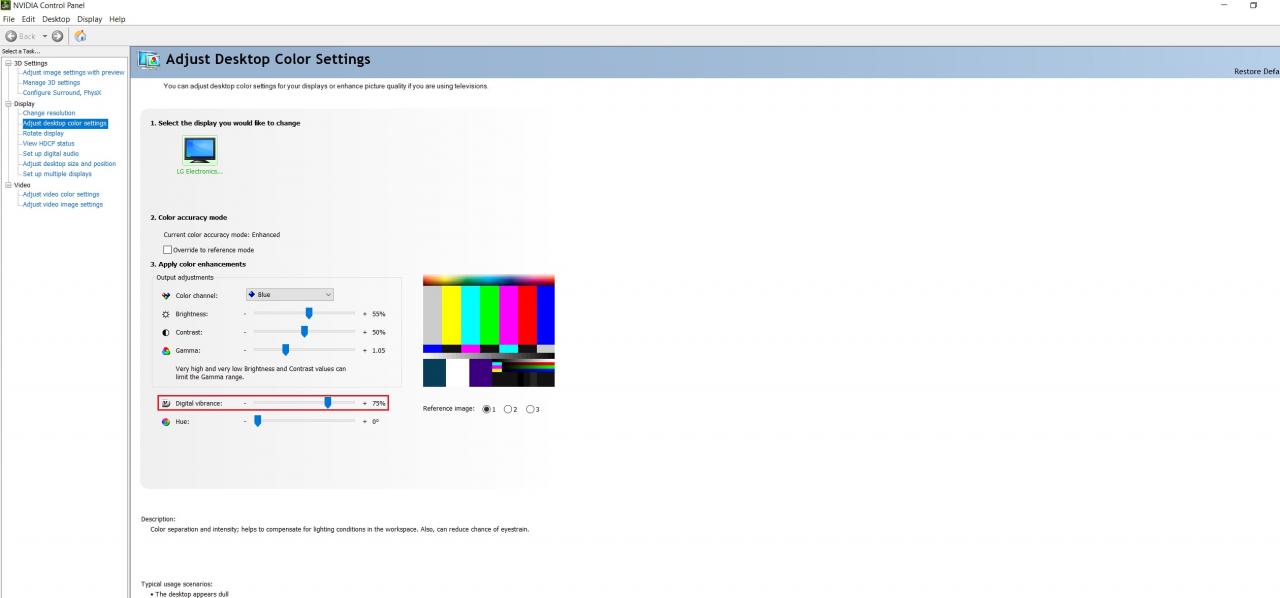
Monitor settings:
Check your monitor settings and feel free to play around the values but i recommend that you increase brightness, contrast, sharpness and black stabilizer monitor options as all of this will help with visibility.
You can specifically edit one of the monitor profiles or modes and use it only when playing HLL or other games.
