Learn how to install ReShade and swap colors and activate shaders for a better visual experience.
Download and install ReShade.
First you need download and install ReShade.
- Search “ReShade” in your browser and enter in ReShade Page[reshade.me].
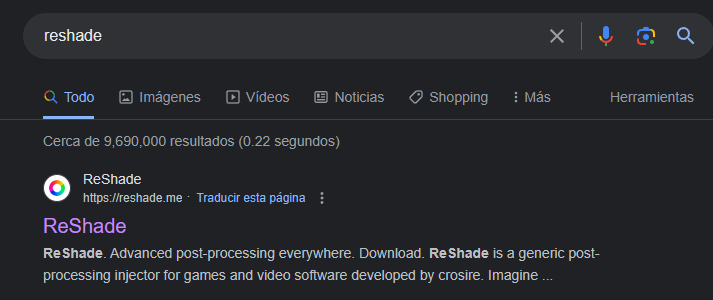
- Click on “Download” and select “Download ReShade [latest version]”.
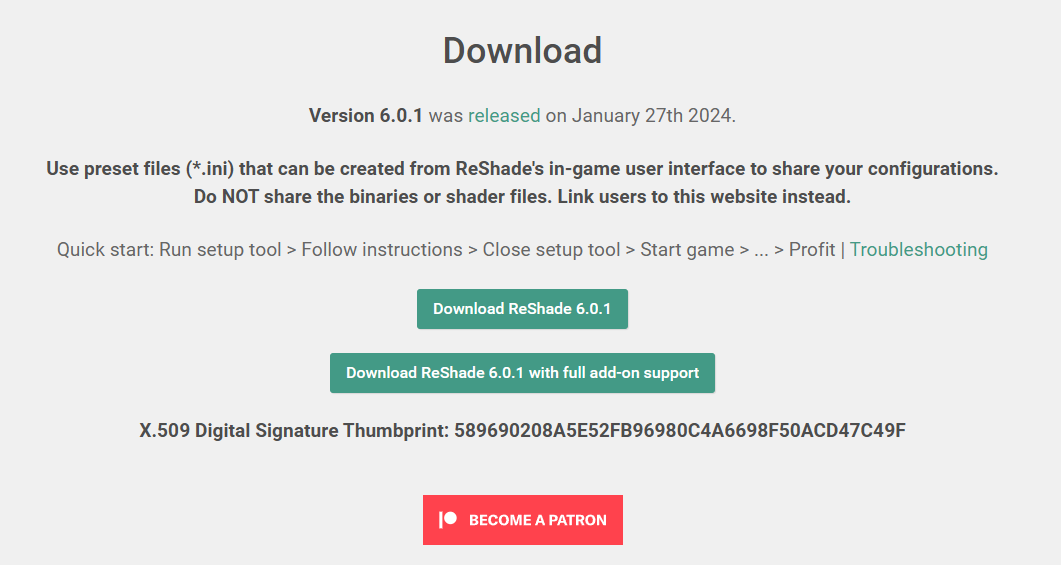
- Once you have downloaded the ReShade installer, open it, search and select “JSB (JSB.exe)”.
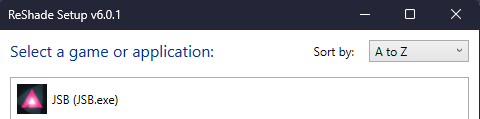
- Select “Microsoft DirectX 10/11/12” and then click on “next”.
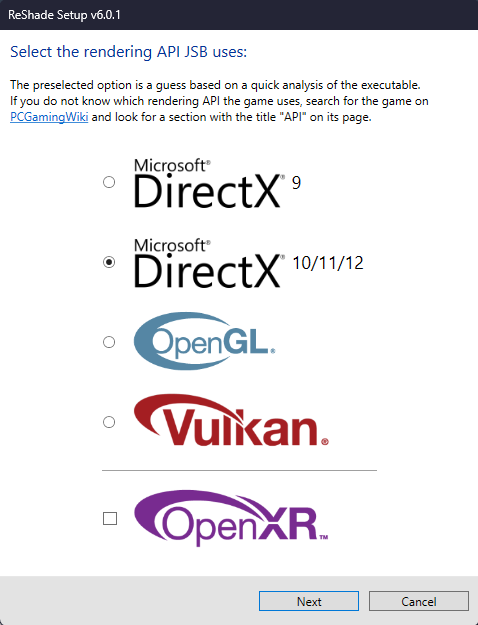
- Then click on “Uncheck all” and then click on “Check all” to install all effects.
(If you have a preset, select it and click on “next”).
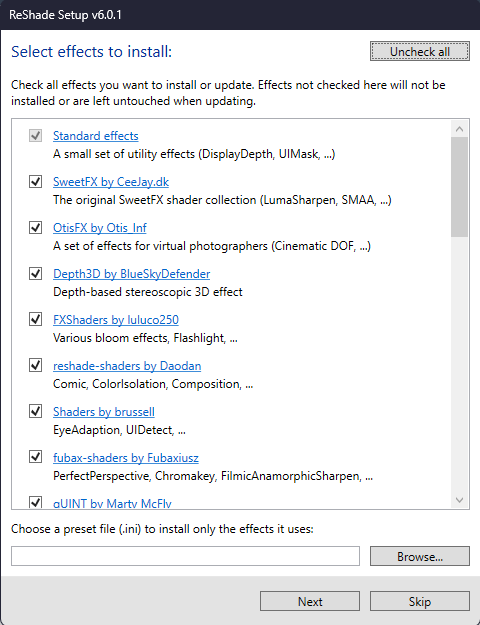
And that’s it, now you have installed ReShade in Just Shapes & Beats.
Configure ReShade in JS&B
Now that you have ReShade installed, when you open JS&B you can open the ReShade menu with the “Home” key.
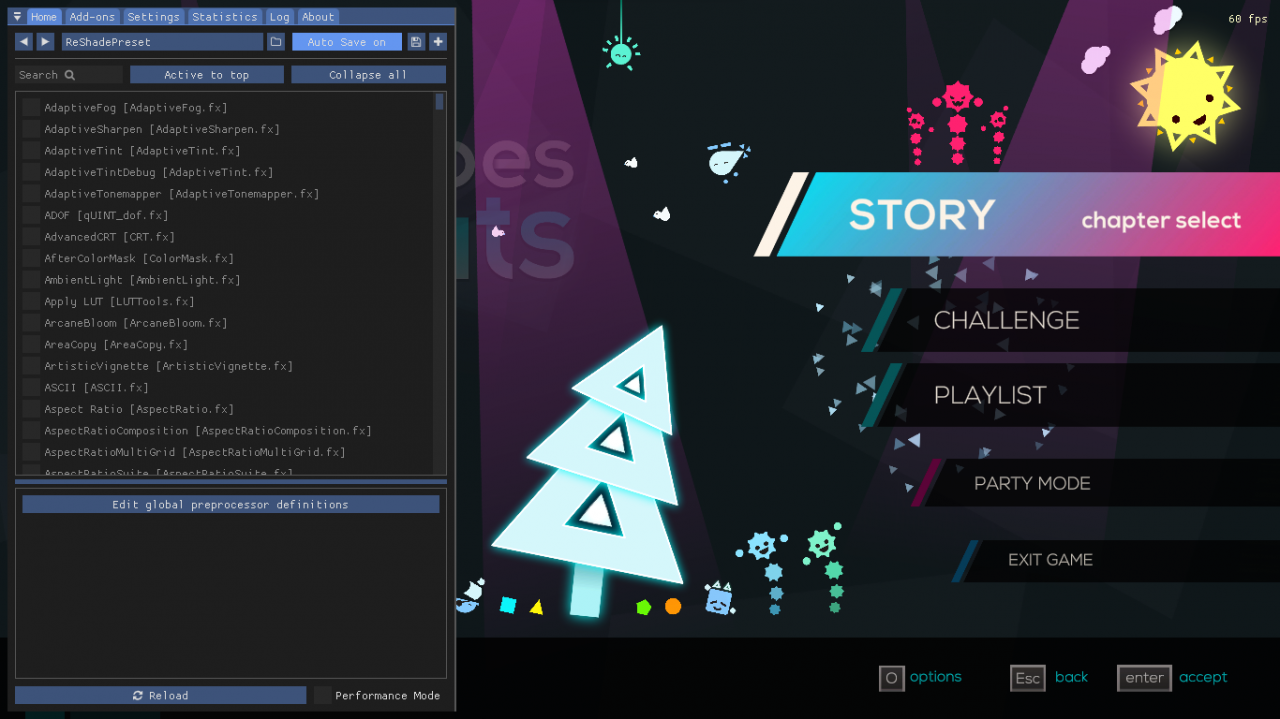
I recommend you to enter the “Party Mode” to configure ReShade.
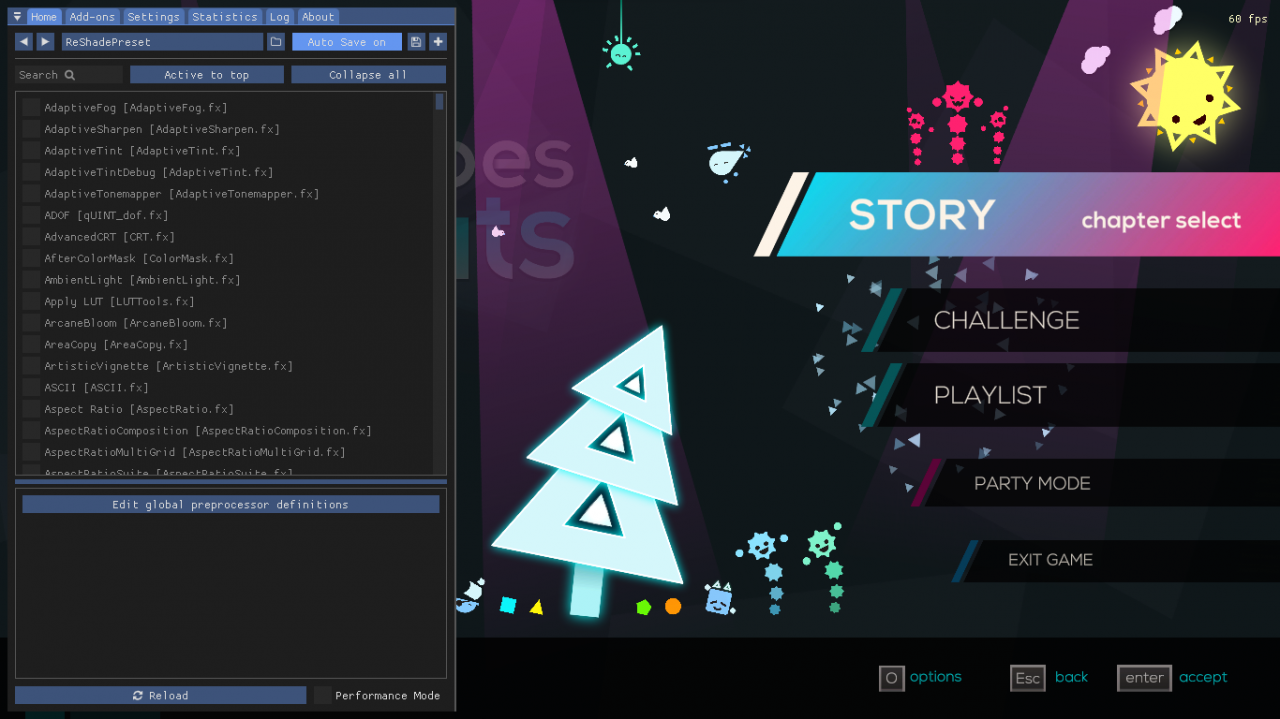
I recommend you to enter the “Party Mode” to configure ReShade.
Create a new preset. This just in case the game crashes.
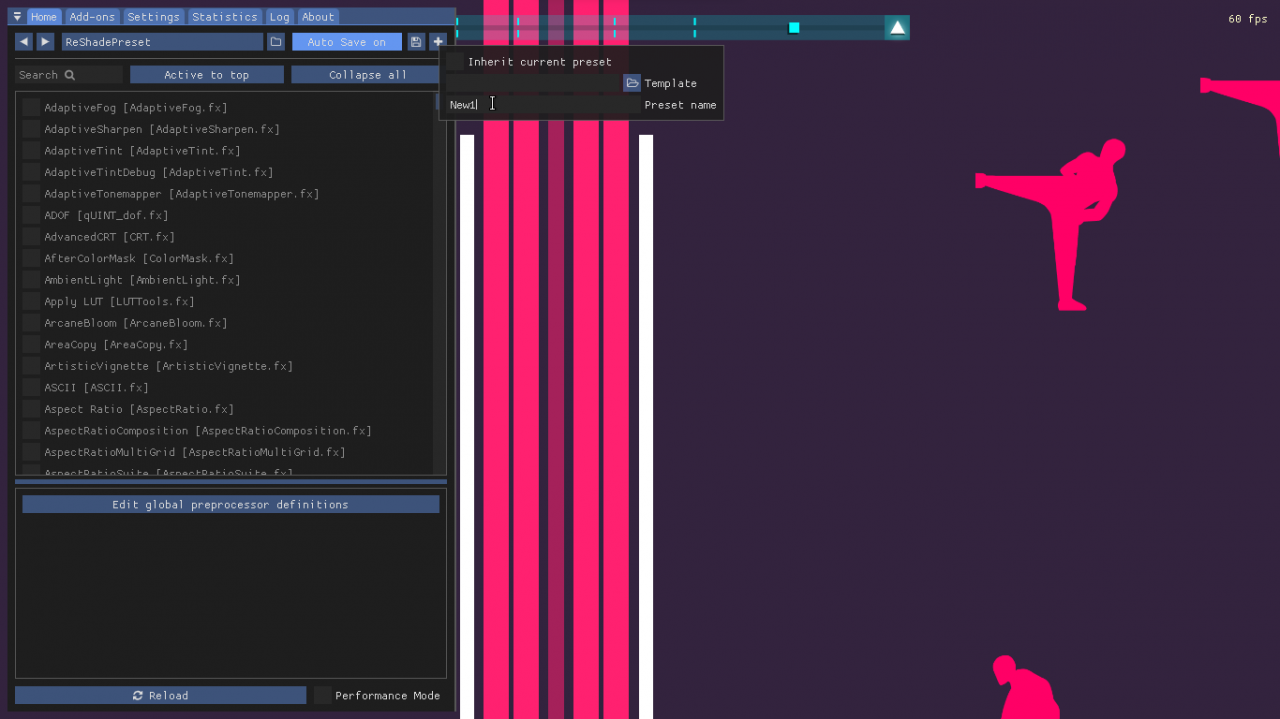
Now you can try all the effects and make the preset that you like. I recommend bloom effects to make the game brighter.
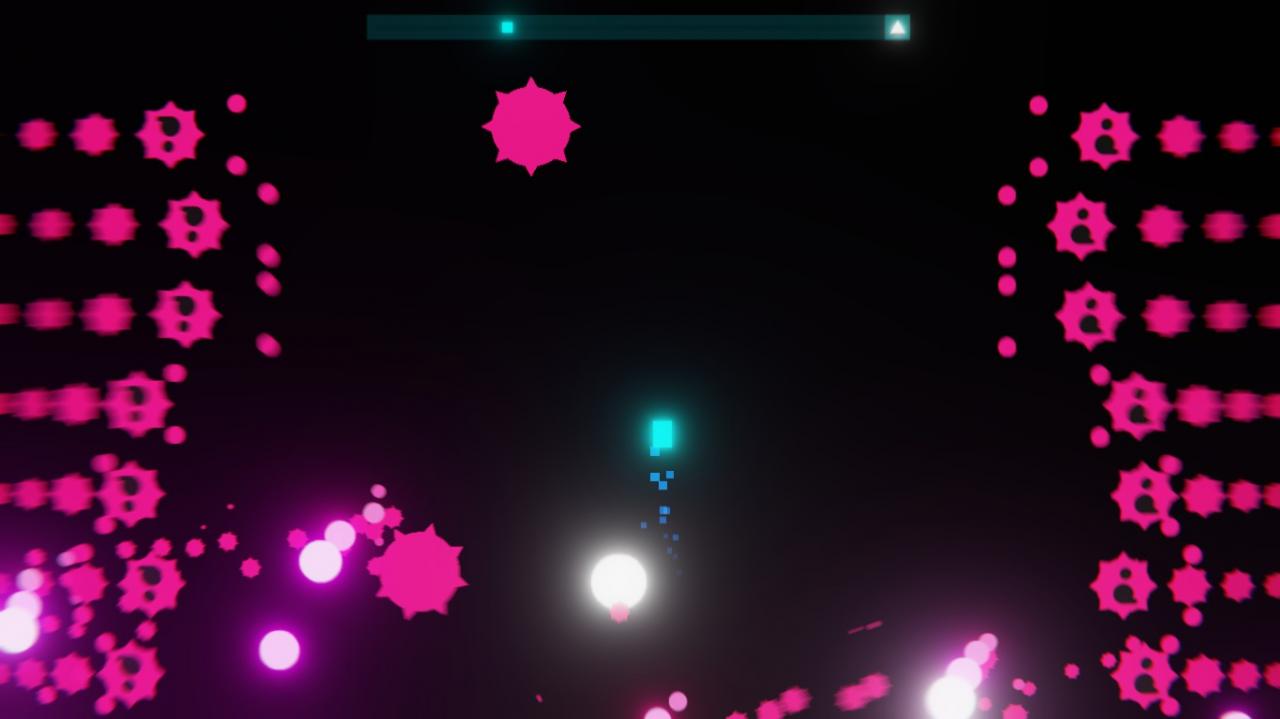
If you game crashes go to the local files of the game.
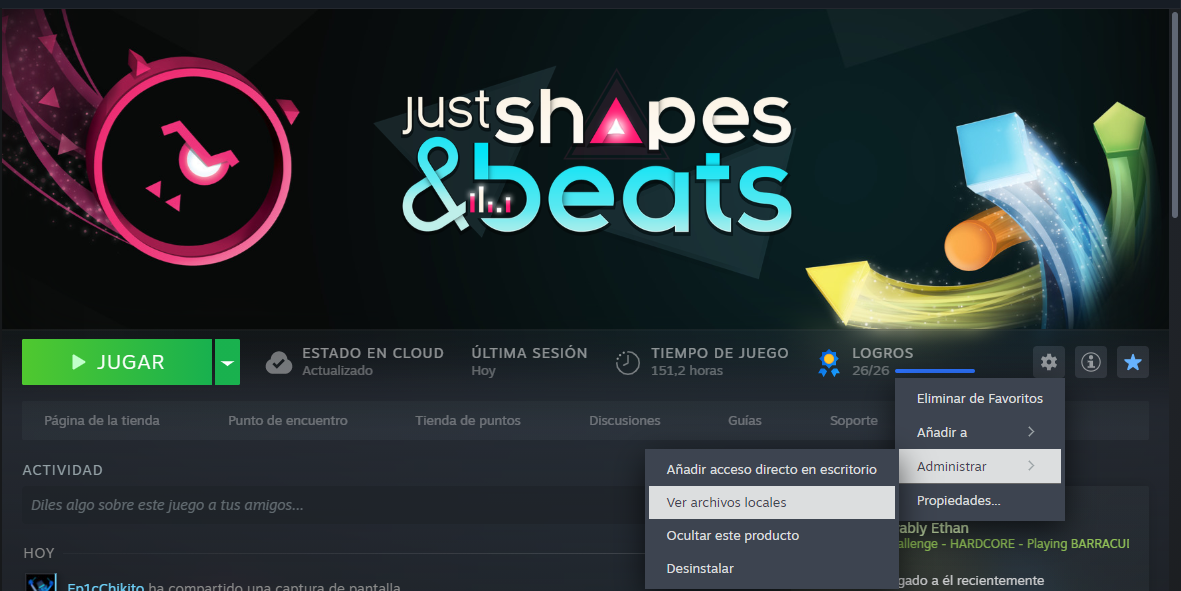
Delete the preset you created and restart the game.
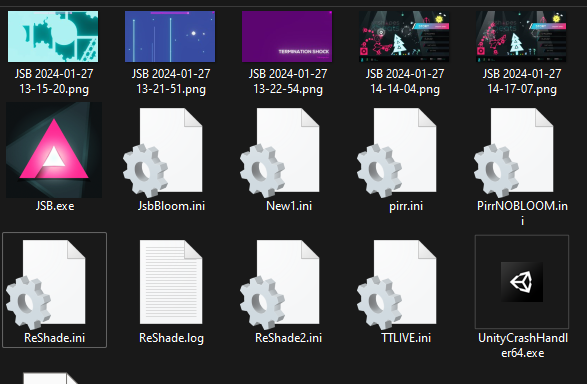
Swap colors
To swap the colors, activate the “ColorMatrix [ColorMatrix.fx]” effect and copy these values:
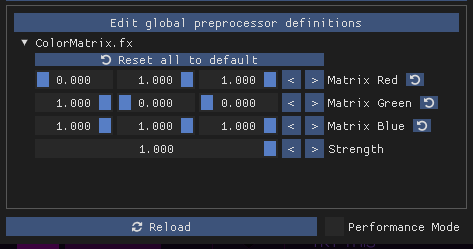
Now you have JS&B with the colors swapped.

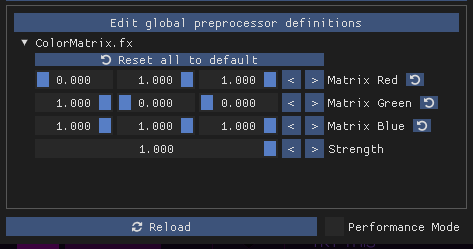
Now you have JS&B with the colors swapped.

