With this guide I show u how to unlock the Ingame 120 FPS lock and set it to your desired Famerate
1. Go to your documents folder
C:\Users\USERNAME\Documents\My Games\Artemis\Saved\Config\WindowsClient
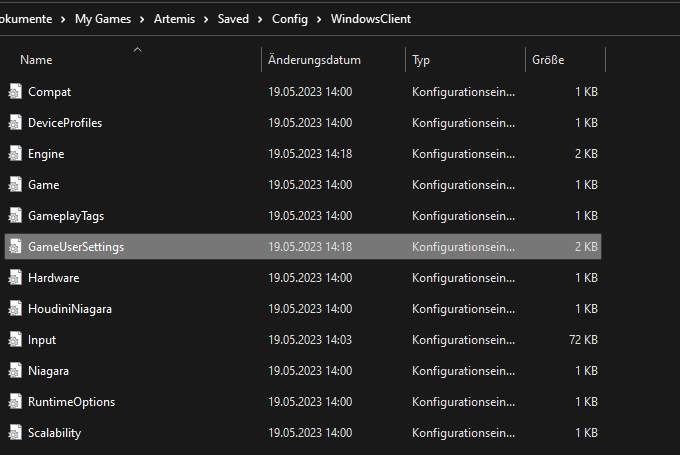
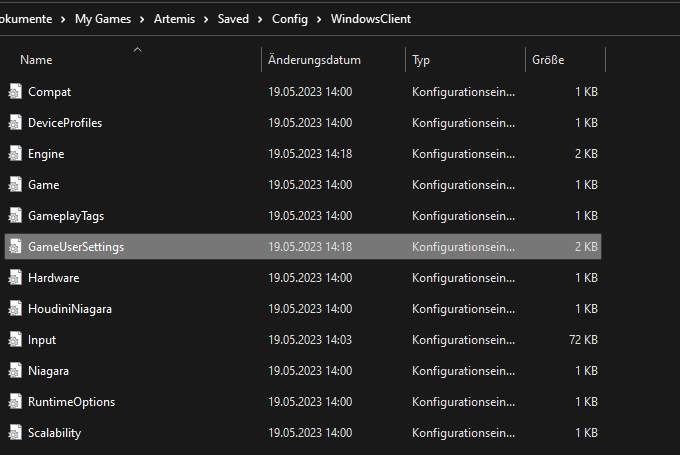
2. Open GameUserSettings.ini
Open GameUserSettings.ini and Search for FrameRateLimit open it and change the value to your desired Number the best is set it to your Monitor Refresh Rate like for example i have a 240hz Monitor so set it to 240 (when ur using Gsync or Freesync set it 3 Numbers lower then ur Monitor Refresh rate)
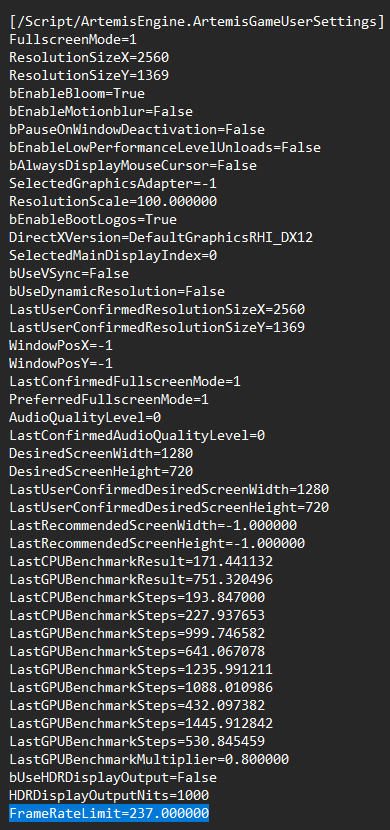
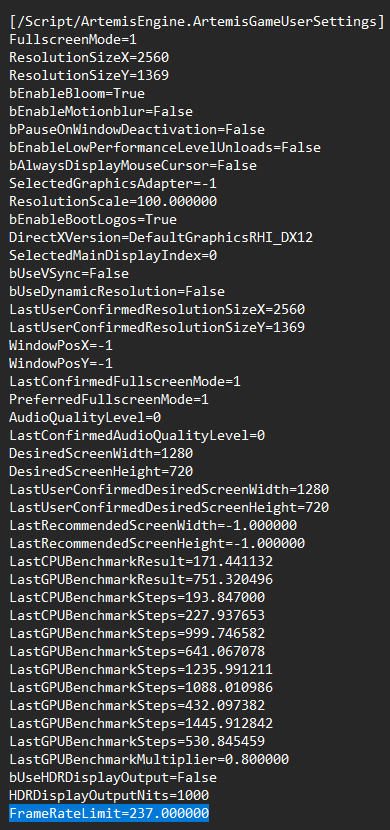
3. Close The File and Click Save
U can now close the File and save it or u can make sure and click CTRL + S for saving it and then Closing it
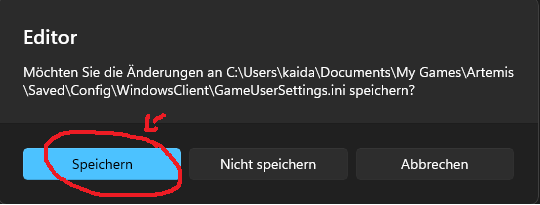
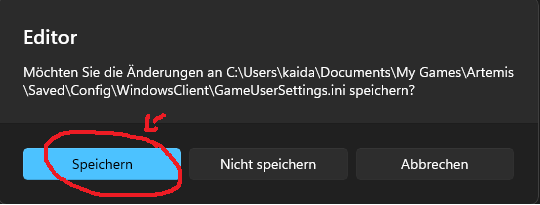
4. HAVE FUN!
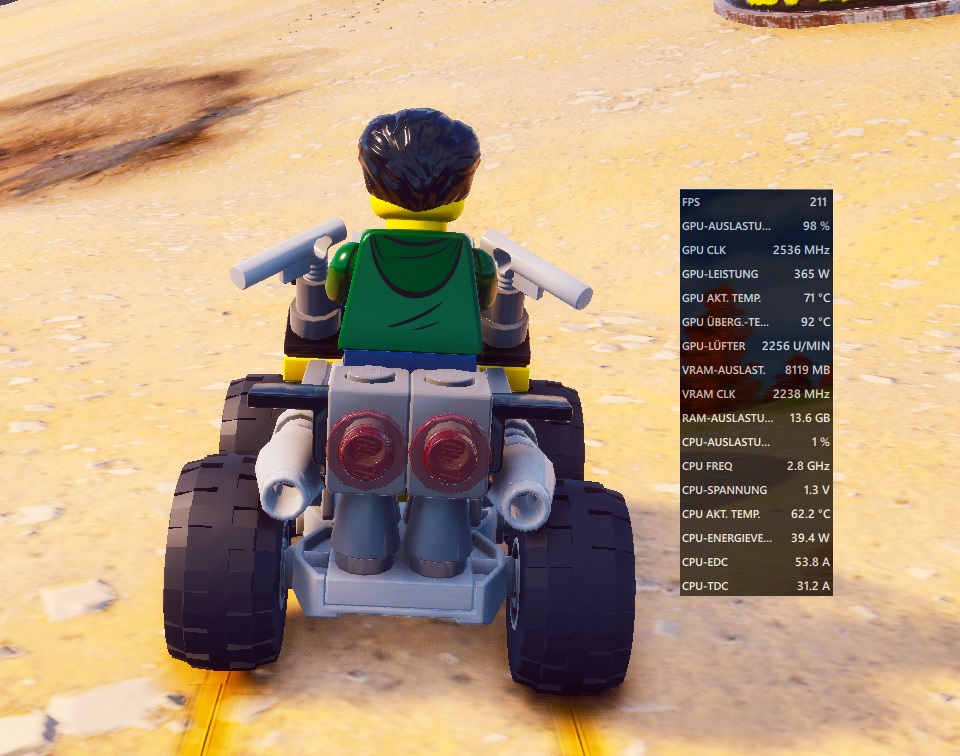 Now the Framerate is changed and u can enjoy more FPS only ofc when ur PC can handle it.
Now the Framerate is changed and u can enjoy more FPS only ofc when ur PC can handle it.