A requested guide on how to change your backgrounds for photos and remove your HUD for Mecha Knights : Nightmare.
Step One
First off, be sure you are in your hangar and your save is loaded up.
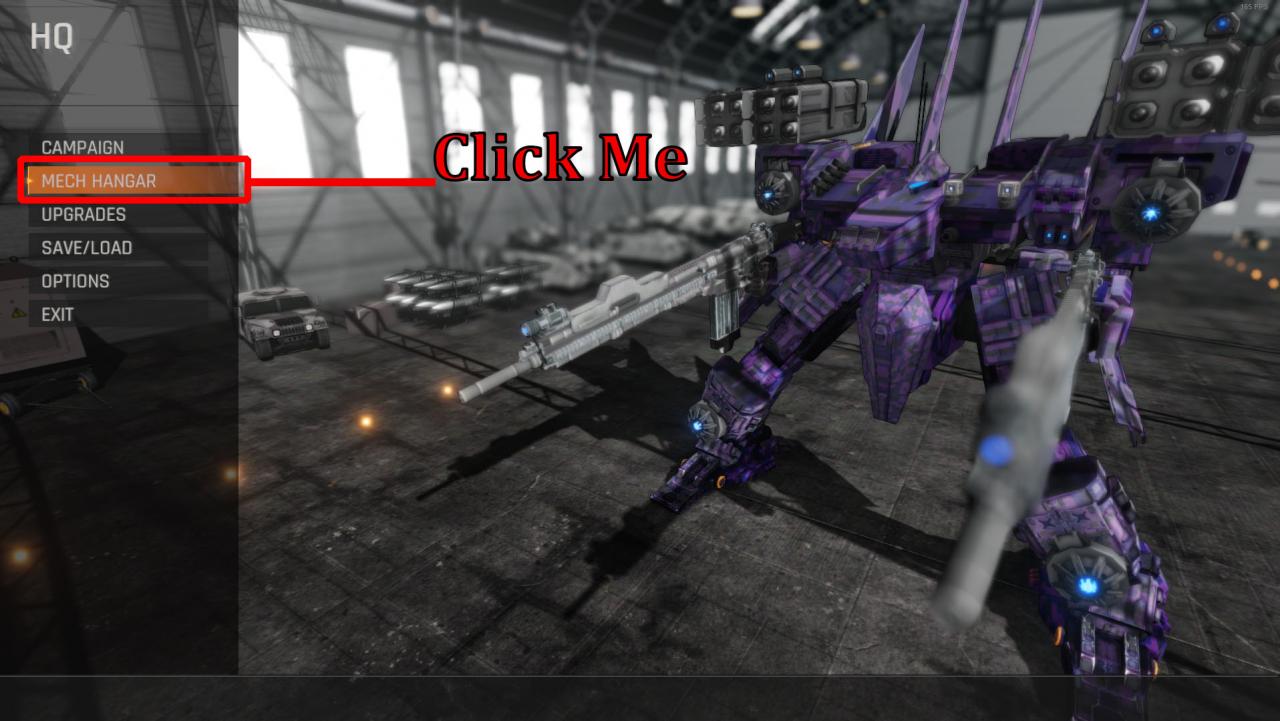
Step Two
Second click the last tab at the bottom labled “Photo” This is the photo op mode for the hangar/mech
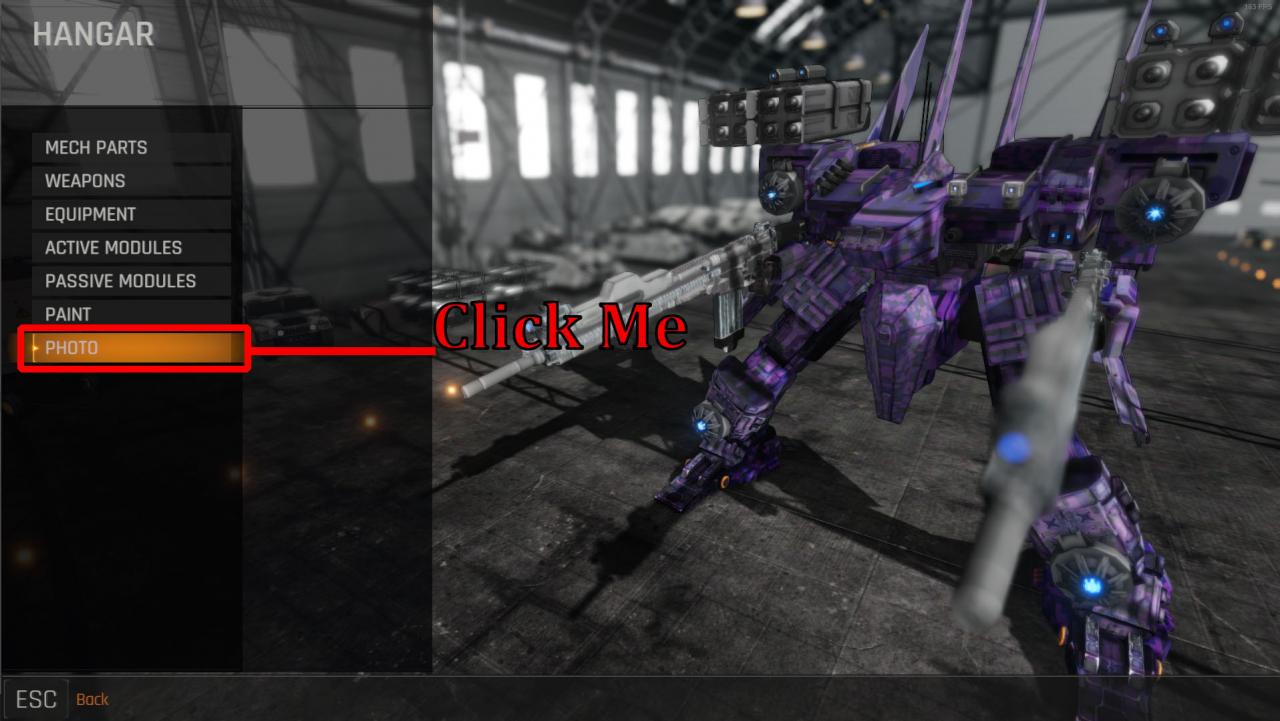
Step Three
There will be a tab “Change background” you can click and cycle through the games backgrounds for taking screenshots.
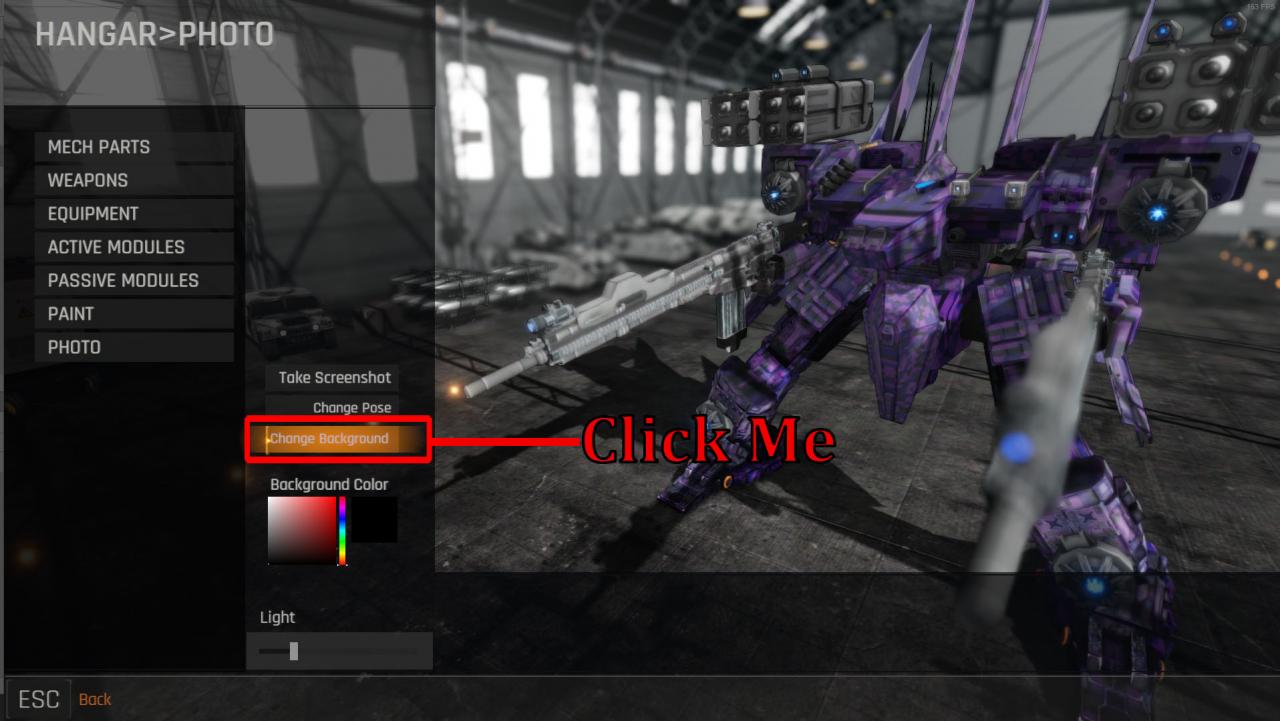
Change Pose button
Just before the Change background button there is a Change pose button, this will change the mechs pose to a few premade positions.
Hide Hud
You can hide your Hud for steam screenshots (if you do not use the built in screenshot button)
The key is “U’ by Default
Move Camera
In addition you can move the camera with the WASD keys or Arrow keys on your keyboard, this can help with position (though it’s not perfect)
In addition you can Rotate the mech with your mouse by clicking and drag left or right.
Screenshot Save locations
Your screenshots if you click the save screenshot button are saved locally (if you want it on steam you have to take a manual steam screenshot)
C:\Users\USERNAME\AppData\LocalLow\MKS\Mecha Knights\Screenshots

