A new technical/logical element in Ostranauts with perhaps unlimited potential…
Lets see how far we can push these items!
What are they good for anyway?
Acquiring & Installation
 You can find these boxes for sale in the “SUNDRIES” kiosk in OKLG Mescaform.
You can find these boxes for sale in the “SUNDRIES” kiosk in OKLG Mescaform.At the start of the game take the transit to Mescaform, you’ll find the sundries kiosk alone in the North East corner of the map.
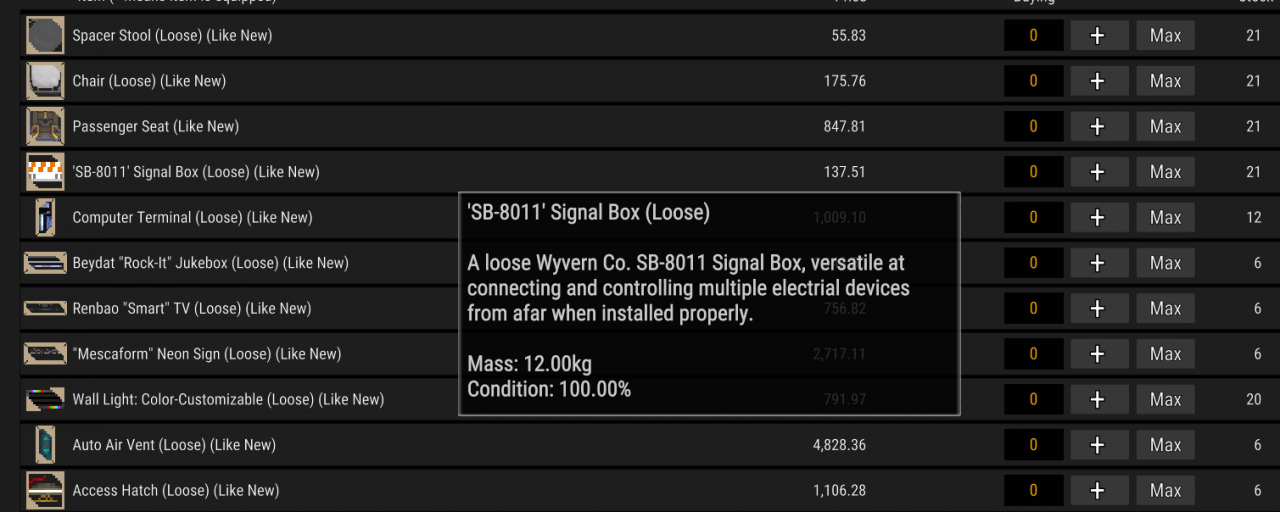 There should be a handful for sale and the Kiosk restocks regularly so you can slowly build up many of them over the course of several hours of play!
There should be a handful for sale and the Kiosk restocks regularly so you can slowly build up many of them over the course of several hours of play!
They require a wall behind them to install and can be installed with just a screwdriver!
It’s best to install the box with an air gap in front of it as that’s where the access point for the UI is (the feet icon).
The box also requires power behind it, so it’s good to make sure the wall you’re installing it onto has a power conduit over it.
Once installed on a wall and powered you’re ready to start using it!
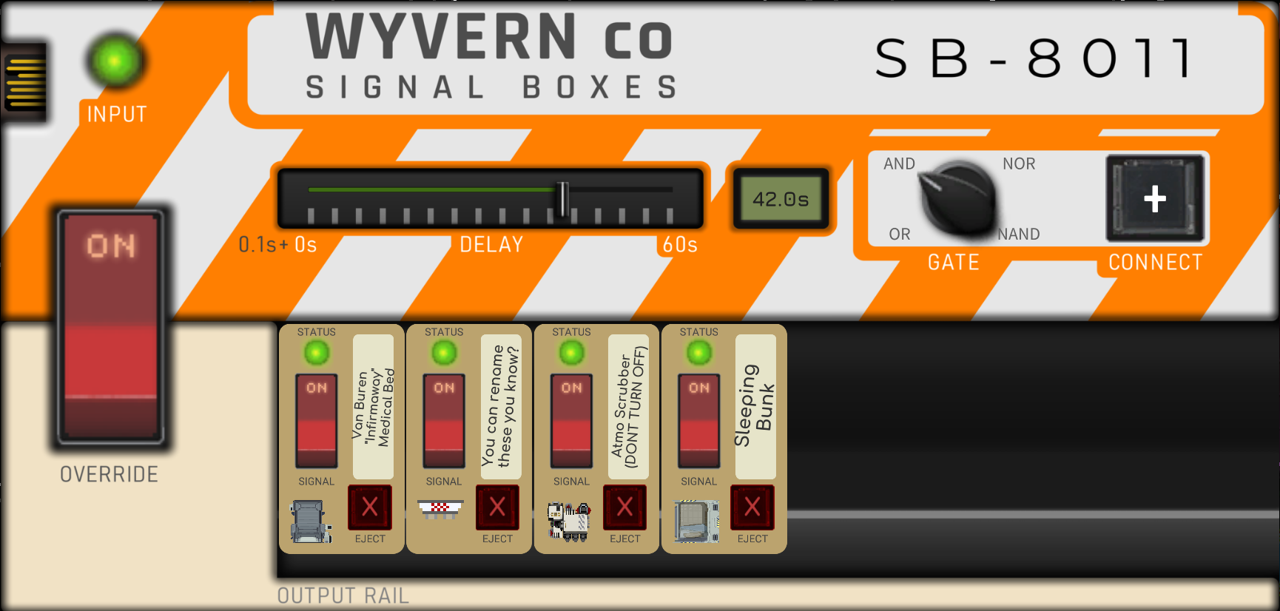
Basic usage (single box)
When first installed a box will have no connections.
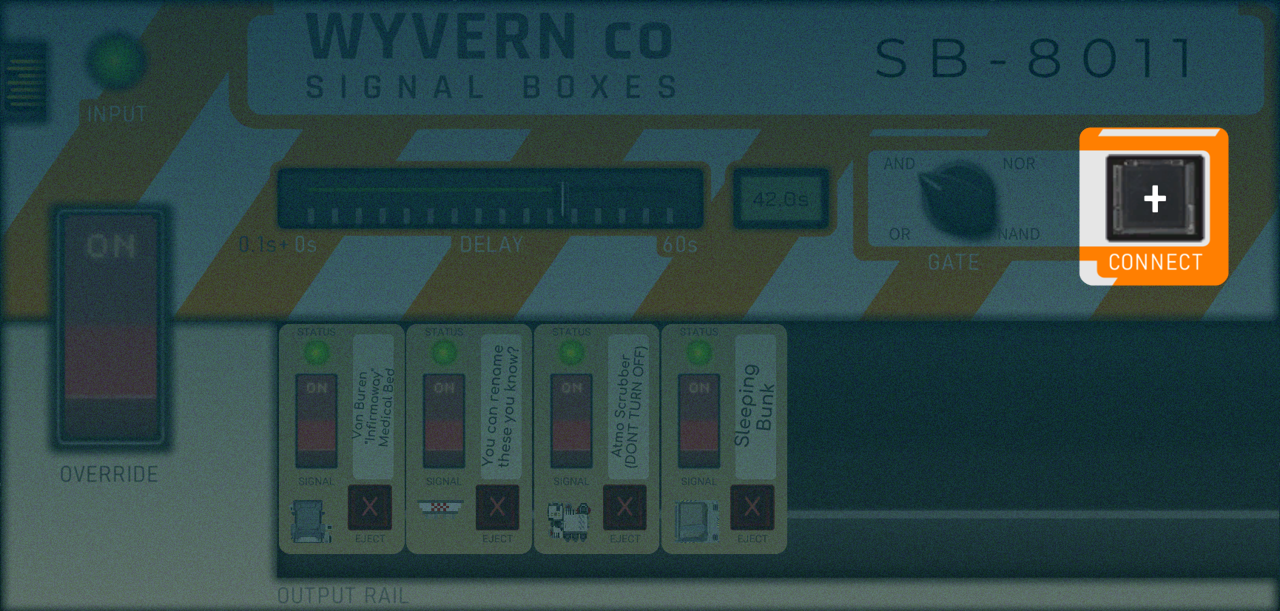
The grey + “CONNECT” button on the right side of the box allows you to add devices to the boxes outputs.
It’ll bring up a blue line that zigzags when over highlighted items. Any item that’s highlighted can be connected to.
Clicking connects the item and returns you to the UI.
Now in the UI there will be a new breaker at the bottom “OUTPUT RAIL” for the connected device. The amount of items that can be added is infinite and if you click an already connected item no new connection is made.
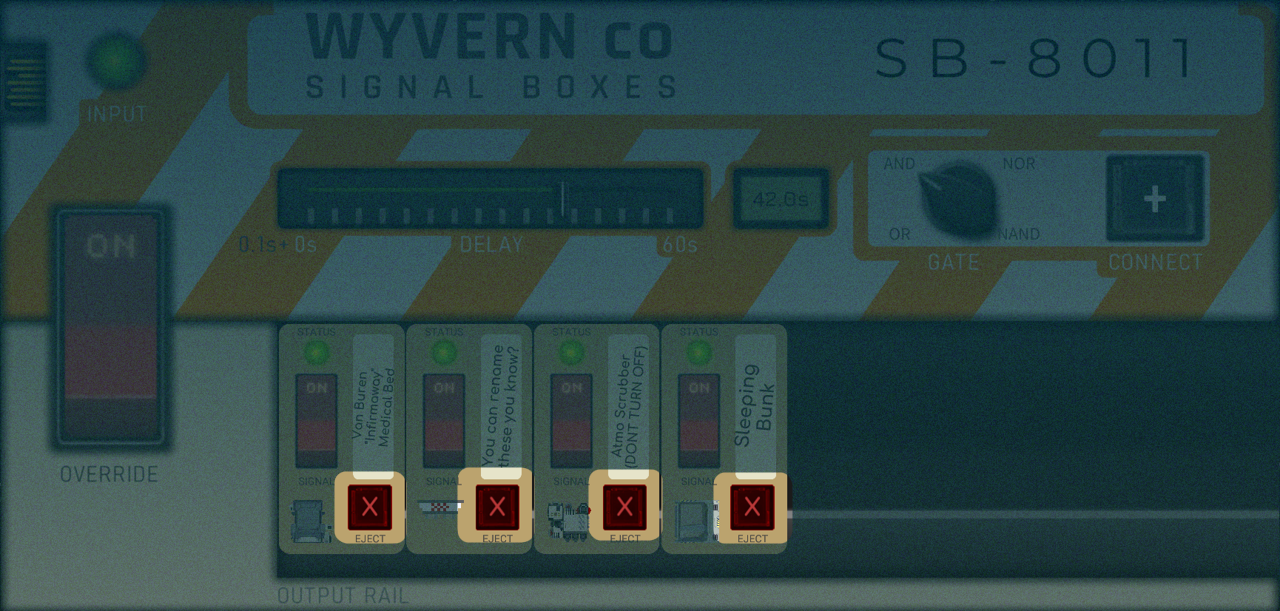
Each breaker has a red X “EJECT” button on them. Clicking this button will sever the connection to the device. Depending on the device’s status it may also trigger it to turn on or off.

Clicking the individual breaker switches at the bottom will turn the devices connected to them on and off (so long as those devices have power and are not manually switched off via their own override switches).
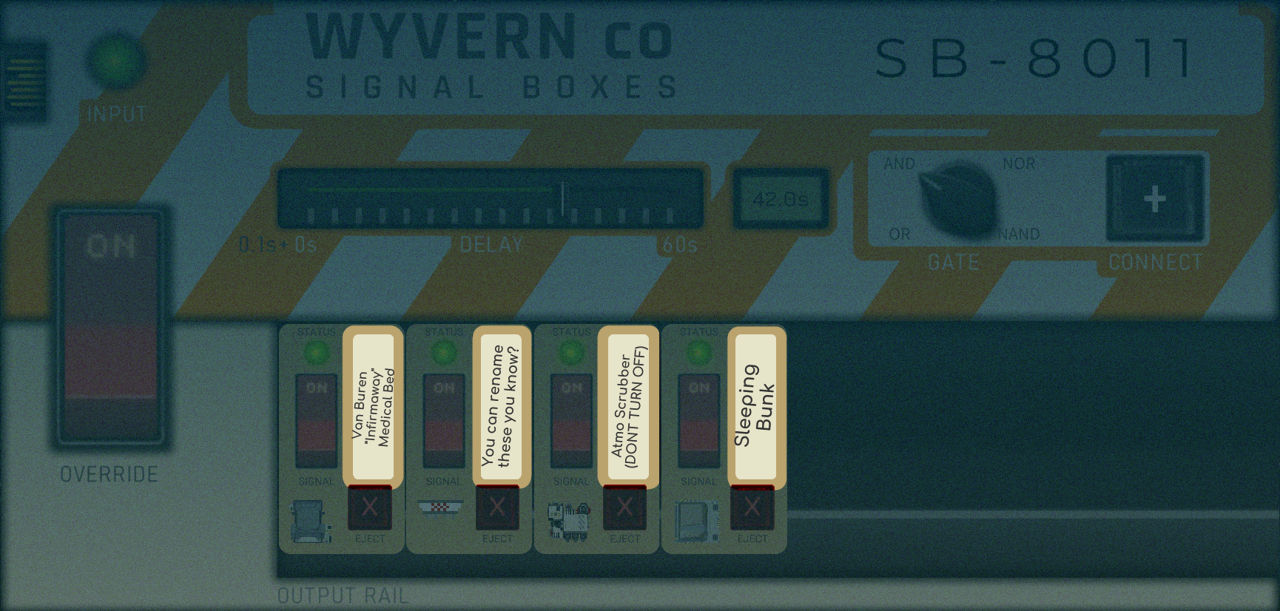
Clicking the name text allows you to type and rename the breaker switch. If you delete all your text it resets to the friendly name of the device.
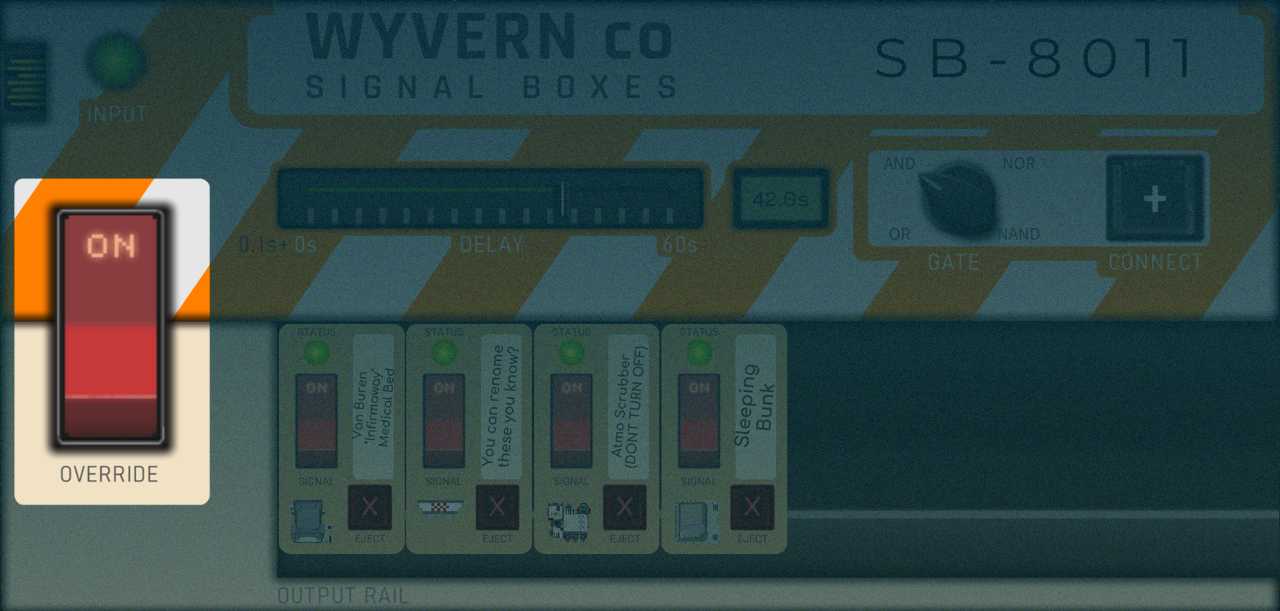
Switching the main breaker off sends an off signal to all currently switched on devices. Whilst the main breaker is off, it also hinders signals from the individual breaker switches being sent out.
If you switched the individual breakers during the time the main breaker was switched off, once you switch it back on again it will spread those signals and correctly turn devices on/off.
Intermediate usage (multiple boxes)
Once a box is connected to another box you can utilise the DELAY and GATE parts of the UI of the receiving box.
This allows for chaining to make loops, sequences, and other larger logic gate varieties.

The box has a delay slider with LCD readout for precise seeking.
The minimum delay is 0.1s, the max delay is 60.1s, and it changes in increments of 0.1s.
This delay effects signals sent to the box from other devices.
Boxes always *send* their signals instantly (or whenever the main breaker is switched back on).
But when receiving a signal the box waits to process the signal until the signal is older than its delay.
- Manually changing the delay whilst a signal is waiting to be processed can speed up or slow down its processing.
- Delay time is still counted when the box is off. (For example if delay is 30s and the delay is sent whilst the box is off for 20s, after turning on the signal would be processed after 10s)
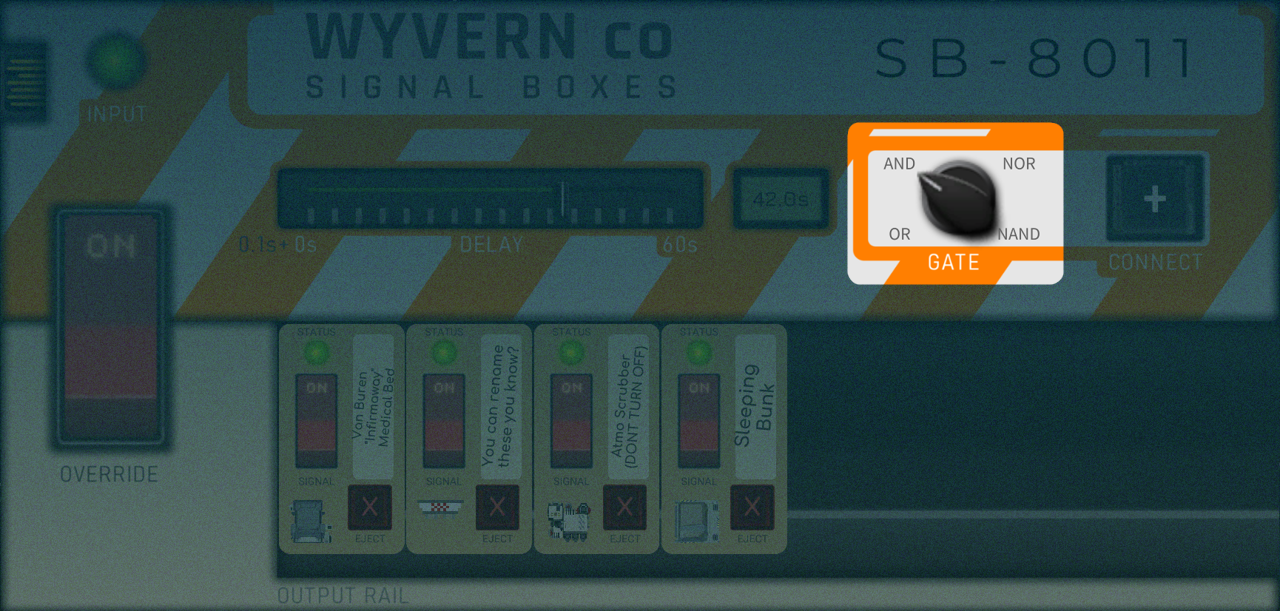
The box also has a logic gate selector knob which means if multiple boxes are connected to it it will change how it behaves depending on how many are connected!
OR : This is the default selection. Any ON signal will turn the box on. All inputs being OFF will turn the box off.
AND : All inputs must be ON signal for the box to be signalled on. Any OFF signal will turn the box off.
NOR : All inputs must be OFF for the box to turn on. Any ON signal will turn the box off.
NAND : Any OFF signal will turn the box on. All inputs must be ON for the box to turn off.
