This guide’s intention is to improve the handling of the Force class with a controller, as the multitude of Techniques prove to be a challenge with the limited count of buttons on a controller and the lack of direct access to the Sub-Palette (like pressing 1, 2, 3… on the keyboard). After applying the steps in this guide, you will have a very efficient way of making use of a controller in regard to the Force class.
Introduction
My approach gets rid of all the mentioned shortcomings. For this to work, you have to use my custom controller configuration (“Ultimate Force” by VaniKa) and change the controller button assignments in-game.
Prerequisites
Action 2 must be assigned to / on the keyboard (US layout).
Action 3 must be assigned to the mouse wheel click (button 3).
The Sub-Palette items 1, 2, 9 and 10 must be assigned to the number keys 1, 2, 9 and 0.
Changing camera distance and height must be assigned to /, *, – and + on the numpad.
If Action 2 does not work with LT+X, then it must have to do with the keyboard layout. In that case you can modify the controller profile for LT+X to trigger the right keyboard key for Action 2. If that proves to be difficult you can re-assign the keyboard key in-game and trigger that instead with LT+X.
Important: As this solution relies on triggering keyboard key presses with the controller, you have to disable direct chat in the game. Disabling direct chat means that you have to press a specific key first to enable chat mode.
In-game settings
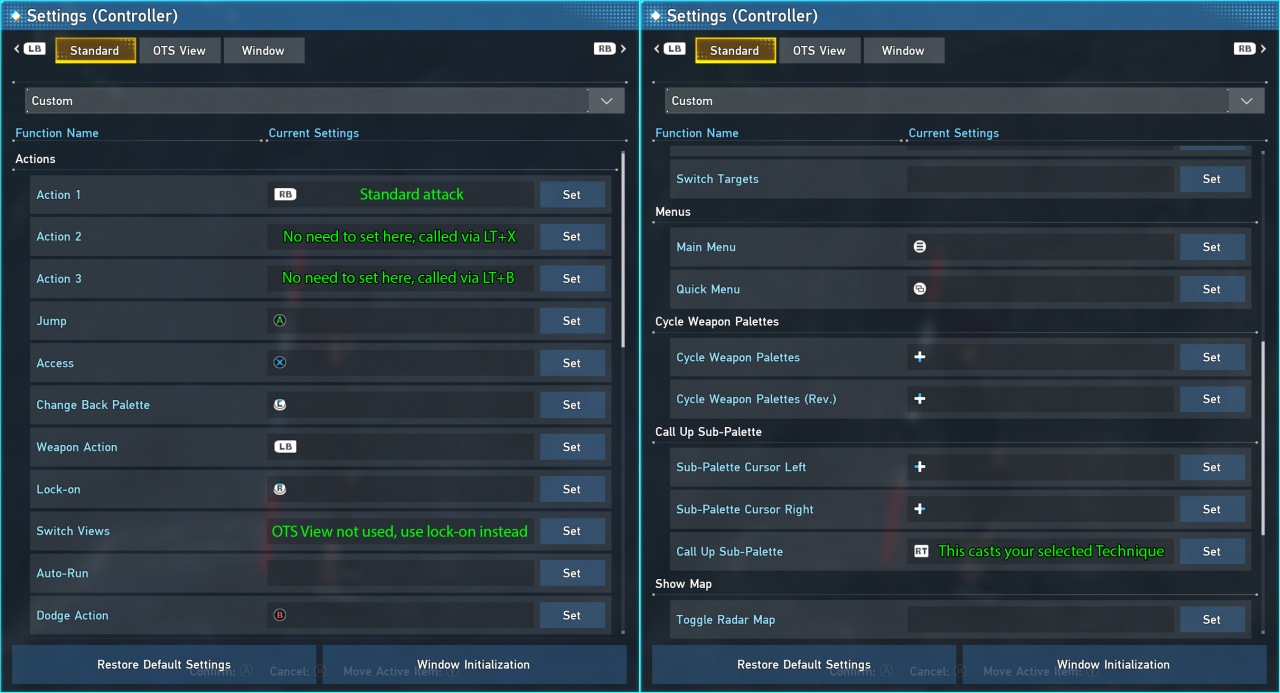
Controller Profile
Xbox One Controller:
steam://controllerconfig/1056640/2935266115
PlayStation 5 Controller:
steam://controllerconfig/1056640/2935210693
Xbox One Elite Controller:
steam://controllerconfig/1056640/2935255132
Explanation and recommendations
Item 1 is called by pressing the Y button. You should put your Restasigne (heal) here. Item 2 is called by holding Y for a longer time. You should assign your Reversasigne (revive) here. Note that you can still normally use the Y button in the game’s UI. The trick here is to send both the Y button press and the 1 key press when pressing the Y button.
LT (left trigger) functions only as a shift button. It modifies both the D-Pad and the Button Pad (A, B, X, Y) to work like this when held:
LT+Y: Sub-Palette item 10 (you should put your Photon Blast here)
LT+X: Weapon-Palette Action 2 (you can put a Compound Technique or an Active Skill here)
LT+B: Weapon-Palette Action 3 (you can put a Compound Technique or an Active Skill here)
LT+A: Sub-Palette item 9 (you can put a Compound Technique or an Active Skill here)
You can double the possible assignments for LT+X and LT+B by assigning different actions to Action 2 and 3 in your Front and Back Weapon Palette and switching between the Front and Back Palette (left stick click).
LT+D-UP: Move camera closer
LT+D-DOWN: Move camera further away
LT+D-LEFT: Move camera higher
LT+D-RIGHT: Move camera lower
Here are my Palettes as an example:
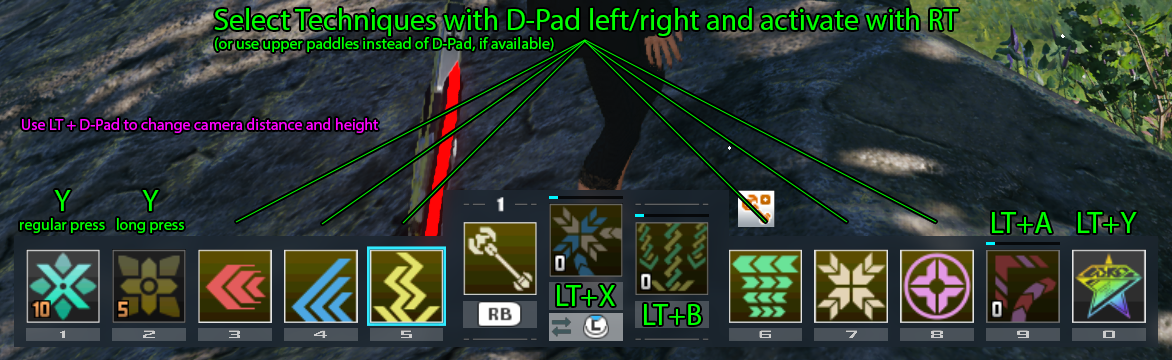 All elements fit onto the Sub-Palette (items 3 to 8) and can be called by selecting one and pressing RT (right trigger). I find RT best because it goes easy on the finger and can be used while moving the camera. Shooter games also use RT as the trigger button. And there’s lots of shooting in NGS as a Force.
All elements fit onto the Sub-Palette (items 3 to 8) and can be called by selecting one and pressing RT (right trigger). I find RT best because it goes easy on the finger and can be used while moving the camera. Shooter games also use RT as the trigger button. And there’s lots of shooting in NGS as a Force.
You basically only switch the selected Sub-Palette item to select a different element. I recommend, you put your preferred Techniques on the first Sub-Palette and if you need a different (less often used) Technique of the same element, you switch to a second Sub-Palette, where you put your secondary Techniques on.
This way you can use all Techniques and elements, all active skills, all Compound Techniques and Photon Blast in a very convenient way, while your every-day fighting mainly consists of simply pulling the trigger.
If you have a controller with paddles (like the Xbox Elite Series 2) you can make switching Techniques more convenient by using the paddles. This way you can keep your left thumb on the left stick while changing Techniques.
