Easy to use train calculator for Railroads Online!
Showcase
!!! LINK !!![docs.google.com]
!!!YOU NEED TO MAKE A COPY TO YOUR OWN GOOGLE DRIVE (File > Make a copy) TO BE ABLE TO USE IT!!!
Easy and fast to use Railroad Online train calculator!
 Unfortunately is only for realistic physics settings.
Unfortunately is only for realistic physics settings.
How to use
Open RRO Calculator[docs.google.com] and make copy to your own Drive (File > Make a copy)! If you don’t do it, you won’t be able to use a calculator!
Select engines (up to 4) that you want to use for your consist by pressing arrow on green space below “Engine” column and choose from the list.
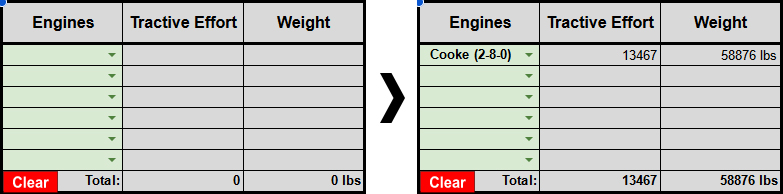
To determine cars and cargo you first need to select car type in “Cars” column by pressing arrow on green space and choosing the one you want to use from the list, then you need to specify right cargo type in “Resource” column, then the amount of cargo per car (first number on the list is the maximum amount of that resource this car can hold) and numbers of cars with this configuration in the next two columns in the same way you did with cars. You can have up to 10 different configurations.
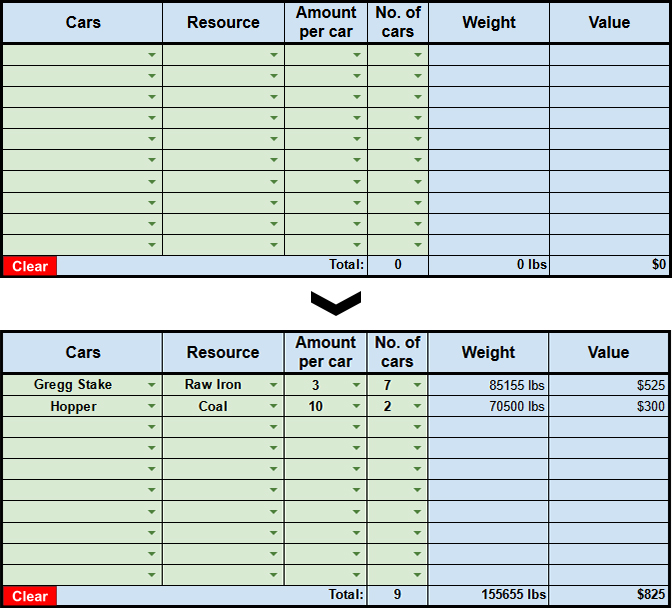
The last thing to do is to specify steepest grade and sharpest curve on the route you gonna take with this train. You do it by typing curve radius (in meters) in the box next to “Sharpest curve on route (m)” and choosing grade percentage from the list next to “Steepest grade on route (%)”.
Calculator gonna do all the necessary calculations on its own and will display three values in the boxes on the bottom.
The first one “Total Train Weight” will tell you the combined weight of the whole train.
The second one “Maximal theoretical cargo weight for those engines at specified grade and curvature” tells you how much cargo weight (cars + cargo) your’s engines can pull on the route you specified earlier. You don’t need to fill “Cars” portion of calculator for this to work.
The third one “Maximal theoretical grade for that train with specified curvature” shows how steep your route can be for train that you created taking into account curves.

Also there is an option to clear parts or the whole calculator by pressing clear buttons, but this requires you to authorize script that buttons use on your Google account, script preview is on “Data” part of the calculator but if you don’t feel safe using it you can just clear it manually by using Backspace on green boxes.
