Describe your guide:
By default, only the FSR 1/2 upscaling available in the game.
Using the REFramework, you can enable and use both DLSS and XESS.
But here I will tell you only about DLSS.
Easy steps.
How to Enable 𝐃𝐋𝐒𝐒 instead of 𝙁𝙎𝙍
Comparison image u can see there[imgsli.com]!
- Download ReFramework here here[github.com]
- Extract dinput8.dll from the zip file into your RE4 game install folder.
- Download UpscalerBasePlugin here [drive.google.com] and drop the .dll it into
RESIDENT EVIL 4\reframework\plugins
- Download the DLSS.dll here [www.techpowerup.com]. I recommend download the 2.5.1 ver. instead of 3.1.11. cuz ghosting.
- Put nvngx_dlss.dll into
RESIDENT EVIL 4\reframework\plugins
- Start the game.
- On ur left u can see the ReFramework menu, it can be toggled with the “Insert” key. The key can be changed under “Configuration”.
- In menu u can see TemporalUpscaling article. Click and now you need toggle Enbale and after u can choose the DLSS quality level. Choose what you need.
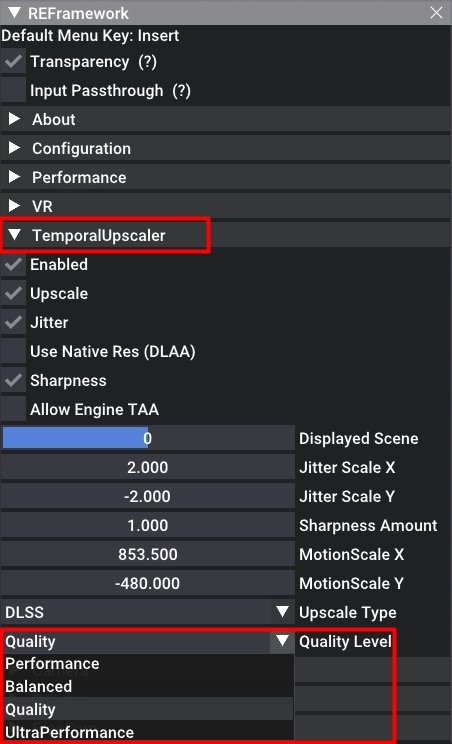
- U need just also toggle Upscale and Jitter. Sharpness at ur discretion.
DLAA gives better quality, but less fps. - Enjoy ur sharper image and greater fps.
By Fan4eG
More Guides:
- Resident Evil 4 Remake: How to Remove annoying Blue Tint
- Resident Evil 4 Remake: How to Fix Game Crash after the Initial Logos
- Resident Evil 4: 100% Achievement Guide (Steam Remake)
- Resident Evil 4 Remake: How to Save the Goodest of Boys
- Resident Evil 4 Remake: Treasure and Gem Combination Guide
