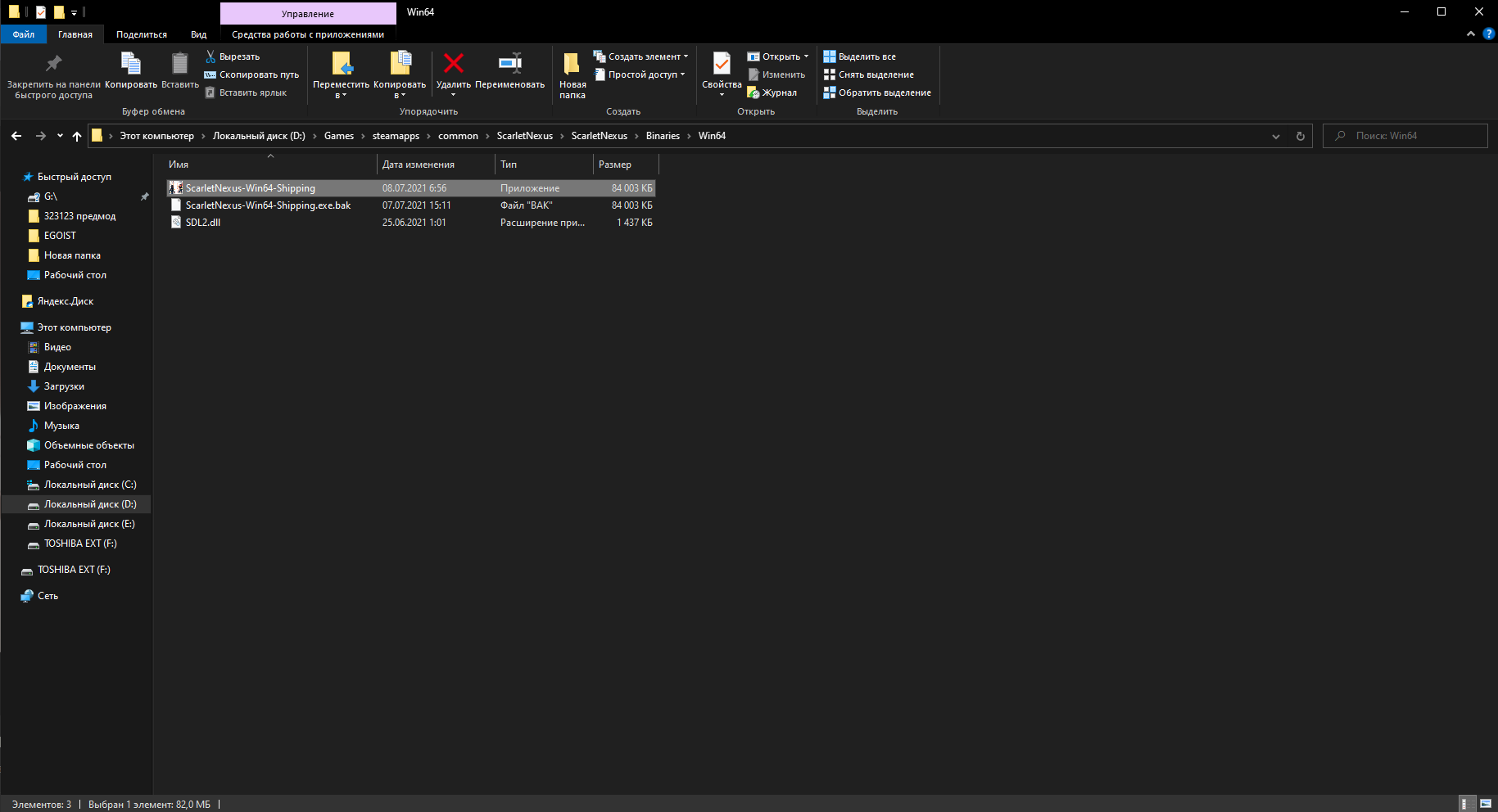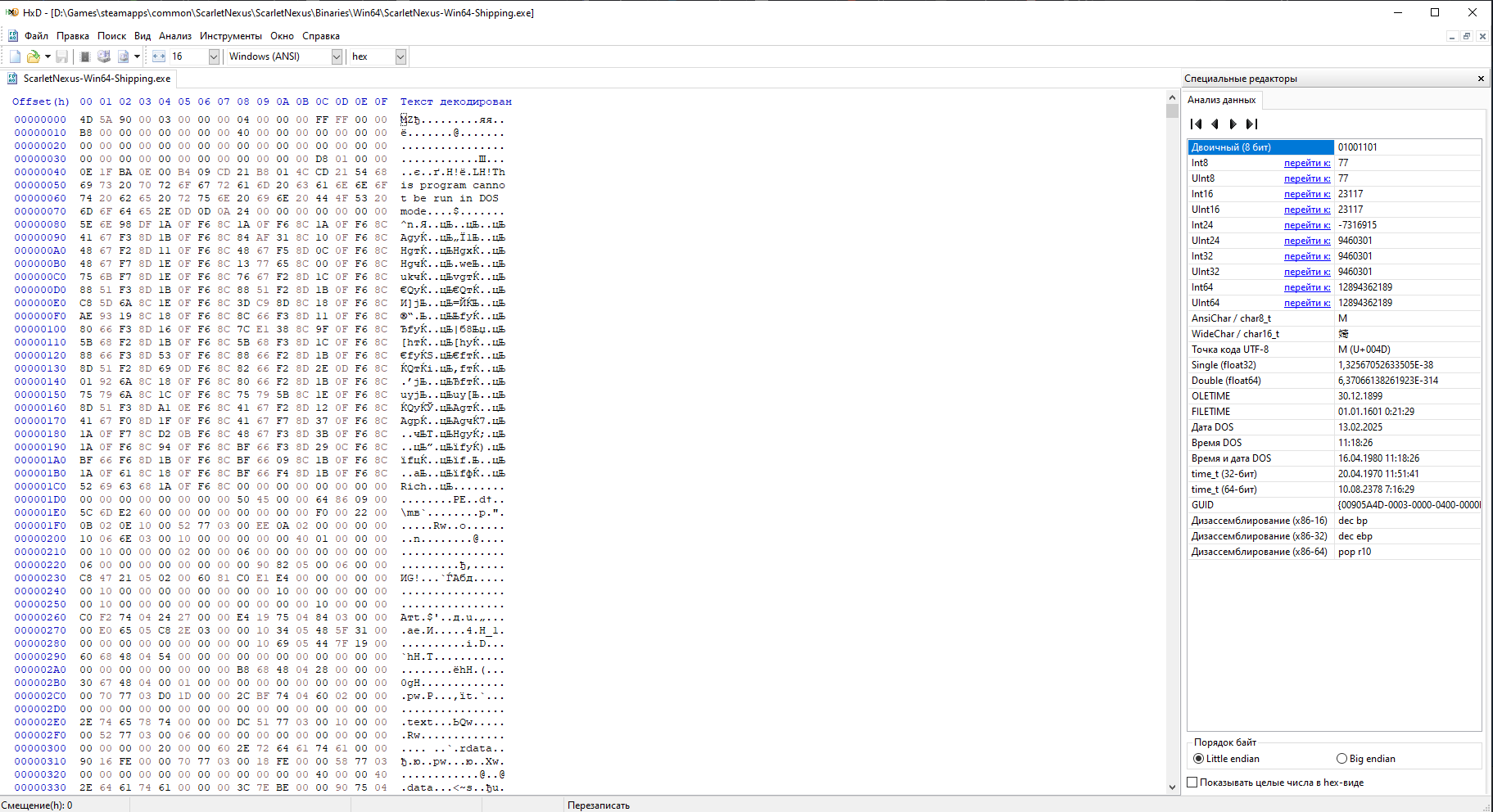You probably know that in the games of Bandai Namco Entertainment Inc. there is always no support for UltraWide monitors. This was the case in God Eater 3 and Code Vein. But in this guide, I’ll show you how to fix this issue in Scarlet Nexus and play comfortably on your UlraWide screen.
Step one
Step two
First you need to go to the Steam library and find Scarlet Nexus there. Right click on it and follow the path “Properties” -> “Local files” -> “Browse” Next, in the game folder we find “ScarletNexus-Win64-Shipping” You can find it by following the path “ScarletNexus” -> “Binaries” – > “Win64” Now open the previously downloaded HxD and simply drag the file “ScarletNexus-Win64-Shipping” there. It will look like this: Press the key combination “CTRL + R” (search menu) go to the Hex-values tab, select the search direction “Everywhere “,
, this is the basic resolution of the game, it is the same for everyone. But in the “Replace” field, insert the desired resolution in hexadecimal form. In my case it is “26 B4 17 40”
Here is a table of basic resolutions in hexadecimal:
CD CC CC 3F for 1440 × 900
00 00 A0 3F for 1280 × 1024
26 B4 17 40 for 2560 × 1080
8E E3 18 40 for 3440 × 1440
39 8E 63 40 for 3840 × 1080
9A 99 19 40 for 3840 × 1600
00 00 A0 3F for 4120 × 1024
39 8E 63 40 for 5160 × 1440
AE 47 A1 40 for 5292 × 1050
AB AA AA 40 for 7680 × 1440 It
will look like this:
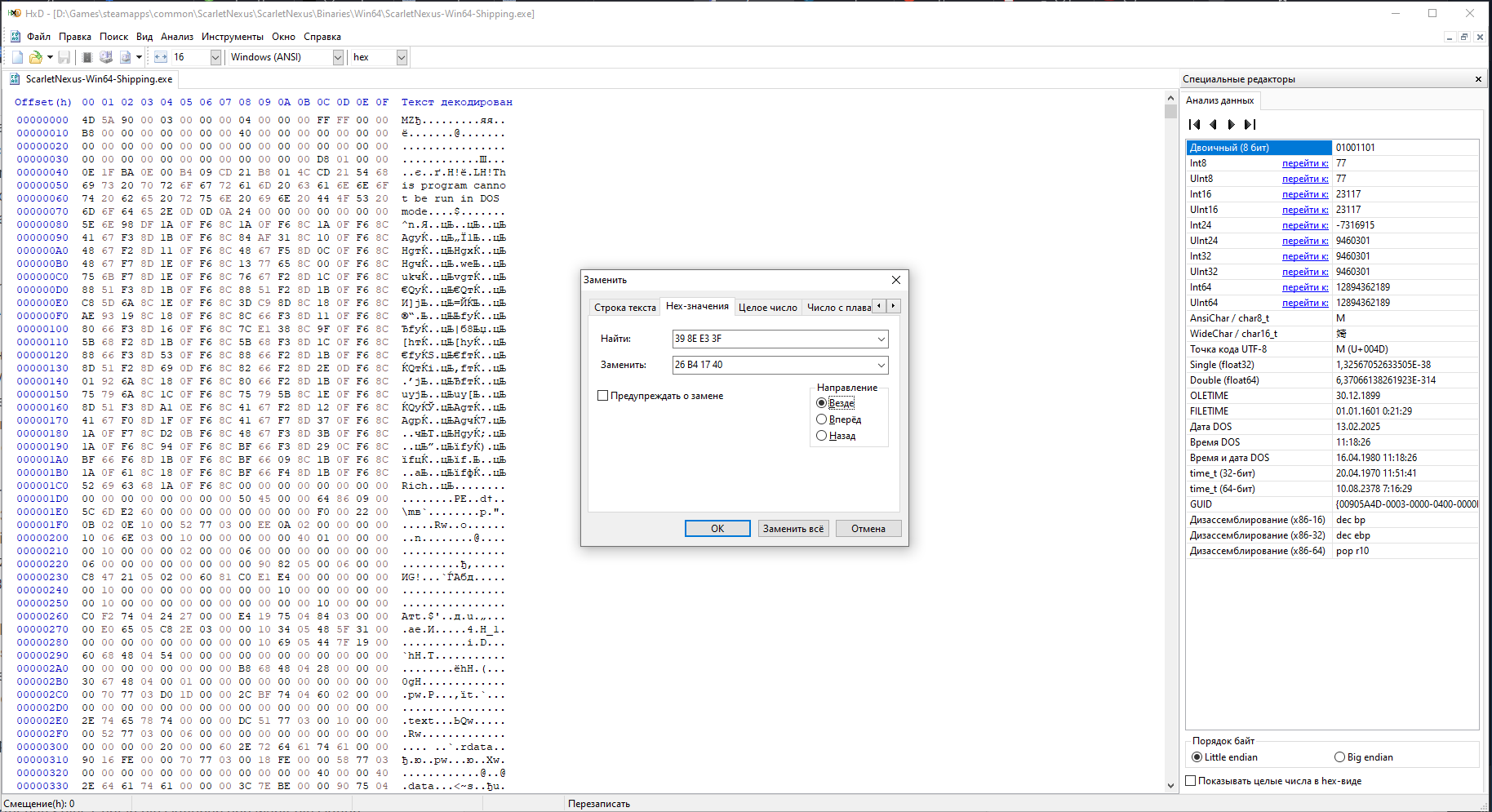
Step three
Now open “UuuClient.exe” (previously downloaded Universal Unreal Engine 4 Unlocker)
In the “Process to inject to” column, select the “ScarletNexus-Win64-Shipping.exe” process and click “Inject DLL”. That’s it, the game should work in your resolution .
A small comparison of “before” and “after”: here [imgur.com]
That’s it, the resolution is changed, you can play.