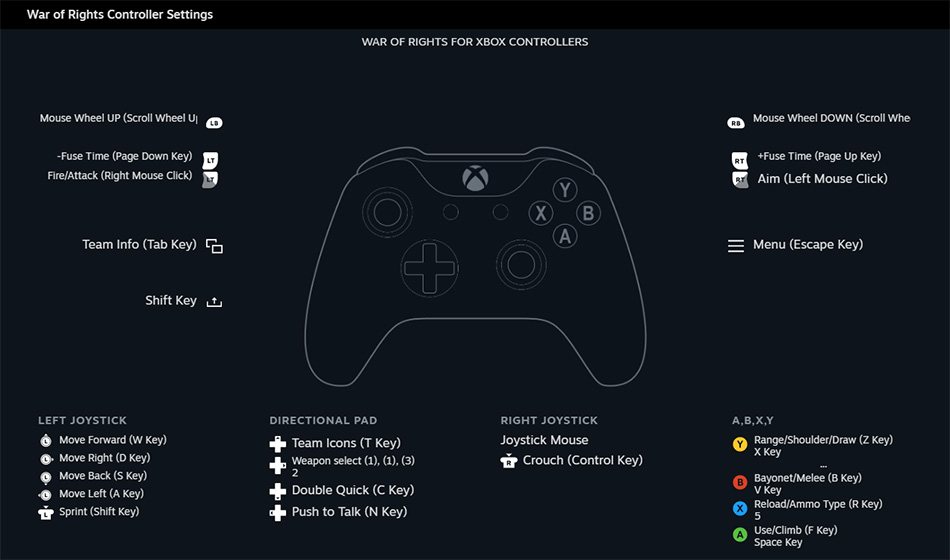“War of Rights” currently offers very poor “partial controller support” and the regular community excuse for this lack of gamepad support tends to revolve around “there are too many keys to bind and not enough buttons on a gamepad”. This fully-tested Xbox gamepad setup demonstrates that this is utterly wrong and can be overcome with a little effort.
Coming from an “Elite Dangerous” gaming background which involved binding dozens of flight commands to a single gamepad, I have created an intuitive gamepad setup that allows players to play as Infantry or Artillery including as an Officer. You can be a Flag Bearer but I have not created binds for a Bugler or Drummer since they don’t offer much in-game functionality at present and I never use them myself. If and when the developers enhance their roles I may update this setup and guide.
This setup does not include every single keyboard bind, many of the RPG-style emotes such as salutes and poses are not present. It allows for an Officer to use the Draw Line function with the “Form Line!” command attached but does not included all the other rarely-used orders. Once applied, this setup will take a short while to get used to but, as with anything learned, will soon become second-nature.
Preliminary setup
- Open Big Picture Mode
- In the global menu go to Controller
- Find “Xbox Extended Feature Support Driver” and click “Install”
- You will need to Restart your PC for driver to install
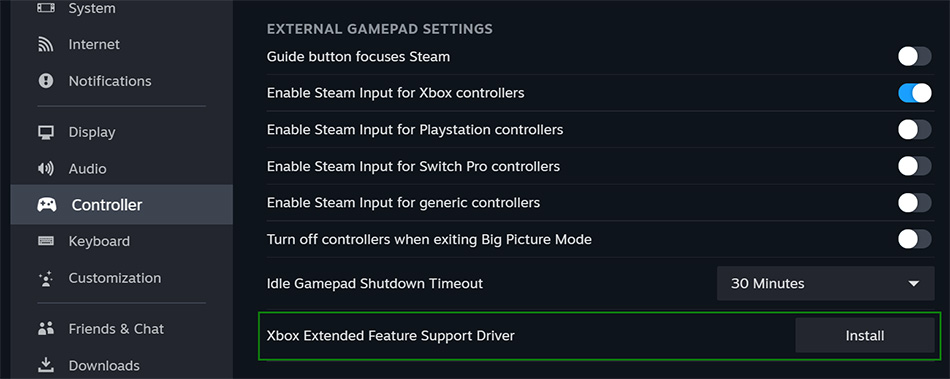
* The “Share” button is supported in Windows 11 and this step should not be necessary.
An alternative bind will be suggested if you are using an older generation gamepad without the “Share” button.
In-game setup
The following in-game settings should now be applied:
- Options > Gameplay
- Mouse Sensitivity – 25 (this helps with movement and melee)
- Field of View – 65 (makes targets easier to see)
- Auto Freelook – Yes (so you can look around while reloading)
- Options > Keybindings > “Player Orders”
- Draw Line – L (this draws the ground lines)
- Order Form Line – L (this prints “Form Line!” to Chat)
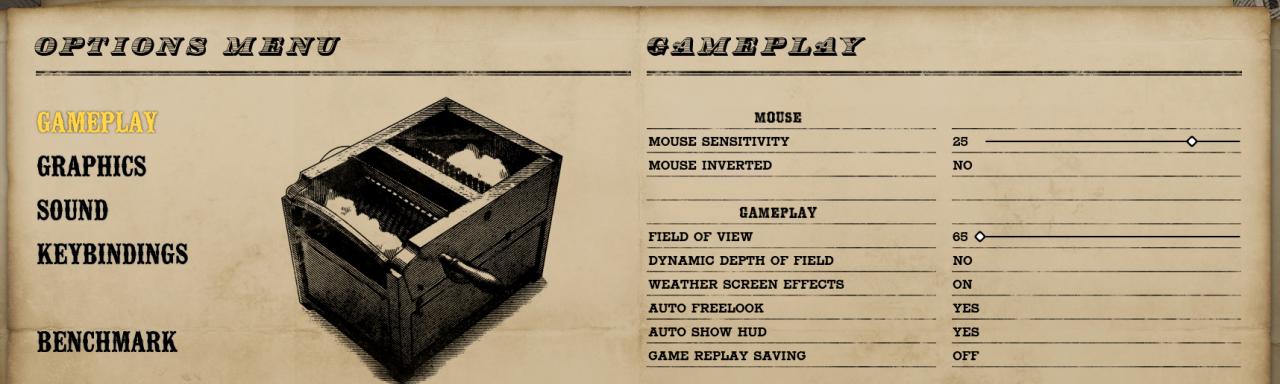
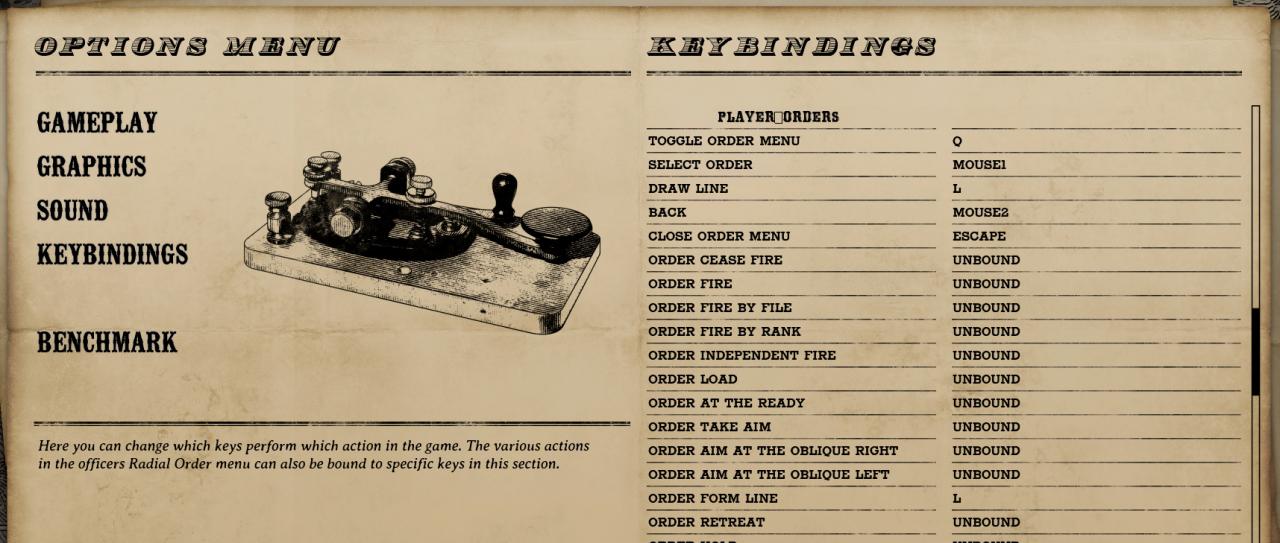
Steam setup
- In your Game Library, right-click on “War of Rights”
- Select “Properties” and “Controller”
- Select “Enable Steam Input” in the “Override for War of Rights” drop down
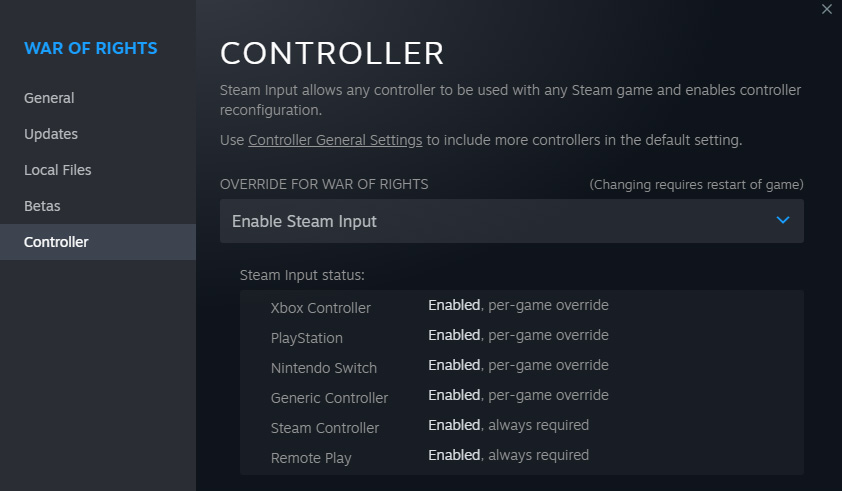
Controller setup
- Go to “War of Rights” in your Game Library and turn on your gamepad.
- In the row of links immediately under the green “Play” button a Controller Layout option should appear.
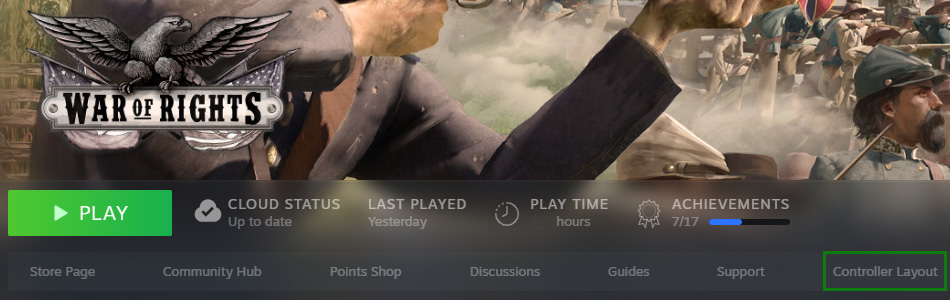
You will need to keep your gamepad turned on while setting up these binds as Steam needs to constantly detect the device for the setup to save properly. If your gamepad does timeout, turn it back on and wait a few moments for Steam to recognise it again.
- In Controller Layout you should have a standard Current Layout as default
- Click the Edit Layout option beneath your current setup
- Go through each button/bumper/trigger and Add the following commands
- After adding the first command, right-click on it to add an Extra command
- Click the Cog icon “⚙” after each command to change the Press length – one must be Regular and the other Long. Each bind should be “Interruptable” in the settings to trigger correctly.
You are able to control and use the camera in Spectate mode in a drone-like fashion using a gamepad. Specific inputs will not be detailed here but it should not take long to figure out how to operate the camera to watch engagements.
- A,B,X,Y Behaviour – Button Pad
- (A) Use & Climb
- F – ⚙ Regular Press (Open doors, Swab/Move cannon, Take shells, etc)
- Spacebar – ⚙ Long Press (to jump fences)
- Optional: If required you could bind F2 (⚙ Long Press) to see a map that shows out-of-bounds areas and spawn camps. This is an optional bind that might be useful to players who like to see the map often, such as Officers or Artillery.
- (B) Bayonet & Melee Mode
- B – ⚙ Regular Press (fix/remove bayonet)
- V – ⚙ Long Press (raise/lower weapon)
- (X) Reload & Ammo Type
- R – ⚙ Regular Press (tap once to reload, tap again to break reload)
- 5 – ⚙ Long Press (e.g. switch M1842 RoundBall to Buck & Ball)
- (Y) Range, Shoulder Arms & Draw Line (Officer only)
- Z – ⚙ Regular Press (Range only be changed while aiming with Rifles that have leaf sights)
- X – ⚙ Long Press (there are many claims that Right Shoulder Shift saves stamina during long marches; use while at the Double Quick but not Sprinting)
- L – ⚙ Regular Press – tap once: aim and drag right-joystick, tap-again to complete (does not conflict with Z as Officers have no Rifle to adjust)
- Left Bumper
- Scroll Mouse Wheel UP – ⚙ set as “Hold to Repeat (Turbo)”; Repeat rate: 10
- Right Bumper
- Scroll Mouse Wheel DOWN – ⚙ set as “Hold to Repeat (Turbo)”; Repeat rate: 10
- View button – TAB (hold for Teams Info)
- Menu button – ESC (Menu)
- Share button – Left-Shift (hold when adjusting cannon sight options or rotating trail spike for faster results)
- Alternative bind for older controllers
- If using Push-to-Talk bind Left-Shift to D-Pad: Down
- If not using Push-to-Talk bind Left-Shift to D-Pad: Left
- Alternative bind for older controllers
- (A) Use & Climb
Bumpers serve multiple purposes, including:
- Scroll up/down Team lists while View key is held down
- Focus Binoculars (tap for finer focusing, hold for faster zooming)
- Raise/Lower cannon by 0.01 degree (fine adjustment; hold Share for faster adjustment)
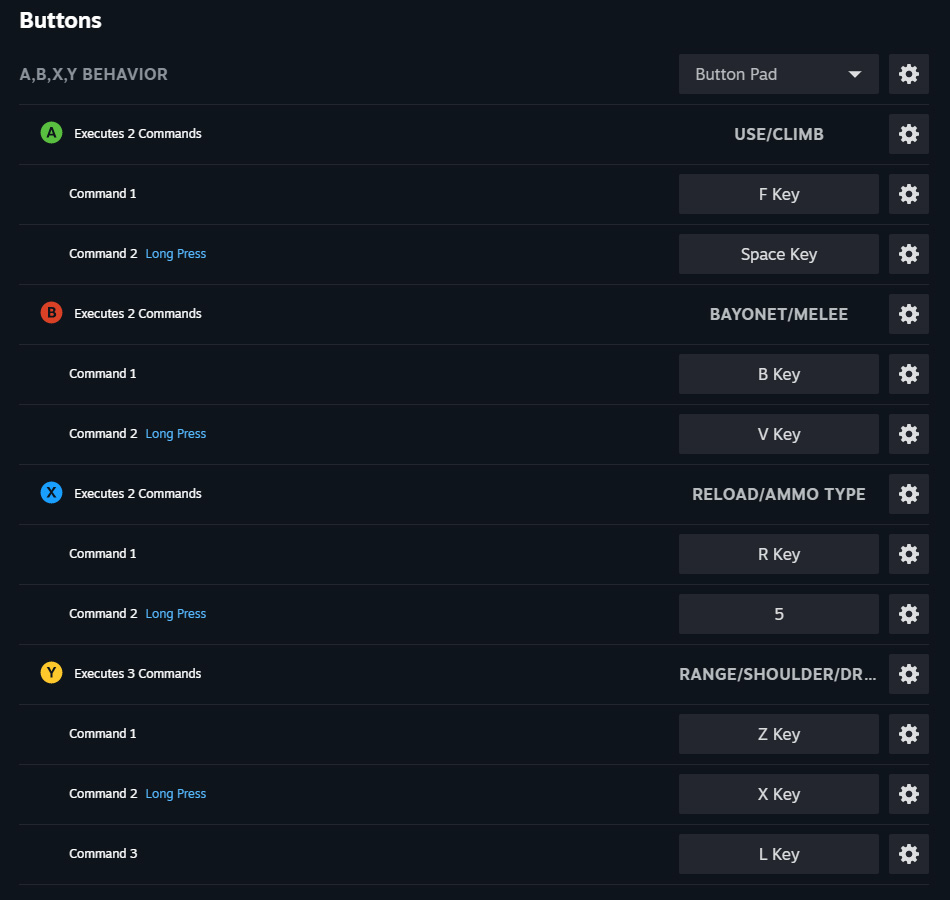
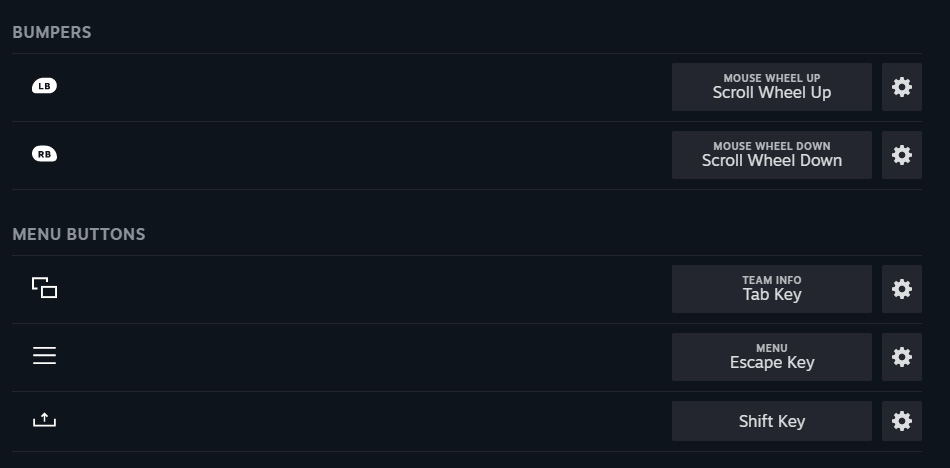
- Directional Pad Behaviour – Directional Pad
- Up – T (Team Information)
- Down – C (Double Quick / Quick Time)
- Left – N (Push-to-Talk; hold when speaking)
- Right – 1 – ⚙ Regular Press; set to “Cycle Commands”
- [Sub-command] 1 – ⚙ Regular Press (again, allows Cavalry to rotate between Rifle and Pistol)
- [Sub-command] 3 – ⚙ Regular Press (rotates to Binoculars on Officers)
- [Extra command] 2 – ⚙ Long Press; set to “Cycle Commands” (switches Officers, Cavalry and Artillery to melee weapon)
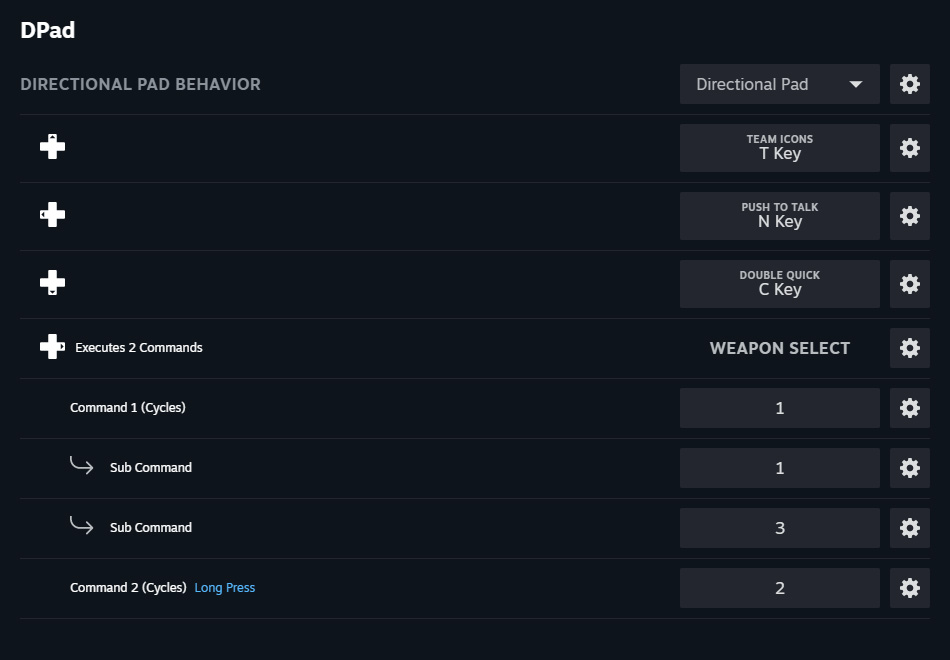
Triggers- Right Trigger Behaviour – Trigger
- Full Pull – Page Up (increase Fuse time; hold Share* for faster adjustment)
- Soft Pull – Left Mouse Click (fires weapon or swings melee weapon; hold to Point as Officer)
- Left Trigger Behaviour – Trigger
- Full Pull – Page Down (decrease Fuse time; hold Share* for faster adjustment)
- Soft Pull – Right Mouse Click (hold to Aim weapon or look through Binoculars)
* Or alternative bind if not available.

JoysticksWhile in menus or the Spawn screen the mouse cursor can be moved with the Right Joystick and clicked with the Right Trigger. With View button held you can downvote or mute players on the Team info screen.
- Right Joystick Behaviour – Joystick Mouse
- ⚙ Mouse Sensitivity – 100% (for movement/melee normal sensitivity required)
- ⚙ Stick Response Curve – Linear (standard)
- ⚙ Deadzone – Default (Calibrate your controller in Big Picture Mode for best results)
- Click – Left-Control (Crouch/Stand-up)
- Mode-Shift: Right Joystick Behaviour – Joystick Mouse
- ⚙ Mode Shift Button – Left Trigger Full Pull
- ⚙ Mouse Sensitivity – 20% (while aiming it is easier with a joystick to have less sensitivity)
Some gaming mice have a “sniper” button ability that temporarily slows the DPI while aiming to allow for better precision. This setting allows a gamepad equivalent of that. Note that it will also cause Binoculars to pan slowly. Be careful of setting this too low as it will make it harder to shoot moving targets.
- ⚙ Stick Response Curve – Relaxed (better input while aiming)
- ⚙ Deadzone – Default (Calibrate your controller in Big Picture Mode for best results)
- Click – Left-Control (Crouch/Stand-up)
- Left Joystick Behaviour – Directional Pad
- Up – W
- Down – S
- Left – A
- Right – D
- Click – Left-Shift – ⚙ set to “Toggle” (switches Sprint on/off)
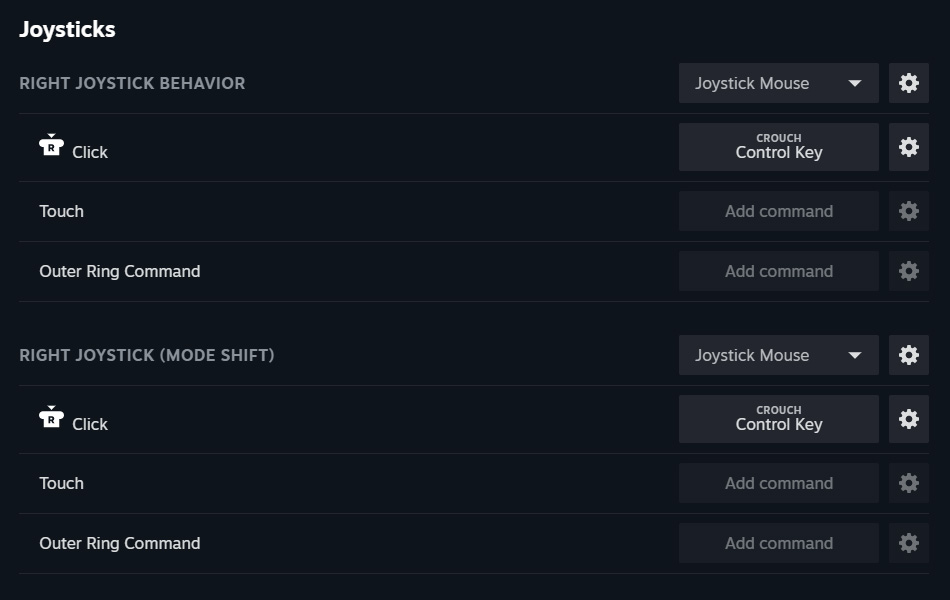
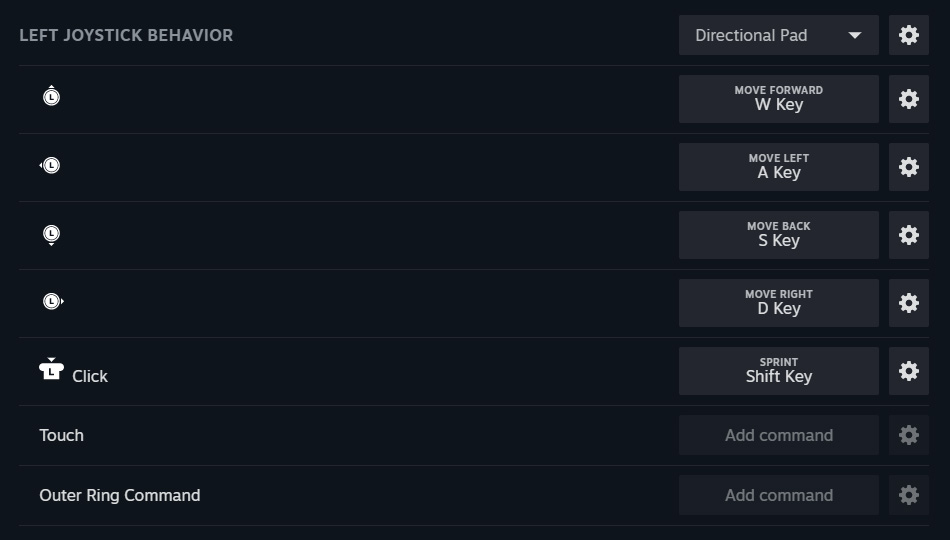
Conclusion
As promised, there are a lot of controls here, practically everything that is required to enjoy the game fully without feeling like you’re missing out on anything important. It does take a bit of time to get used to. Do not be afraid to tweak or fine-tune any controls to suit your personal requirements if necessary. I have tried to double-bind buttons that have relatable functions, e.g. bayonet and melee, on one button as this makes it easier to develop the muscle-memory required to use this setup more naturally. However, the current melee system is not perfect and trying to get melee attacks on-target is often awkward and requires patience and practice against mouse users with higher DPI settings to rotate their character in close combat. Hopefully a new and improved melee system will be developed in the near-future that will better suit everyone, including gamepad users.
See you on the battlefield! o7
WildCat