Jealous of all the cool kids (old farts) and their coloured names? This guide will teach you how to show off your flair!
Colouring your name
Wolfenstein: Enemy Territory is built upon Return to Castle Wolfenstein which is built upon Quake III Arena, so the colour coding for names is exactly the same across all games.
There are 3 obvious ways you can change the colour of your name:
1. Limbo Menu
2. View Menu
3. On profile creation (on first boot) (not recommended)
NB: I am from NZ and we spell things in the English language correctly.
Sorry to all you yanks because I will be spelling color (wrong) as colour (very correct).
Colour Index Table
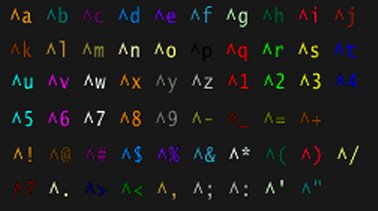 Note: the character is the chevron ^ that can be found on most QWERTY keyboards where the number 6 is
Note: the character is the chevron ^ that can be found on most QWERTY keyboards where the number 6 is
Option 1 – Limbo Menu
When you are loaded into a server and are currently playing, you can change your name via the limbo menu. To open the limbo menu, press the L key which is the default binding.
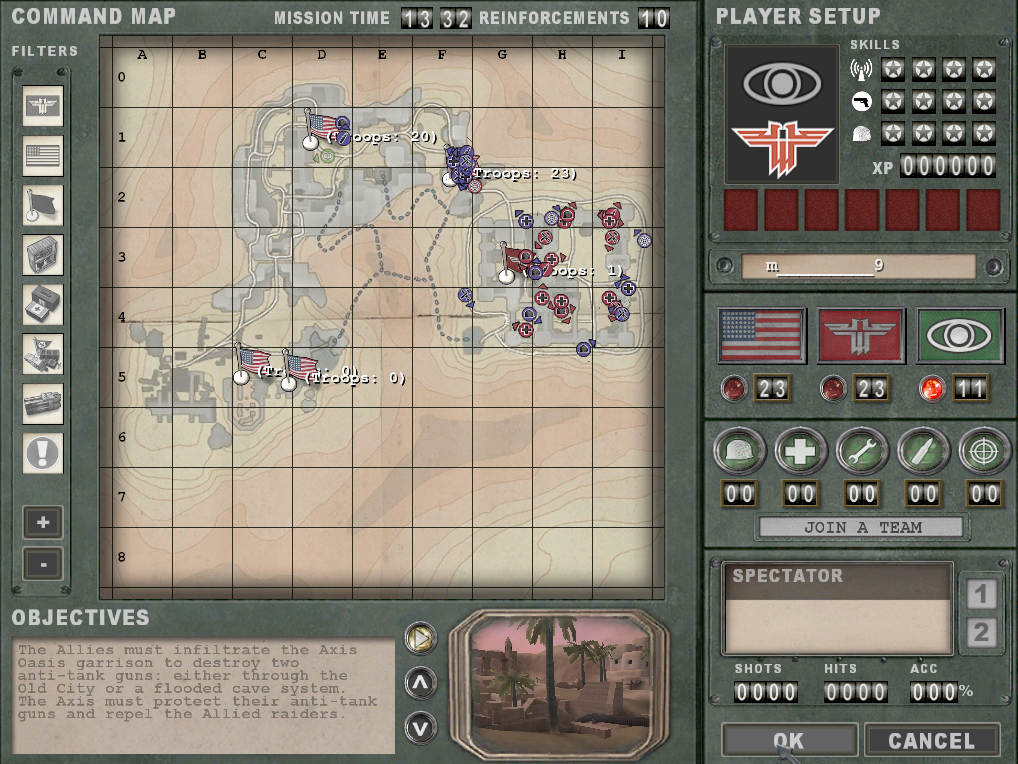 This is our limbo menuUnder the PLAYER SETUP section located top-right of the limbo menu, you will notice there is a box with your player name. By default, this will be set to ETplayer. If you click on this box (highlighted by the yellow box) you can begin editing your name. (The name I have set is m_________9)
This is our limbo menuUnder the PLAYER SETUP section located top-right of the limbo menu, you will notice there is a box with your player name. By default, this will be set to ETplayer. If you click on this box (highlighted by the yellow box) you can begin editing your name. (The name I have set is m_________9)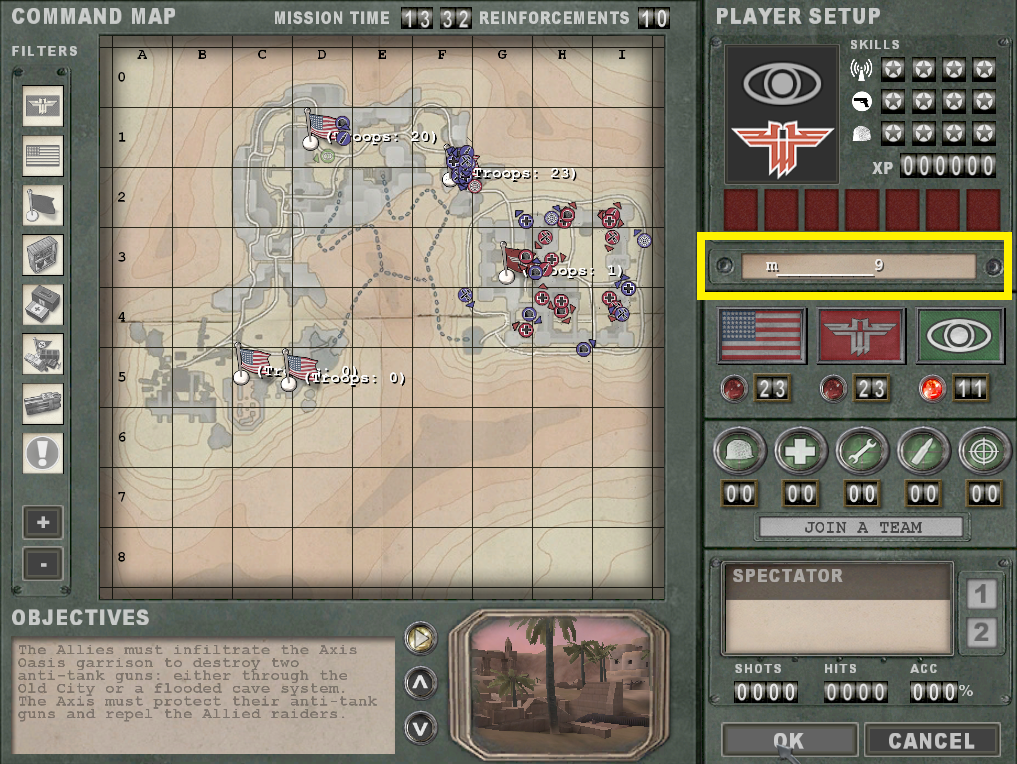 This is where our username can be changed
This is where our username can be changed
Here I will set it to red using the handy index I have in the section below. To achieve this, I need to set the code before the string of characters I would like to set to red. So if my username is “m_________9” then to make it red I have to set it to “^qm_________9”
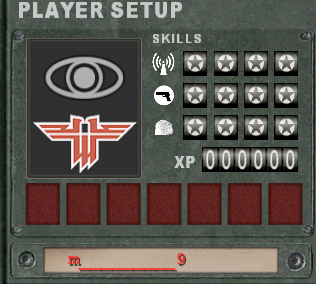
viola we have made our name red!!!!
NB: With limbo menu, character insertion is not enabled. In other words, the typing in the limbo menu does not behave how you would expect it to!
Option 2 – Game Menu
In the main menu, the first thing you can see after launching the game, click on the OPTIONS button.
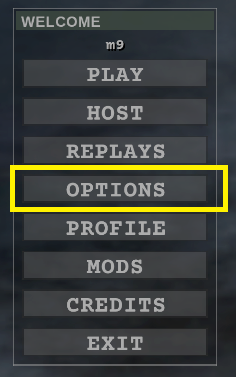
I have ET: Legacy installed hence the slightly different options but it is the same process as vanilla ETThe next screen will be a submenu. Click on GAME.
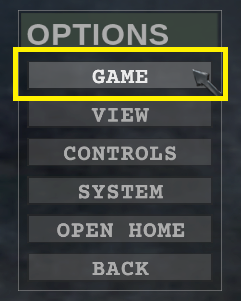
Nothing special about this step
If you are here, you should be staring at the Game Menu. If you have installed vanilla Enemy Territory your screen will look different to the screenshot I have provided, which should be no biggie anyway. Locate the Player Alias field and change your name.
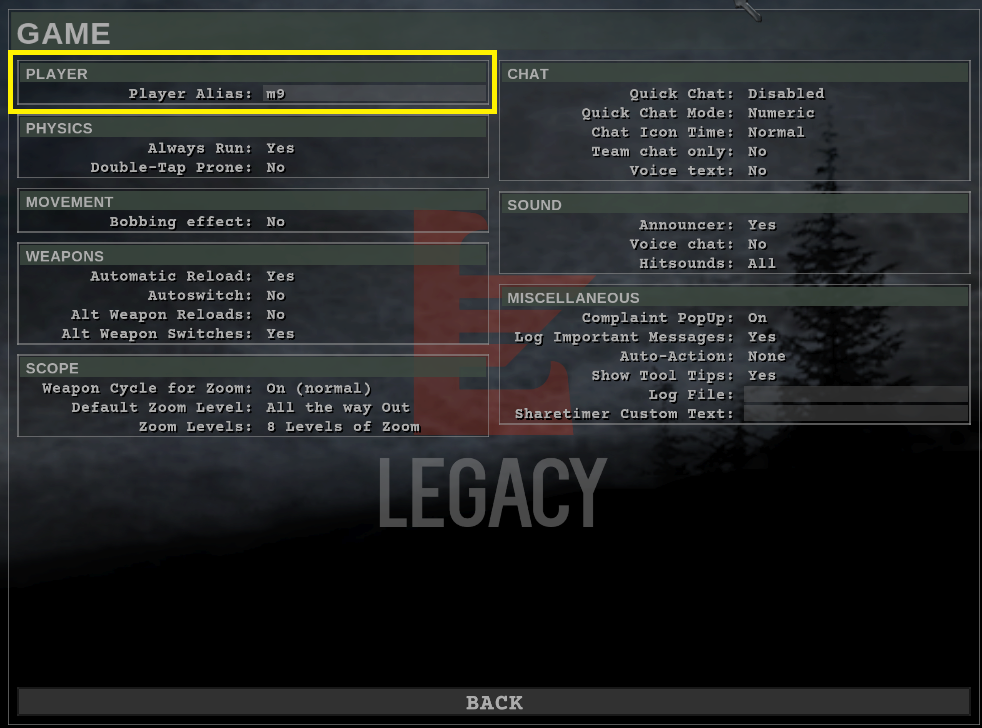
ET legacy is slightly different but you will be ok 🙂
In this example I have “m_________9” as my username and I now wish to change it to half blue and half black so I would need to change my username to “^tm____^p_____9”

Yeah sorry it’s not consistent with the preceding screenshots I cbf changing it
After our changes. (from “m_________9” to “^tm____^p_____9” )

Viola!!! our changes are showing
Option 3 – On Profile Creation
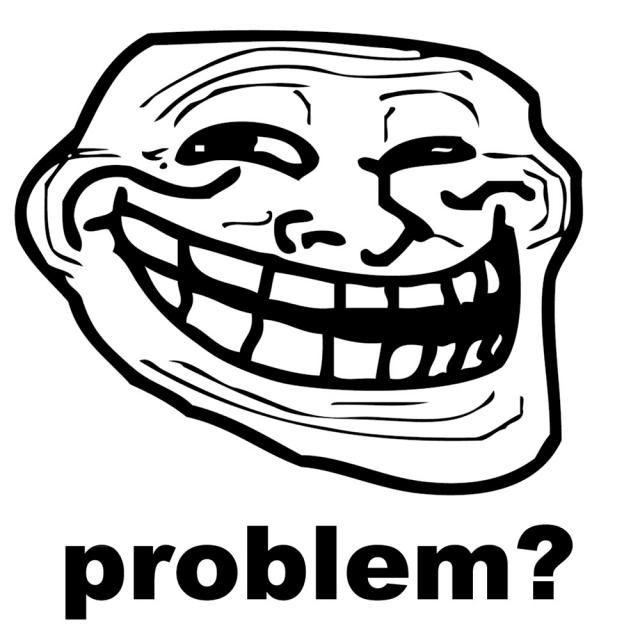
Conclusion
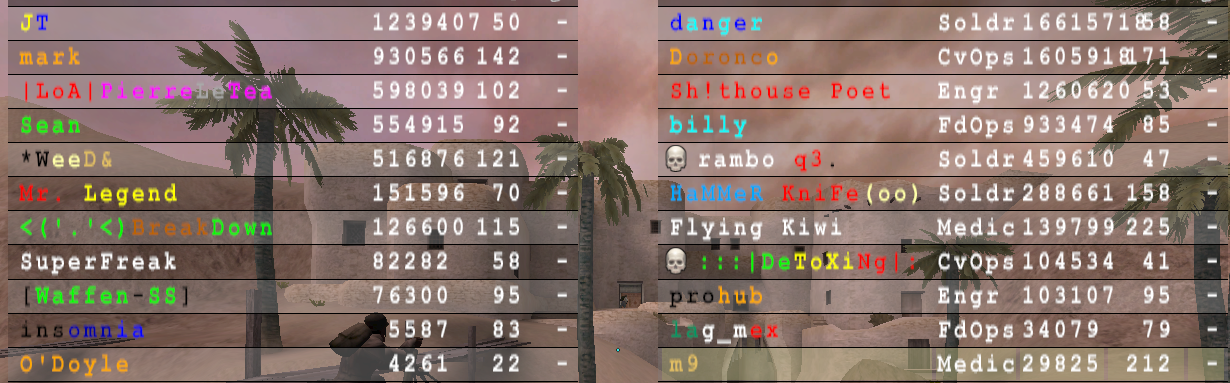
Server: F|A recruiting

Wolfenstein Enemy Territory: How to Get Coloured Names how do got the game to paly what name use to paly game work