Learn how to replace Squid’s voice lines and how to mod new audio languages into the game.
About This Guide
Learn how to replace Squid’s voice lines with your own or even how to mod entirely new audio languages into the game. No coding required!
How to Find Squid’s Voice Lines
The short answer is: <install directory>/WILL YOU SNAIL LOCA/<language name>
If you don’t know where that is, there is a relatively easy way to find them:1) Right click on the game in your library and select properties.
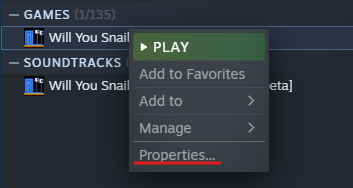
2) Click on the local files tab, then on browse.
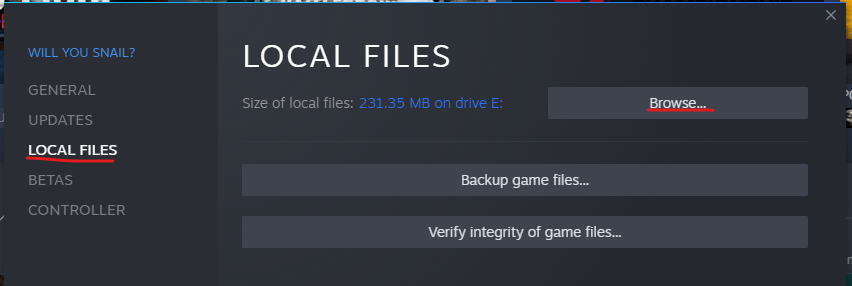
3) From here follow the system path “WILL YOU SNAIL LOCA/English/”. That should open the folder containing all of the English voice lines of the game.
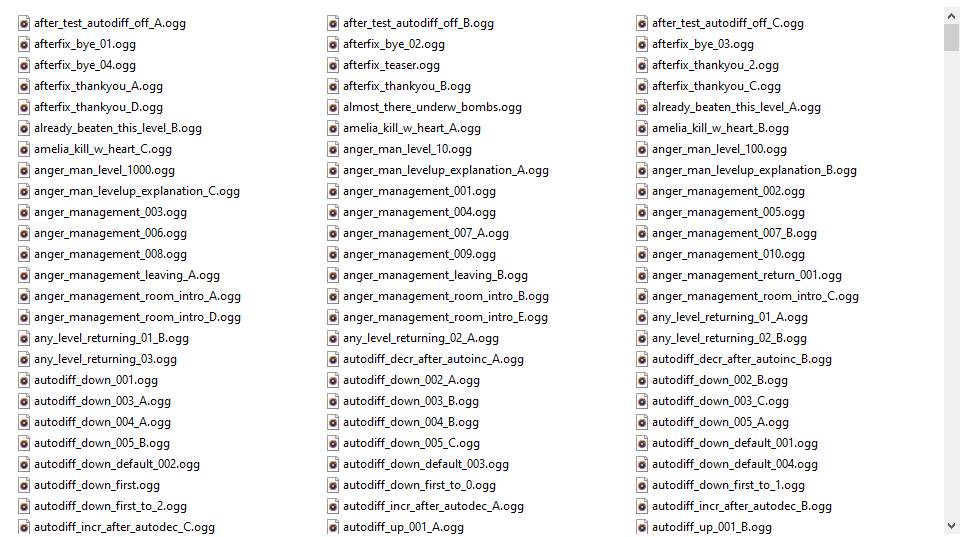
Note: Be warned that you’ll potentially expose yourself to spoilers by listening to random voice lines here.
How to Replace Squid’s Voice Lines
Now that you’ve found Squid’s voice lines in <install directory>/WILL YOU SNAIL LOCA/<language name> you can easily replace them. Just put your own ogg voice lines in the folder and that’s pretty much it!
If you replace a voice line, make sure:
- Your new voice line is in .ogg format.
- Your new voice line has the exact same name as the old one.
- You put your new voice line into the <install directory>/WILL YOU SNAIL LOCA/<language name> folder after removing the old one.
Tips:
- The compression quality and the length of the audio file do not matter. Your ogg file can have any length and any quality you want.
- Consider making a backup of the original files before you mess with them.
- If it all goes horribly wrong and you want to revert everything back to how it was before your modifications, you can either uninstall the game and reinstall it or you go to your library, right click the game and go to Properties / Local Files / Verify integrity of game files. Both methods should work to repair the game.
- In case you change what Squid says, you might also wanna adjust the subtitles to match your new text. See my other guide on Text Localizations for more info on how update the subtitles.
Now, when you start the game and the voice lines are triggered, your new voice line should be played.
How to Add a New Audio Language
It is also possible to add new audio languages to the game. After adding a new audio language you’ll be able to select it in the audio settings of the game. You can use this feature to add audio translations for existing languages, but you can also add entirely new or made up languages if you want to. Here is how you can add a new audio language to the game.
Open <install directory>/WILL YOU SNAIL LOCA. Then open “Legal WYS Loga – Main.tsv” in a text editor of your choice. Have a look at ONLY the very first line and see if you can find your language in there:
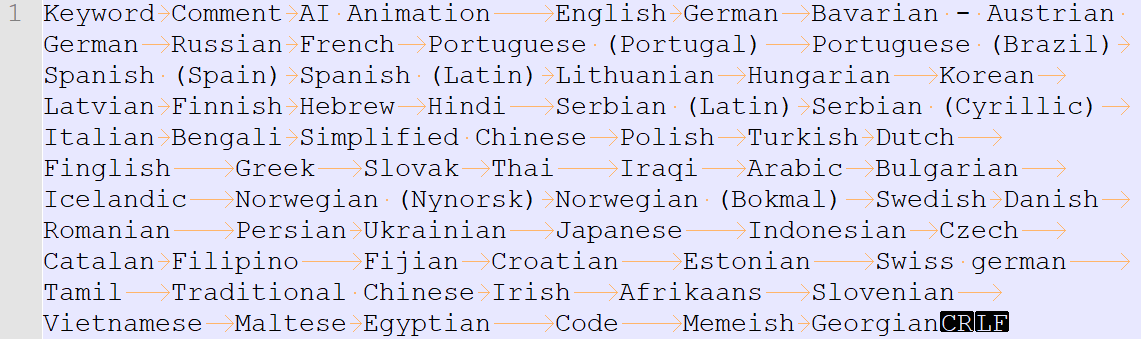 If the language is already in there, remember the exact name. Just press ctrl+c on it or something. Otherwise you can skip this step. There is no need to add or change anything in this file for audio languages.
If the language is already in there, remember the exact name. Just press ctrl+c on it or something. Otherwise you can skip this step. There is no need to add or change anything in this file for audio languages.
Go to <install directory>/WILL YOU SNAIL LOCA and create a new folder with the exact name you found in step one. If you’re adding an entirely new or made up language you can name the folder anything you want. Just remember the name. The language name you use has to stay consistent everywhere.
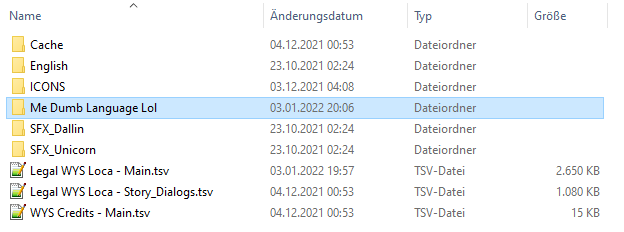
Go to <install directory>/WILL YOU SNAIL LOCA/ICONS and add a png file with a size of 758×58 pixesl. It should show the name of your language in written text and will be used in the language selection menu of the game. The name of this file should start with “L_” and then be followed by your language name with all spaces and special characters removed. If your folder in step two was called “Me Dumb Language Lol” then this file needs to be called “L_MeDumbLanguageLol.png” for example:
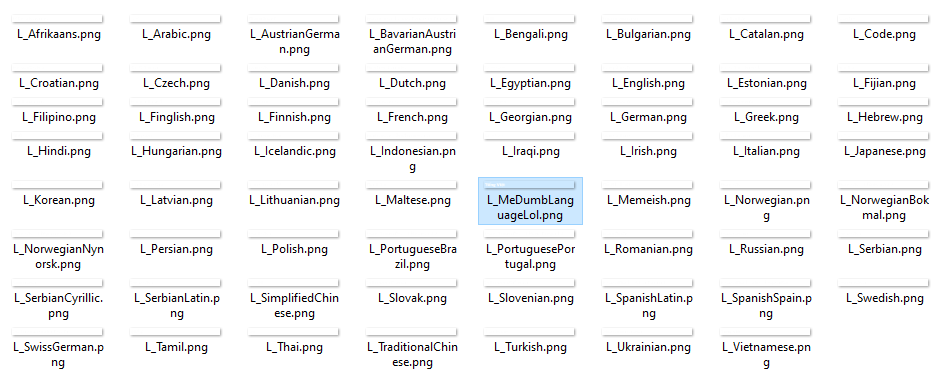
All that’s left to do is to fill the <install directory>/WILL YOU SNAIL LOCA/<your language> folder with voice lines. It’s very important that you add at least one voice line called “basic_placeholder.ogg” in there before testing. Folders without a “basic_placeholder.ogg” will not be recognized as audio language folders. Every time a voice line isn’t found, your placeholder voice line will be played instead.
Give it a go! See if you can select your own audio language in game and if your custom placeholder voice line is triggered correctly! 🙂
Note: When the game receives an update through the Steam client, there is a small chance it might mess with your setup a bit. It’s highly recommended you keep a backup of your audio files somewhere else, too.
Important Resources
Creating over a thousand audio translations is a ton of work. That’s why I want to give you some useful resources to make your life a lot easier.
It’s useful to have a full list of which audio clips exist, what Squid says in them and how they are triggered in the game. That list is easily accessible but be warned that you’ll expose yourself to spoilers by reading it.
Go to <install directory>/WILL YOU SNAIL LOCA and open the file “Legal WYS Loca – Main.tsv” in your favorite spreadsheet program (OpenOffice works well for example). If you import the file correctly (tab seperated values), you should get a nice and clean spreadsheet with all the information you need:
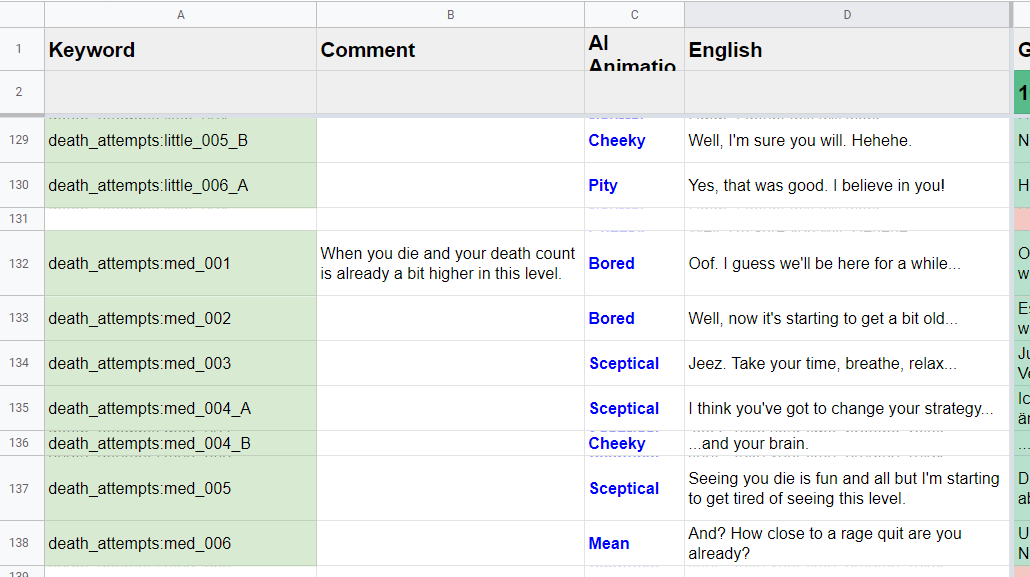
The first column is the name of the audio file. The only modification you need to make is to replace all colons (“:”) with an underscore (“_”). So when the first column says “death_attempts:med_001” the corresponding audio file should be called “death_attempts_med_001.ogg”.
For those of you who have access to the audio software Cubase, life gets even easier! I’m literally sharing my original Cubase file with you. It has all of the effects, all of the file names and all of the cycle markers already in place. While it’s not completely necessary, using this template is probably by far the best way to create a new audio language.
To use my template you need:
- Cubase Pro 10.0.50 or higher (Pro version is the only one supporting cycle markers unfortunately.)
- An okayish microphone (Doesn’t have to be perfect. It goes through one million distortion effects anyways.)
- A decent computer (cause the Cubase file is kinda big. Lol.)
Step 1: Download my Cubase Template
Obvious spoiler warning. The template contains ALL original voice lines!!
Here is the download link: https://jonas-tyroller.itch.io/will-you-snail-cubase-template
Step 2: Open it!
Unzip the file and open the .cpr file in Cubase.
Step 3: Open the Marker Window
Go to Project/Marker or press Ctrl+M. You should see this window:
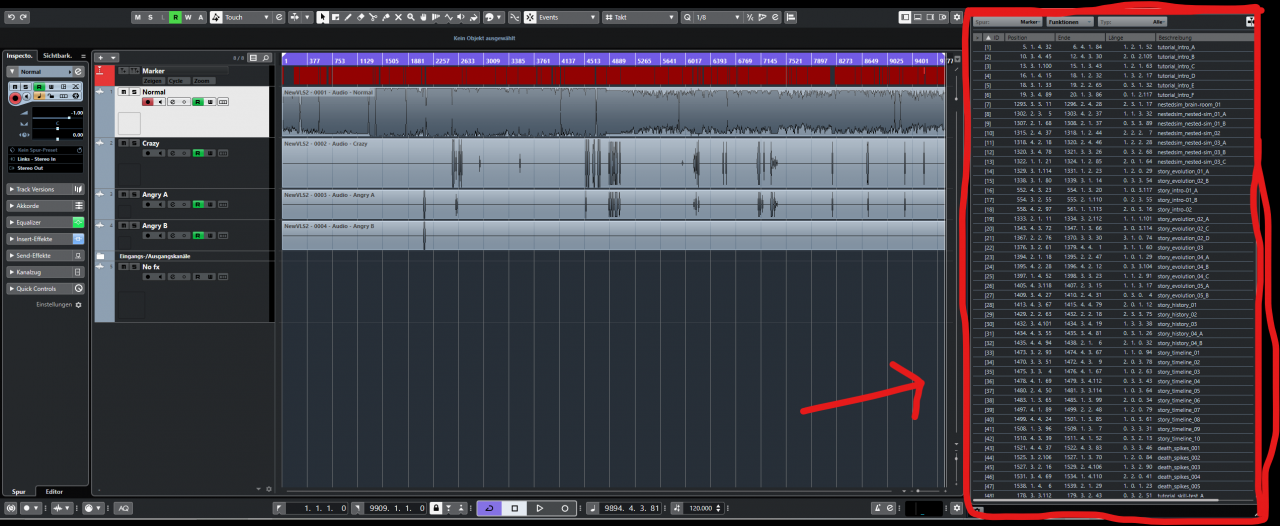
- See a list containing every single voice line in the game.
- Jump to any voice line you want by clicking the first column (the “>” symbol).
- Add, remove or rename cycle markers.
Step 4: Record
Record your voice lines under the correct cycle markers and adjust the size of the cycle markers to match the length of your recordings.
Step 5: Modify the Pitch
There is some animated auto tune on almost every voice line. You can change it or leave it, whatever you prefer:
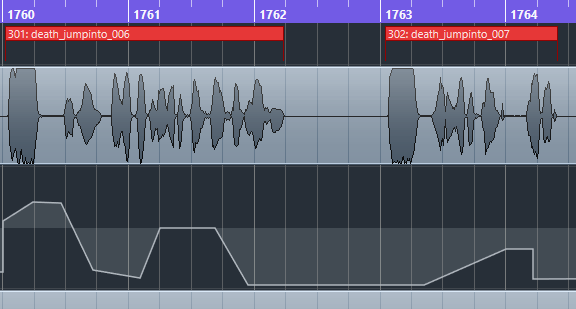
Step 6: Export
The great thing about cycle markers is that you can batch export all of the correctly named voice lines at once. If you set it up correctly, you press just one button, and every single voice line is exported in a way where you just need to move it into the correct folder afterwards. It already saved me so much time. It’s crazy.
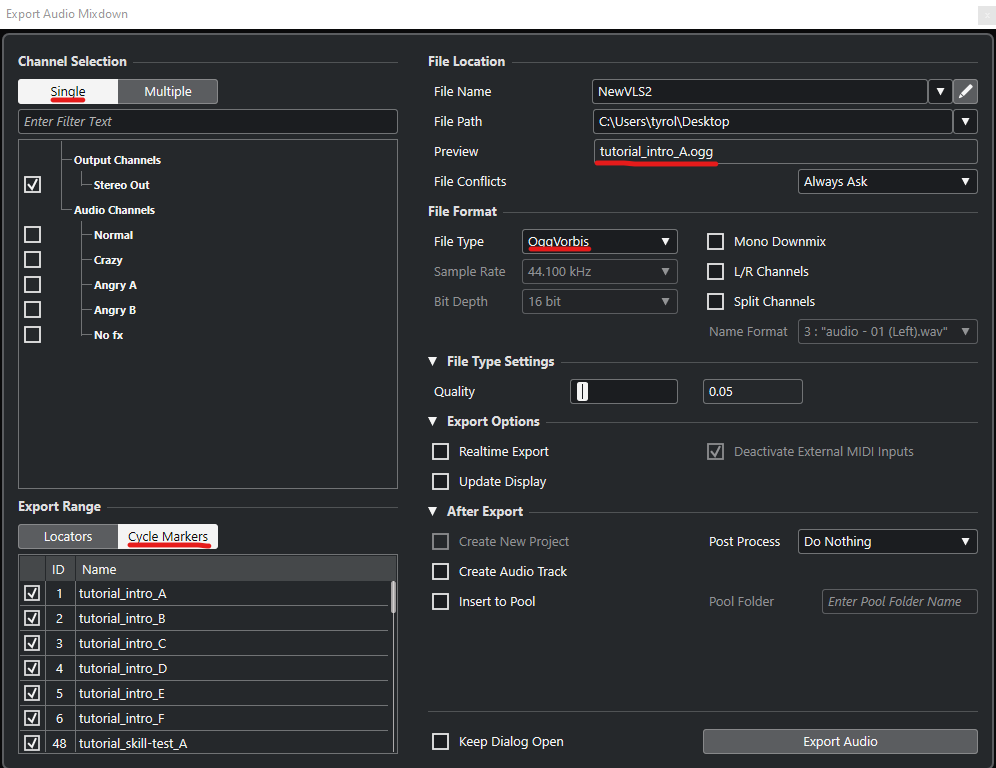 Make sure you export Single Cycle Markers as OggVobis with ONLY the cycle marker name as the file name. You can change the name structure by pressing on the pen icon next to the “file name” field.
Make sure you export Single Cycle Markers as OggVobis with ONLY the cycle marker name as the file name. You can change the name structure by pressing on the pen icon next to the “file name” field.
Step 7: Drop your exported files into the correct language folder.
And that’s it! You did it.
If you don’t have Cubase and you wanna make your voice sound like Squid, you can also try to replicate the effect in a different program. Not that you necessarily have to sound like Squid, but as people keep asking, I’m happy to share my recipe with you.
1) My clean mono voice recording is used as input. I talk in a deep monotone voice.
2) I use animated pitch correct (auto tune) to add some artificial sounding pitch modulations to my voice. For example when Squid is asking a question I slowly increase the pitch during the sentence or when Squid glitches out a bit I just make the pitch jump around wildly.
3) I add some pretty strong compression after that. This is mostly so I don’t have to worry about always recording at the exact same volume. This makes everything I record about equally loud.
4) Then comes a bit of bitcrusher distortion. The voice starts sounding quite robotic now. It has a lot of deep frequencies.
5) Some slight chorus to make it sound fuller.
6) Some wahwah. I don’t quite remember why I added that but it seems to get rid of a lot of the low frequencies for some reason. Sounds more metalic after this.
7) Then comes a gate. This just sets the volume to 0 when the volume is below a certain threshold. This is basically there for noise reduction.
8) A limiter that stops the voice from getting too loud.
9) An equalizer. I use this to get rid of almost all of the lows and bring out even more of the highs. It’s still all mono at this point.
This is what we got so far (step 1-9):
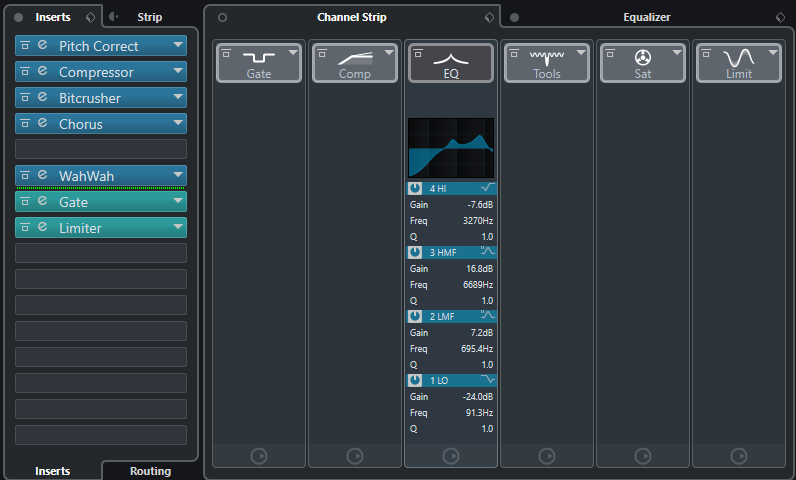
10) Then comes a flanger which turns the signal from mono to stereo which sounds a lot fuller.
11) A final limiter to make sure everything really is at the same volume (when recording lots of voice lines this is something you really don’t want to adjust manually lol)
12) A final equalizer to reduce the most annoying frequencies a little.
Here is the screenshot for steps 10-12:
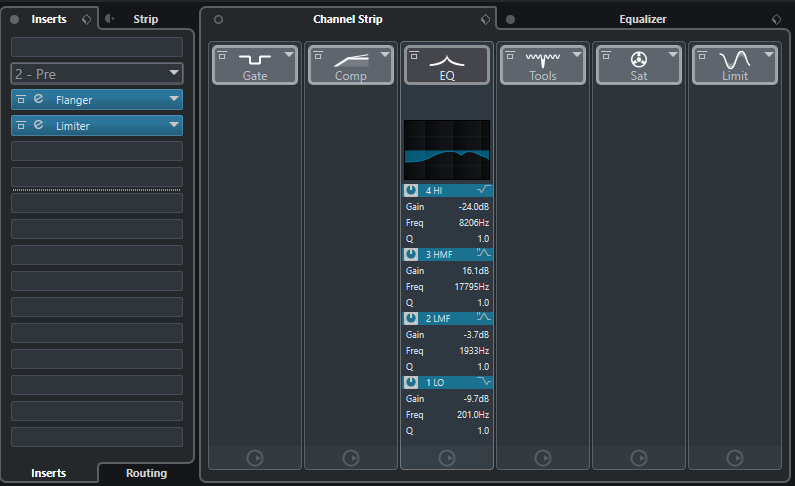
And that’s it. Now you just have to balance all of the parameters correctly to get the most satisfying result.
Share Your Creation!
Don’t forget to share your creations with everybody else here!
What’s the best way to share new languages or language mods?
I honestly don’t know (yet). For a start make sure to join us on Discord here https://discord.gg/G3mRDrK!
What am I allowed to do with my audio language or audio mod?
If it’s noncommercial, do with it whatever you want. Commercial use in social media content or when selling your creation as a mod for Will You Snail is fine, too.
Can you add my audio translation to the official version of the game?
Yes, if you made a really good audio translation for a popular language I’m definitely interested in licensing it from you. Make sure to reach out (e.g. via Discord, Twitter or the support email)!
More Guides:
- Will You Snail?: How to Change or Translate Game Texts
- Will You Snail?: How to Create Your Own Color Schemes
- Will You Snail? Official Guide
