I will show you step-by-step on how to Enable all the DLC in Assassin’s Creed II even after they’re no longer in the game after the Ubisoft Server Shutdown!
How to Enable All The DLC After Ubisoft Server Shutdown
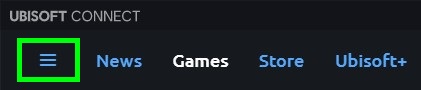
Open up your Ubisoft Connect now at the top left corner you should see 3 lines click it!
Settings
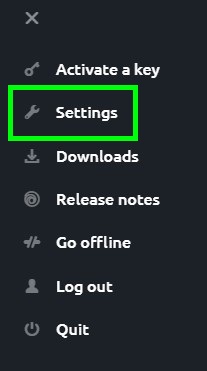
Now click on Settings!
General
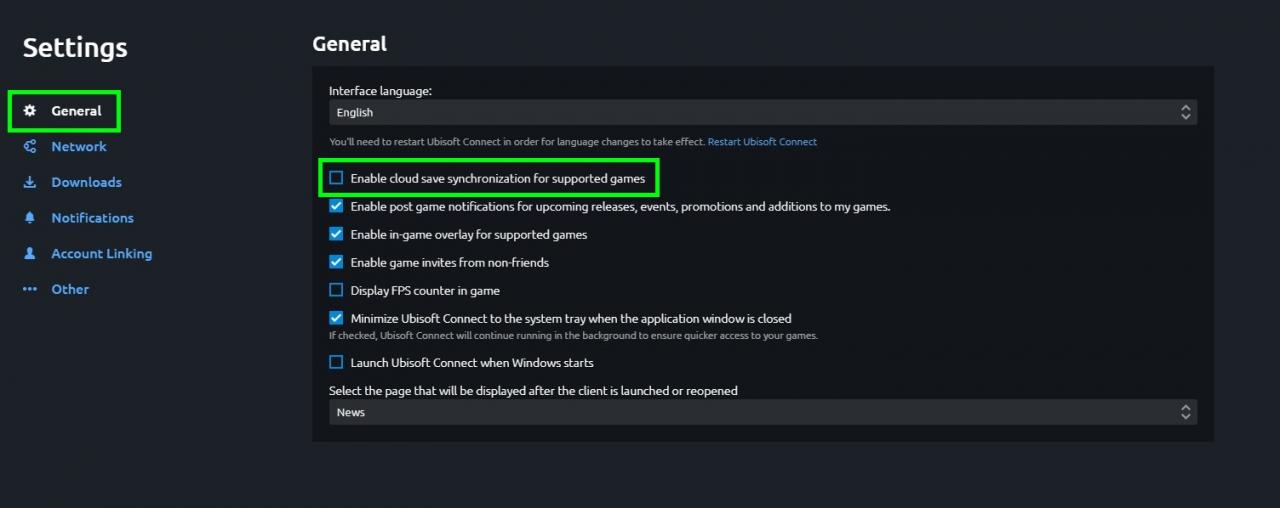 Next Click on General and under General find where it says “Enable cloud save synchronization for supported games” and uncheck it!
Next Click on General and under General find where it says “Enable cloud save synchronization for supported games” and uncheck it!
7-Zip Download Link > https://www.7-zip.org/
WinRAR Download Link > https://www.rarlab.com/download.htm
Download 7-Zip or WinRAR so you can open up the Downloaded File!
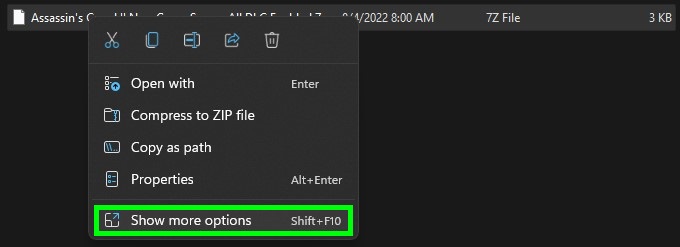 Right-click on the file and click on “Show more options”
Right-click on the file and click on “Show more options”
7-Zip or WinRAR
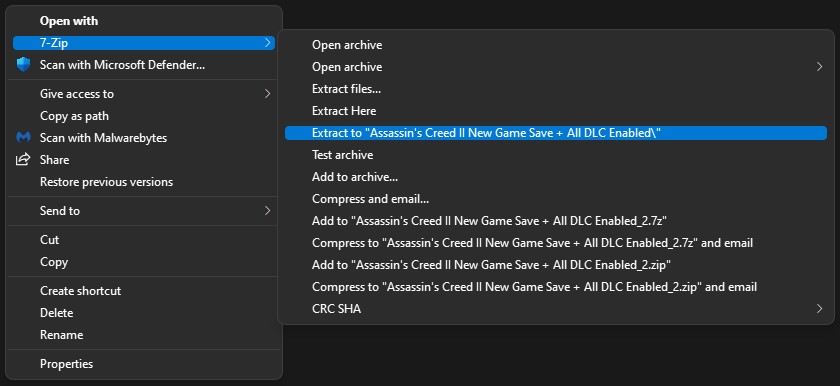 Click on “7-Zip” or “WinRAR” then click on “Extract to” after you have done that open up the folder go to folder 4 copy the save file and paste it into your folder 4! If you need to get back to the folder just follow “Step 2” again!
Click on “7-Zip” or “WinRAR” then click on “Extract to” after you have done that open up the folder go to folder 4 copy the save file and paste it into your folder 4! If you need to get back to the folder just follow “Step 2” again!
- *Warning* You are not done with the Guide, Now play the game until you get to the next part in the Guide!
Sequence 1 Memory 1 “Boys Will Be Boys”
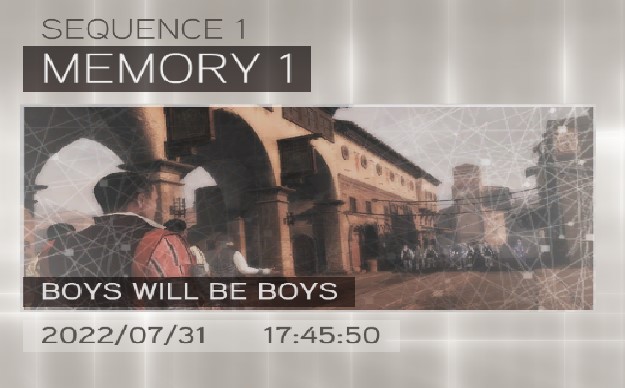
 Do not fight, Now press Escape on your keyboard!
Do not fight, Now press Escape on your keyboard!
Inventory
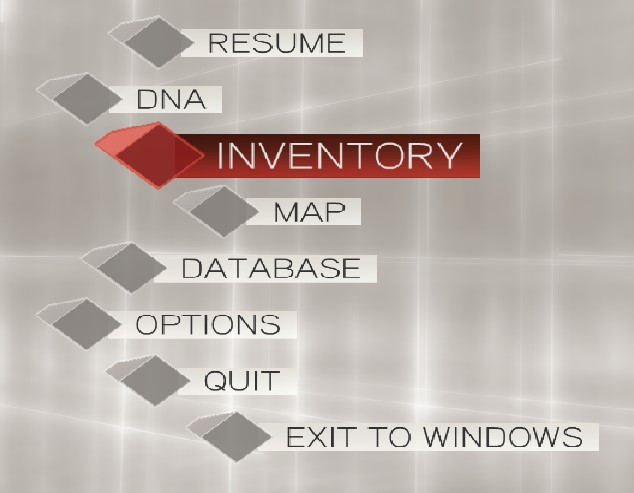
Go to your Inventory!
Outfits
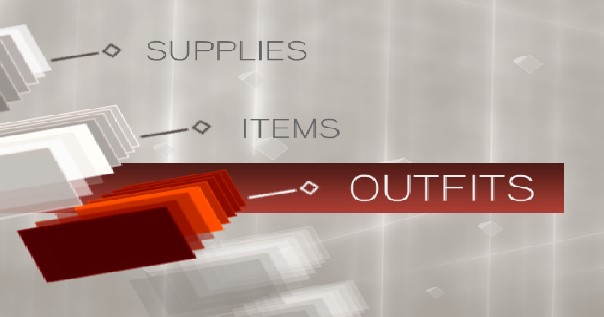
Now go to your Outfits!
ALTAIR Outfit
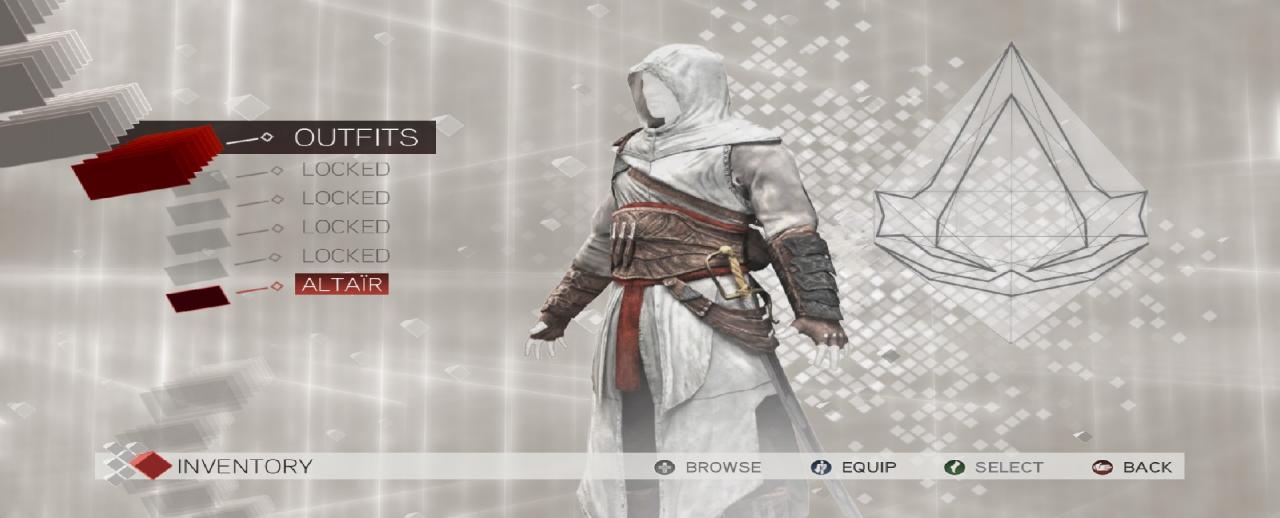 At this point, you should see “ALTAIR Outfit” if you see it then you did everything correctly!
At this point, you should see “ALTAIR Outfit” if you see it then you did everything correctly!
*Warning* If you do not see “ALTAIR Outfit” at this point then you did something incorrectly from Steps 1-5 and you’re going to have to repeat the process from the very beginning!
First
- Now If you see “ALTAIR Outfit” now Quit back to the Main Menu
Second
- Now Exit out of the game!
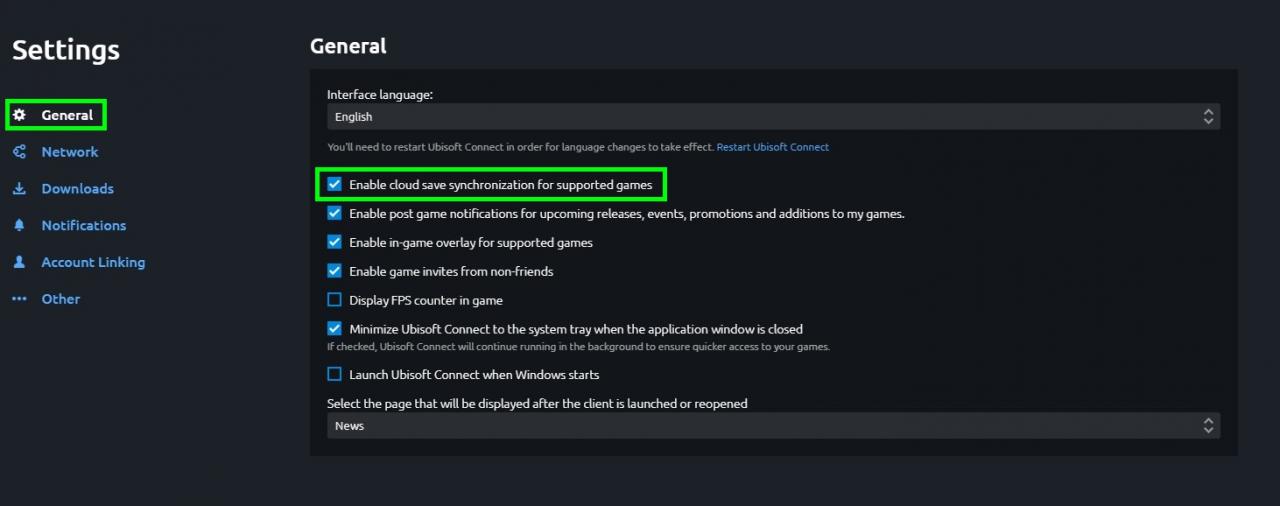 Click on General and under General find where it says “Enable cloud save synchronization for supported games” and recheck it back!
Click on General and under General find where it says “Enable cloud save synchronization for supported games” and recheck it back!
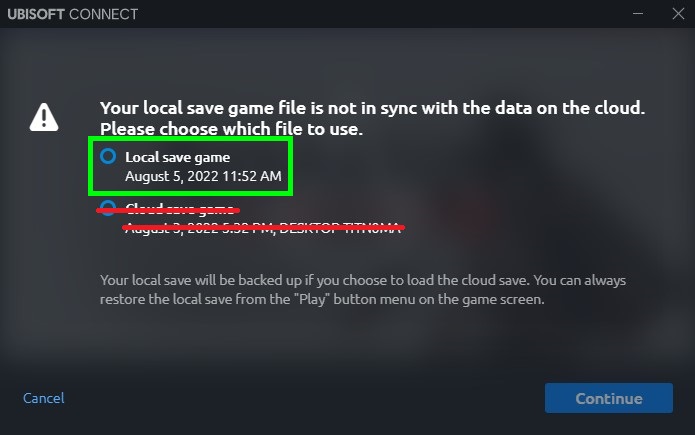 Now Reopen up Assassin’s Creed II and Ubisoft Connect Cloud Save Synchronization will pop up you need to click on “Local save game” so it can overwrite your old game save file and then click on Continue!
Now Reopen up Assassin’s Creed II and Ubisoft Connect Cloud Save Synchronization will pop up you need to click on “Local save game” so it can overwrite your old game save file and then click on Continue!
*Warning* Do not click “Cloud save game” are you will have to redo everything!
*WARNING* YOU BETTER HAVE FUN!!!
- Altair Outfit (Enable)
- Additional Throwing Knives (Enable)
- Bonus Skin Dye (Enable)
- PSP Weapons (Enable)
- Medici Cape (Enable)
- Venetian Cape (Enable)
- Palazzo Medici (Enable)
- Santa Maria Gloriosa dei Frari (Enable)
- Arsenal Shipyard (Enable)
- The Auditore Family Crypt (Enable)
- Battle of Forli (Enable)
- Bonfire of the Vanities (Enable)
By MrHustler


Is there a way i can do this on xbox?