How to add any image as a license plate in CMS 2021.
In the install folder, navigate to the folder “Car Mechanic Simulator 2021_Data” and then into “StreamingAssets”. It should look like this:
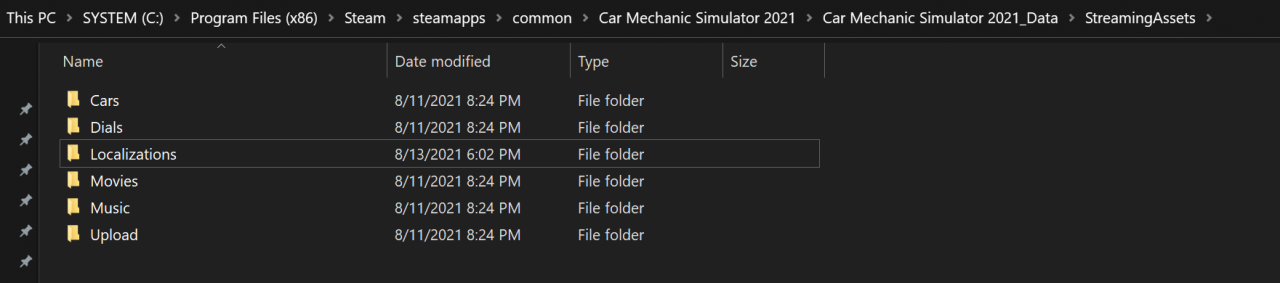
In this folder, create a new subfolder called “LicensePlates”. Make sure to use the American English spelling.
Then, add any images you want to use as a custom license plate to this folder. They must meet the following criteria:
- 512×256 pixels in size, or any other 2:1 aspect ratio
- Image format must be .png
- The filename must end with a six-digit hex number, preceded by a ‘#’ and surrounded by square braces, e.g. “MyLicensePlate[#000000].png”
The hex number defines the color of the letters that will be printed on the license plate in the game. #000000 would be black, and #FFFFFF would be white. If you’re not sure what to use, you can go to www.color-hex.com to find some more examples or create your own custom colors.
For my example, I have chosen #097f8c.
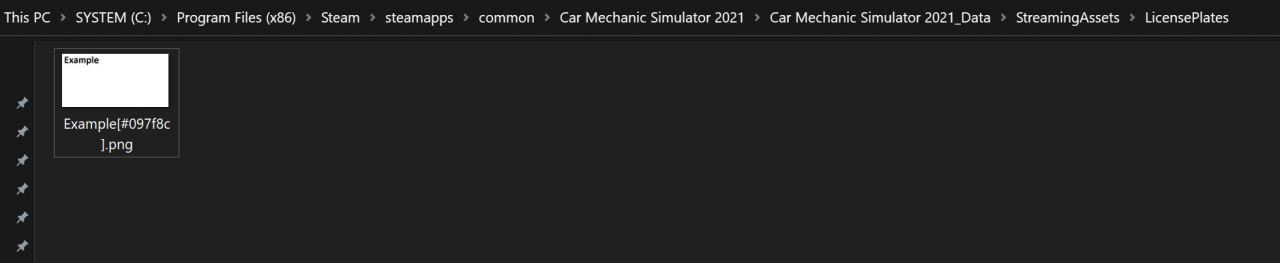
The file name (minus the hex number) will be the name under which your custom image appears in the in-game license plate shop:
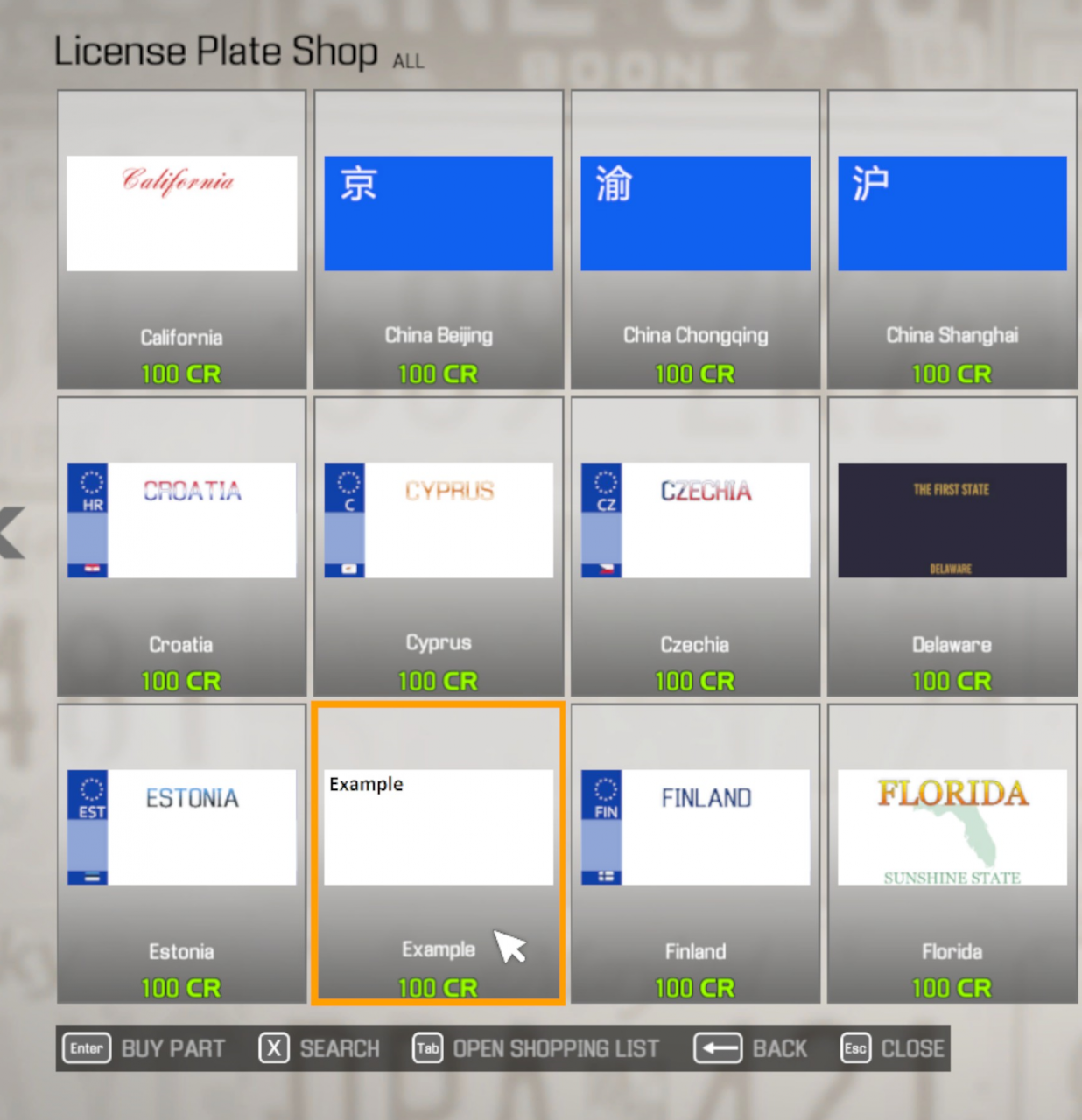
After buying the plate, you can mount it on any car:

If your image is not exactly 512×256 pixels in size, it will still show up in the game, but it will automatically be scaled to the correct size and might end up appearing in low quality or distorted as a result.
If none of your license plates show up in the game, make sure that you named the folder correctly. Calling it “LicencePlates” is an easy mistake to make, especially if you’re used to British English.
More Guides:
- Car Mechanic Simulator 2021: How to Upload a Config to Workshop
- Car Mechanic Simulator 2021: How to Edit File (All Cars)
- Car Mechanic Simulator 2021: How to Edit Your Save File (Cash/scrap/skill points etc.)
- Car Mechanic Simulator 2021: Quick Money
