With the inclusion of the “Good night, Good luck” update volatiles now roam the streets at night, posing a new challenge for players and making the experience similar to the first entry.
The problem me and many players encountered though, is that this new “feature” seems to not have been tested properly, as it makes the early game really frustrating and annoying, possibly harming the experience for newcomers.
The purpose of this guide is to teach in a simple way how to modify the game in order to disable roaming volatiles patroling the streets at night.
Disclaimer and recommendations
- Please, make a backup of your saves first, corruption may happen when incorrectly modifying these files.
- It is recommended to play with community events disabled, as some of them (if not all) will most likely override your changes.
Modding the game
In order to get the job done, you’ll have to install any decompressing tool that is able to open .pak files and a text editor.
In this case I’ll be using 7zip and Window’s notepad.
- Locate the installation folder
Right click into your game, select properties and click “Show installed files” - Make a copy of “Dying Light 2\ph\source\data0.pak” and rename it to “data2.pak”
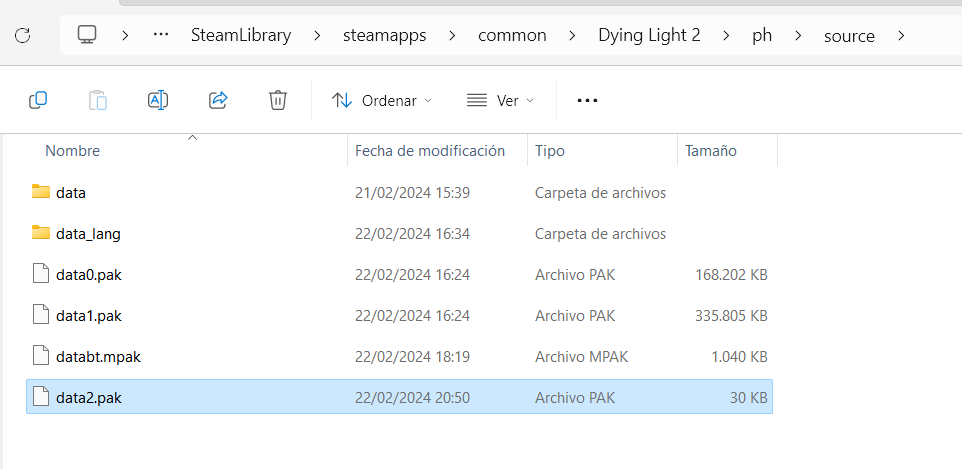
- Open “data2.pak” with 7zip and extract the file “scripts\aipresetpool.scr”
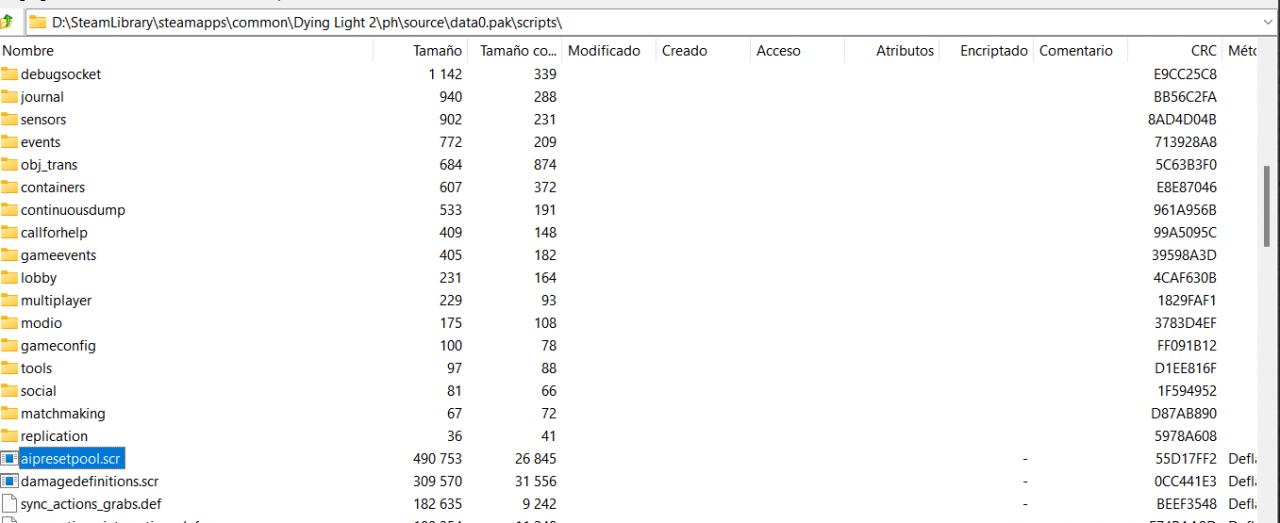
- Once you have extracted the file you’ll have to delete all contents stored inside “data2.pak”
Select all files and delete them using 7zip in built options - Open yout copy of “aipresetpool.scr”, press Ctrl + B and type in “roaming”
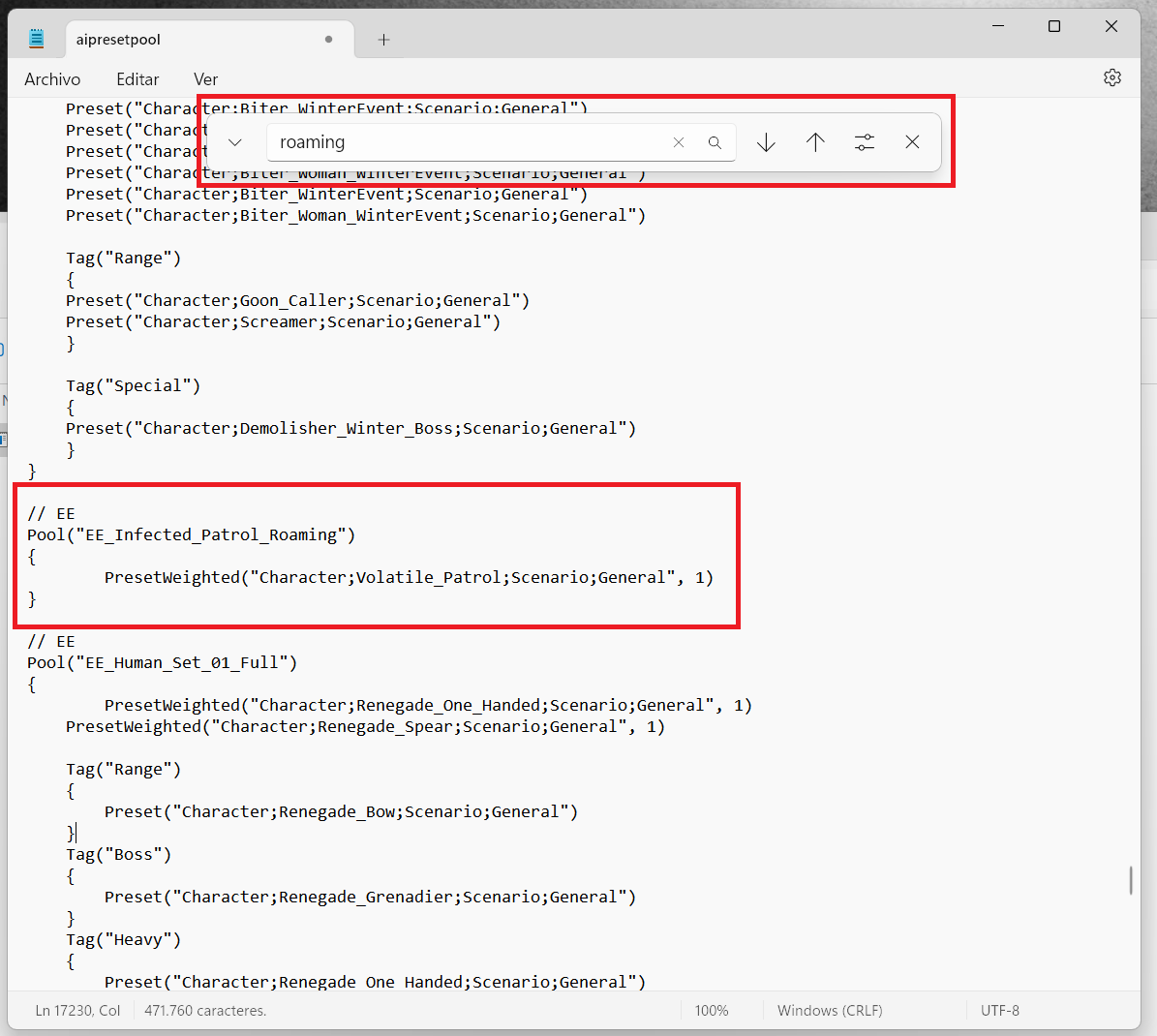
- Inside the section “EE_Infected_Patrol_Roaming” you’ll have to change the value 1 with 0
PresetWeighted(“Character;Volatile_Patrol;Scenario;General”, 0)
- Save and close the file. Afterwards, create a folder named “scripts” and move your file inside
- As for the final step, open “data2.pak” with 7zip and drag and drop the script folder with the modified file inside.

Uninstallation
In order to uninstall the mod, please delete the “.pak” file you previously created or let steam do it by itself with the “verify game integrity” utility.
More Guides:
- Dying Light 2: Advanced Graphic Settings
- Dying Light 2: How to Disable Head Bobbing
- Dying Light 2: How to Fix Hardcoded Keybind with Mod
- Dying Light 2: How to Turn Off TAA
- Dying Light 2: How to Fix no Crossbow Reward from PK Faction Zones
