If you’re experiencing issues with saving your game in Gloomwood, such as corrupted save files or the game blocking you from saving, this guide can help. This problem can be quite frustrating, but it can be resolved easily by following these steps.
Explanation
When you play Gloomwood, sometimes your save files might get corrupted, or the game just keeps you blocked from saving. This is a very annoying problem, and It happened to me too. So here is how you can fix it easily.
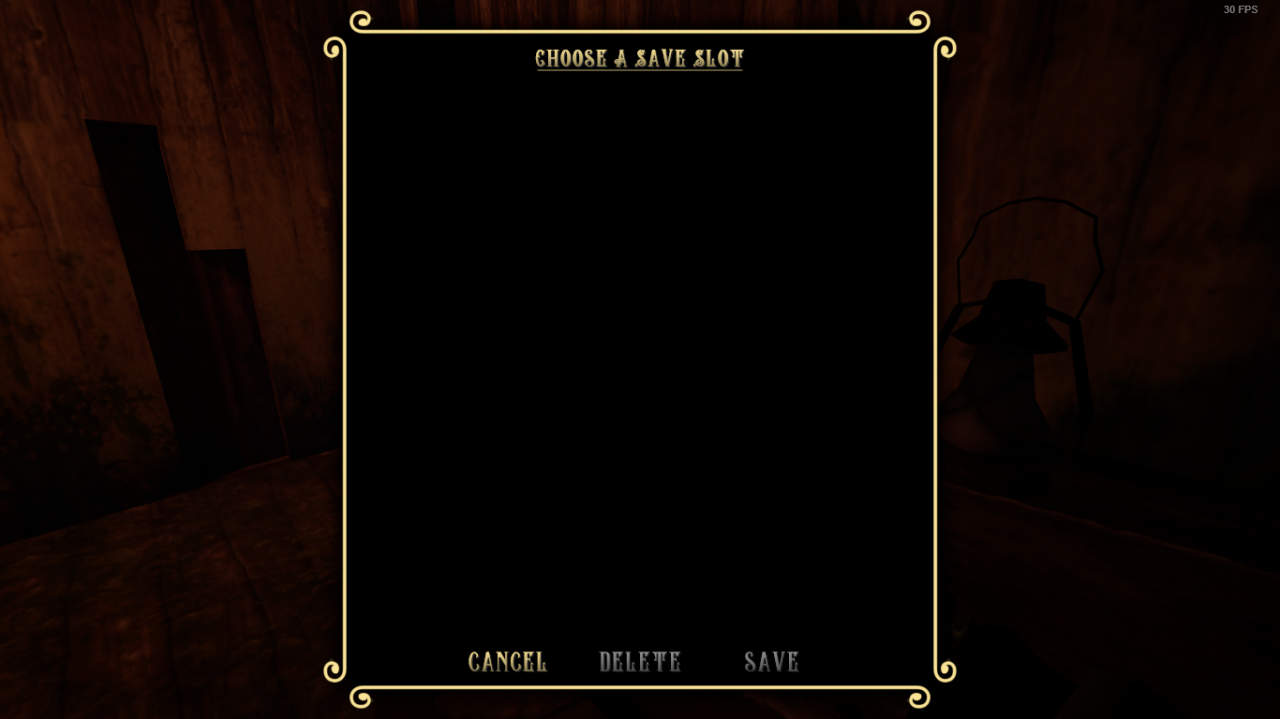
Solution
Right click the game on your steam library, and click to the properties.
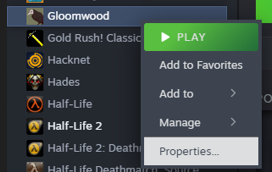
Disable Steam Cloud for Gloomwood. This will make sure that the next step won’t reset after loading the game.
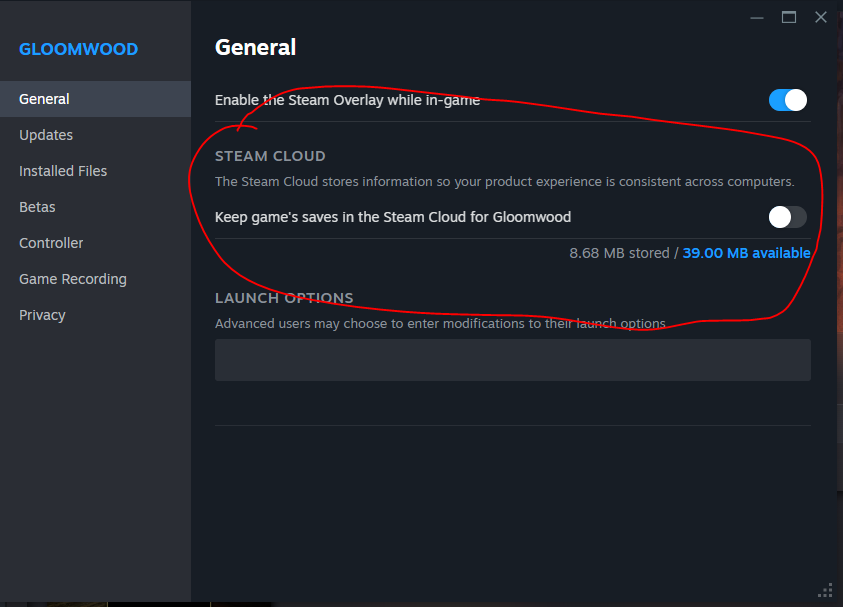
Close the Properties page. Right click to Gloomwood again. Enter “Manage”, and then “Browse Local Files”
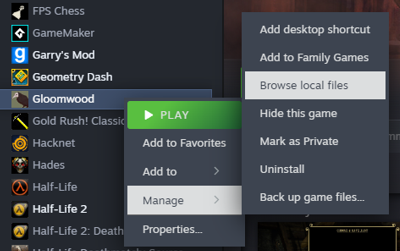
Click to “Saves” file inside the game folder.
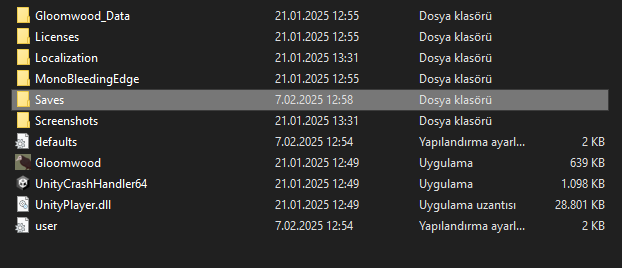
Remove everything from the Saves folder. Sorry, but this is need to be done. You have to play the game from beginning. You will be able to save from now on due to glitched save files being removed from the game.
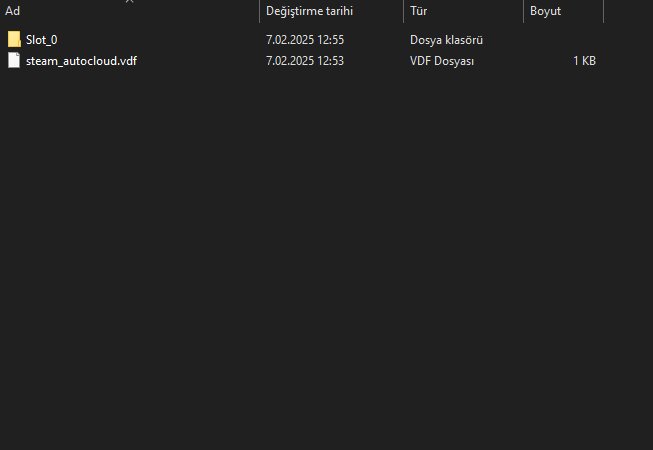
IMPORTANT NOTE: If you didn’t close Steam Cloud for any reason, deleting your save files won’t fix this error, since Steam Cloud keeps your saves even though you deleted them.
More Guides:
- Gloomwood: How to Create Your Own New Game+
- Gloomwood: All Cheat Codes
- Gloomwood: All Elixer/Food Locations (Blood Moon Difficulty)
- Gloomwood: All Secrets & Easter Eggs (Early Access 0.1.216)
- Gloomwood: All Gems Locations
