In this guide you will learn how to install mods into Hotline Miami 2: Wrong Number.
Beginning
Downloading The Mods
Below is an example of what the download links may look like. The screenshot was taken from the description of the Hunter campaign created by THELEGOMack.
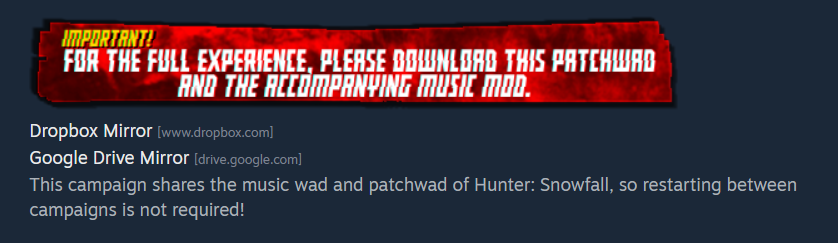
Installing The Mods Into Your Game

The music mod will change the music in your game. These kinds of mods should have a .WAD at the end of the file name.

Both of these are installed in different ways. First, let’s install the patch wads. So find the patch wads that you downloaded. There can be one patch wad or multiple. Select all of the patch wads you have downloaded and copy them. Now go to the Documents directory on your PC.
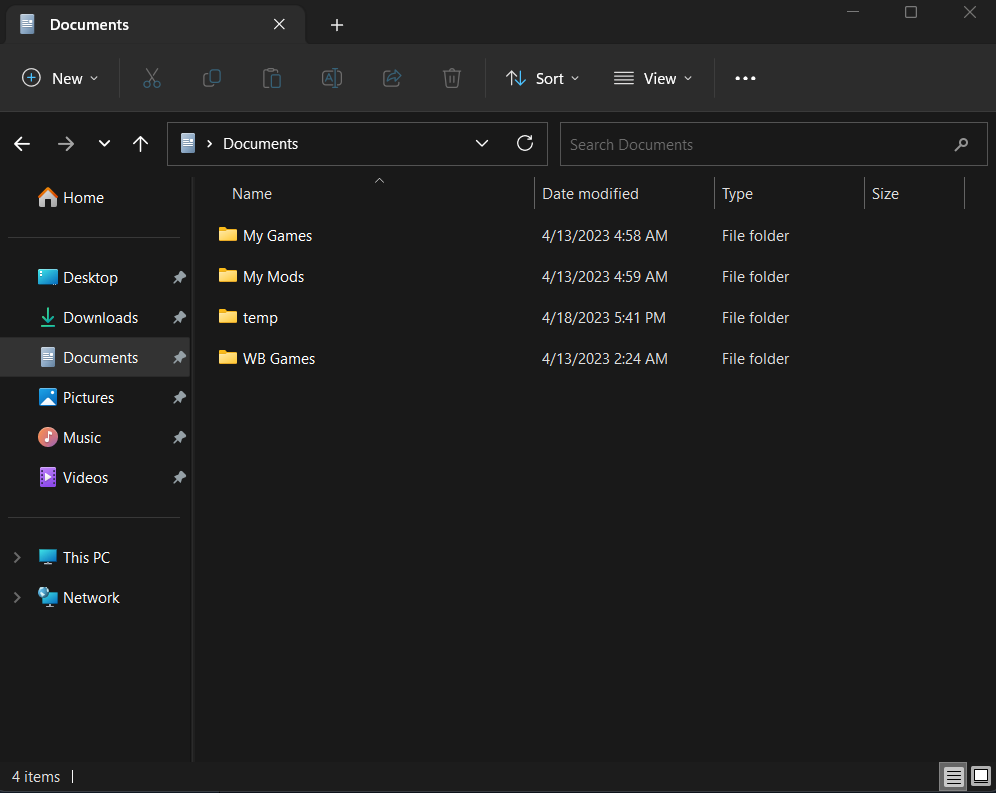
Once you are in documents. Go into the my games folder. Now in this folder you should see a HotlineMiami2 folder go into this folder. Now once you are in this folder you should see a folder named “mods”. If this folder is not there for you create it. Right click the inside the HotlineMiami2 folder then select new and then create folder. Name this folder “mods”. Only do this step if the folder is not there for you.
This is the path you should be in right now: C:\Users\YOUR NAME\Documents\My Games\HotlineMiami2
The mods folder should be empty if you have never installed any mods before. Now paste all of the patch wads into the “mods” folder. Once these patchwads are inside the mods folder they are installed. It should look like this, I only have one but if you have more that’s perfectly fine. Yours will also most likely be named something different unless you happen to be installing the same campaign I am.
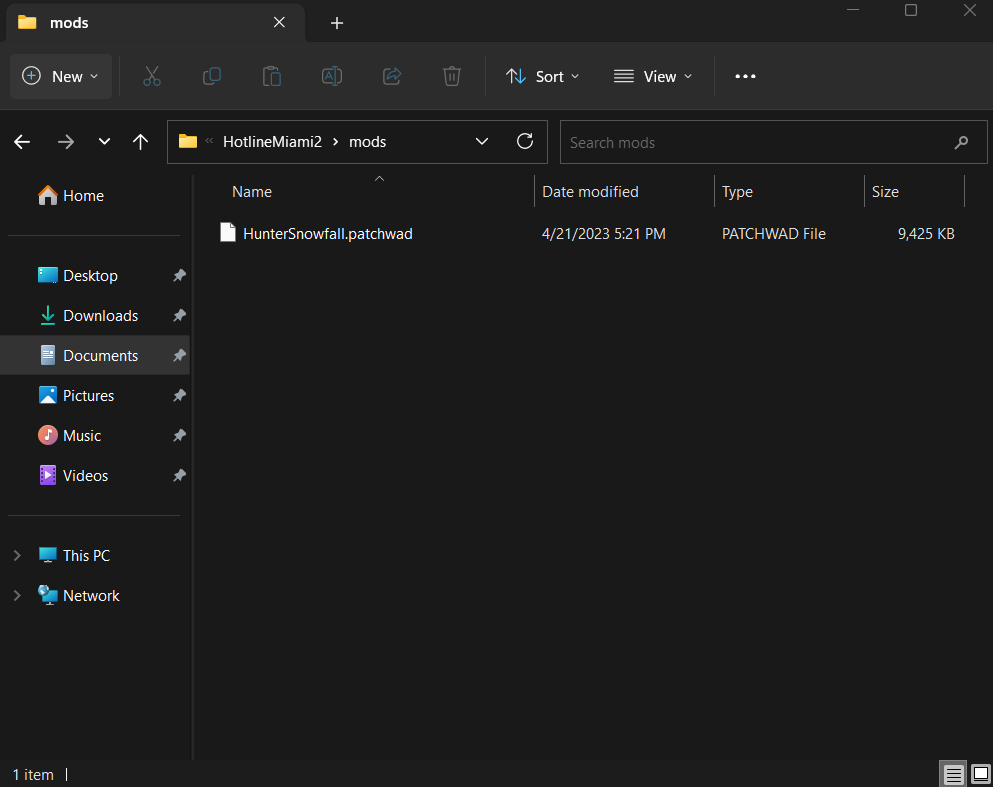
Now it’s time to install the music mod. First, we are going to make a backup of your original music wad. Go into your Hotline Miami 2 directory; this is where the game is installed. It should be located here:
C:\Program Files (x86)\Steam\steamapps\common\Hotline Miami 2
Inside the Hotline Miami 2 directory, you should see a file named “hlm2_music_desktop.wad”. Copy this file and paste it onto your desktop, or save it somewhere safe on your PC.
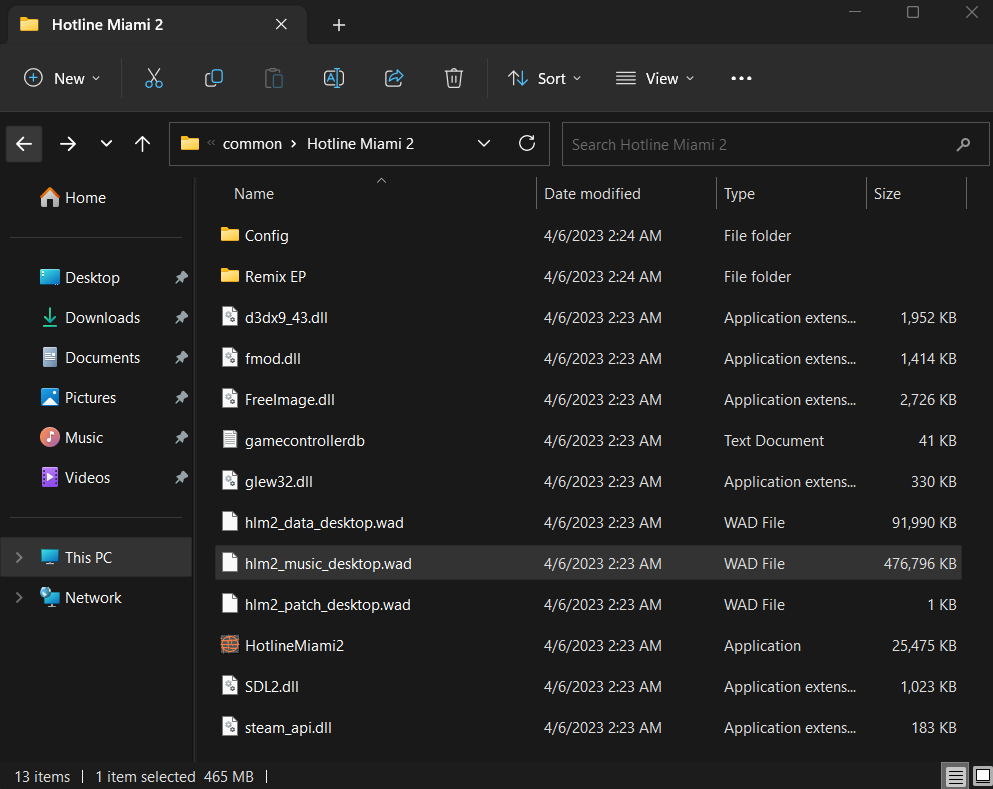
This file is the base game music, so whenever you want to revert the modded music back to the original music, you paste this back into your Hotline Miami 2 directory.
Now find the modded music wad you want to install. Once you have it, you need to rename this file to “hlm2_music_desktop”. This is very important; otherwise, it will not work. If your wad is already named this, that is great; just skip this step.

———————————————
Now paste this file into your Hotline Miami 2 directory. You should get a popup saying “This destination already has a file named “hlm2_music_desktop.wad”. Select the option “Replace the file in the destination”
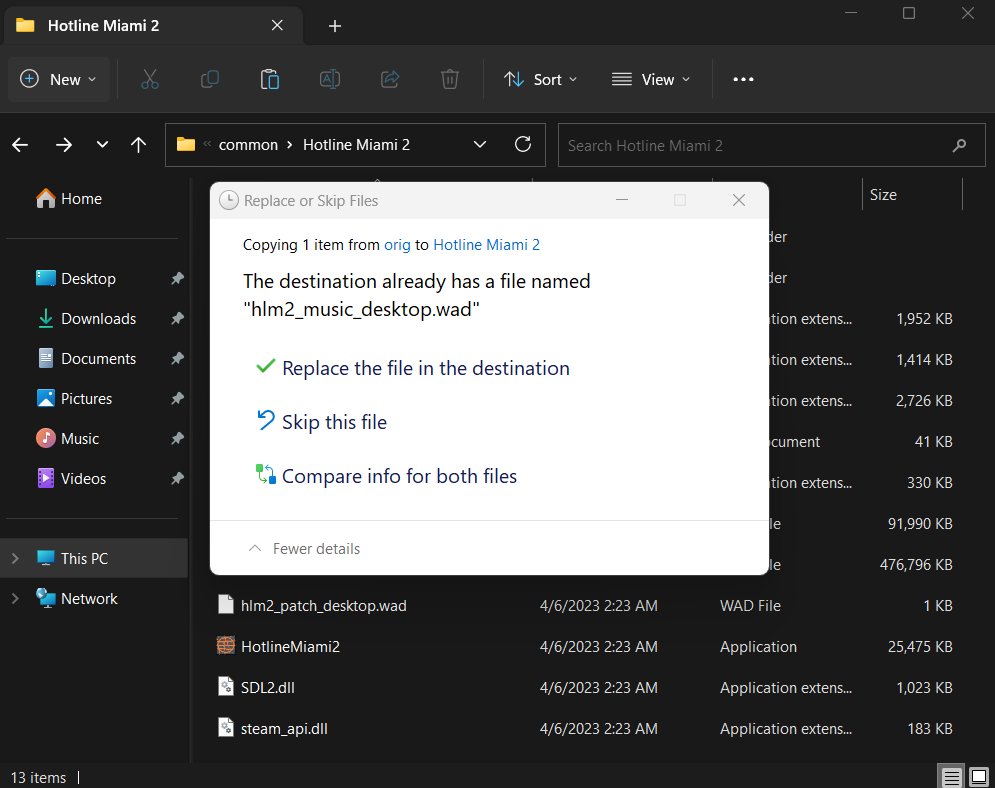
What you are doing here is replacing your original music wad with a modded one (custom music), and it has to be named “hlm2_music_desktop” because the game looks for this exact file so it can load the music, and if it cannot find this file, the music will be unable to load. So you need to name the modded music wad “hlm2_music_desktop” so the game says “oh, hey, here’s the file” and loads in the modded music.
Once you have done this, you have installed the mods. Congratulations! Enjoy playing!
Uninstalling The Mods
C:\Users\YOUR NAME\Documents\My Games\HotlineMiami2\mods
and delete all of the files in there. Now they are uninstalled.
For the music mod. Find the original music wad you backed up. Now copy the file. Then go to your Hotline Miami 2 directory. Then paste the wad into the directory. It will say just like before, “This destination already has a file named “hlm2_music_desktop.wad” Select “Replace the files in this destination”. Now you have removed the modded music and reinstalled your original music. Instead of replacing the base game music with modded music, we’re doing the opposite. We are replacing the modded music with the original music.
