Trying to run this game on very old hardware? There’s a potential solution to increase your FPS. See if it works for you!
Preliminary Steps before the tweak (You should have tried this first!)
Try the following and see if you notice a difference.
1. Open Idol Showdown
2. Go to Settings
3. Scroll down and reach the “GRAPHICS” section.
4. Set “Post-Processing” to Disabled
5. Set “Stage Reflection” to Disabled
6. Test for improvement (if you want more or their is minimal difference, go back to graphics settings)
7. Set “Resolution” to a lower value. (You can try to find a sweet spot of quality and performance. Test it out!)
I’ve included a screenshot of settings to achieve maximum performance within game.
If these didn’t work try going to the lowest resolution possible.
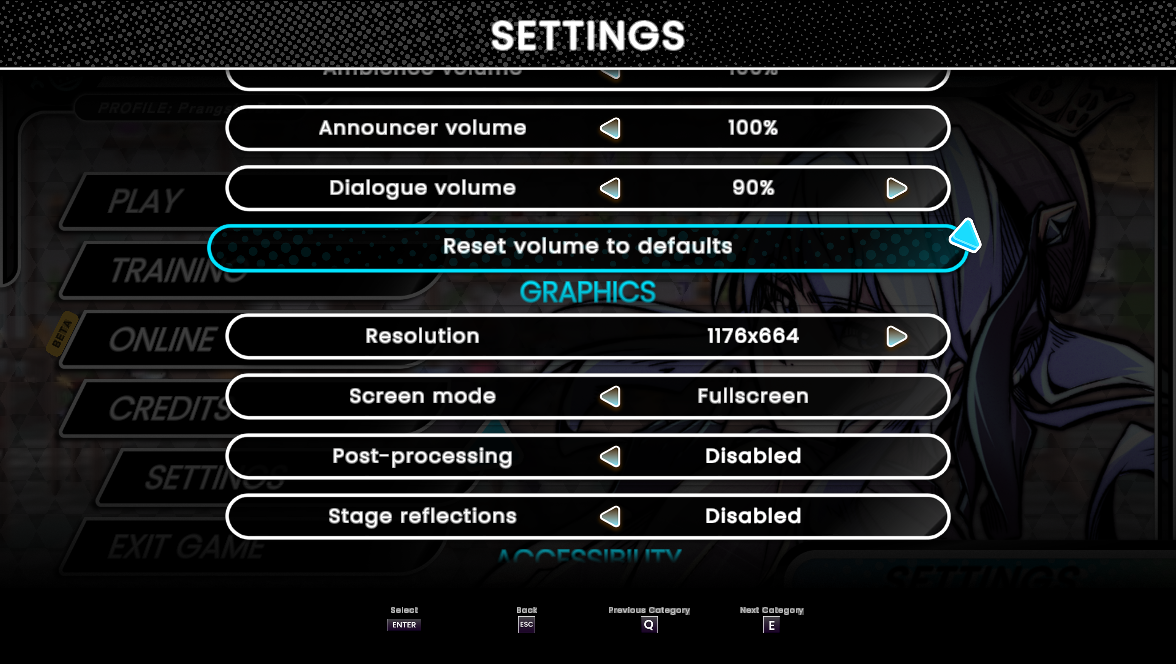 If no luck then on to the tweak…
If no luck then on to the tweak…
The Tweak
1. Reach step 3 from the previous section
2. Set “Screen Mode” to Fullscreen borderless
It should look this this…(screenshot below)
You are now ready to apply the tweak.
1. Open Windows Settings and go to Display. (You can also press the windows key and type “resolution into the search bar)
You should be here… (screenshot below)
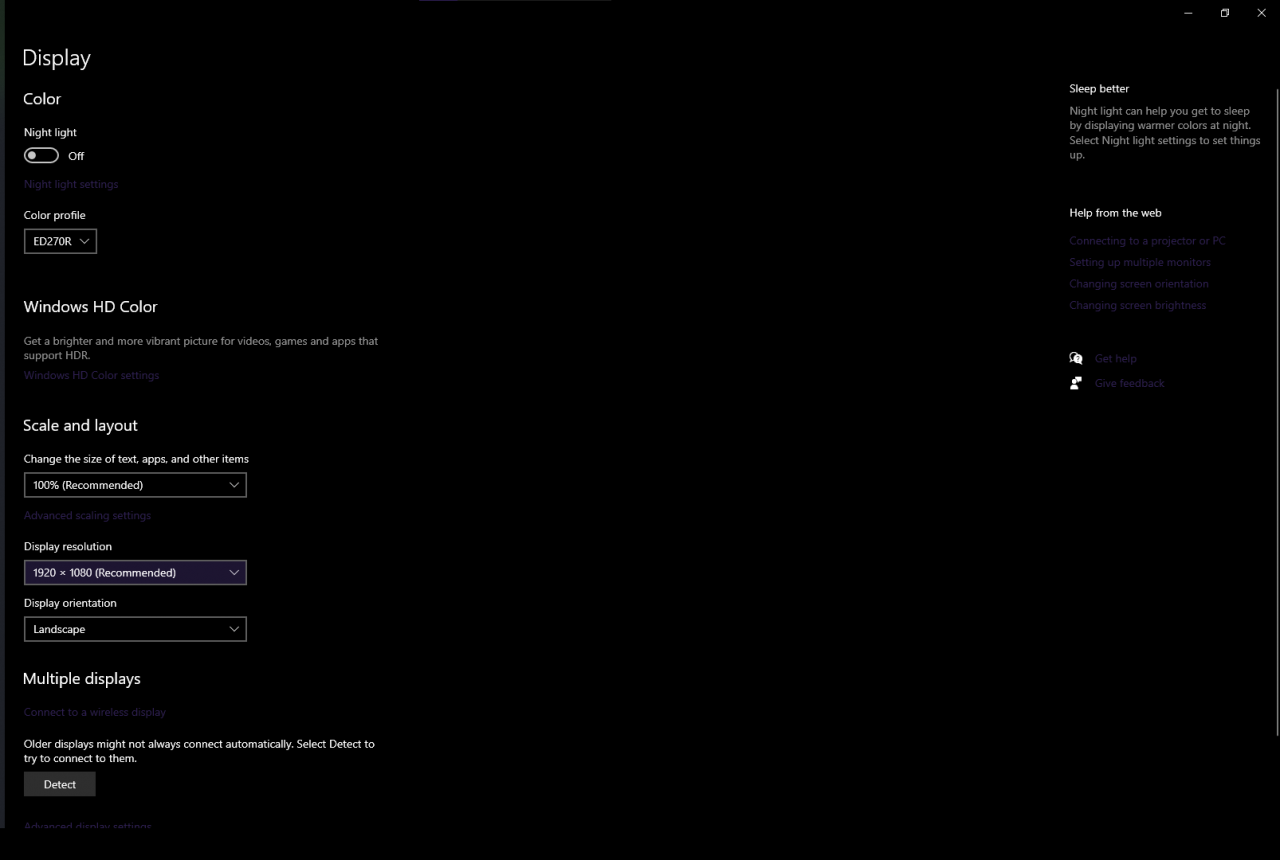
2. Under “Display Resolution” change your value to something lower (Similar to ingame!)
I recommend going 1280×720. But you can try as low as you like! (The lowest available for me is 800×600)
It should look something like this (Screenshot Below)
3. When you see “Keep these display settings?” press Keep Changes.
4. We are almost done! Go back to Idol Showdown’s Graphic Settings
5. Set “Resolution” to a lower-value. (Yes just like before. You do it in both windows settings and graphic settings).
Below is a screenshot with the lowest resolution in windows settings AND in-game settings…
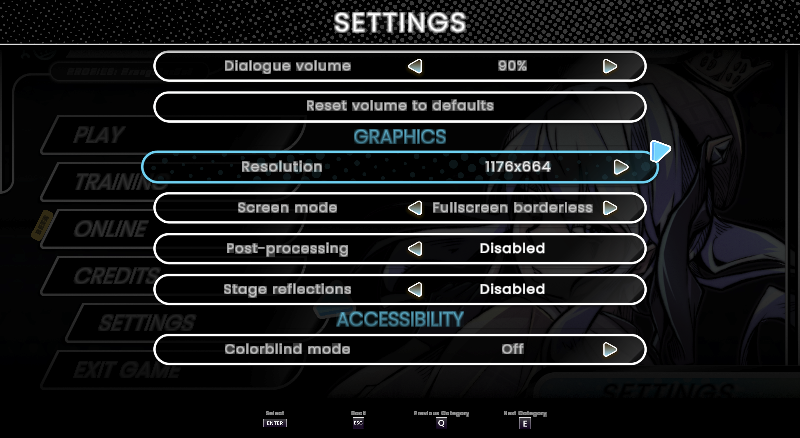
I hope this helps!
More Guides:
- Idol Showdown: Unlockable Color Palettes Guide (Cosplay)
- Idol Showdown: Virtual Frontier Events & Collection (V1.3.0)
