Note that this does involve some file editing and could potentially mess up your game. BUT it isn’t very complicated and as long as you make a copy of your files it should be fine.
Step 1: Find the Settings.es file
You can find it easily by right clicking the game on steam and selecting browse files.
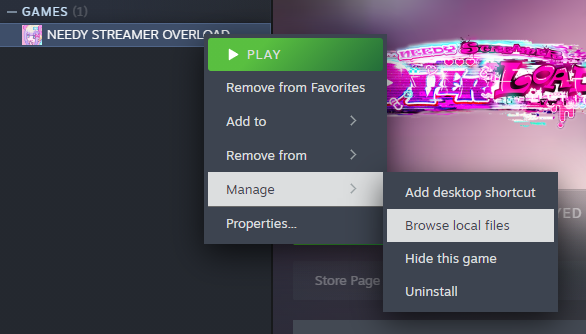
From there, go to the folder titled “Windose_Data” and Settings.es should be there.
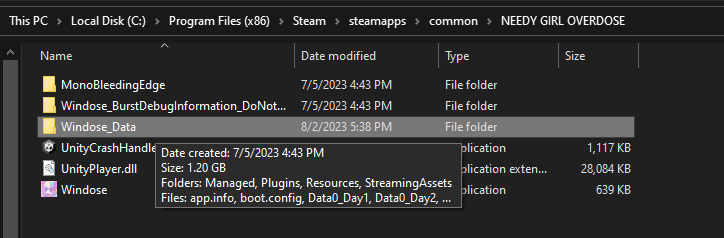
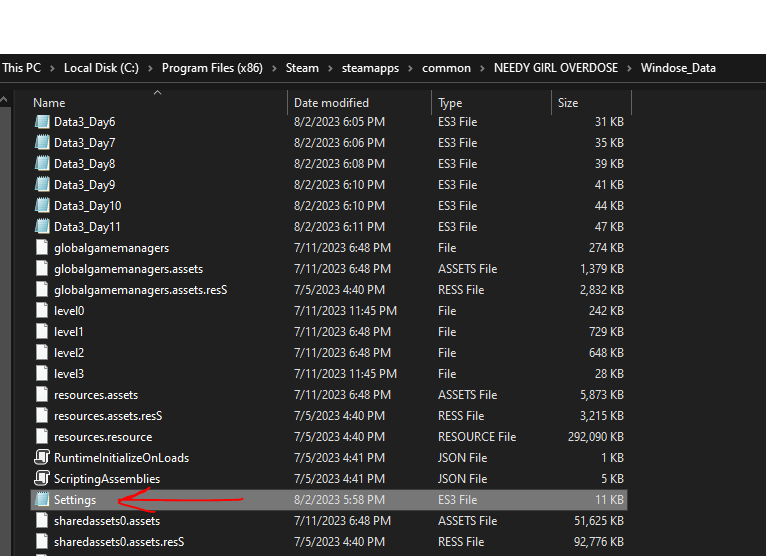
Step 2: MAKE A COPY OF IT!!!!
Step 3: Open the Settings.es file
Step 4: Replace the IMAGEHISTORY value
https://docs.google.com/document/d/1jghovpTrwWK3FjUw752evLcClYTo8Zb-LKVKkrQvytg/edit?usp=sharing
Copy the text and replace the value in “IMAGEHISTORY”‘s “value” field with it
It should end up looking like this:
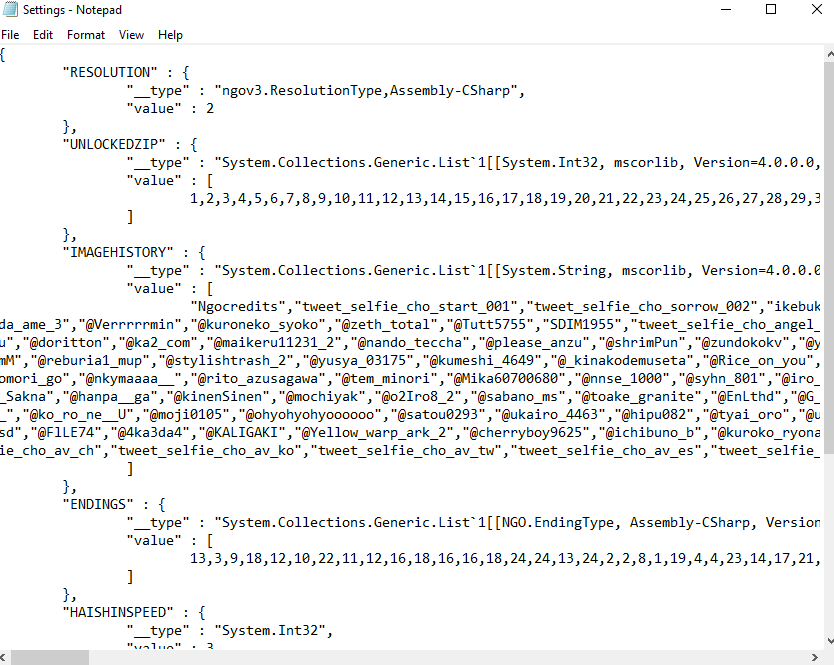
MAKE SURE YOU SAVE THE FILE BEFORE CLOSING IT!!
Hopefully this was helpful </3

Please note that if there are any updates with new pictures, this will give you all of the images EXCEPT the new ones if that makes sense. Basically each value in the quotes is an image id and you would have to add the ids of the new images. The values are in no particular order so it doesn’t matter where you type new values in.
