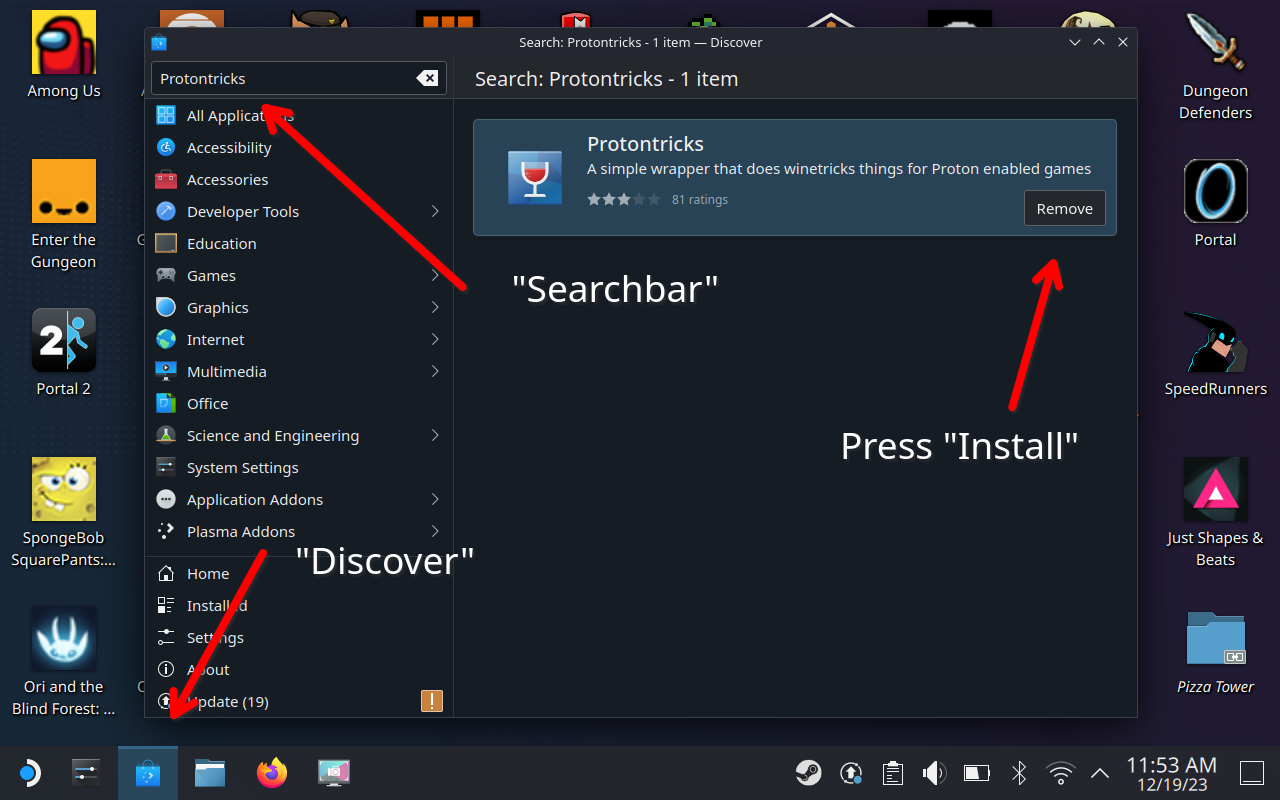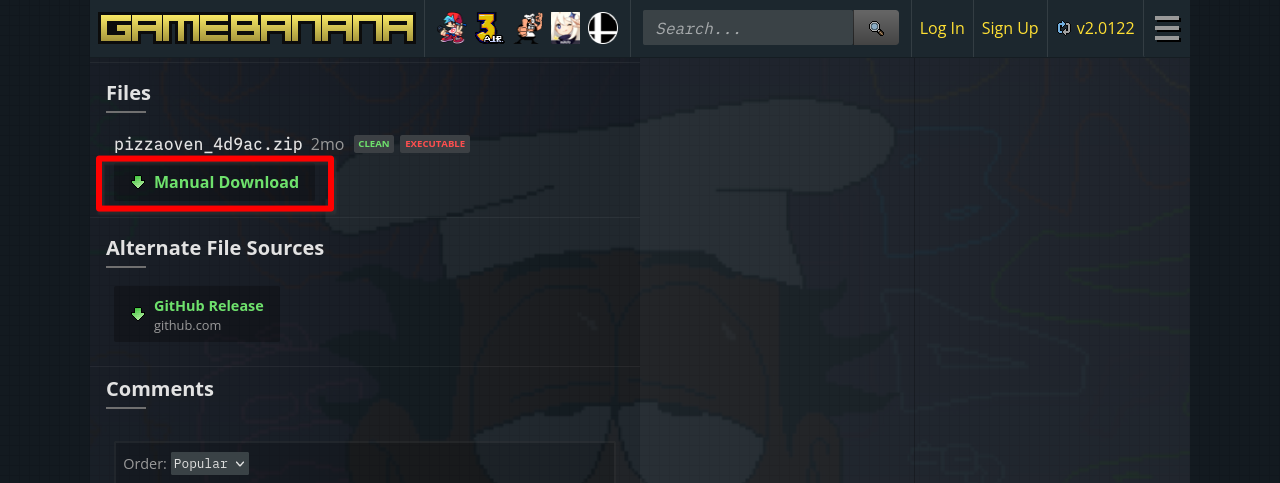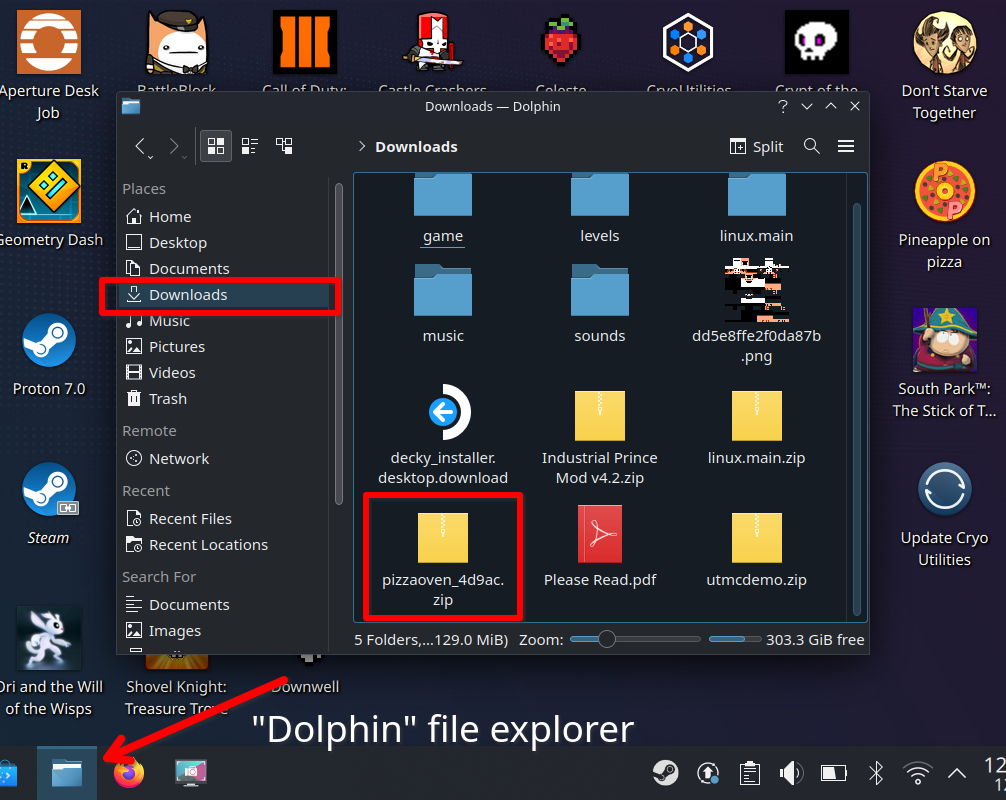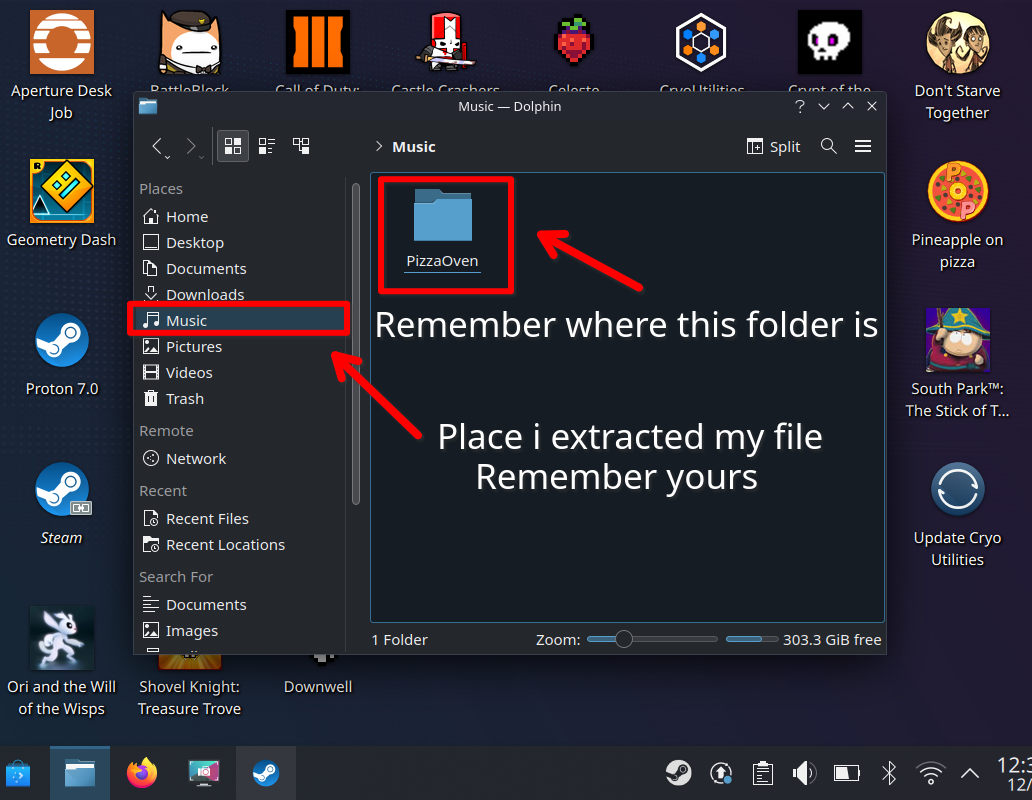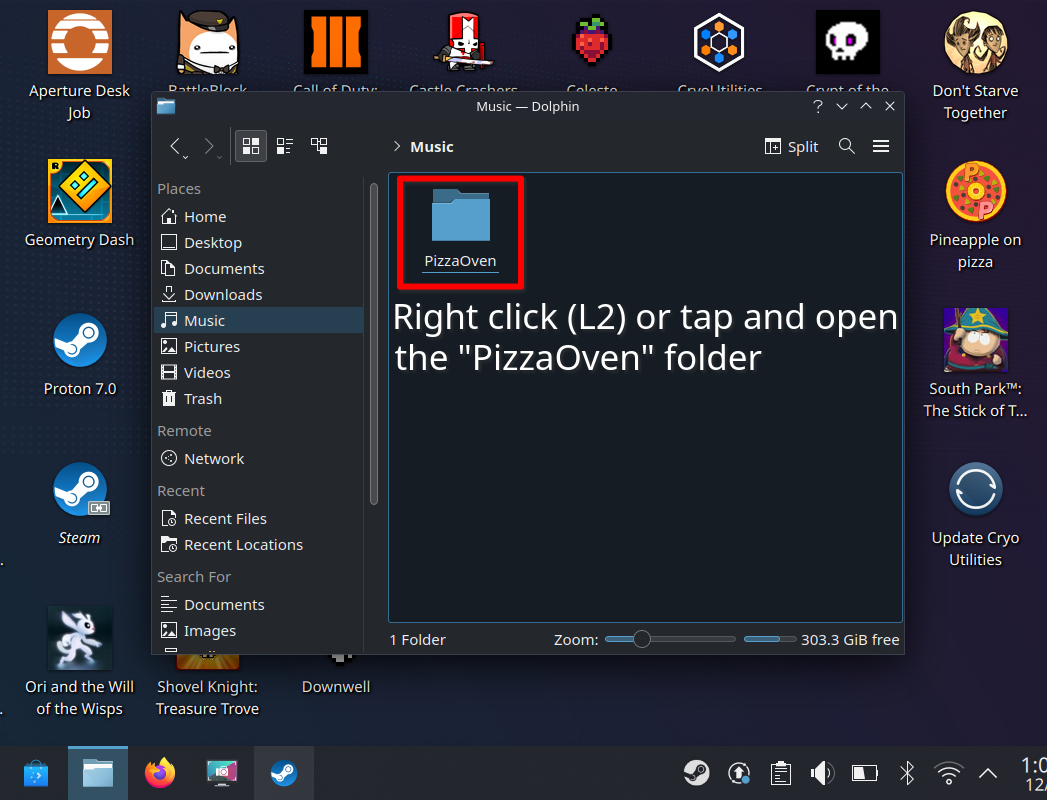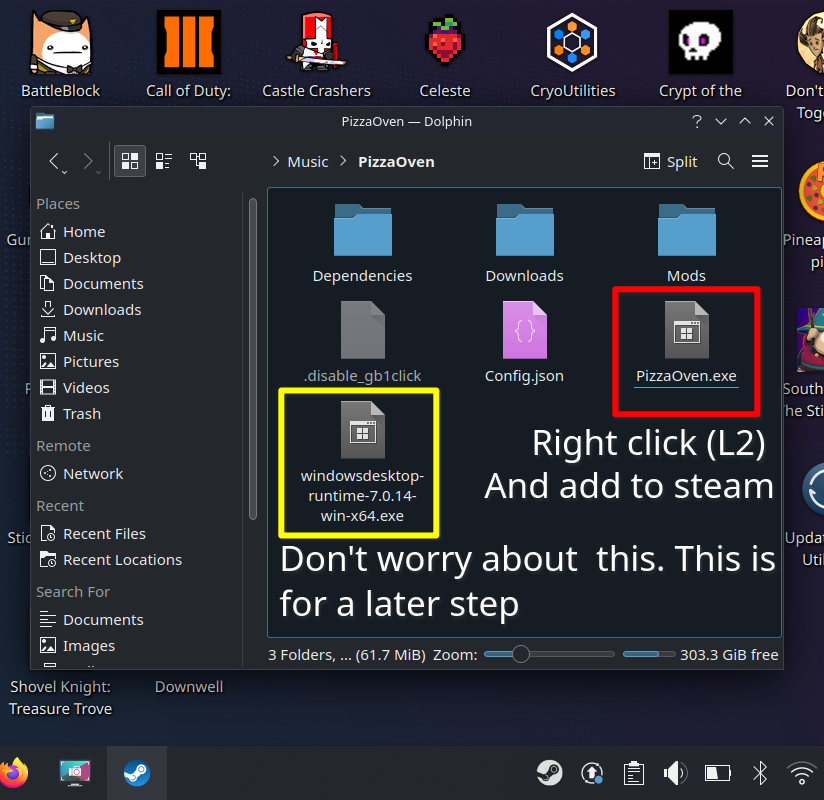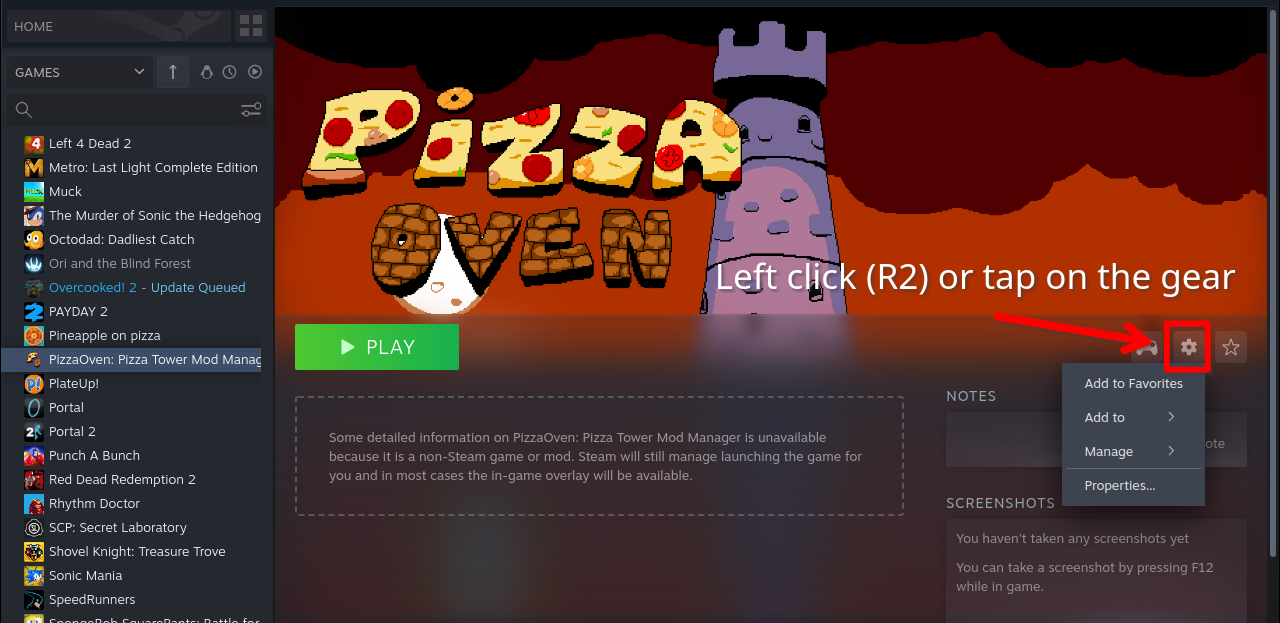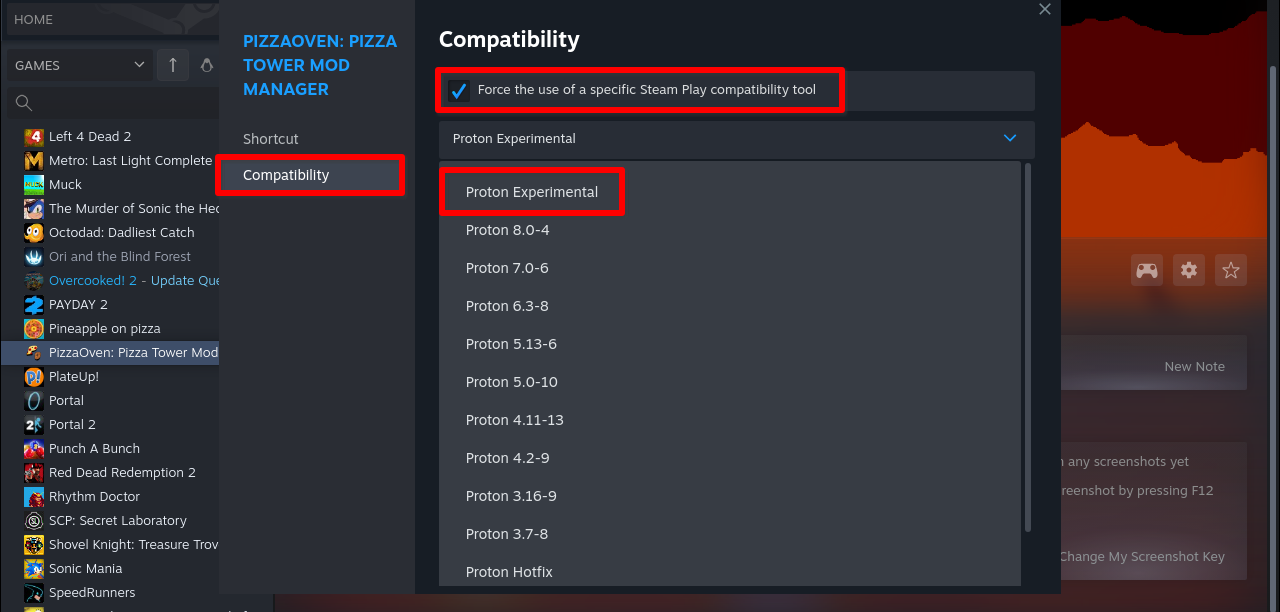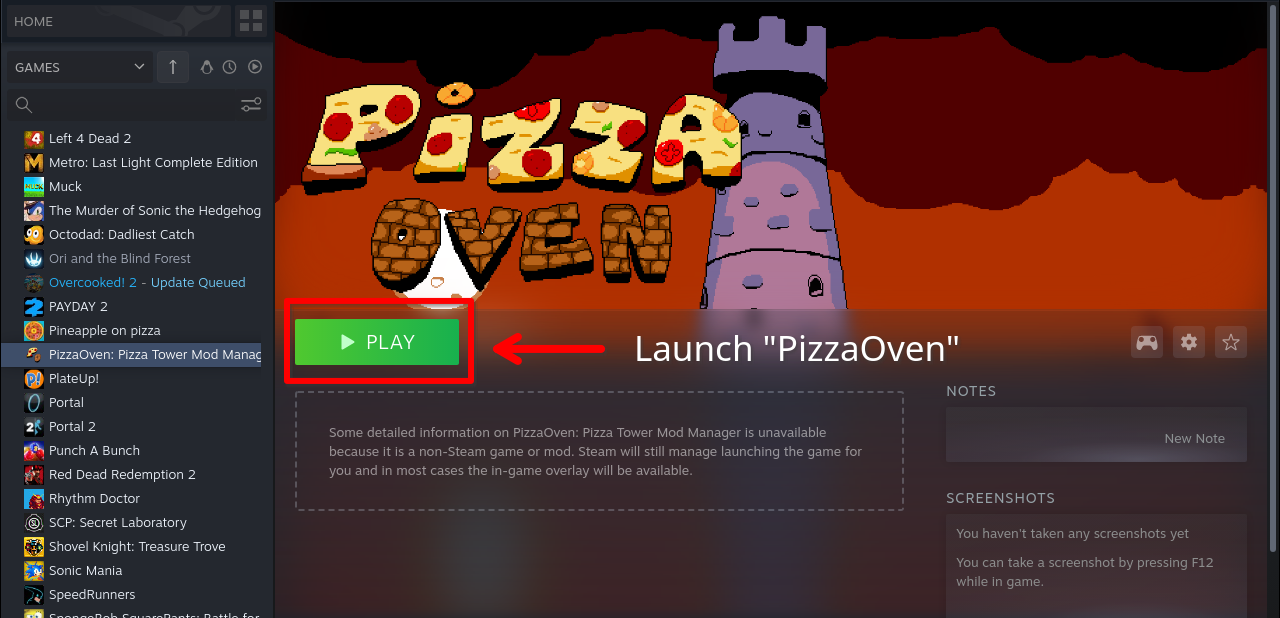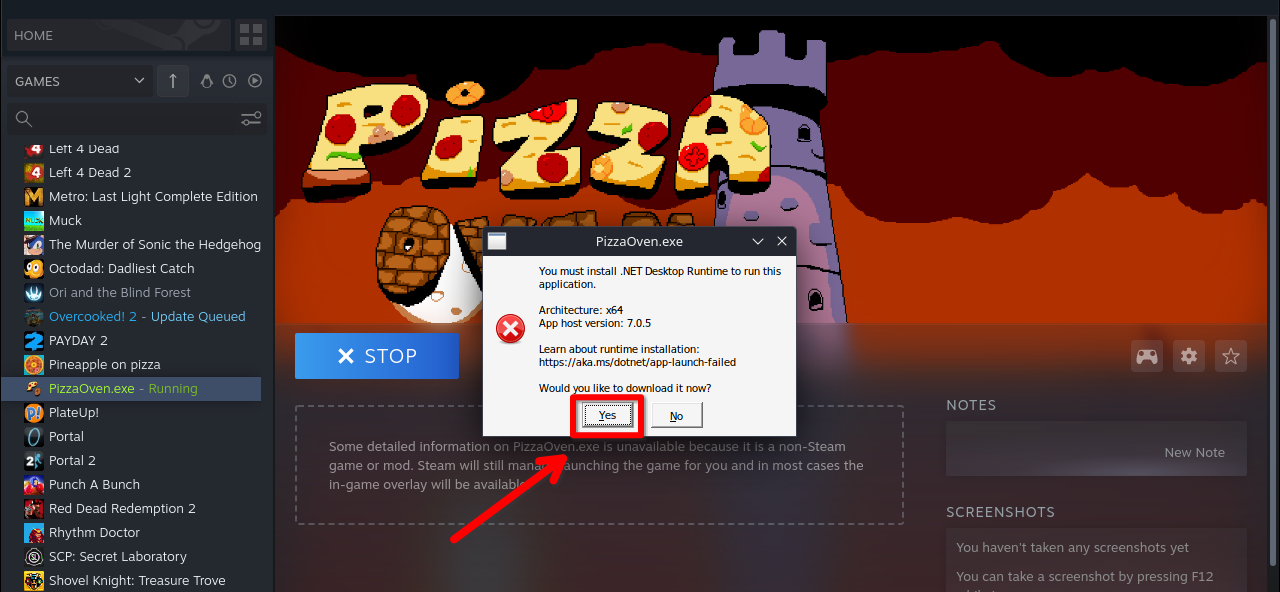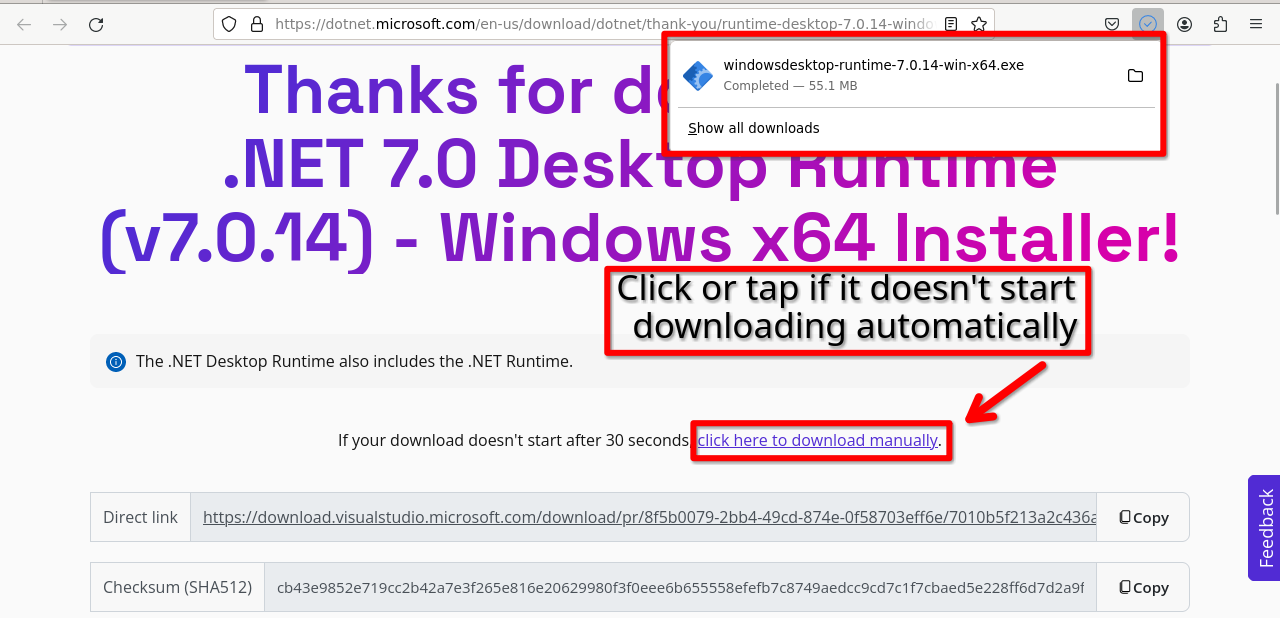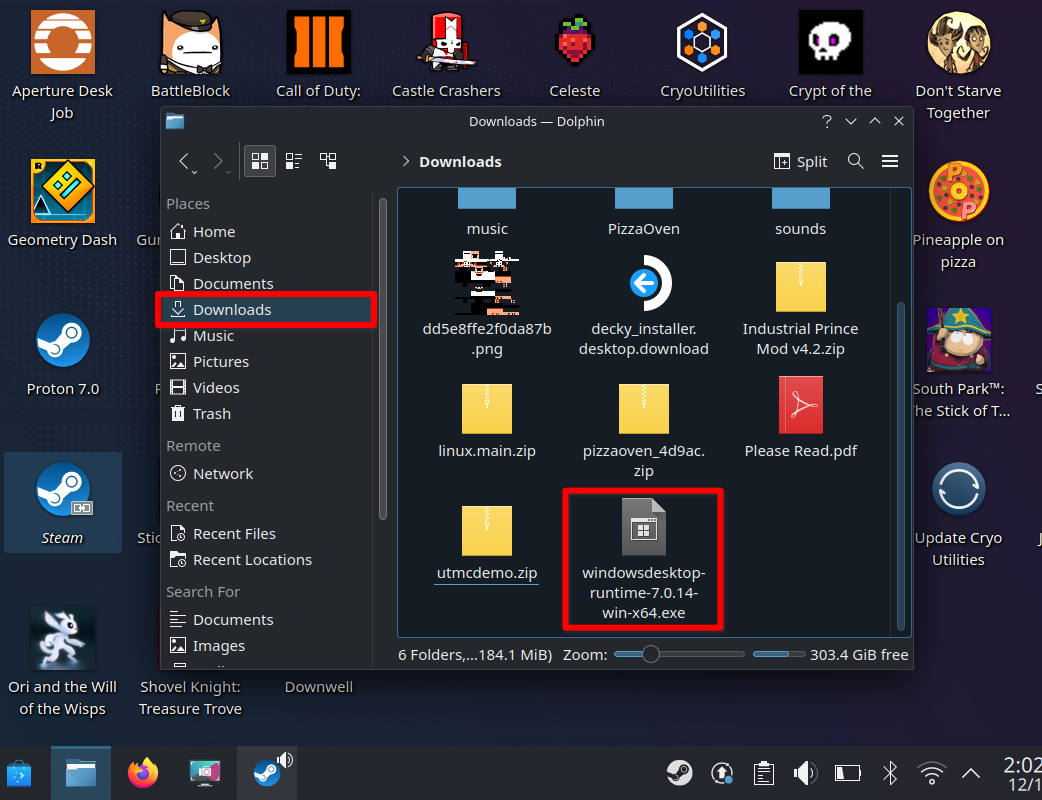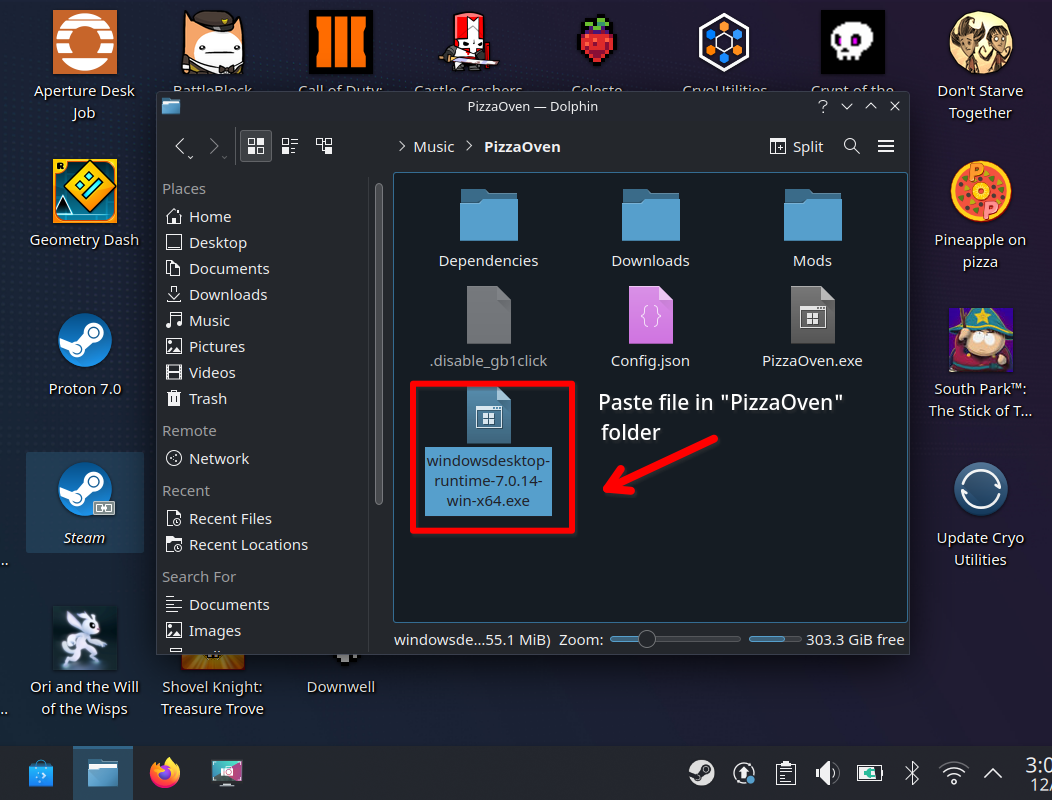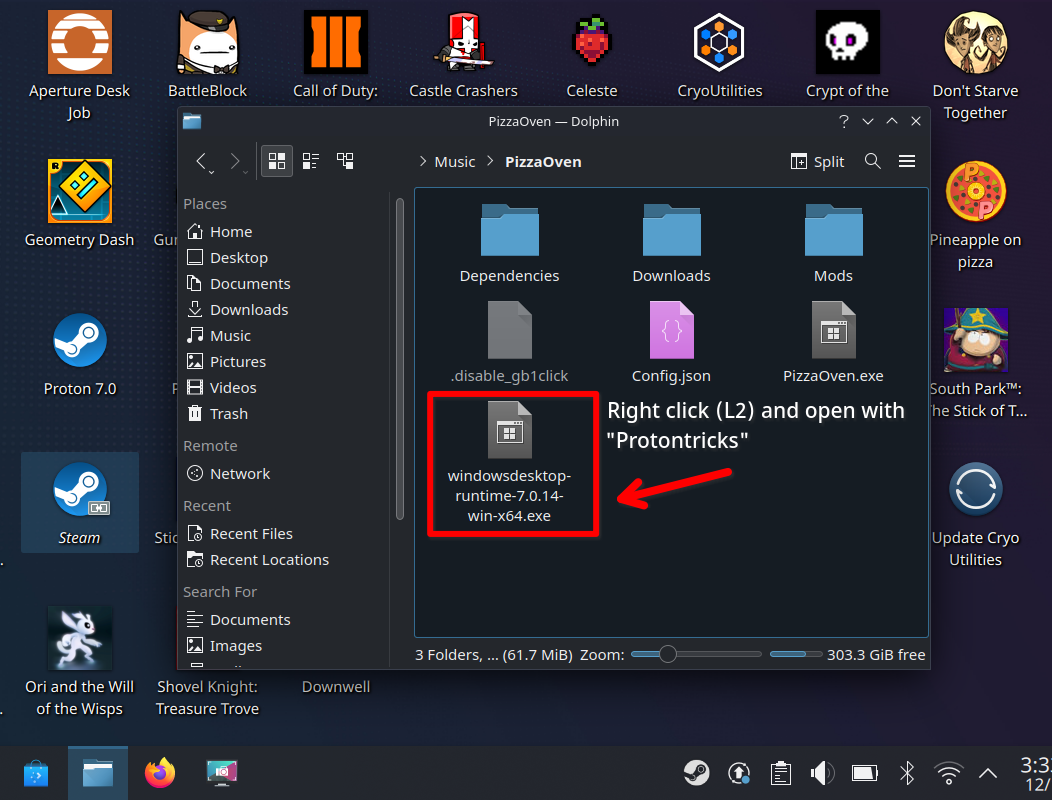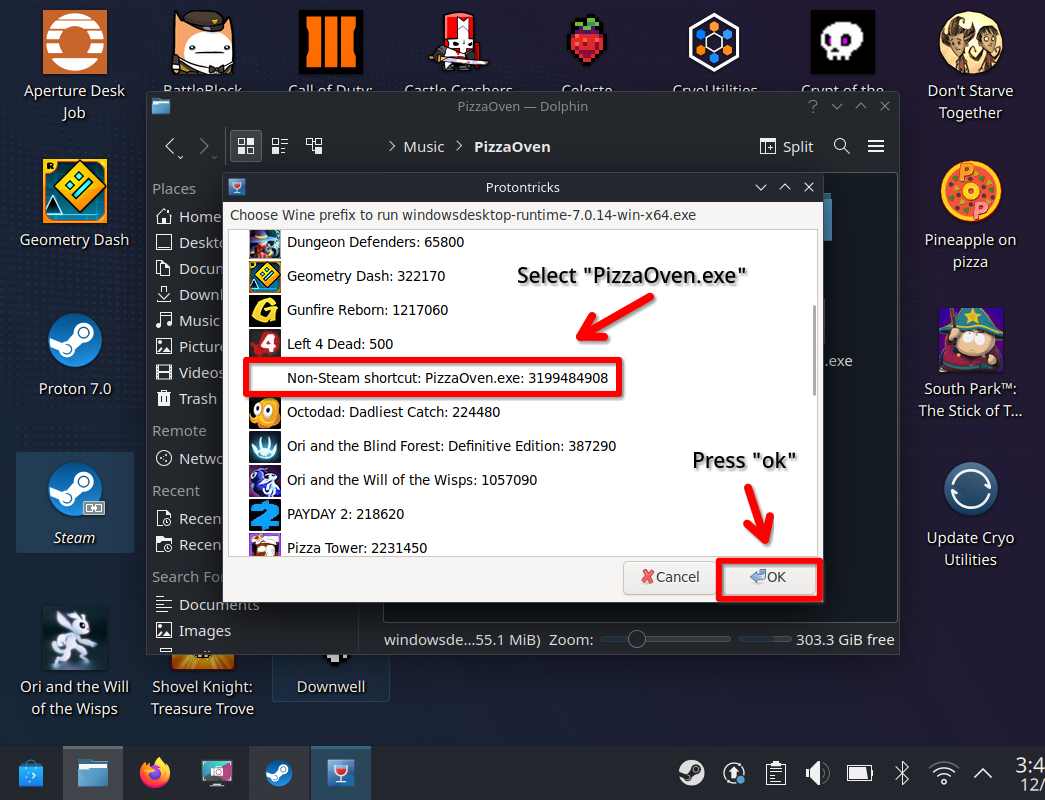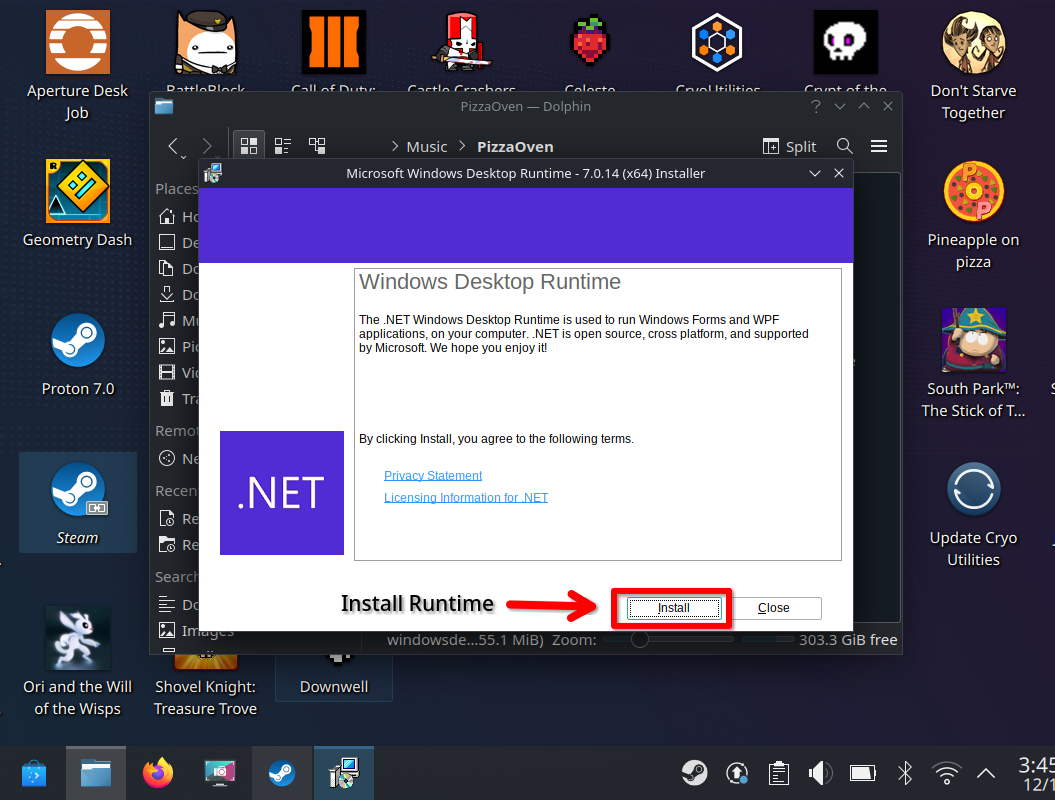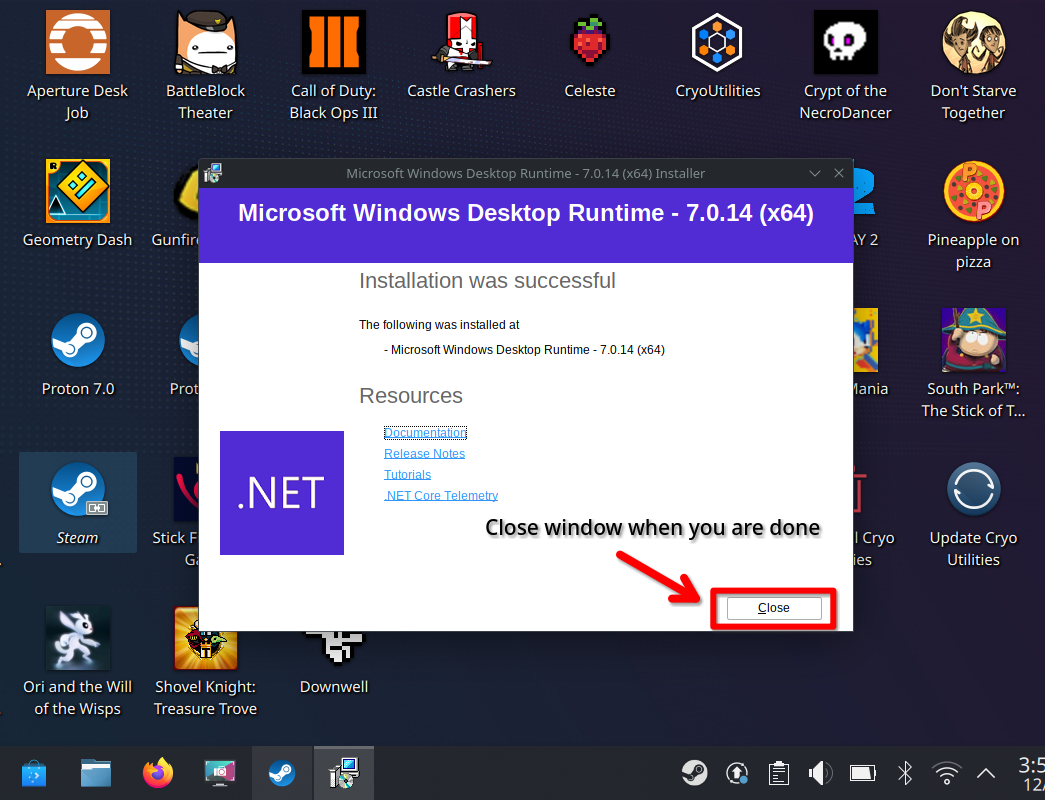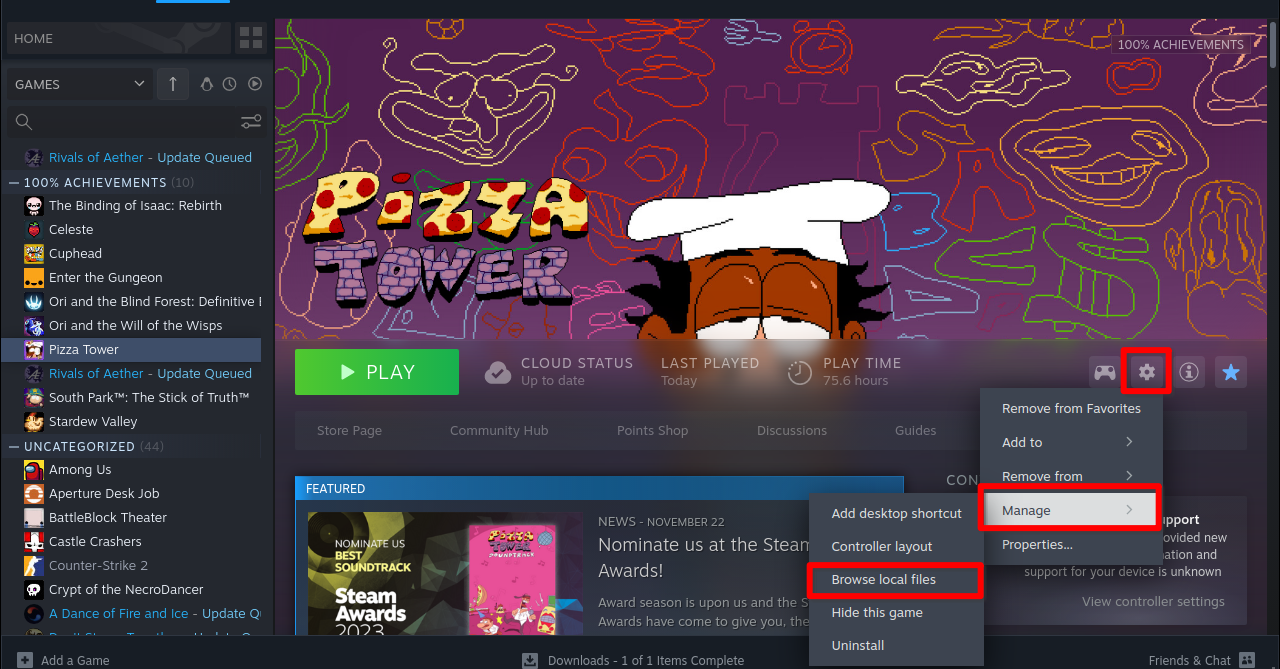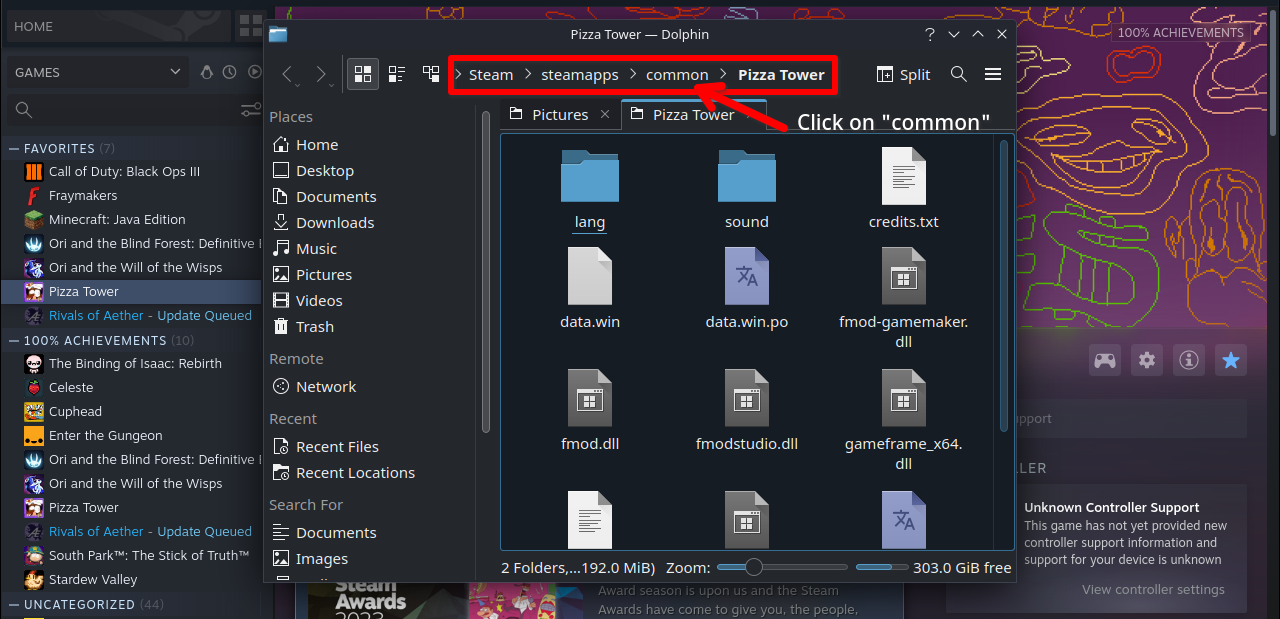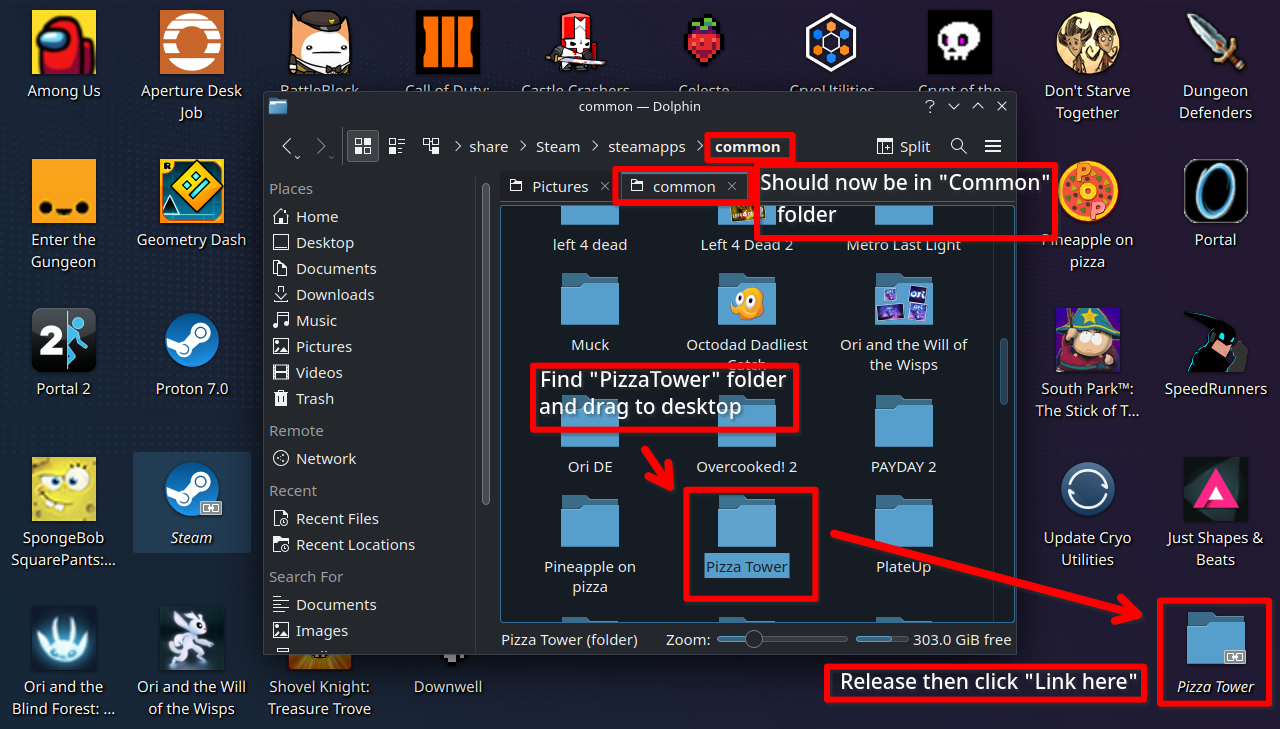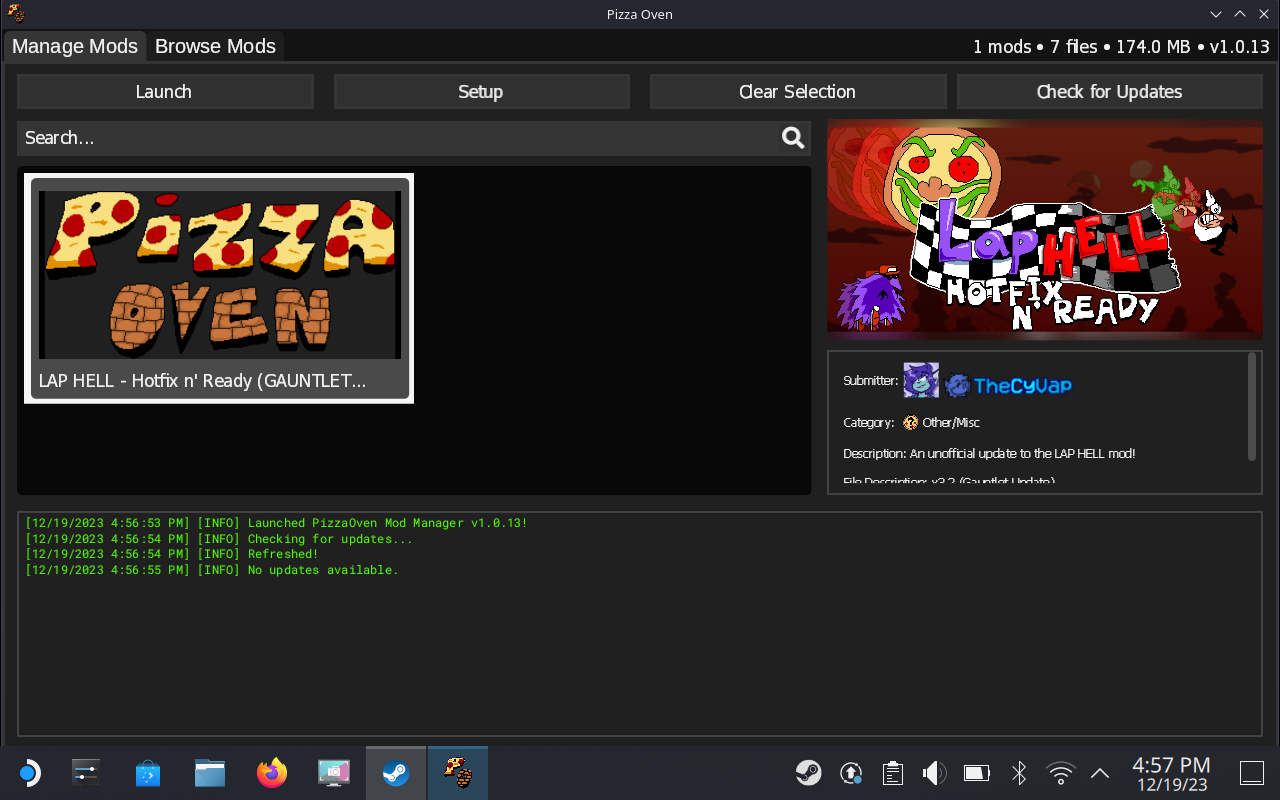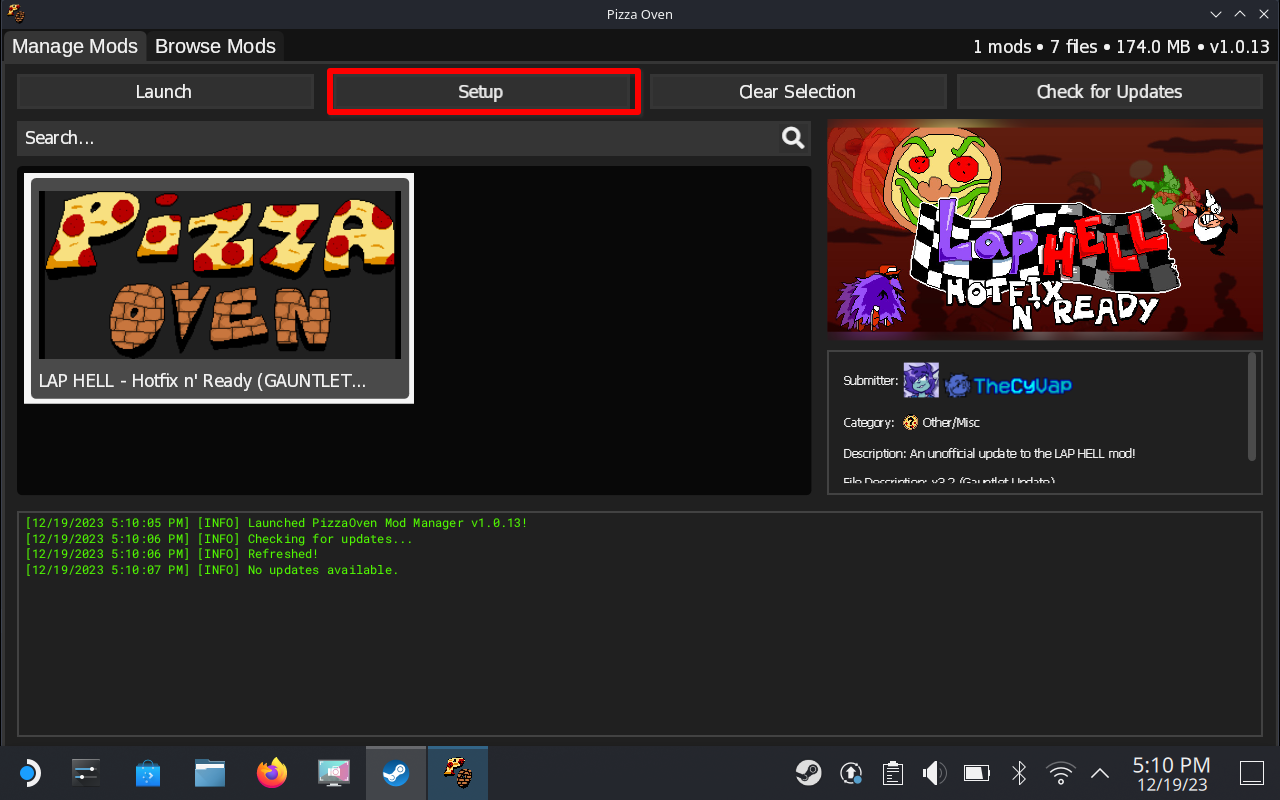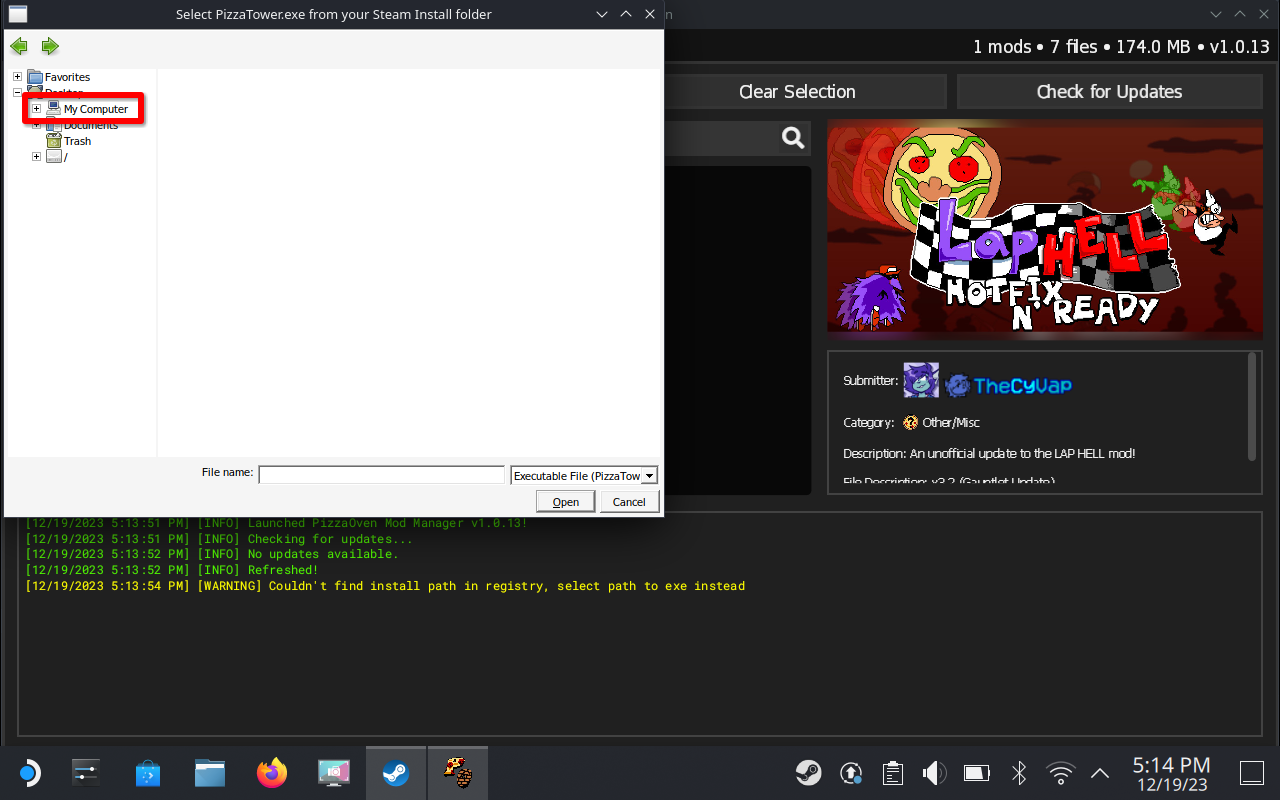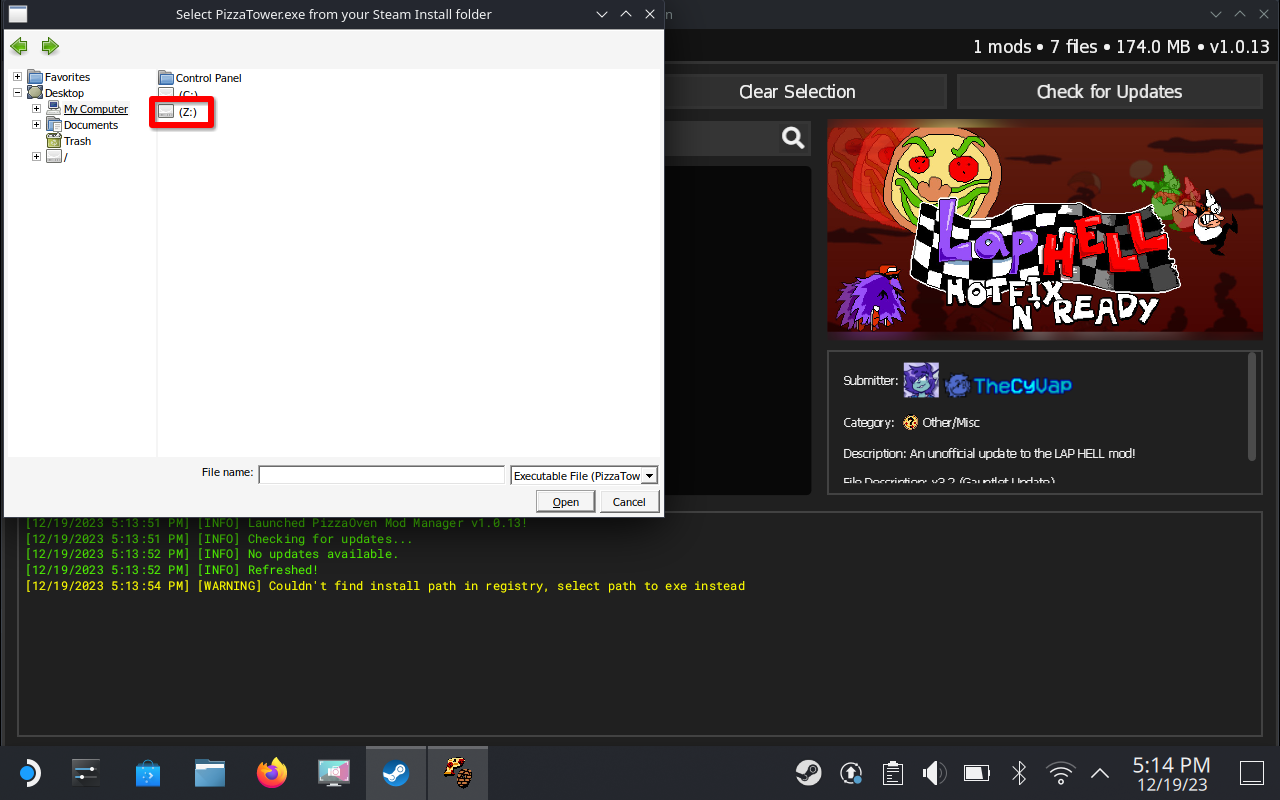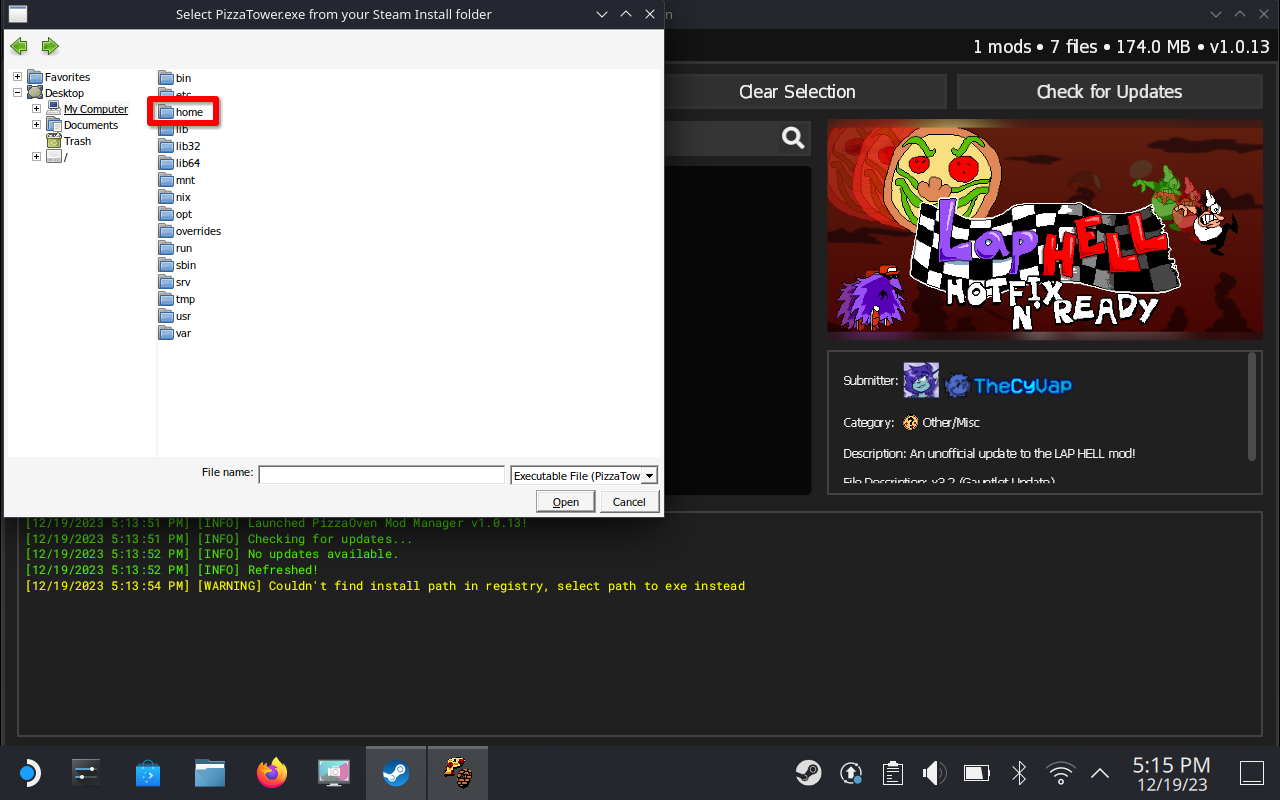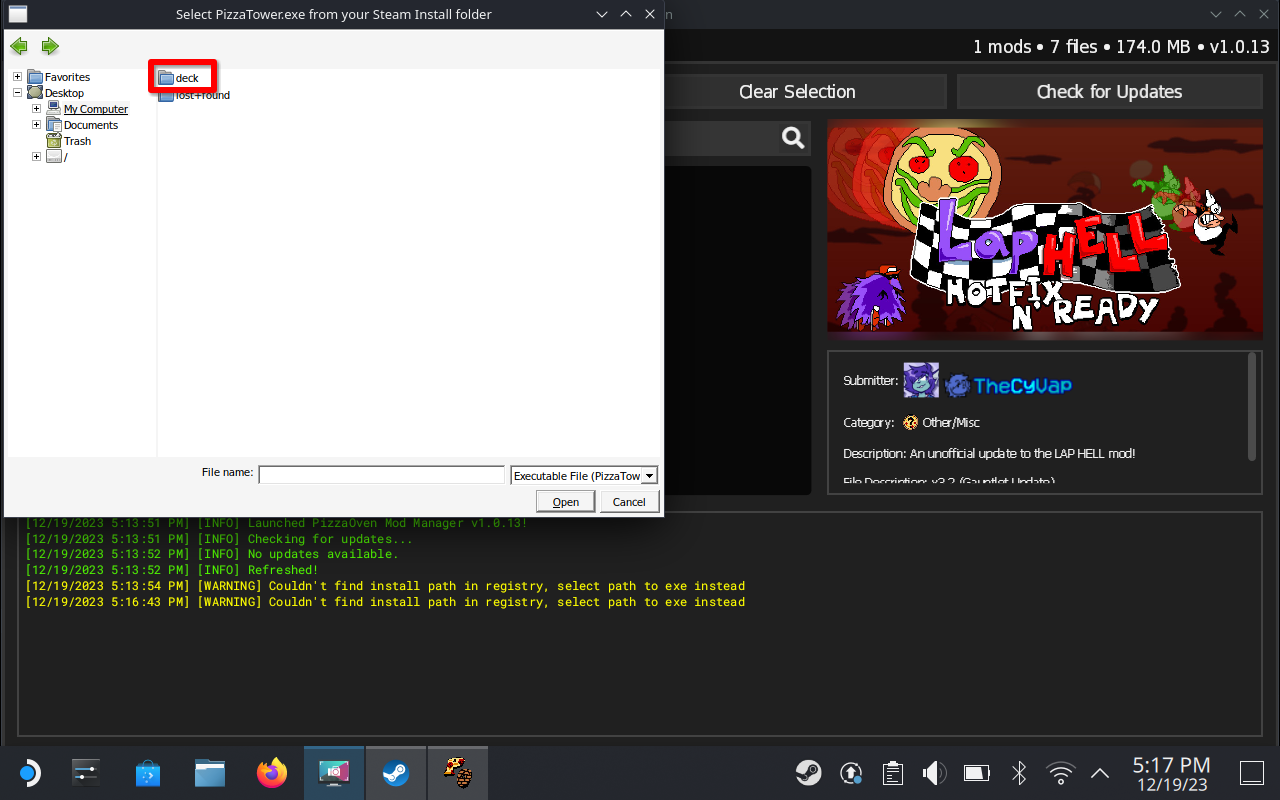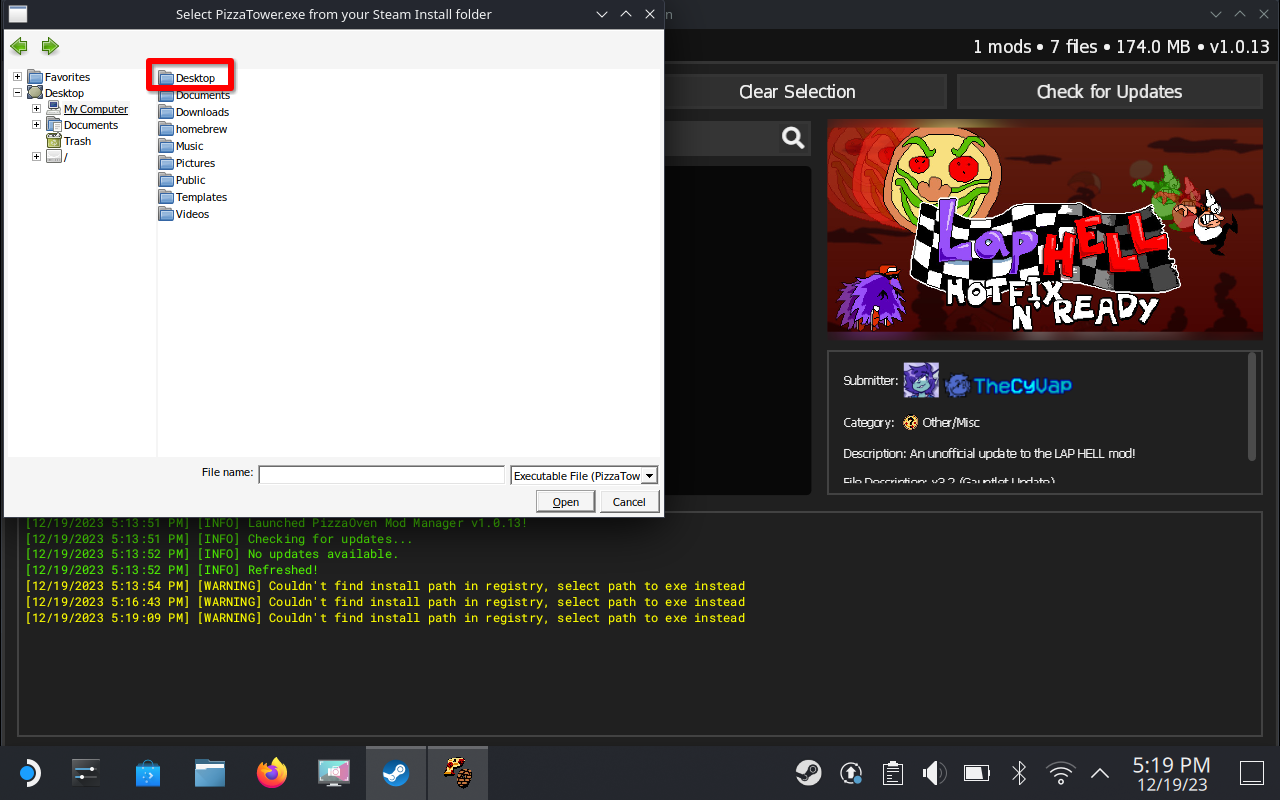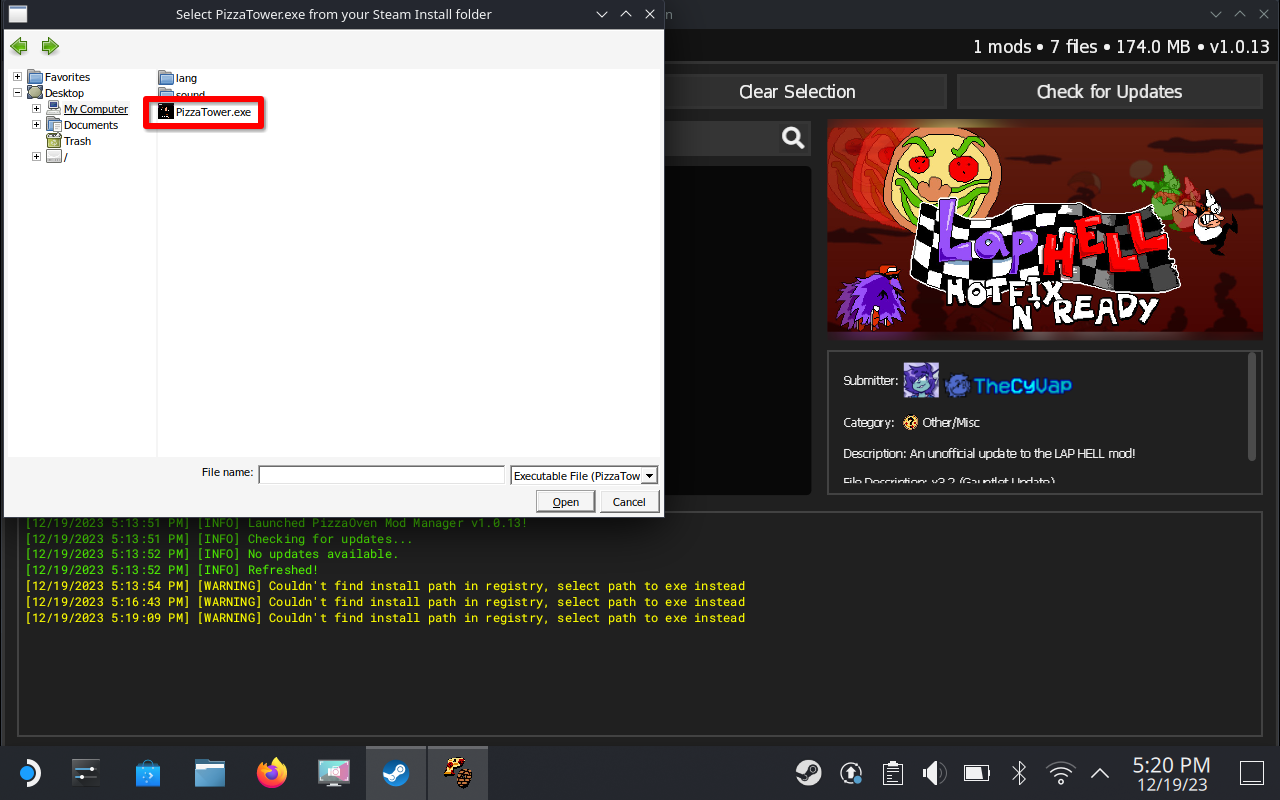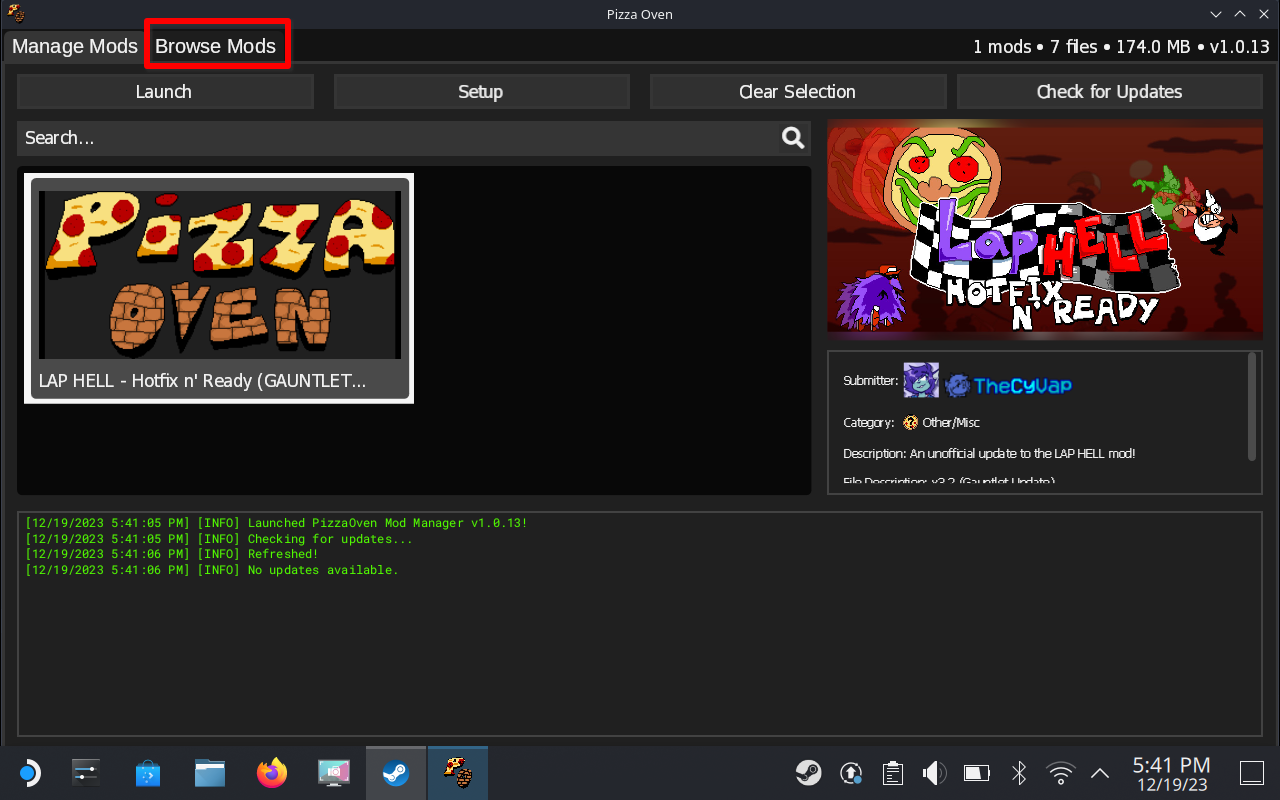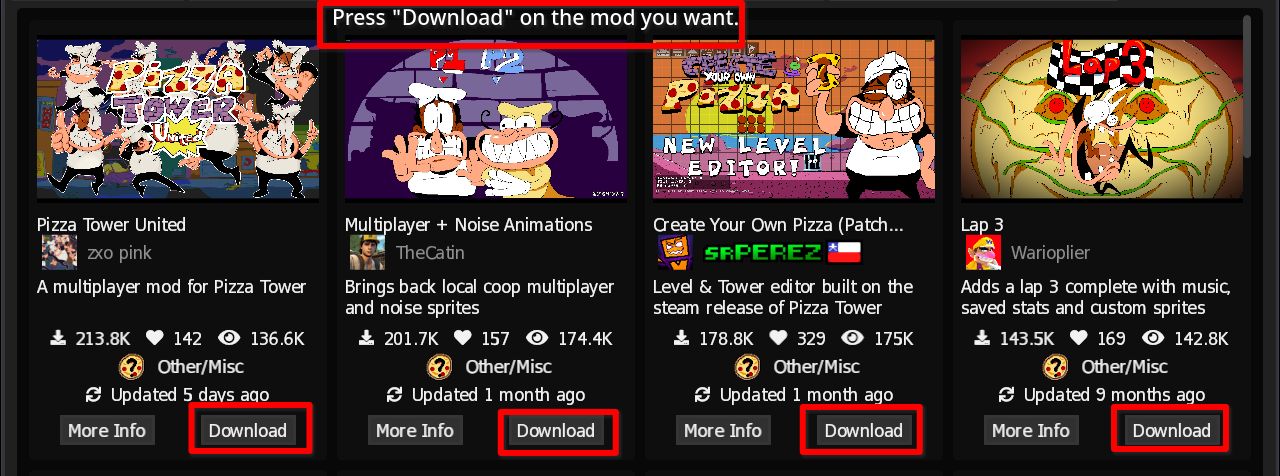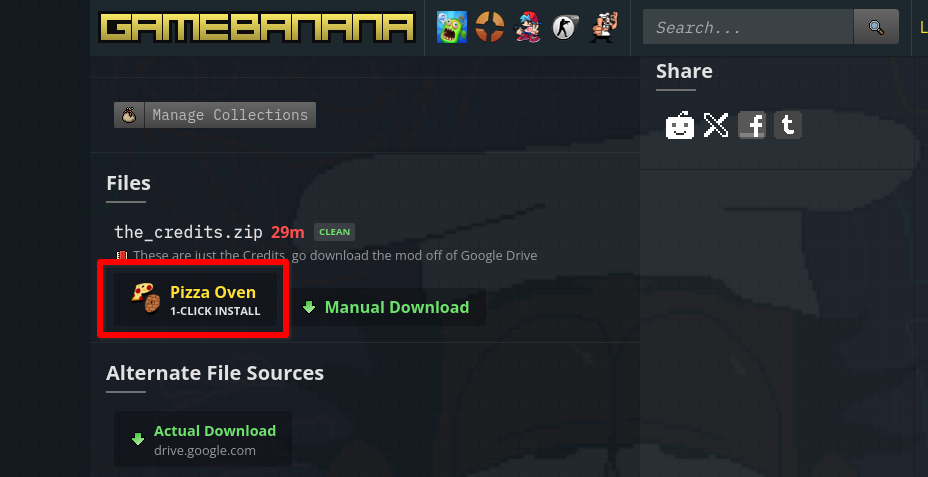This guide will give you a step by step way of installing and getting PizzaOven to work on your Steam deck.
Getting started
Because the Steam deck uses linux as it’s operating system, it causes problems when trying to launch PizzaOven, But if you want to get PizzaOven Working on your Steam deck then this guide will help you out.
Note: These are the steps that i took to get PizzaOven working and if there are any unnecessary steps in the guide please let me know so i can fix it as soon as possible. This guide is also based on information from “Erik098234” on reddit so shoutout to them.
https://www.reddit.com/r/PizzaTower/comments/14urm8i/i_got_pizza_Oven_on_my_steam_deck_working/?rdt=37431.
Note: The rest of the guide will be done in Desktop mode. Keyboard and mouse are recommended but not needed.
Before we begin you first will need to install “Protontricks” which can be downloaded from Discover and is the bag icon on the bottom left. Once open you can search for it. (If you do not have a keyboard then holding X will bring up the on-screen keyboard for you). Once you downloaded it, we can begin.
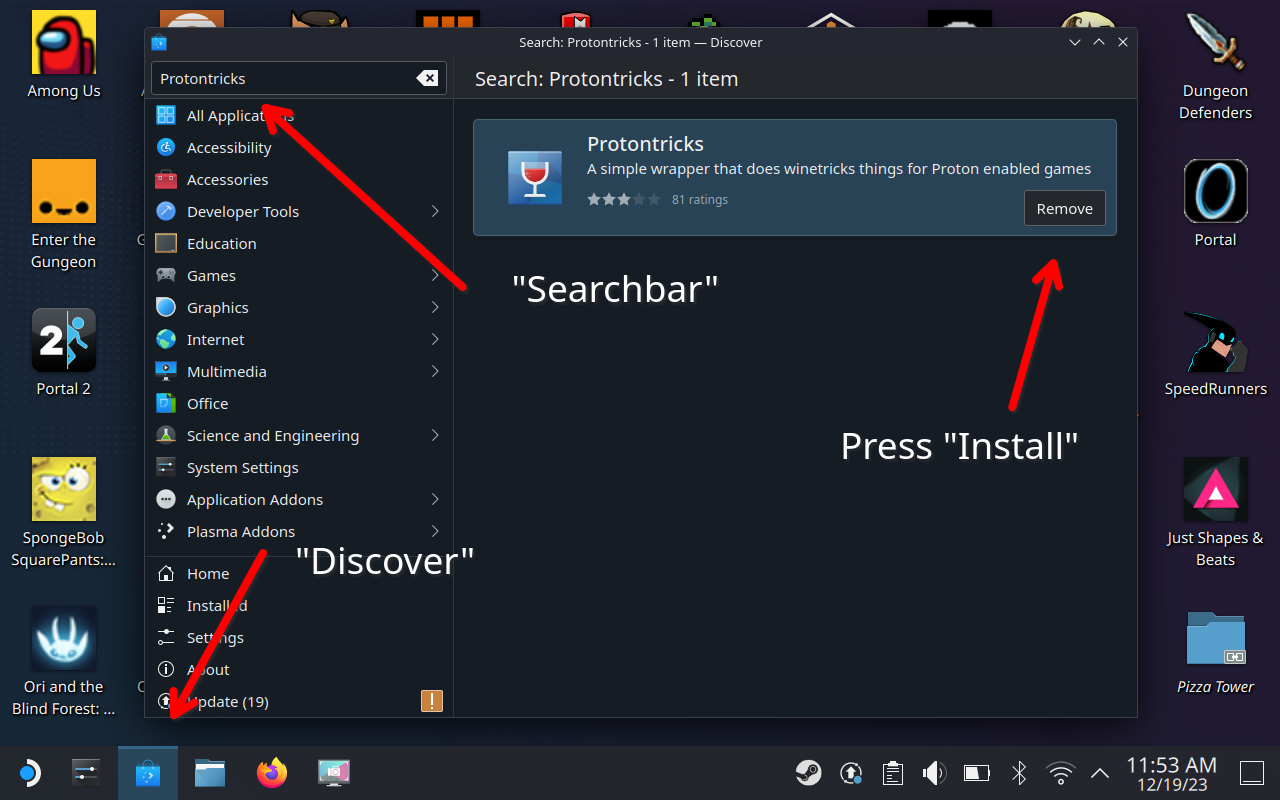
Step 1
Download PizzaOven. You can search for pizzaOven on any web browser by going to the official Gamebanana page. (You can get Firefox in discover if you don’t have a web browser installed). Once you’re at the Gamebanana page scroll down and click or tap on download. Once you downloaded PizzaOven, the zip file will be located in your “Downloads” folder.
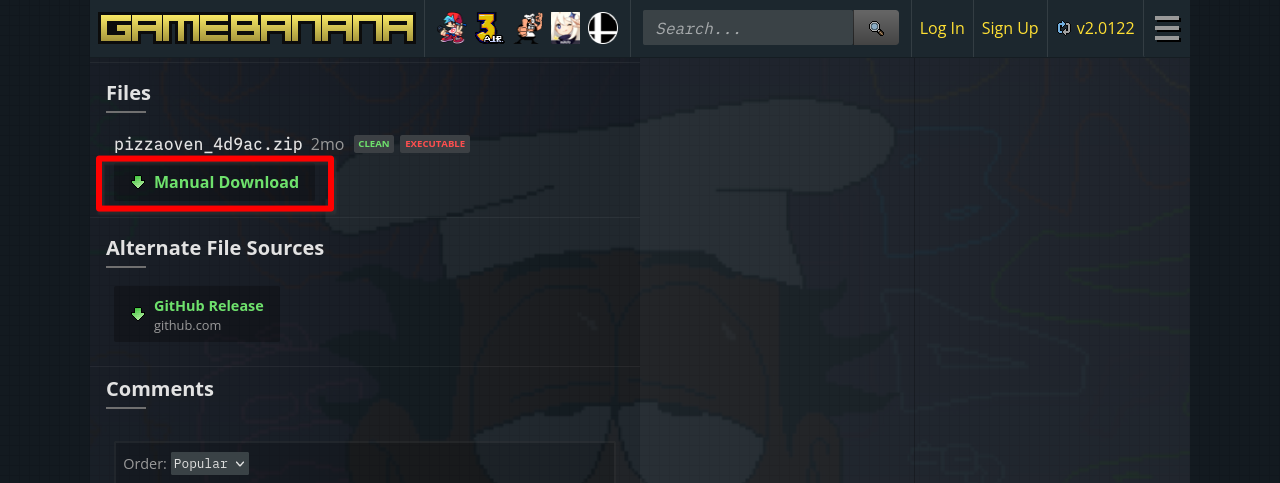
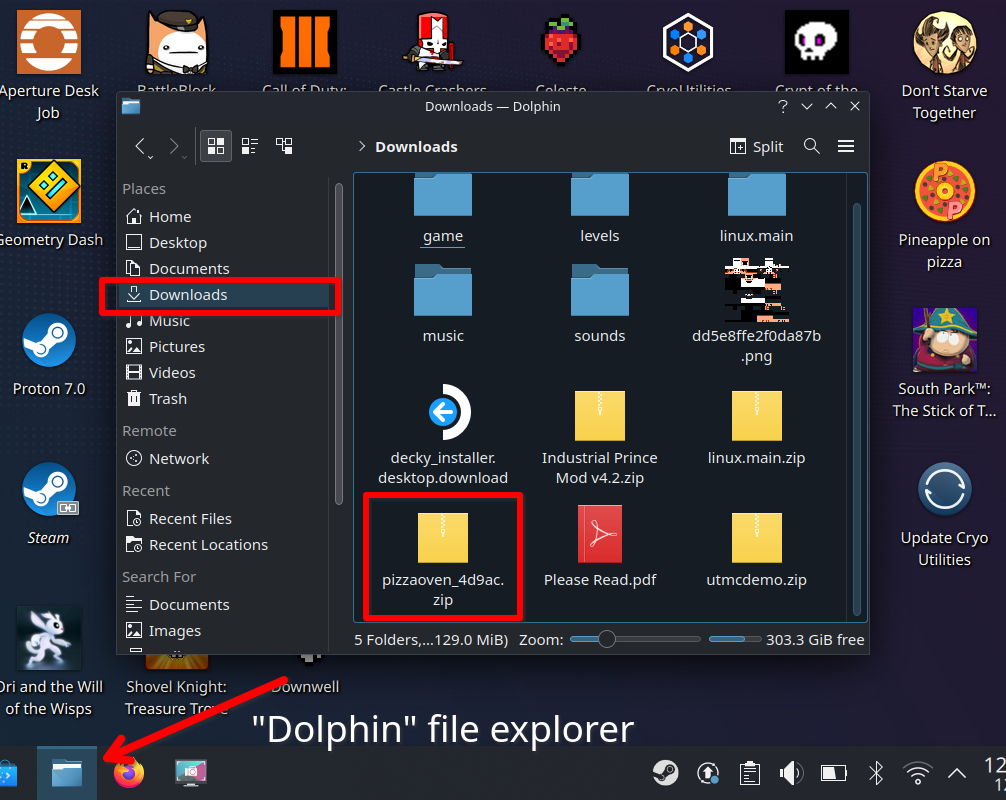
Step 2
Go into your “Downloads” folder and find the PizzaOven zip file. Once you find the file right click (L2) or tap on the file and extract the file. (You can use Ark to extract). It doesn’t matter where you extract the file, just make sure you remember where you extracted it. In my case i extracted it in the “Music” folder. Once you extract the file a folder called “Pizzaoven” will show up were you extracted the file. (Remember where the “PizzaOven” folder is located).
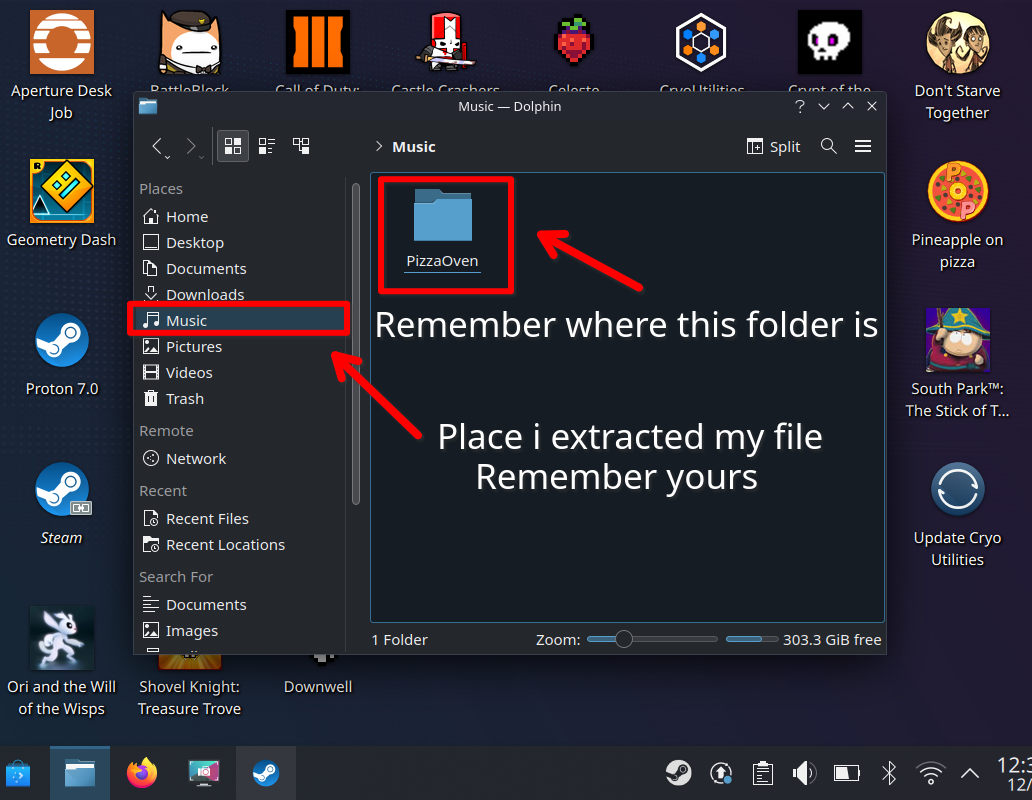
Step 3
Right click (L2) or tap the “PizzaOven” folder and open it. Once you open the folder you should see the “PizzaOven.exe” file. Right click (L2, Don’t tap) on it and a bar will appear with a bunch of options. Left click (R2) or tap on the “Add to steam” option. When you do, the “PizzaOven.exe” file will appear in your steam library as a non-steam game.
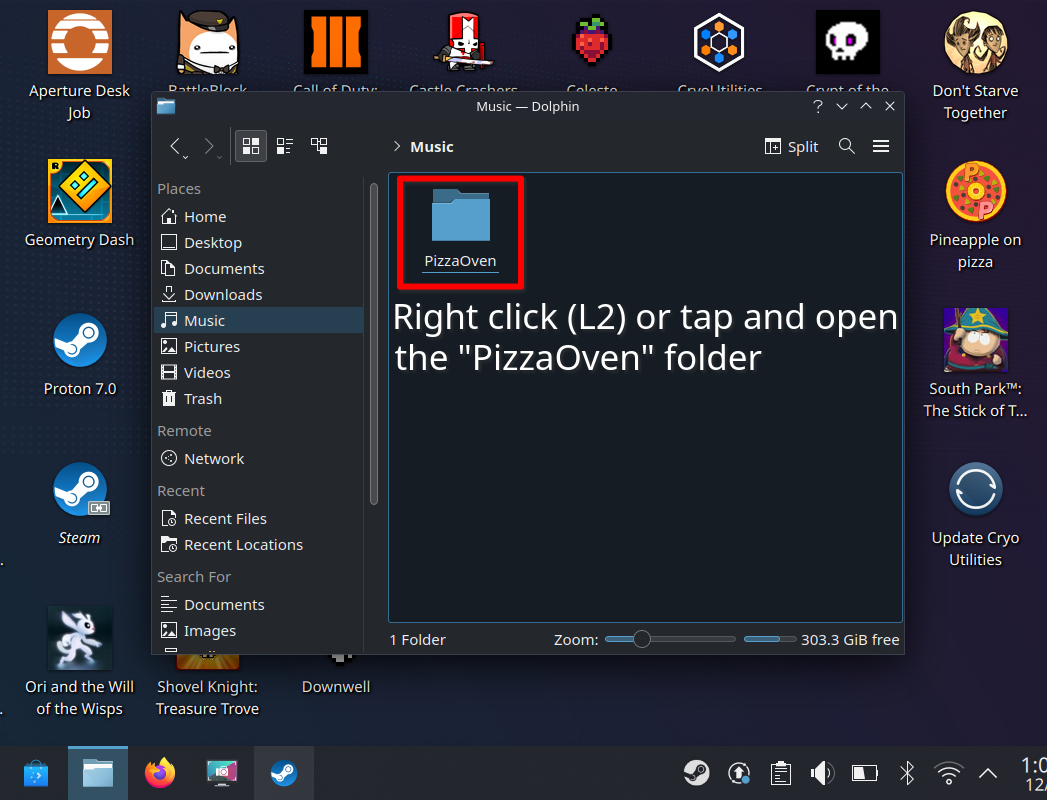
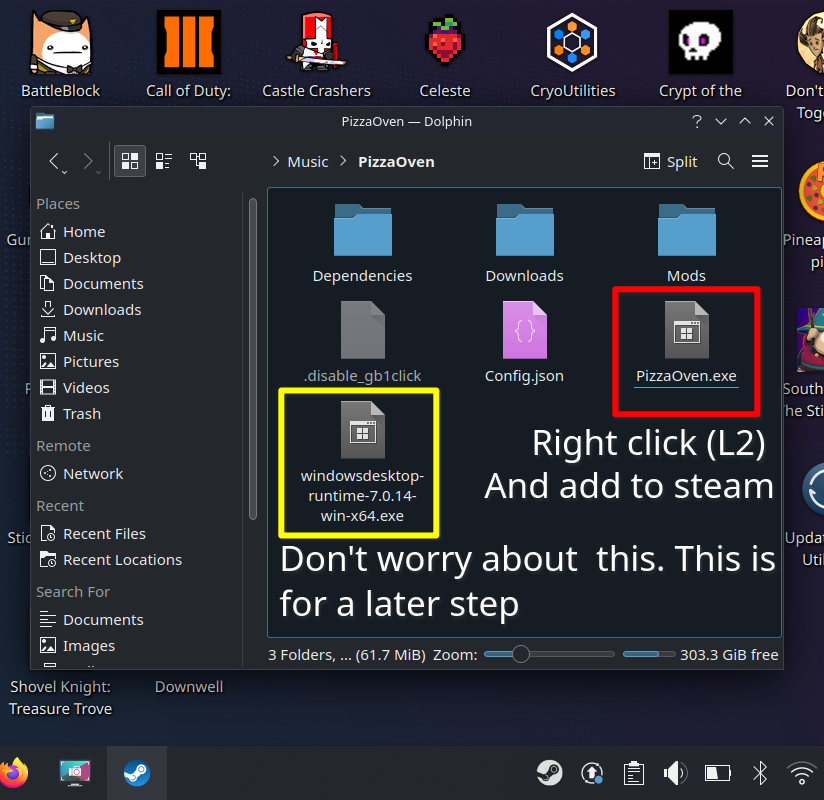
Step 4
Open steam and find the “PizzaOven.exe” file in your library. If you can’t find it you can search for it. (Hold X to bring up the on-screen keyboard) Once you found it in your library, left click (R2) or tap on the gear in the far right. This will open up a small menu. Once you open the menu up go to Properties, Compatibility, force the use of a specific steam play compatibility tool and click “Proton Experimental”.
Note: Steam artwork needs to be added manually.
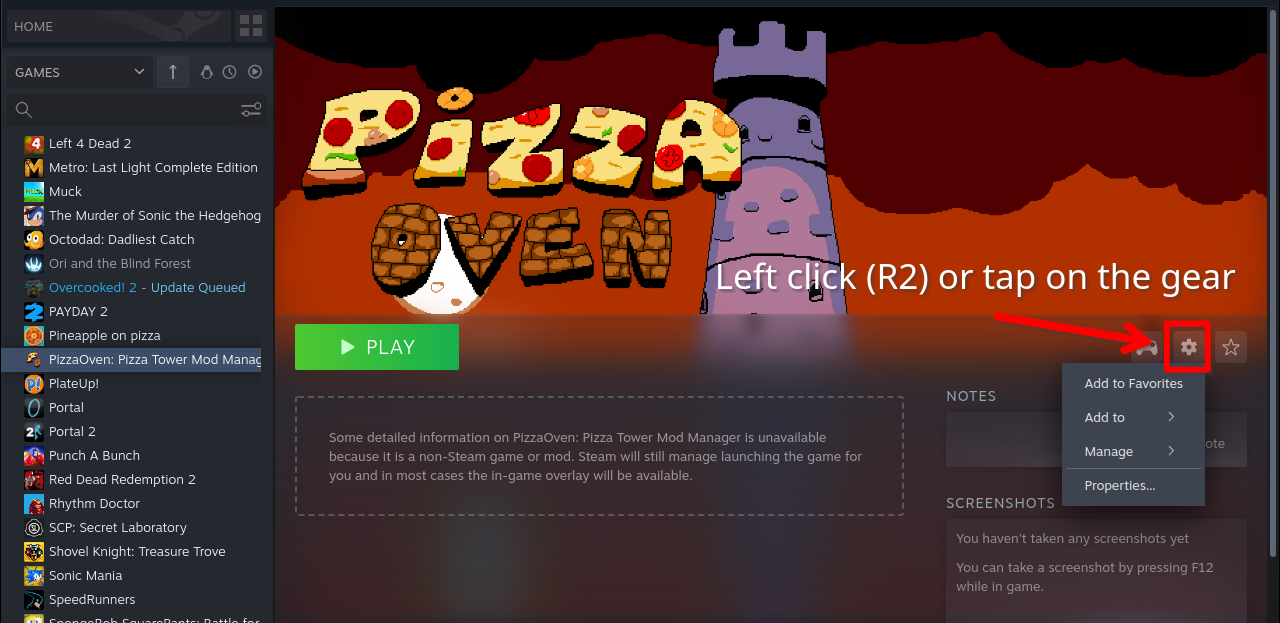
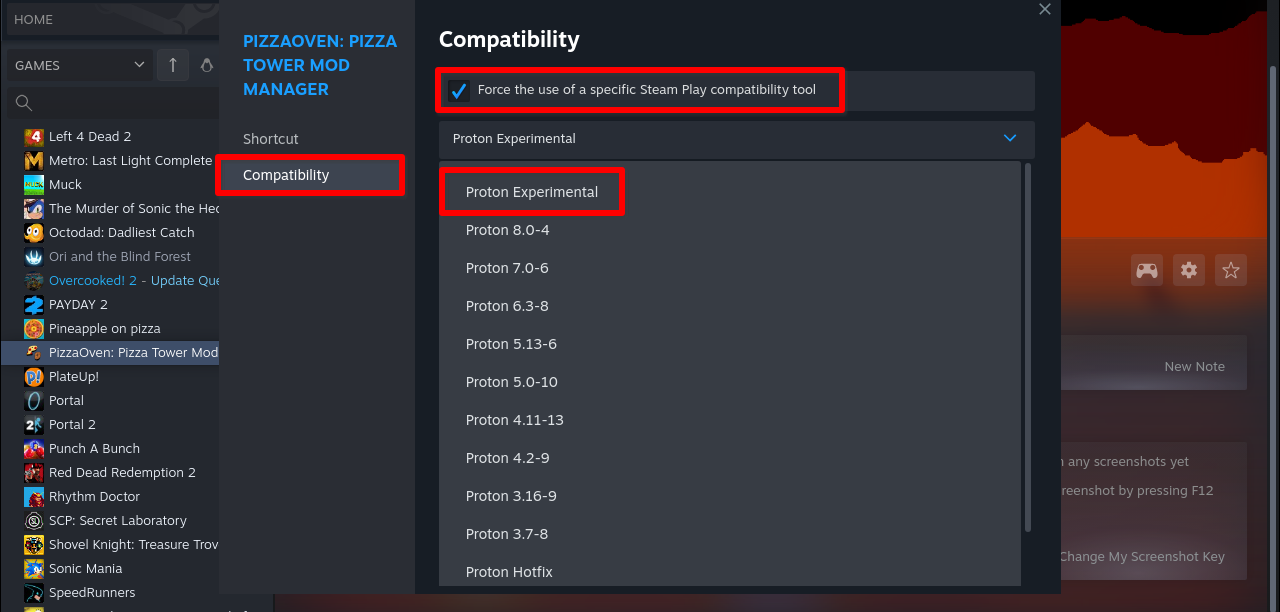
Step 5
Launch “PizzaOven” on steam. When you do, an error will pop up saying that the “.netdesktop runtime” is not installed and will ask you if you want to install it. Click or tap “Yes”. Once you do a new window will appear and download the runtime. If the runtime does not start automatically downloading then you can left click (R2) or tap on “download manually” and it will start downloading. Once it downloads it will be in your “Downloads” folder.
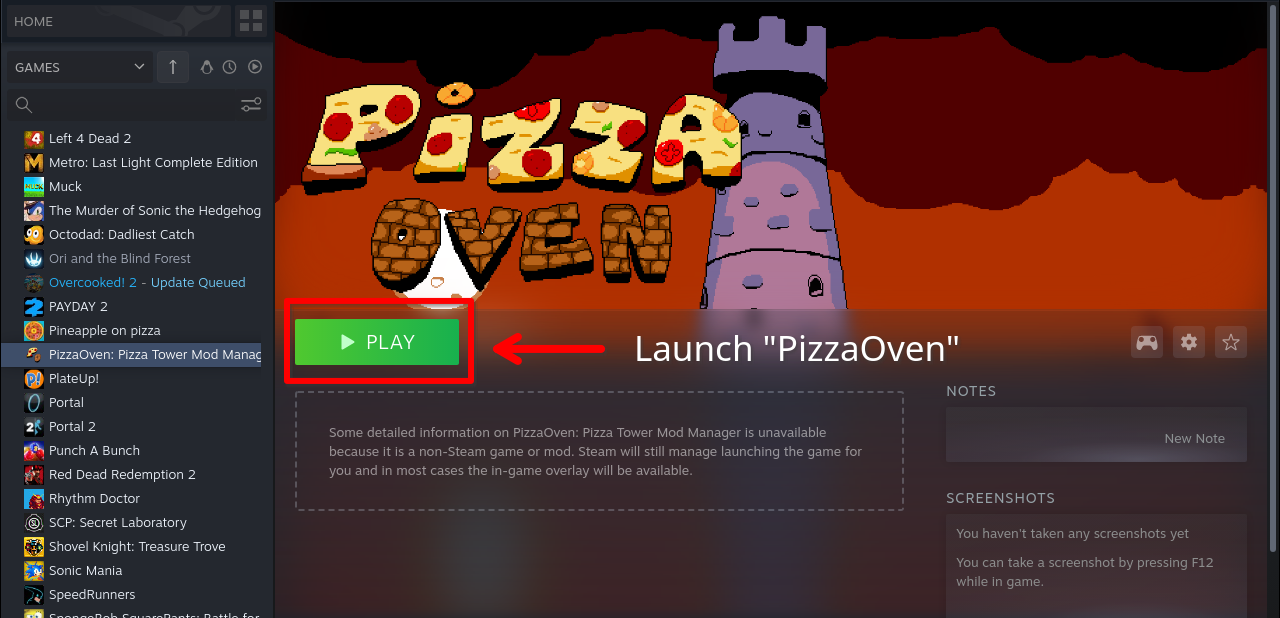
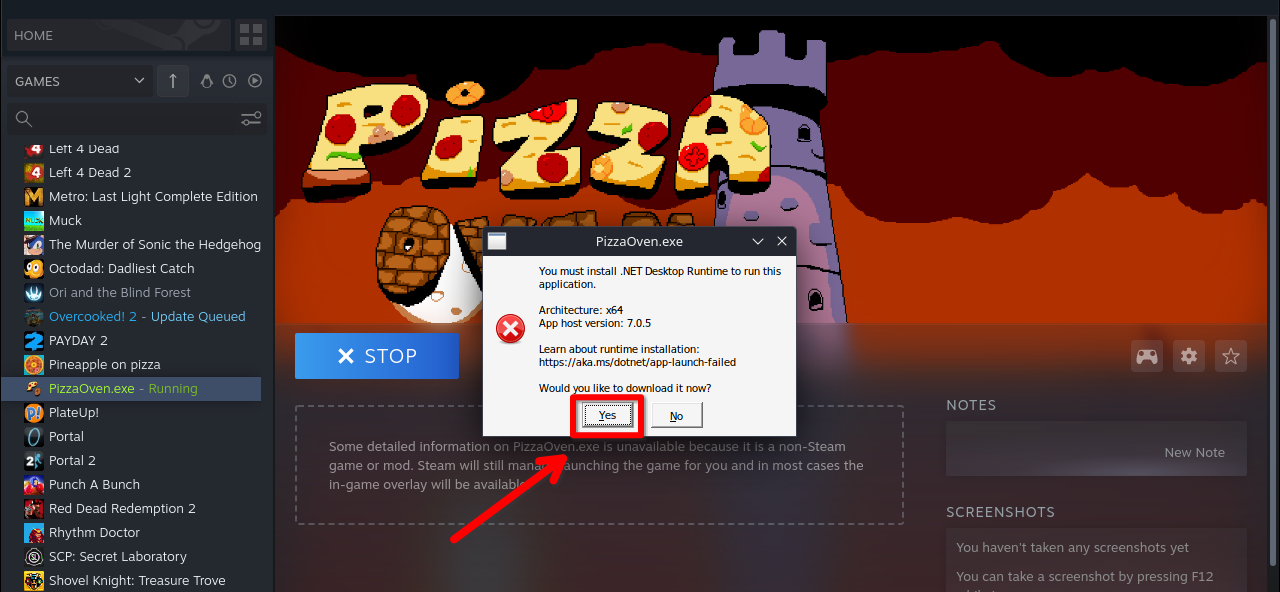
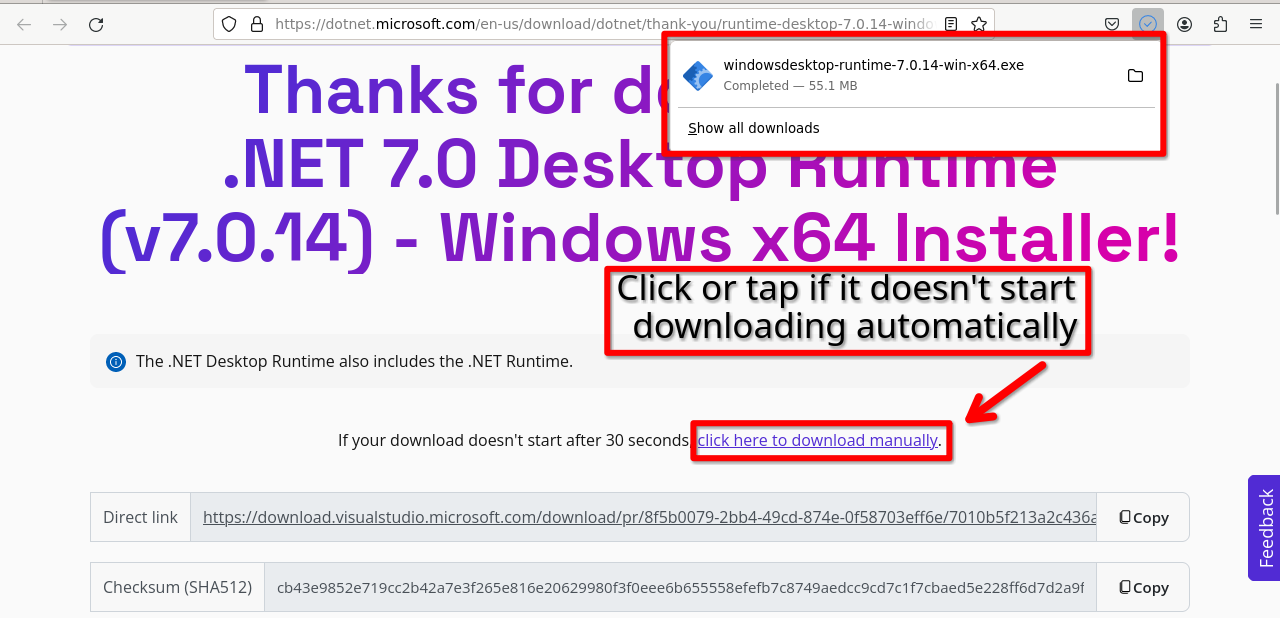
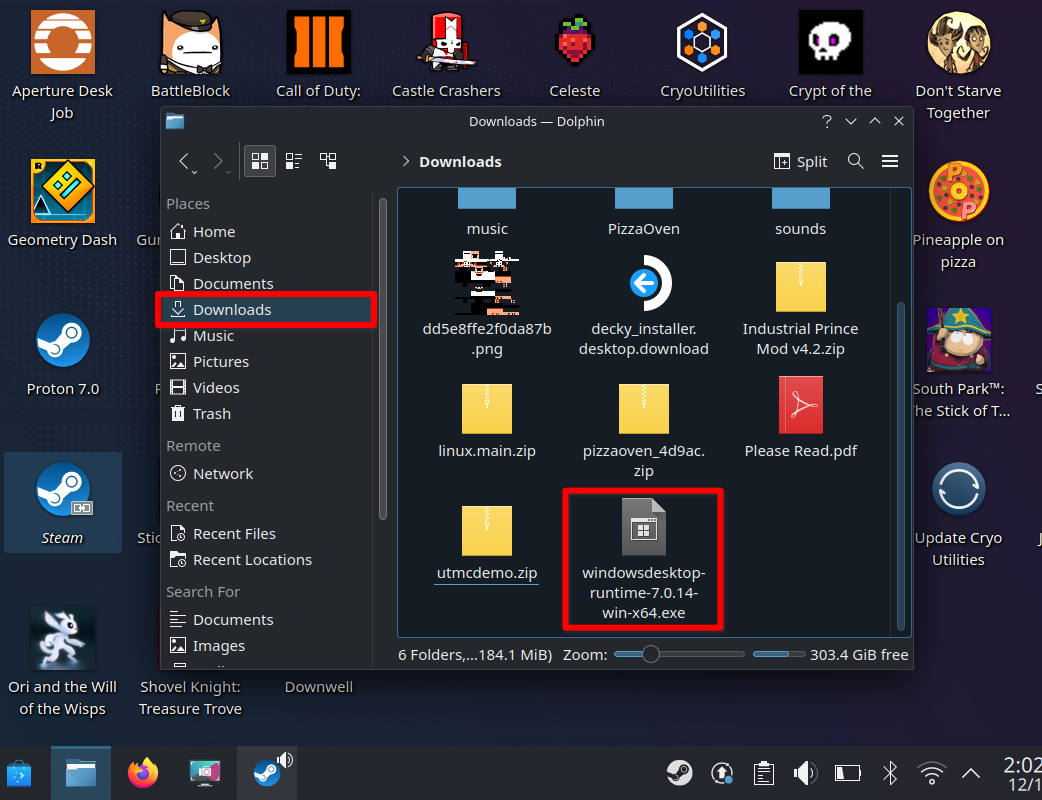
Step 6
Go to your “Downloads” folder and find the “Windows Desktop Runtime-7.0.14win.x64.exe” file. (The version you downloaded may be different depending on the time you downloaded it). Once you find it Right click (L2 don’t tap) and copy it.
Once you do, go back to the “PizzaOven” folder. (Hopefully you remember where you put it). Once you find the folder open it and then right click (L2) on an empty spot and paste the runtime file. The runtime file should be in your “PizzaOven” folder with the “PizzaOven.exe” and all the other files and folders next to it.
Note: You won’t have some folders that i do at the moment like the “mods” folder.
Once in the right place, Right click (L2 don’t tap) on the “Windows Desktop runtime” and open it with “Protontricks” (If you don’t have it installed then refer back to the beginning of the guide ). From here select the “PizzaOven.exe” file and click “Ok” Once you do, a window will open asking you to install the window desktop runtime for PizzaOven. Click install. Once installed you can close the window.

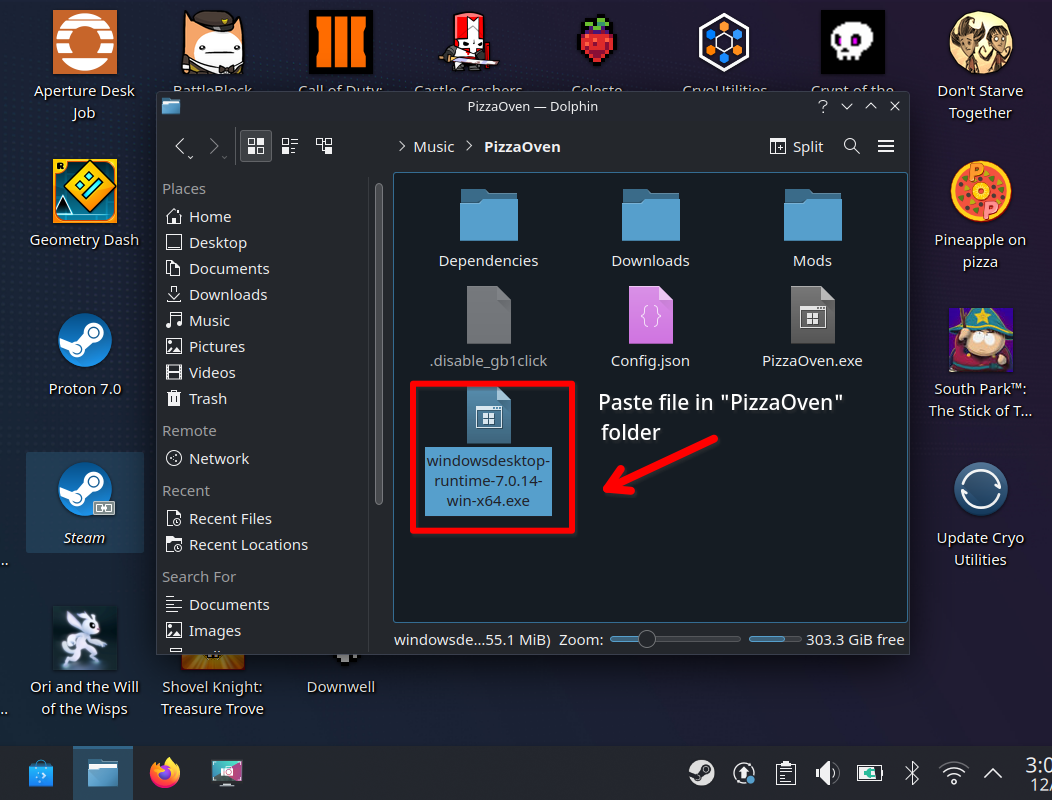
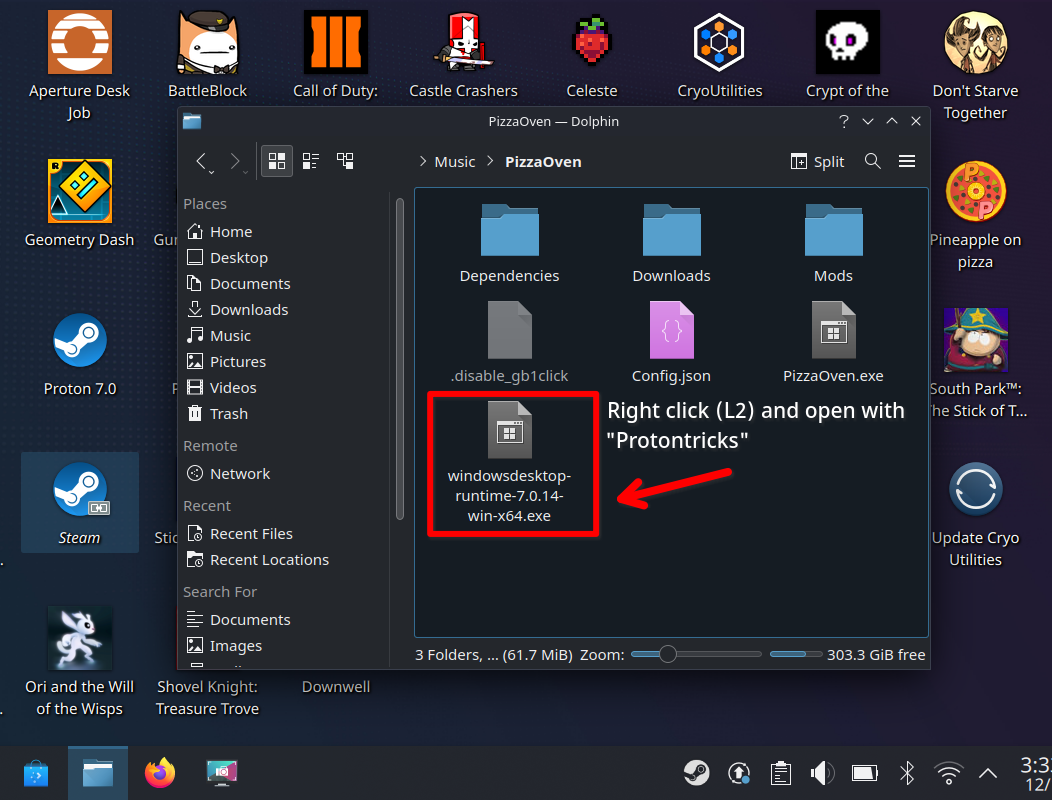
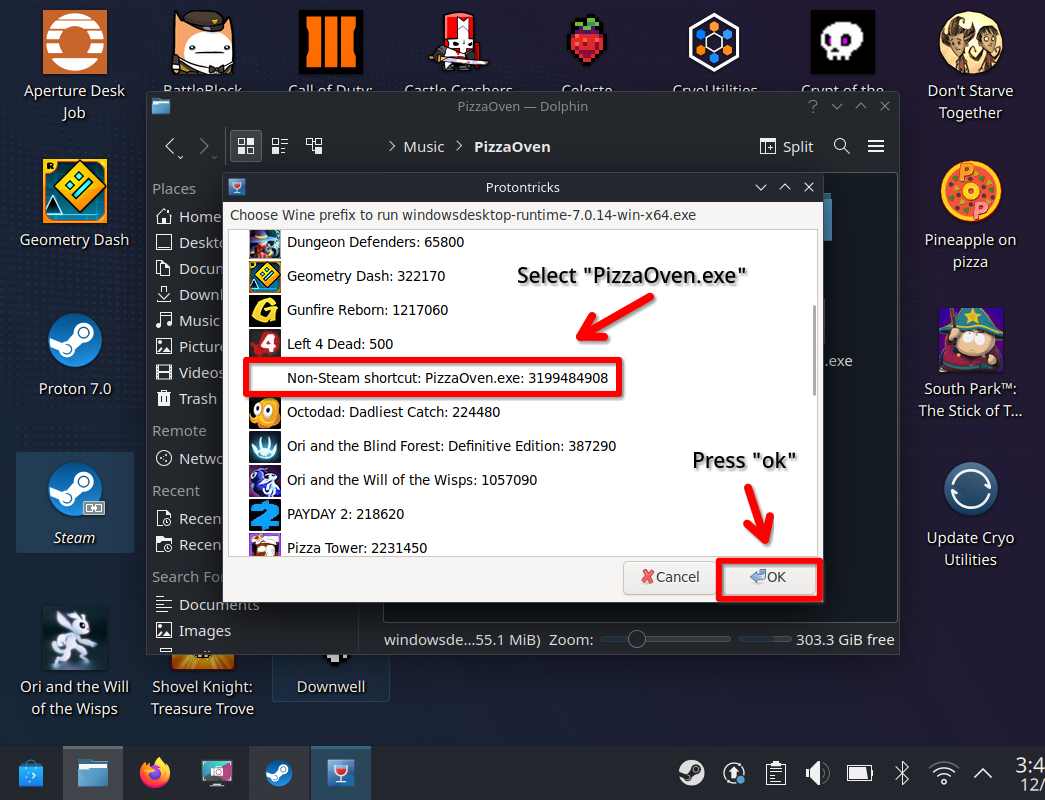
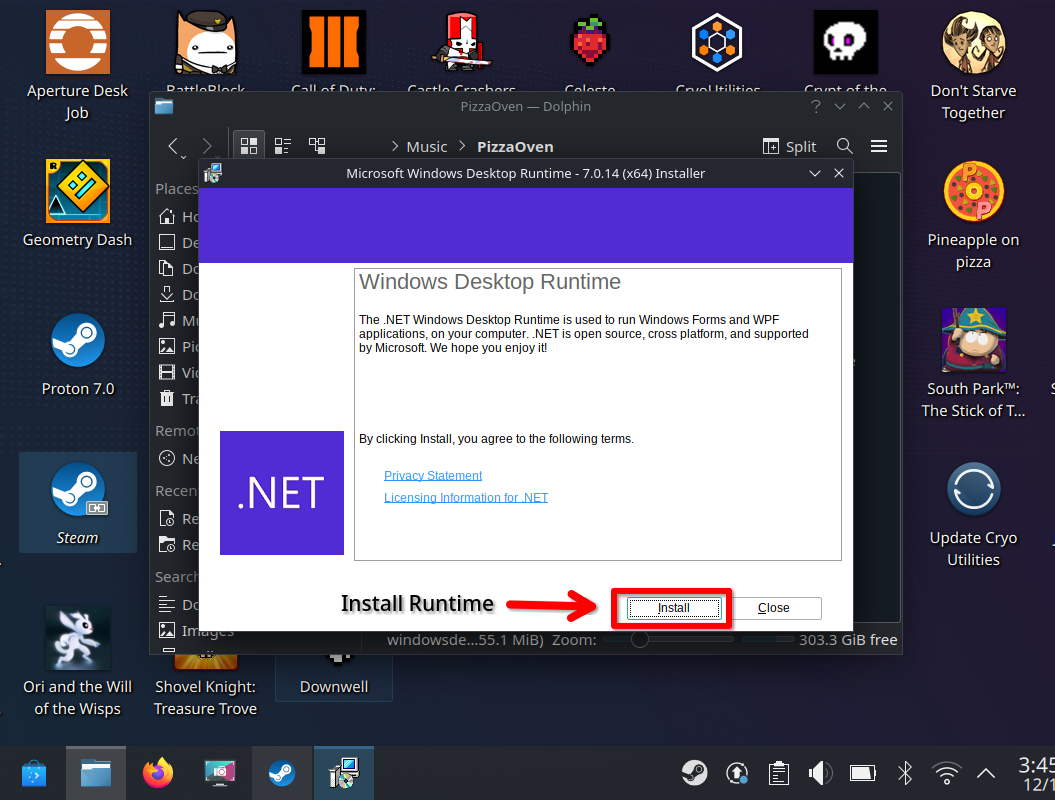
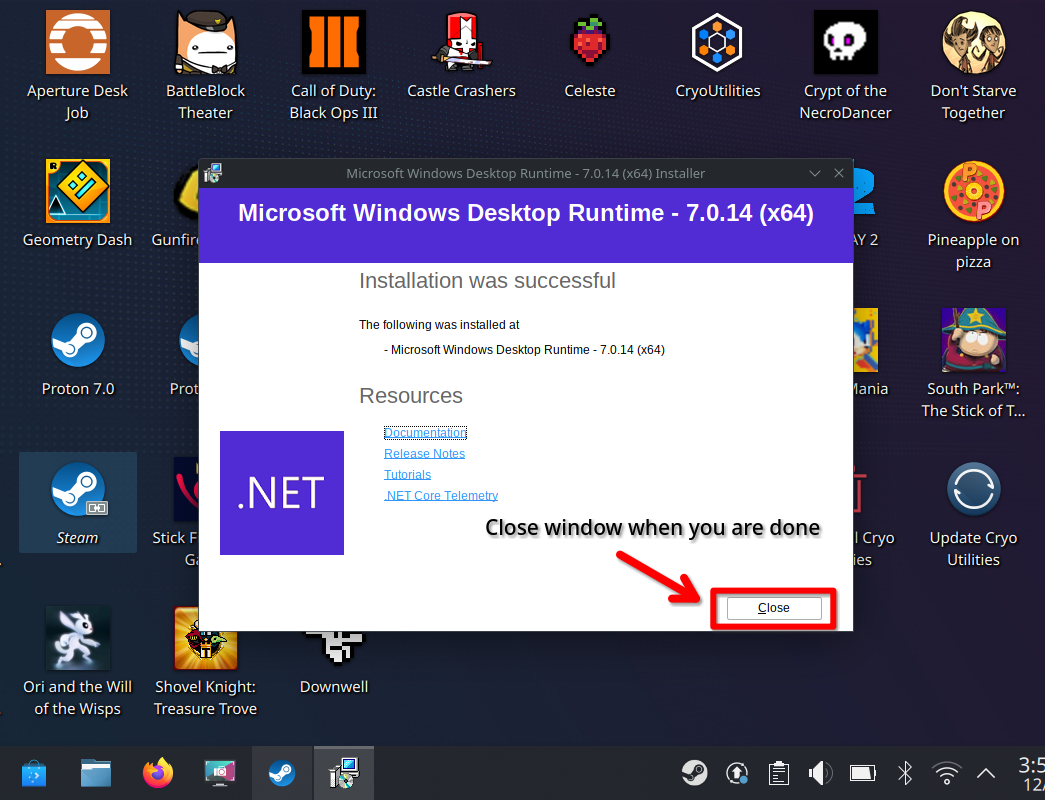
Step 7
Add the “PizzaTower” folder to the desktop. (This will be needed for a later step). The easiest way to add the “PizzaTower” folder to your desktop is to go on steam then to Pizza Tower. Once your at the Pizza Tower page in your library, click or tap on the gear and then go to (Manage, Then browse local files). This will take you to the “PizzaTower” folder.
From here at the top of the window you should see the path that was taken to get to the “PizzaTower” folder. It should look like this, (share>steam>steamapps>common>pizzatower). Left click (R2) or tap on “common”. This will take you to the “common” folder.
From here you should see folders of every steam game you have. Find the “PizzaTower” folder. When you find the “PizzaTower” folder hold left click (R2, don’t tap) on the folder and use the mouse or the right trackpad to move and drag the folder onto the desktop.
Once it’s on the desktop, release the left mouse click or R2 over an empty spot. when you do a bar of options will appear. Click or tap on “Link here”. When you do the “PizzaTower” folder will be on your desktop now.
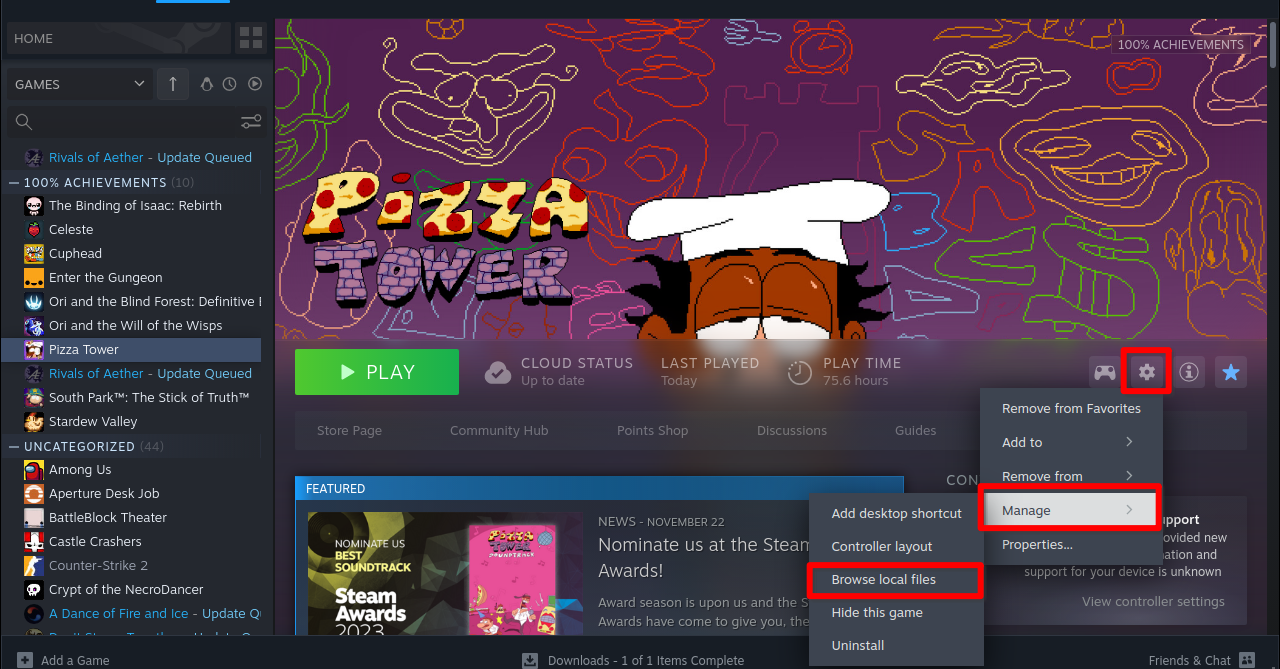
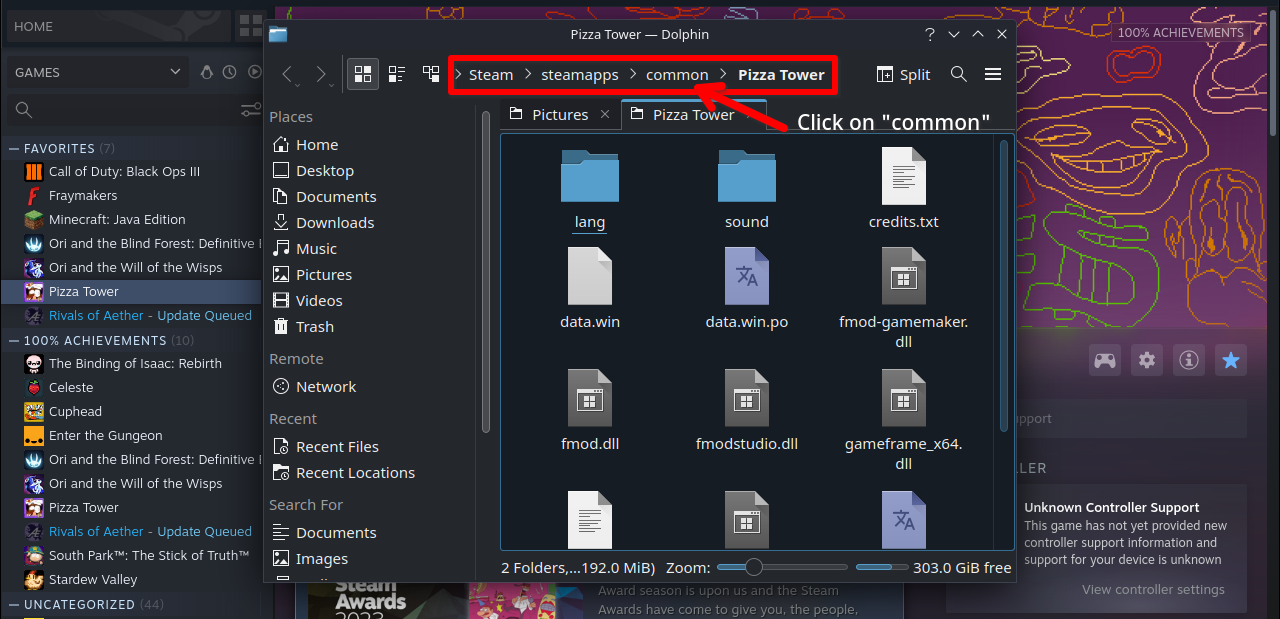
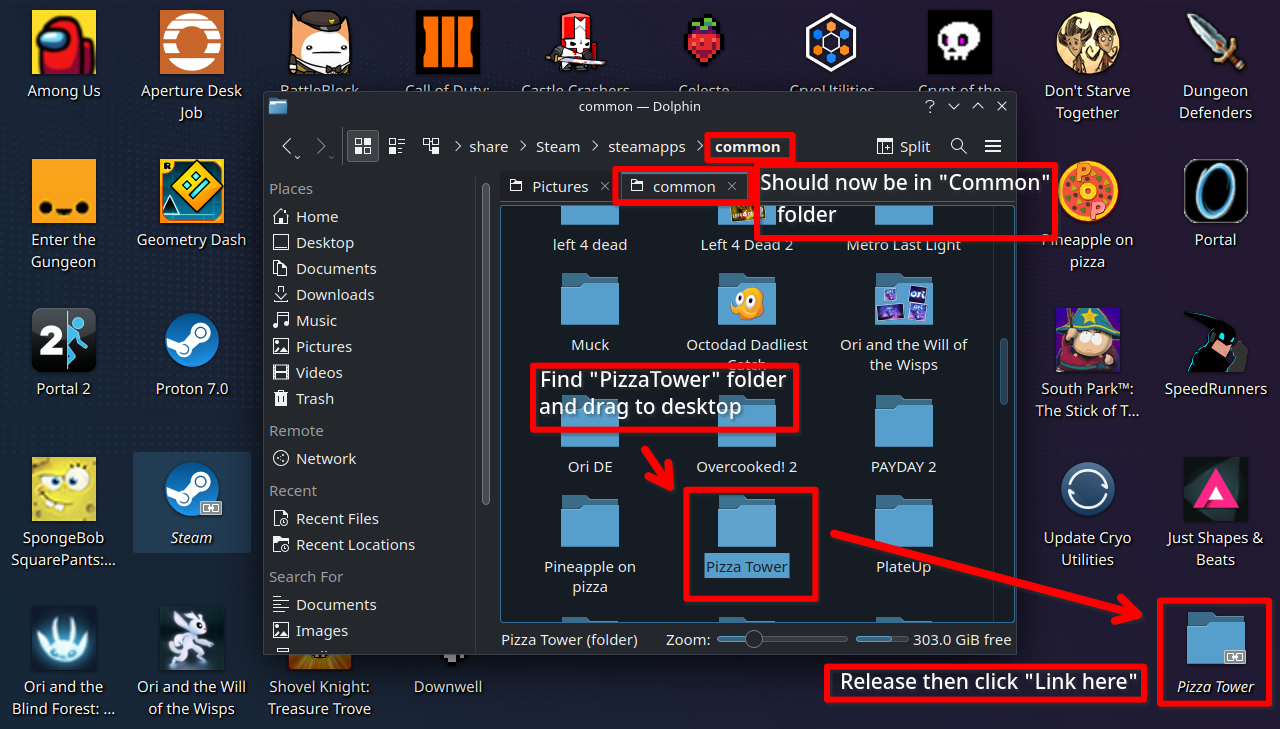
Step 8
Once the “PizzaTower” folder is in the desktop. Go to steam and open up “PizzaOven”. When you do a window showing your files should appear. For now just close it. When you do “PizzaOven” should now open.
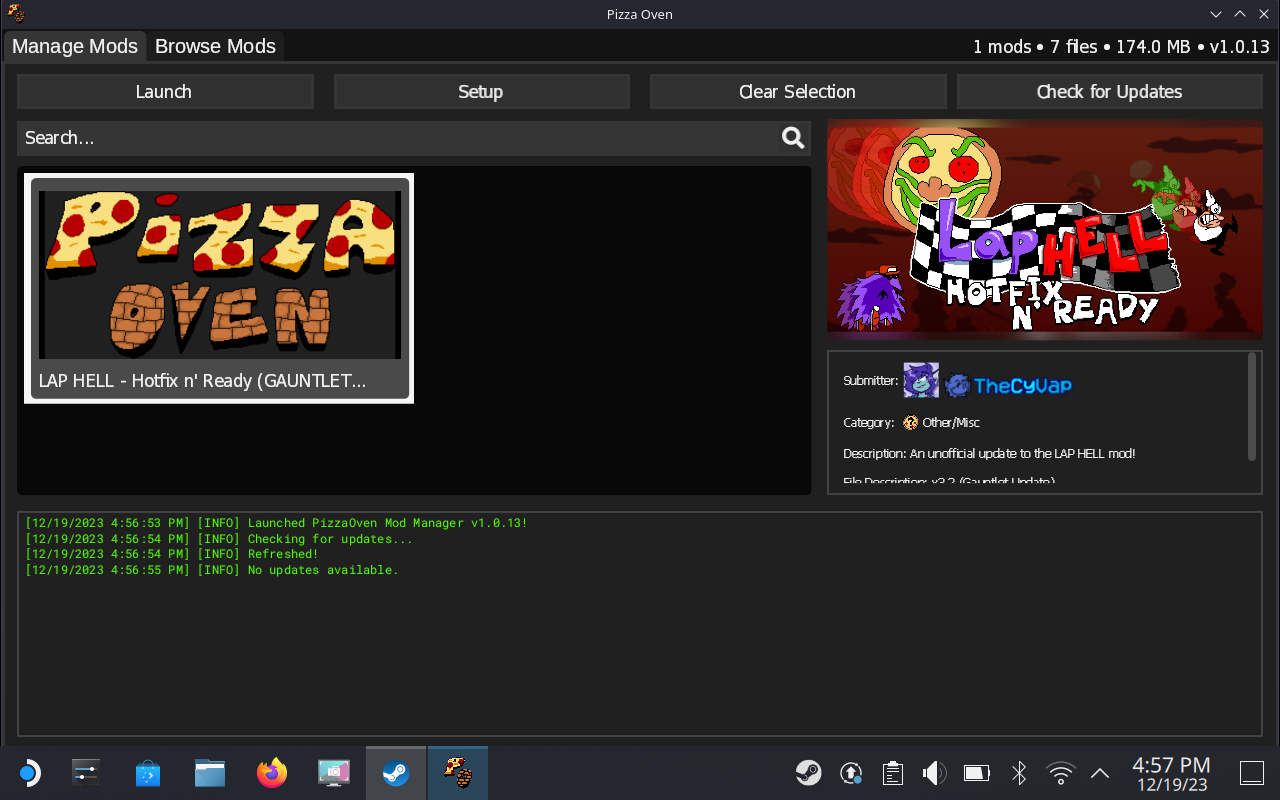
Step 9: Finding the exe file
Now that you are in “PizzaOven” you need to direct it to the “PizzaTower.exe” file. To do this click on “Setup”. When you do your files will show up. From here click on:
(Mycomputer/z:/home/deck/desktop/pizzatower/pizzatowerexe). Once you find the “PizzaTower.exe” file, select it and then click open. From here “PizzaOven” should find the “Pizzatower.exe” file.
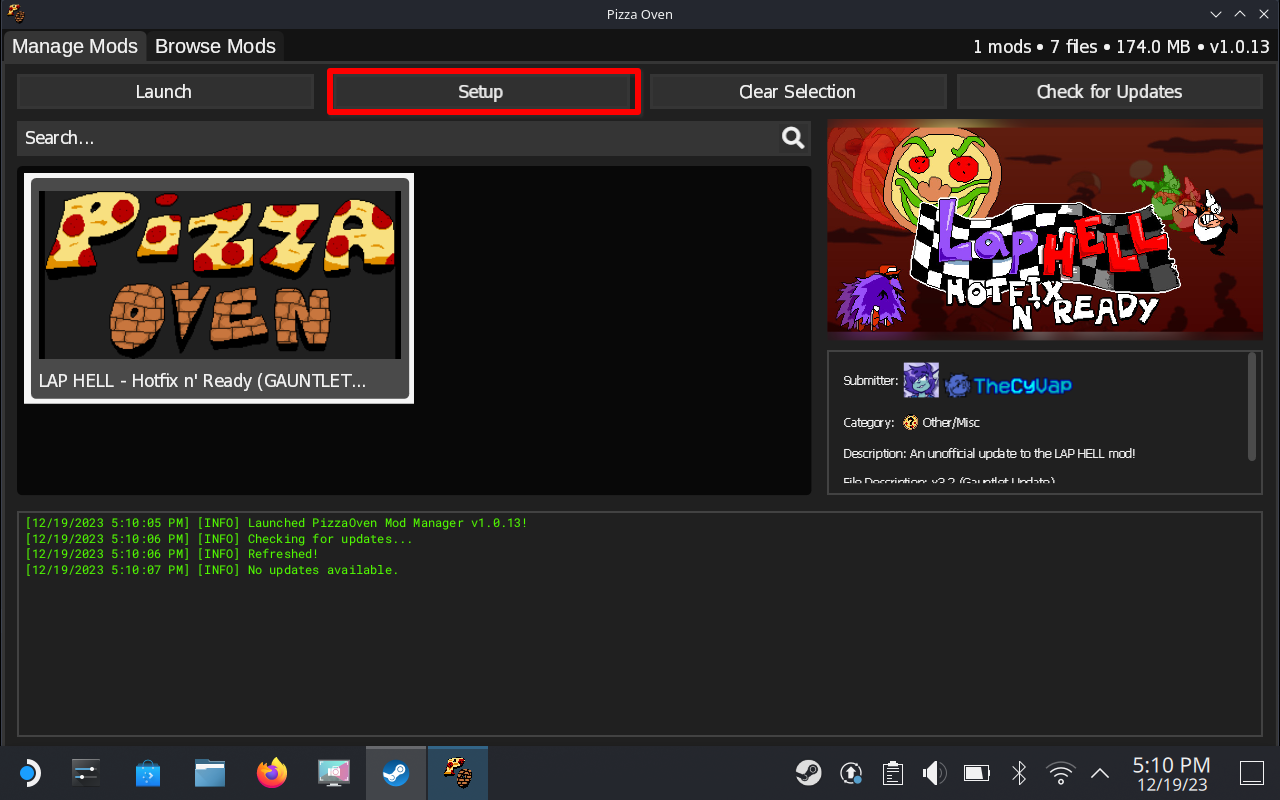
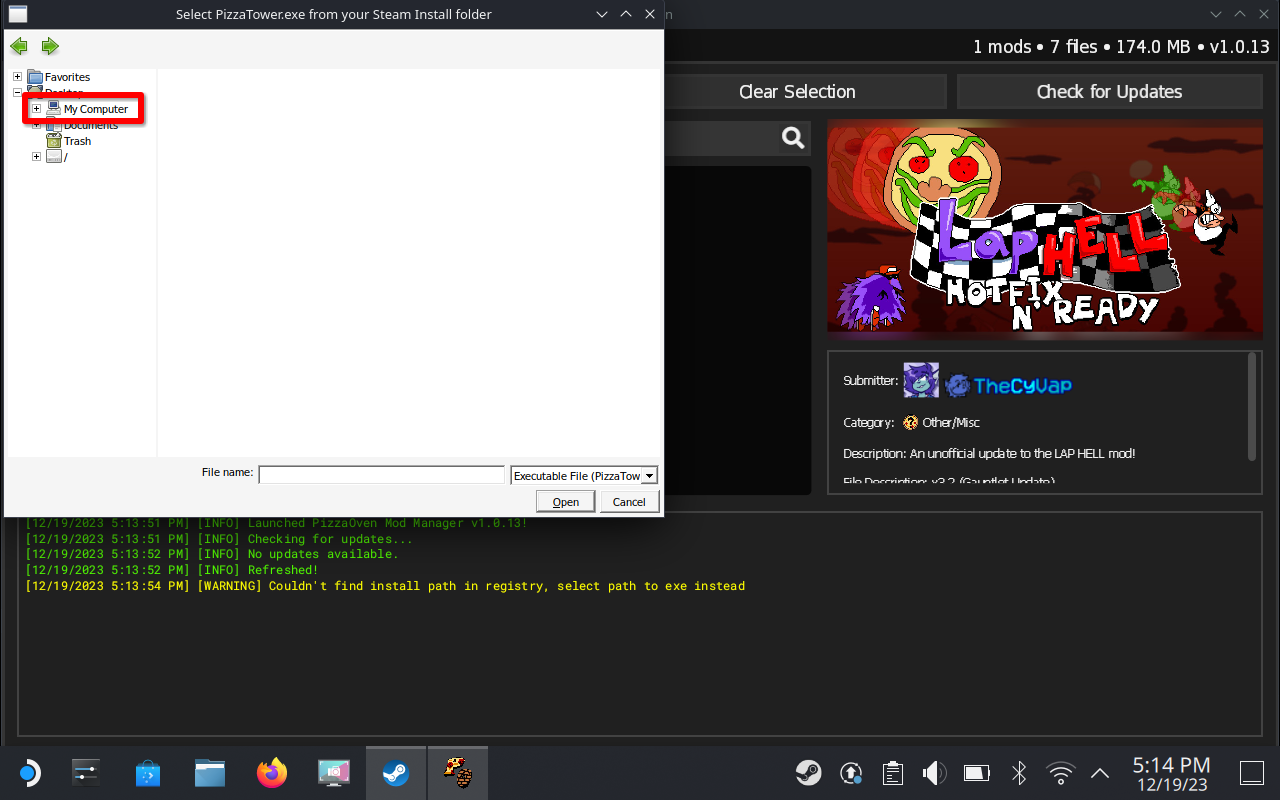
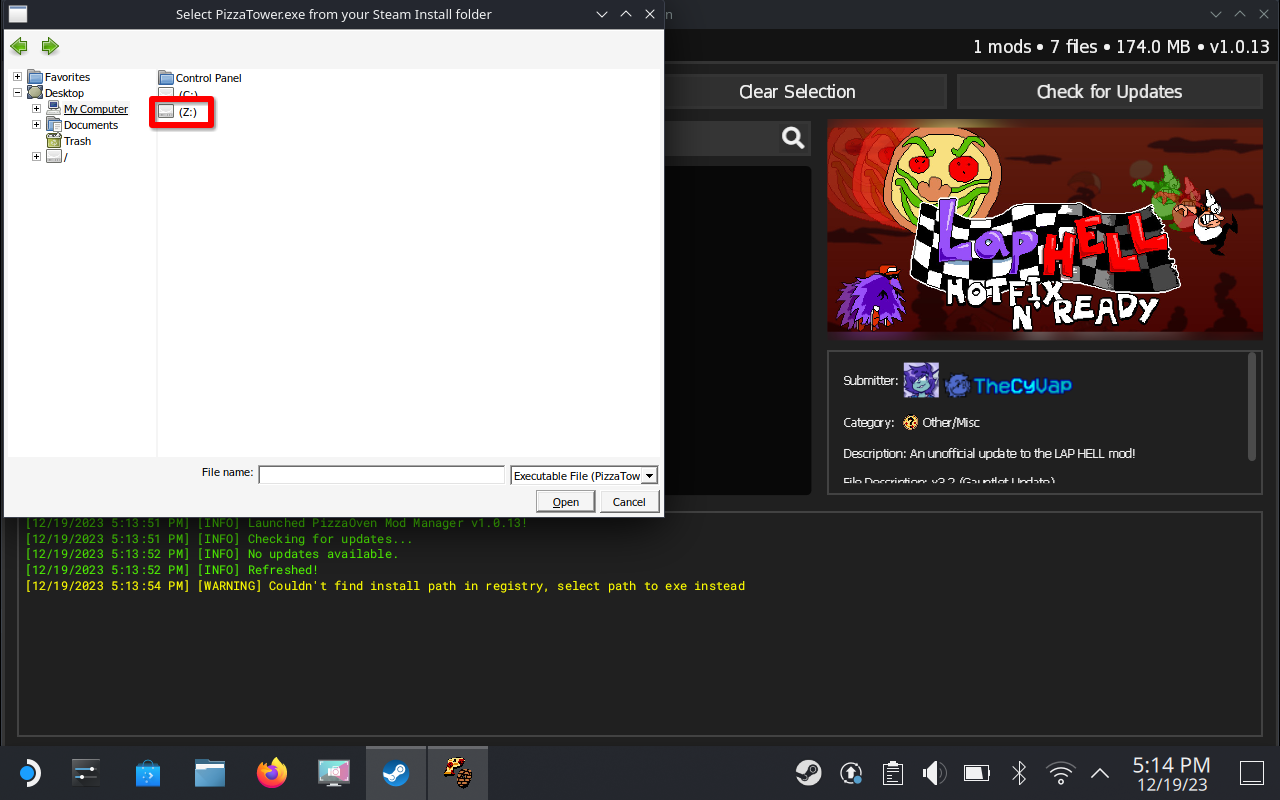
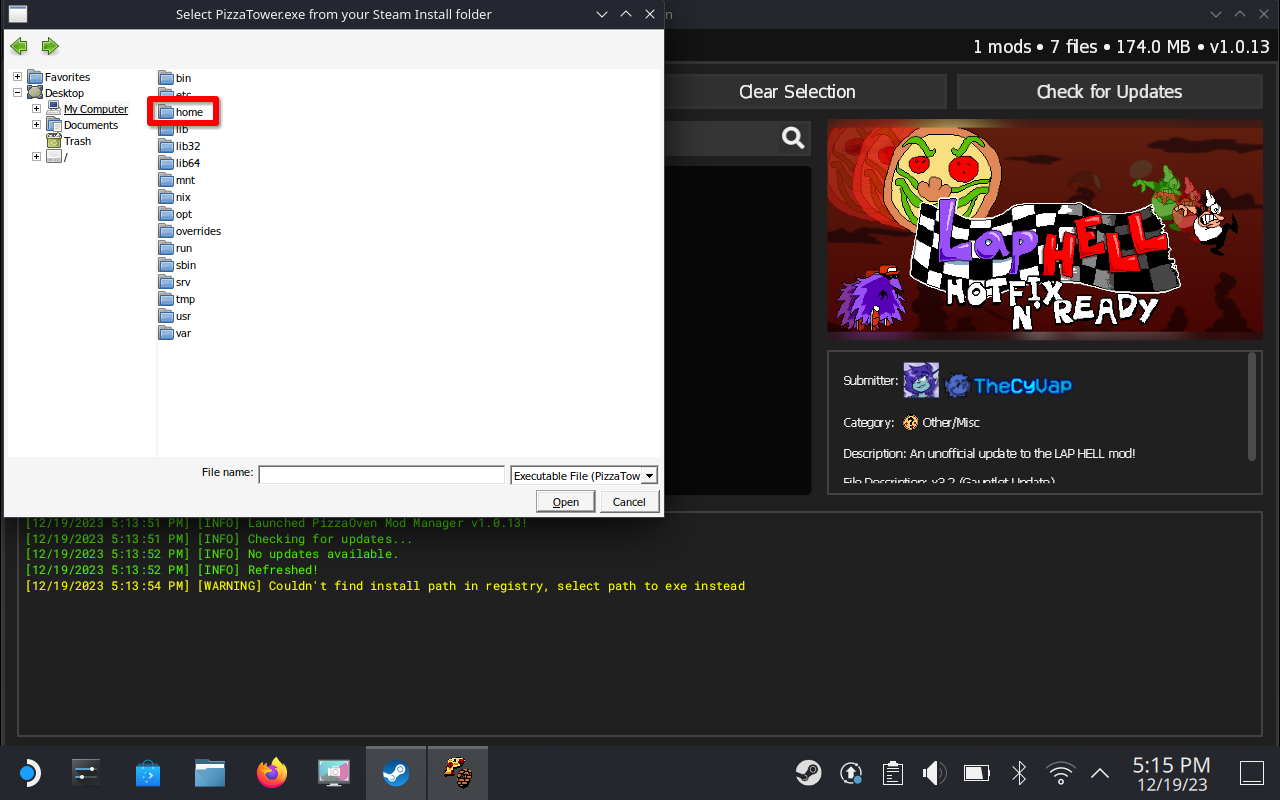
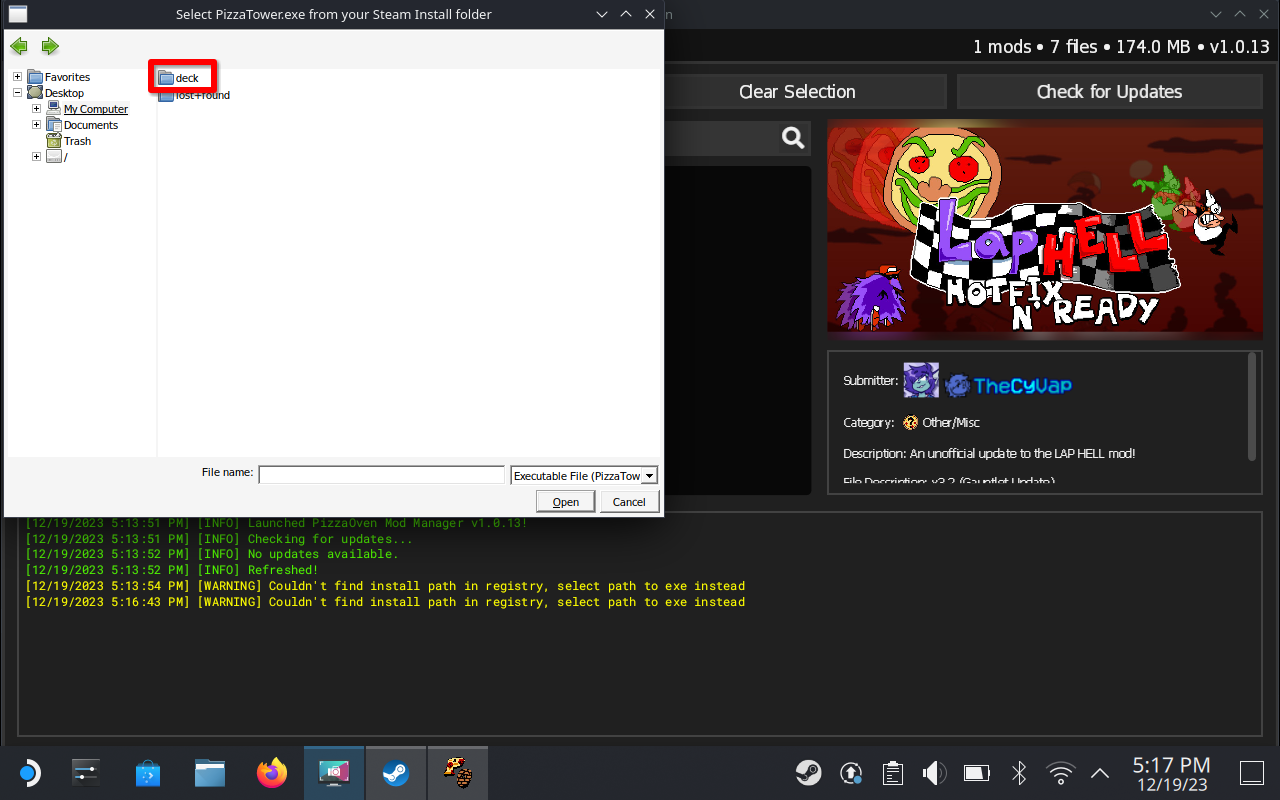
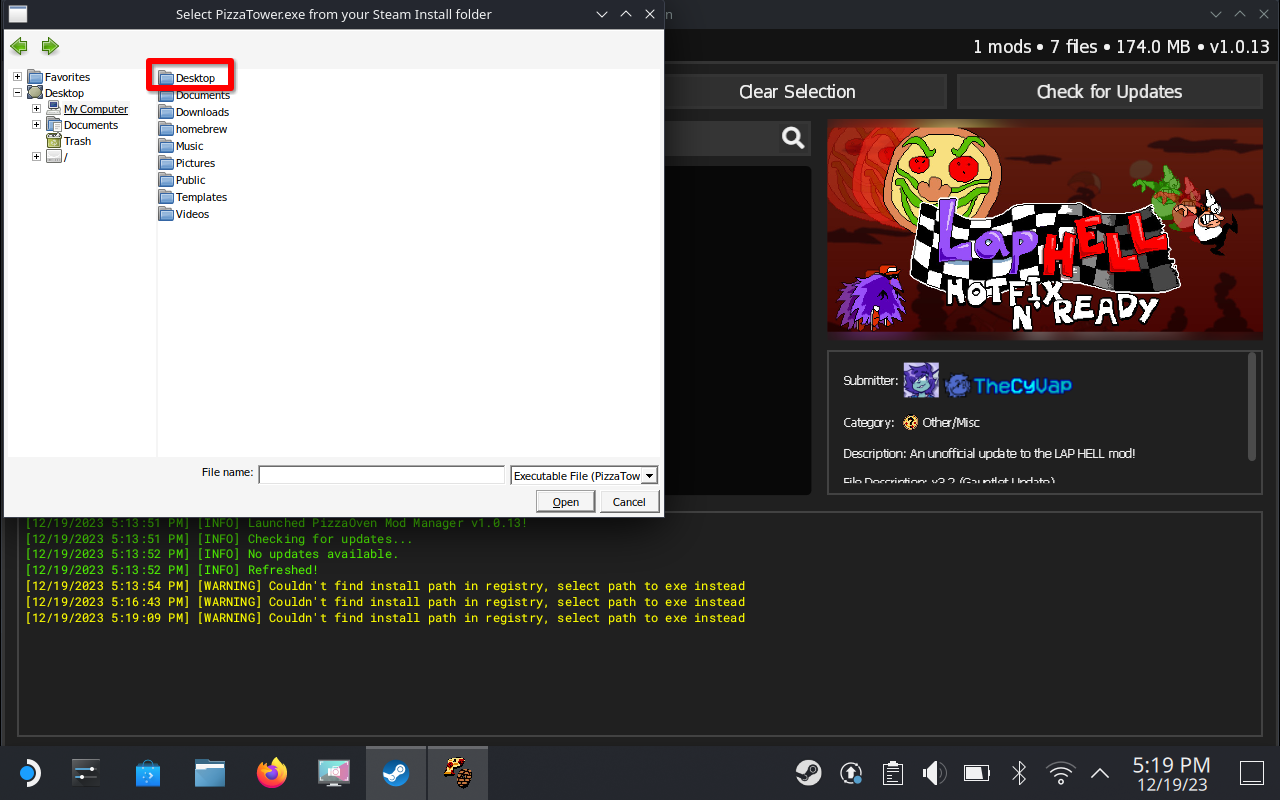

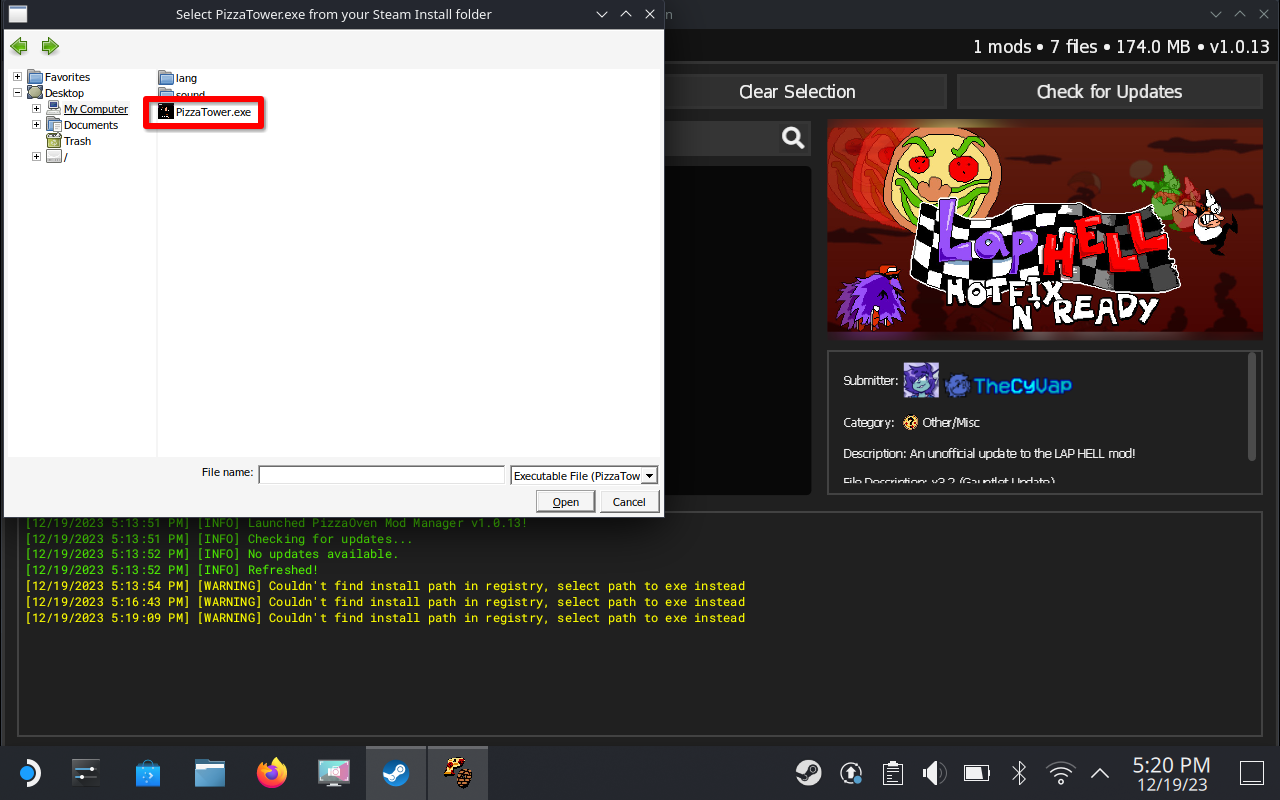
Good job
Congratulations you now have “PizzaOven” on your Steam deck. From here you can install mods in the launcher directly or browse Gamebanana and use the “PizzaOven” 1 click install button. This is my first guide so i hope it helps. By the way, once you downloaded your mod make sure to activate it.
Installing Mods
At the moment you can only use one mod at a time with “PizzaOven”
Note: At the moment touchscreen does not work in “PizzaOven” when trying to get mods. You will need a mouse for this part. Not sure if this is only happening to me but i’m letting you know just in case.
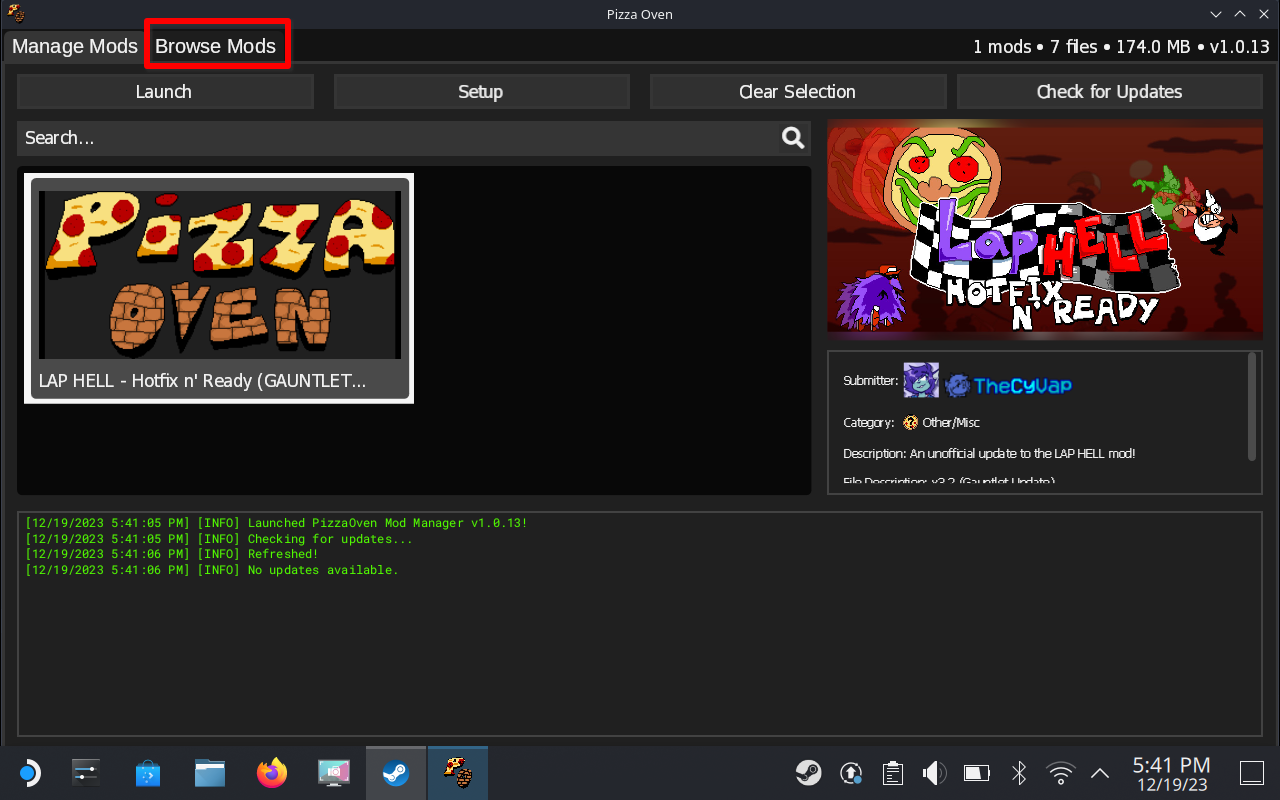
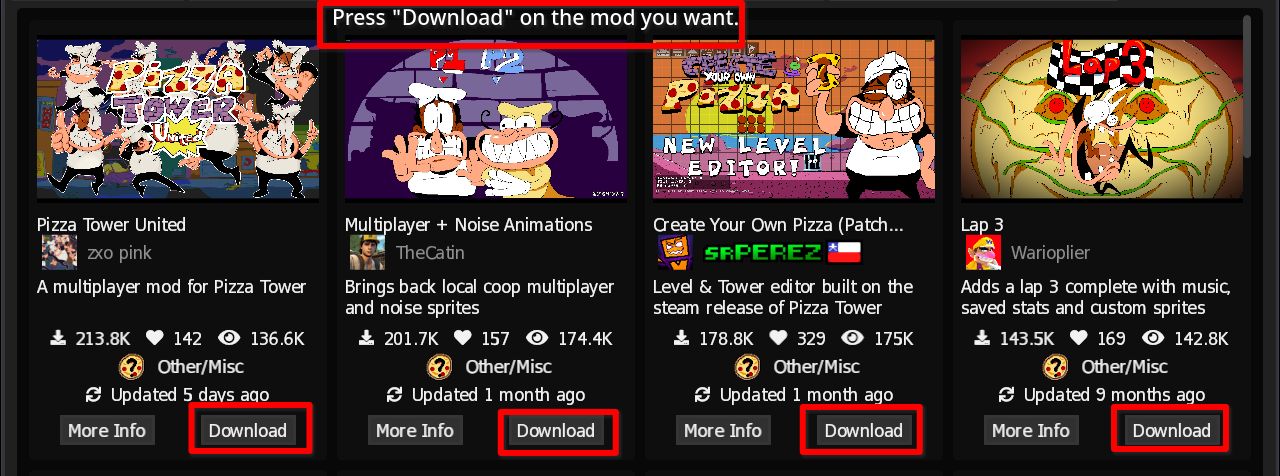
You can also scroll down and press the “PizzaOven” 1 click install on the mods Gamebanana page.
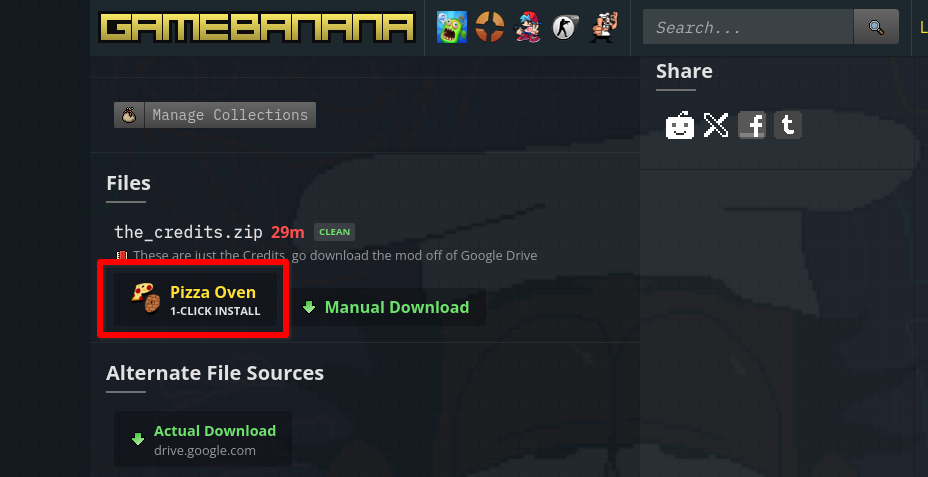
More Guides: