This Guide will Inform you on how you properly set up your Mic.
The 1o1
You can open the Window either thro the Sound options and proceed over to “Sound Control Panel”
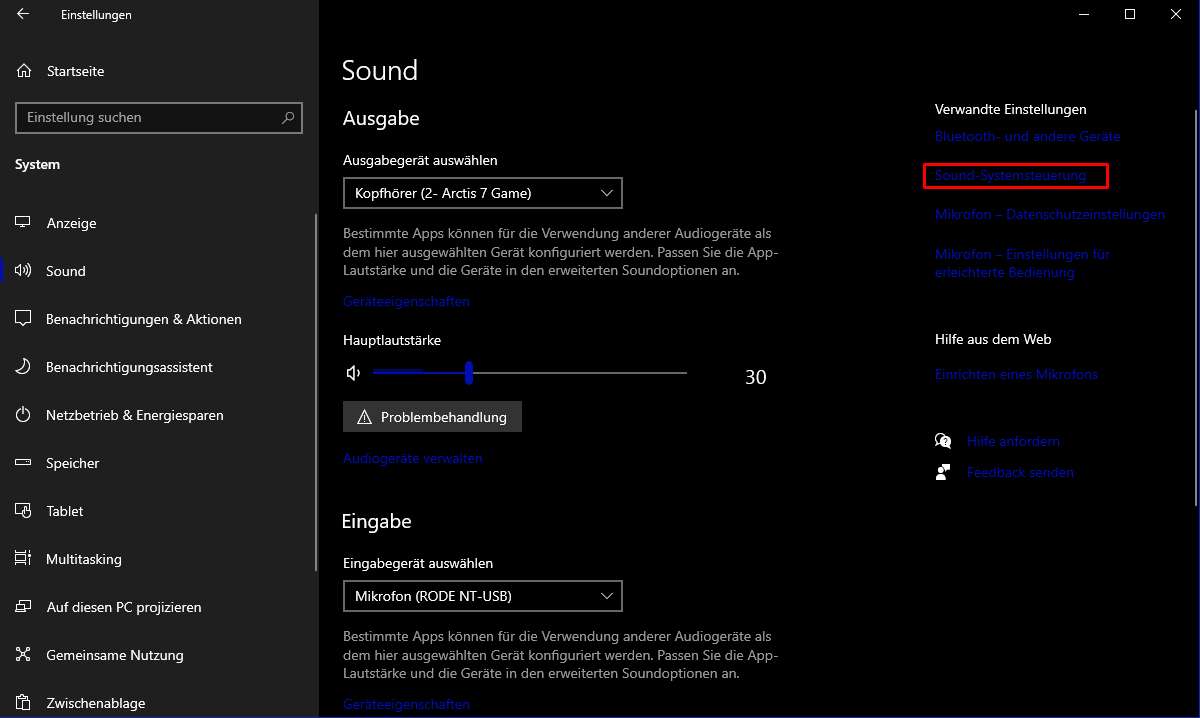
or by rightclicking the Speaker on your taskbar.
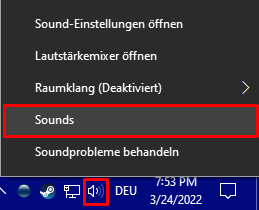
2. What do I do there?
So, if you have Mic problems, you proceed to the Tab Called “Recording”
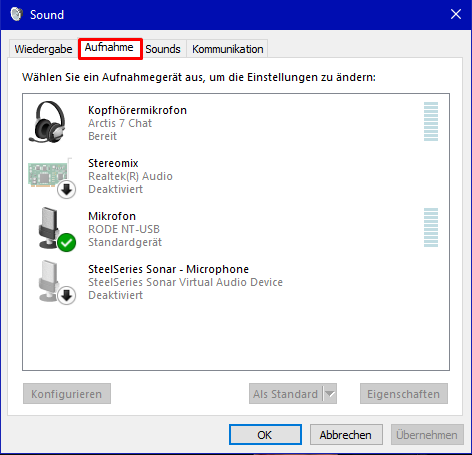
3. What do I change there then, smartass?
After opening the Tab klick on the Microphone of use and klick on the Arrow next to Default and choose “Default Communication Device”, it should be displayed as such by a Telephone Symbole.
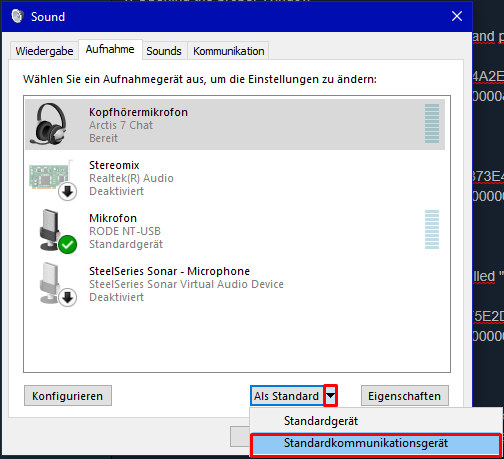
Alternative Problems
Well thank windows for it’s stupidity. You would need to do the whole stuff against after you plugged it in.
Useless stuff others Claim
Forget about it already.
2. Putting your Mic level to 100%
Makes your Mic to loud if you set it up properly before forget it already
3. Deactivating your Oculus rift
Does not apply since the Oculus rift is usually the communication device but you changed it.
