This is a step-by-step illustrated guide to how I make train station outposts in Satisfactory. Tested with Experimental 6.0.9.
Introduction
- Factory pick-up and drop-off for various materials.
- Travel destinations to make it more convenient for you to get around the map.
- Outposts to transport raw materials from miners and extractors.
This guide describes how I build train station outposts to collect materials from miners and extractors which will be sent to a factory. I also use this same track/station/platform layout as a starting point for other uses in the game besides outposts.
I’m assuming there will be 1 train station building and at least 1 freight platform because freight-less trains don’t seem particularly useful to me. Even trains that I use for personal travel always have a freight car so I can carry stuff around with me that won’t fit in my inventory. But if you really want to make an outpost that consists of only a single train station building, I’ve made the necessary notes in the guide how to do that.
The track layout also has the outpost’s entrance and exit tracks right next to each other rather than at opposite ends of the outpost. This allows me to easily connect the outpost to a roundabout (I posted a guide for making roundabouts here) simplifying connecting the outpost to the rail network.
Here is an example of a completed train station outpost with two freight platforms.

Here is an example of a completed train station outpost that has been enclosed into a building showing the entrance/exit point and the entrance/exit tracks connecting to a roundabout:

I. Create the Minimum-Sized Platform and Entrance/Exit Tracks
I recommend thinking ahead a little bit when you’re deciding where to place the platform and the entrance/exit tracks because where they are placed determines where the train station building goes. You’ll probably want to avoid having to relocate the train station building because when you delete a train station building, it is deleted from all train routes that reference it. You can add/remove freight platforms without that problem.
Step 1: Create the platform. In this example, there are 9 foundation tiles top-to-bottom and 11 foundation tiles left-to-right:
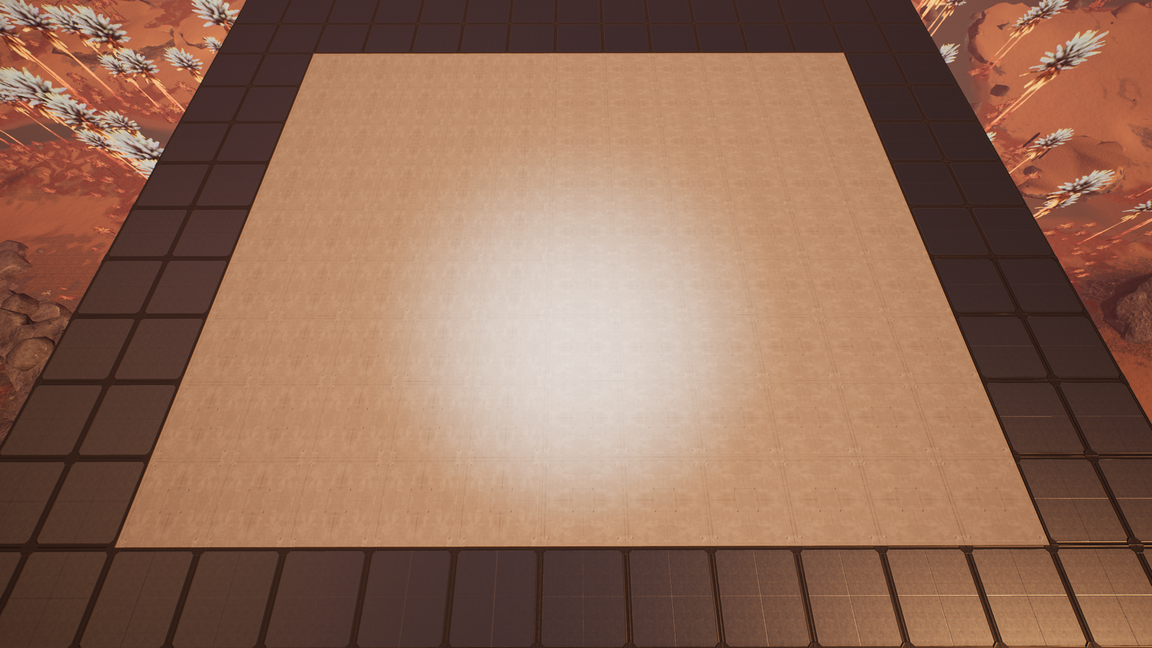
Step 2: Now add short track segments as placeholders for the entrance and exit tracks. These need to be straight so the track segments inside the outpost will line up properly. In the picture, the entrance track is on the bottom and the exit track is on the top. The track segments are placed with their centers on the top/bottom edges of the 4th foundation block from the top. The track centers are 1/2 foundation block in from the left edge of the platform. I’ve extended the track segments about 2 foundation blocks, but how far you extend them doesn’t matter, as long as they’re straight:
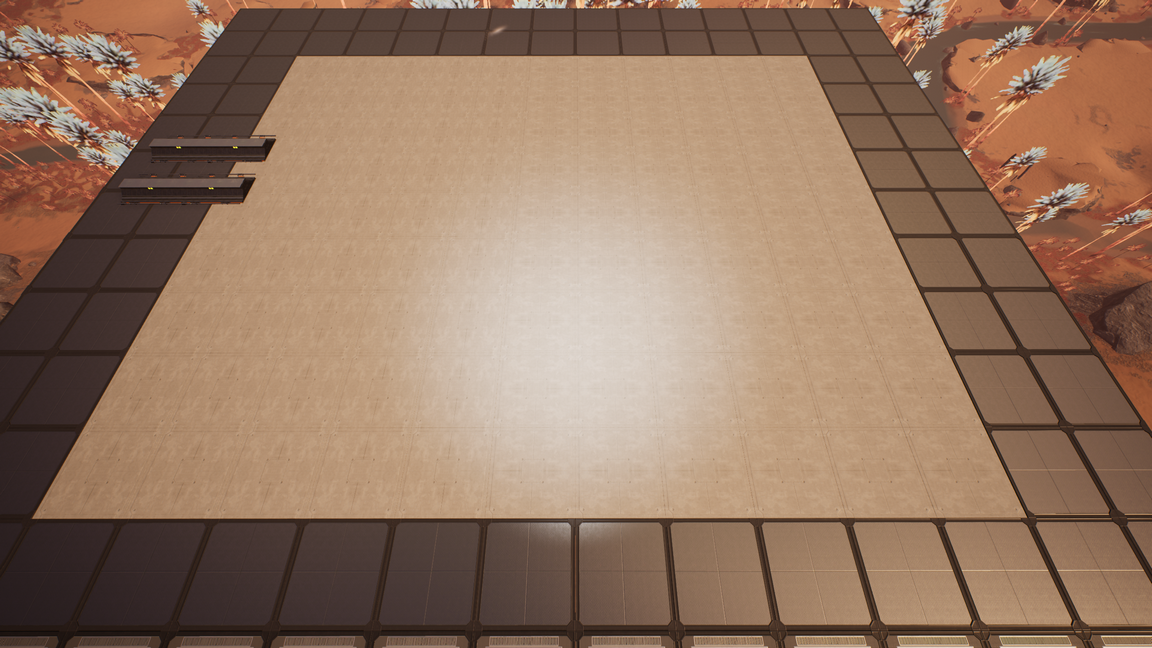 This is the picture rotated 90° clockwise and zoomed to make it easier to see the placement:
This is the picture rotated 90° clockwise and zoomed to make it easier to see the placement:

II. Add the Train Station Building
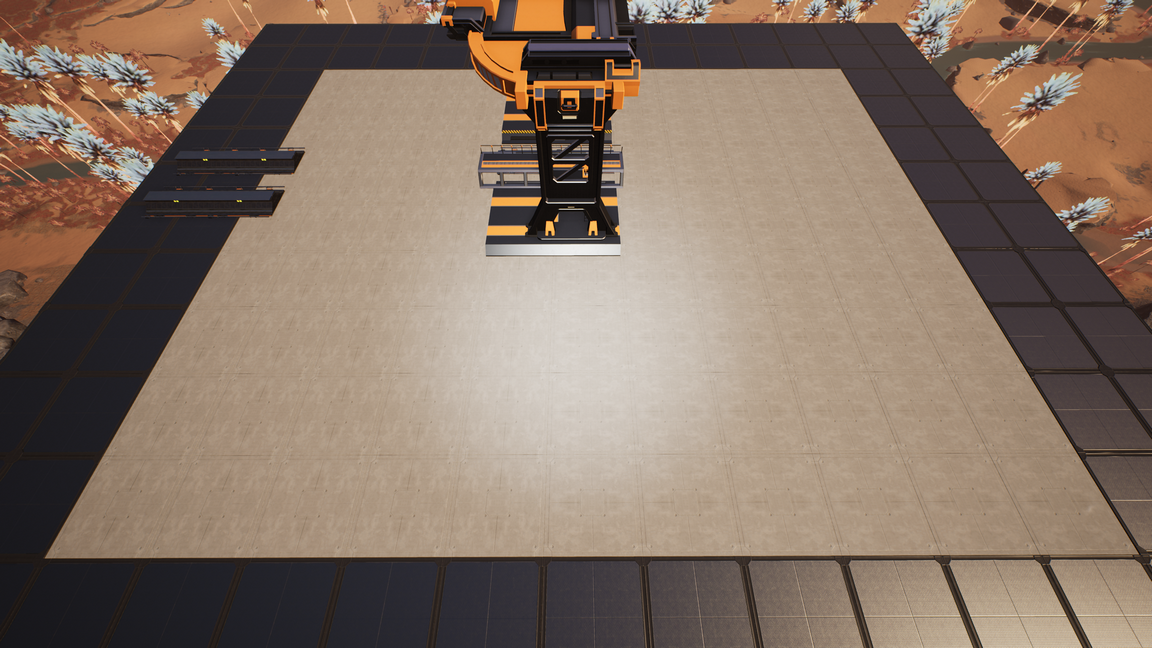

Step 4: Connect the exit track and the train station building:
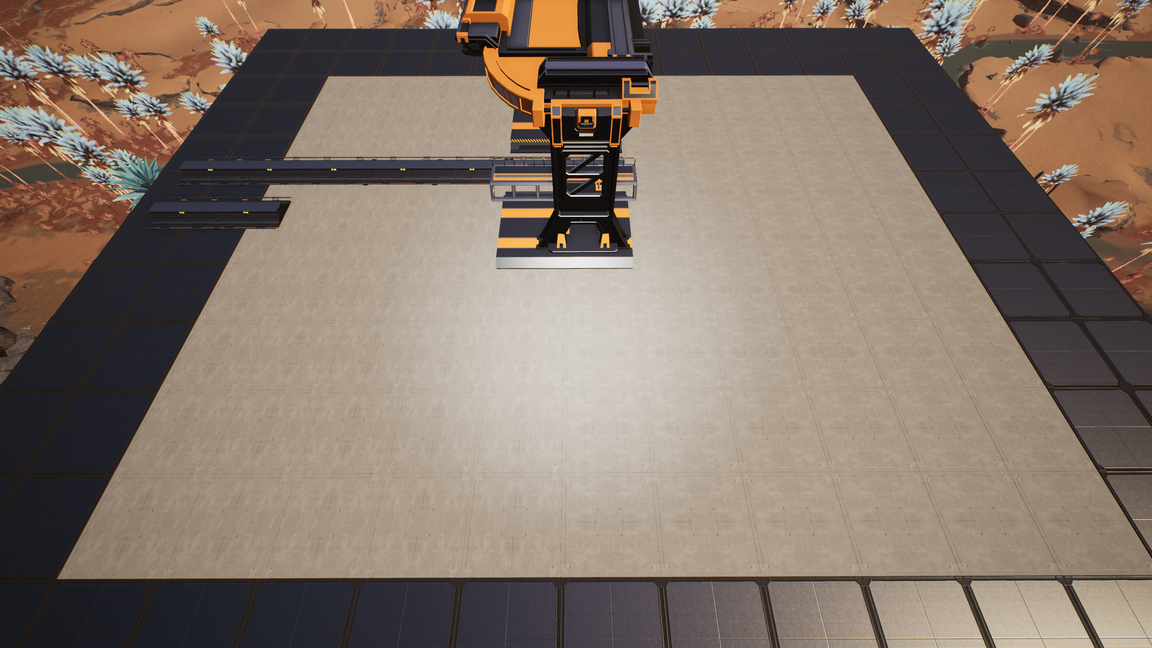
III. Add the Curve for the Entrance
If you examine all the positions where a power pole can be placed on a foundation block, there are 81: 9 in each direction (including right along the edges). For the first curve, note the placement of the power pole in the picture. It is 1 position down from the top edge, and 1 position right from the center of the foundation block that it is on:

Step 5: Add a track segment with one end’s center at the power pole location and the other end connecting to the end of the entrance track. Start the segment at the end of the entrance track and end it at the location of the power pole. This should orient the unattached edge so it is parallel to the top/bottom edges of the foundation blocks:

For the second curve, note the placement of the power pole in the picture. It is on the inside edge of the fifth foundation block from the left (lining up with the exact middle of the train station building) and 1/2 foundation block toward the top from the bottom edge of the platform:
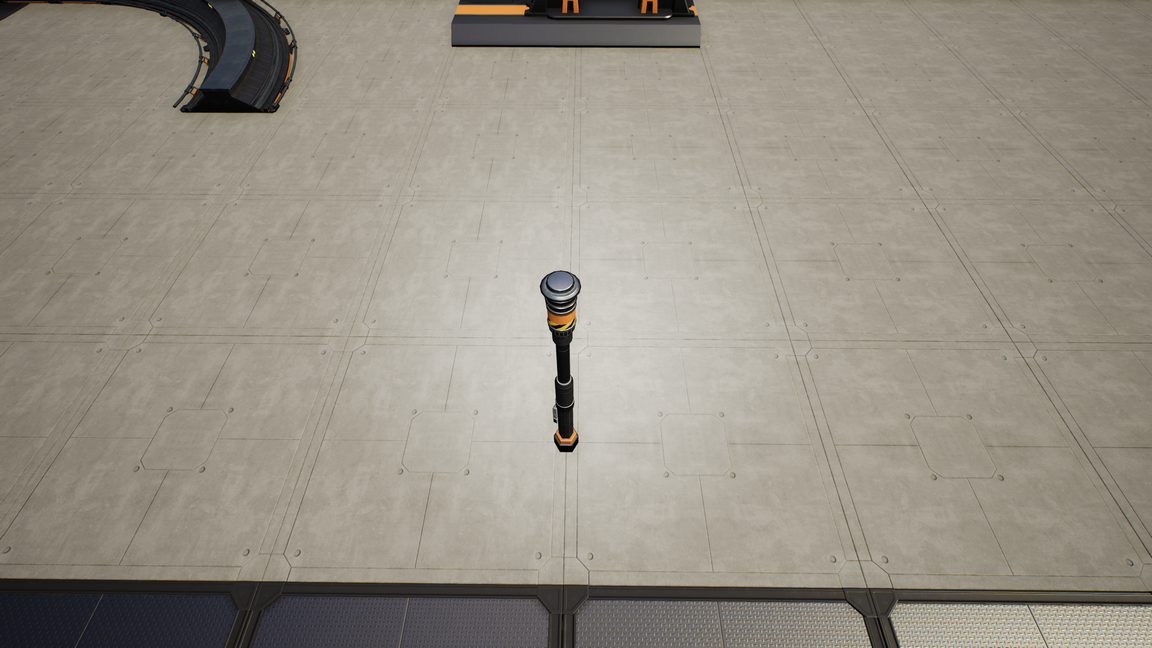
Step 6: Add a track segment with one end’s center at the power pole location and the other end connecting to the end of the entrance track. Start the segment at the end of the entrance track and end it at the location of the power pole. This should orient the unattached edge so it is parallel to the left/right edges of the foundation blocks:
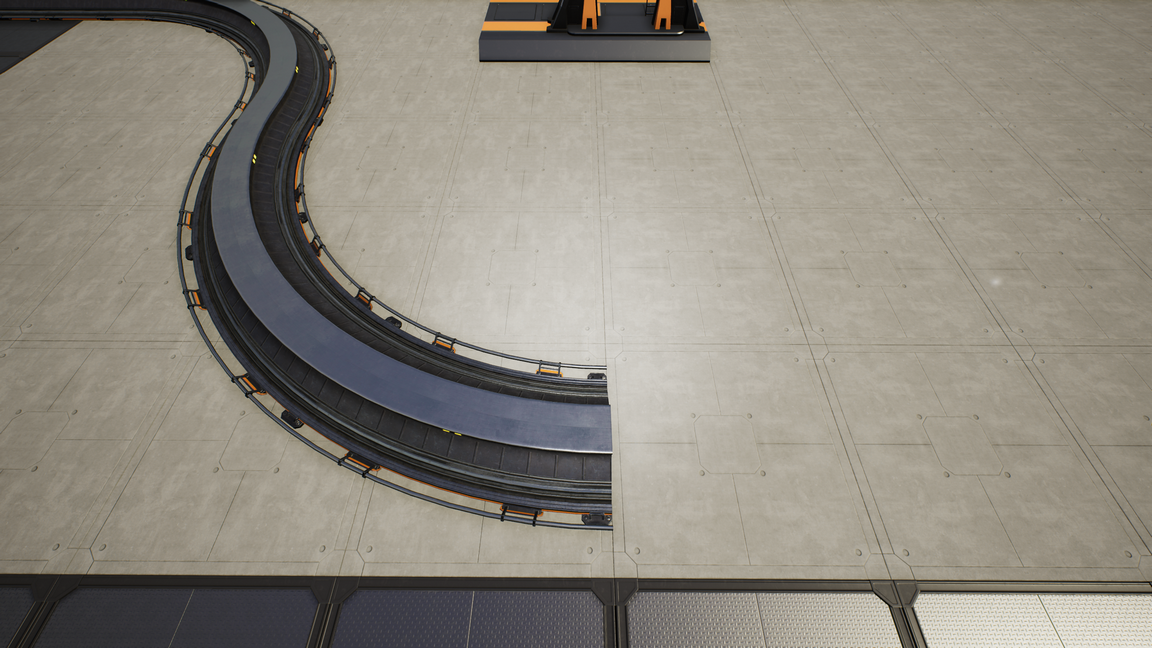
IV. Add Freight Platforms
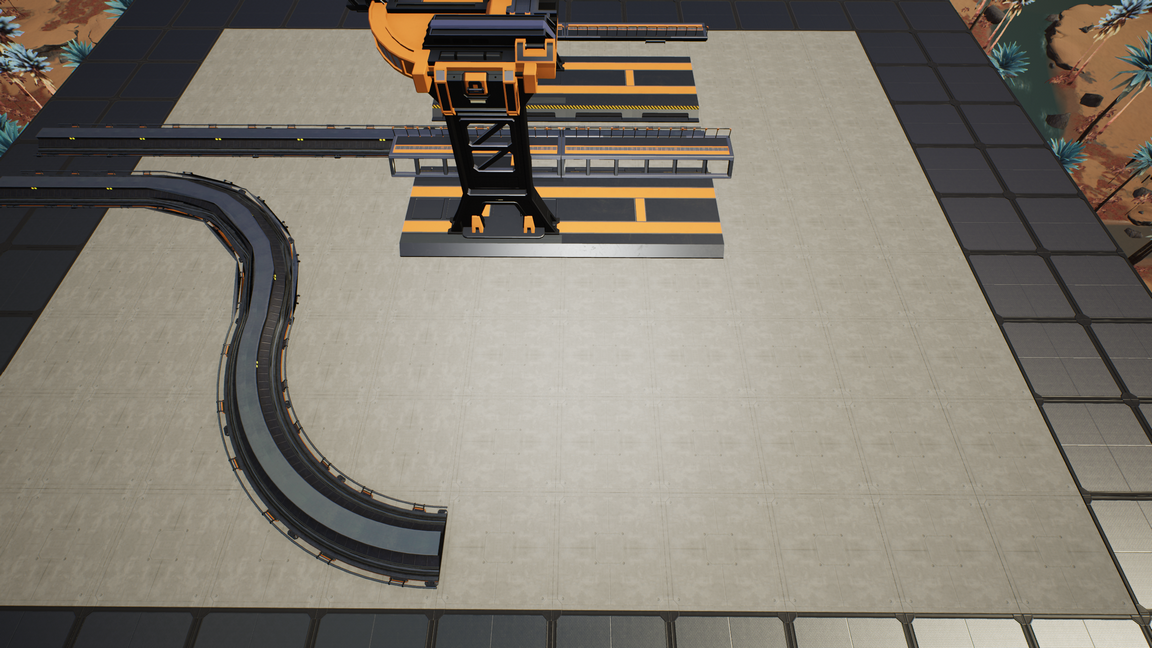
V. Add the Curve for the Freight Platforms
For the first curve, note the position of the power pole in the picture. It is at the exact center of the rightmost foundation block that is 6th from the top:
 NOTE: If you’re not using any freight platforms, then the location of the power pole will be two foundation blocks to the left (the width of a freight platform).
NOTE: If you’re not using any freight platforms, then the location of the power pole will be two foundation blocks to the left (the width of a freight platform).
Step 8: Add a track segment with the center of one endpoint at the location of the power pole and connecting to the freight platform. Start at the freight platform and end at the location of the power pole. This should orient the unattached edge so it is parallel to the top/bottom edges of the foundation blocks:
 NOTE: If you’re not using any freight platforms, this step is the same except you’re coming directly off the train station building instead of a freight platform.
NOTE: If you’re not using any freight platforms, this step is the same except you’re coming directly off the train station building instead of a freight platform.
For the second curve, note the position of the power pole in the picture. It is at the exact center of the bottom-most foundation block that is 4th from the right edge of the platform:
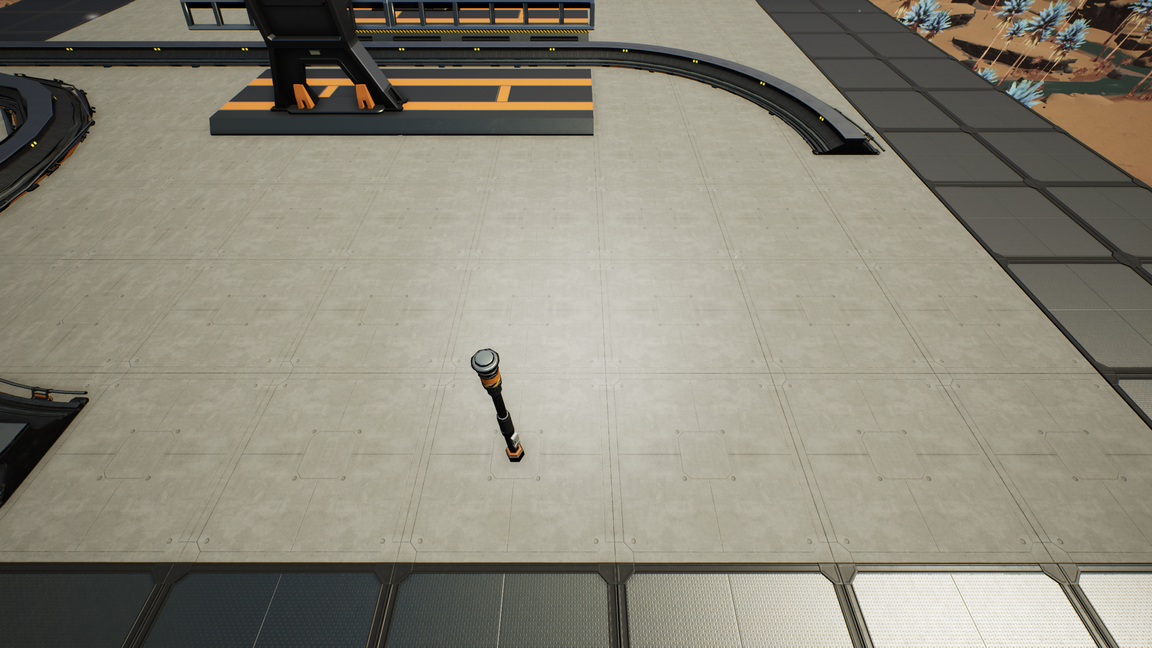 NOTE: If you’re not using any freight platforms, ignore the position of the power pole and connect the entrance track and the track leading to the train station building. The track is now completed so you can skip steps 9 and 10.
NOTE: If you’re not using any freight platforms, ignore the position of the power pole and connect the entrance track and the track leading to the train station building. The track is now completed so you can skip steps 9 and 10.
Step 9: Add a track segment with the center of one endpoint at the location of the power pole and connecting to the end of the track connected to the freight platform. Start at the freight platform track and end at the location of the power pole. This should orient the unattached edge so it is parallel to the left/right edges of the foundation blocks:
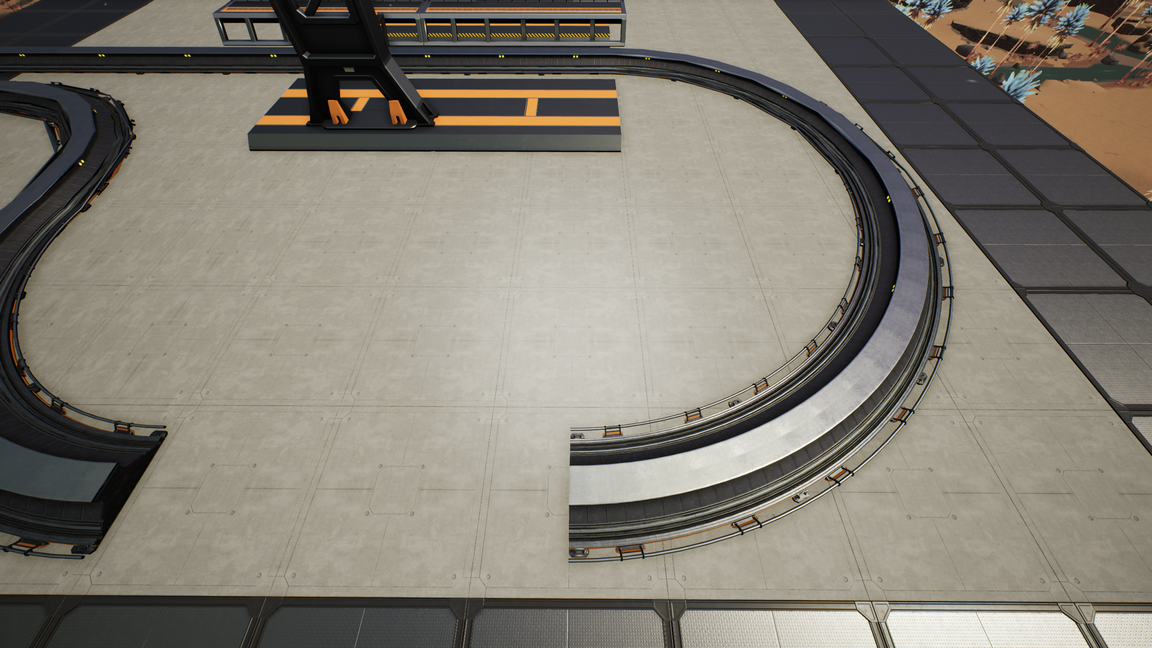
VI. Complete the Track
Step 10: Add the final track segment:

The track is now completed. At this point, I suggest adding a locomotive and creating a route to make sure that everything is connected as you intended.
VII. Add Storage for Buffering
By putting a storage container between the supply and the freight platform, you can prevent the supply line from backing up and keep the miners/extractors busy. I usually use an industrial storage container and sometimes connect both belts to the freight platform so that the second belt can help make up for any lost throughput while the freight platform’s buffer was frozen (this depends on the speeds of the miner and belts, of course). I’ve started doing this all the time so I don’t have to think about it. And the design of the outpost track accommodates storage containers nicely.
I tend to do the routing of the supply lines from below the platform and then use a floor hole to bring them up for loading into the freight platforms. I don’t always know in advance the rate/quantity at which supply will accumulate or how many freight platforms I’ll be using for a given supply line, so I put a splitter on the supply line to make it easier to add more freight platforms accepting supply from this supply line later.
Step 11: Add storage containers between the supply and freight platforms:

VIII. Changing the Number of Freight Platforms
- Delete all the track segments between the curved track segments that are part of the entrance track and freight platforms (the train station building if you don’t have any freight platforms). Be sure to not delete the entrance track segment or the two curved track segments attached to it.
- Add/Remove whatever freight platforms are necessary to get the desired number/type of freight platforms.
- Perform steps 8, 9, and 10 to complete the updated track.
- Add storage containers and other logistics elements as necessary.
IX. Final Thoughts
** NOTE: Sometimes the game does strange things with placing tracks:
- Segments that appear to be fine are determined to be too short.
- You can connect two endpoints fine going in one direction, but from the other direction the game tells you the curve is too sharp.
- Tracks that you’d expect to be straight actually have an imperceptible curve at the endpoint so they don’t connect the way you want.
- You get an error that there is no path to your destination when auto-driving, but you can drive there yourself, manually.
If you run into any of these problems, all I can suggest is to try rebuilding different elements. You may need to make adjustments to the instructions in this guide so that you can make all the track curves/connections if the game starts getting finicky. For the no-path error, sometimes saving and reloading helps.
