How to Setup a XBox Controller using the “SoulWorker XBox October 7th Controller Support” layout which maps the Sprint button to double-tapping LT while moving forward.
Follow the screenshots and then go onto SoulWorker and matchup the Hotkeys in the in-game Settings to what they are in the screenshots.
Part 1 – Steam Controller Layout
1. Right click “SoulWorker” in your Steam Library and then go to Manage and select Controller Layout.
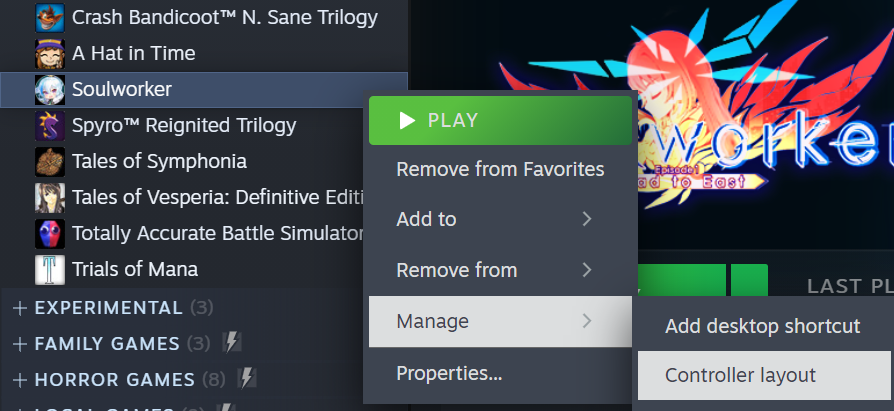
2.Click the arrow on the right of your Current Layout.
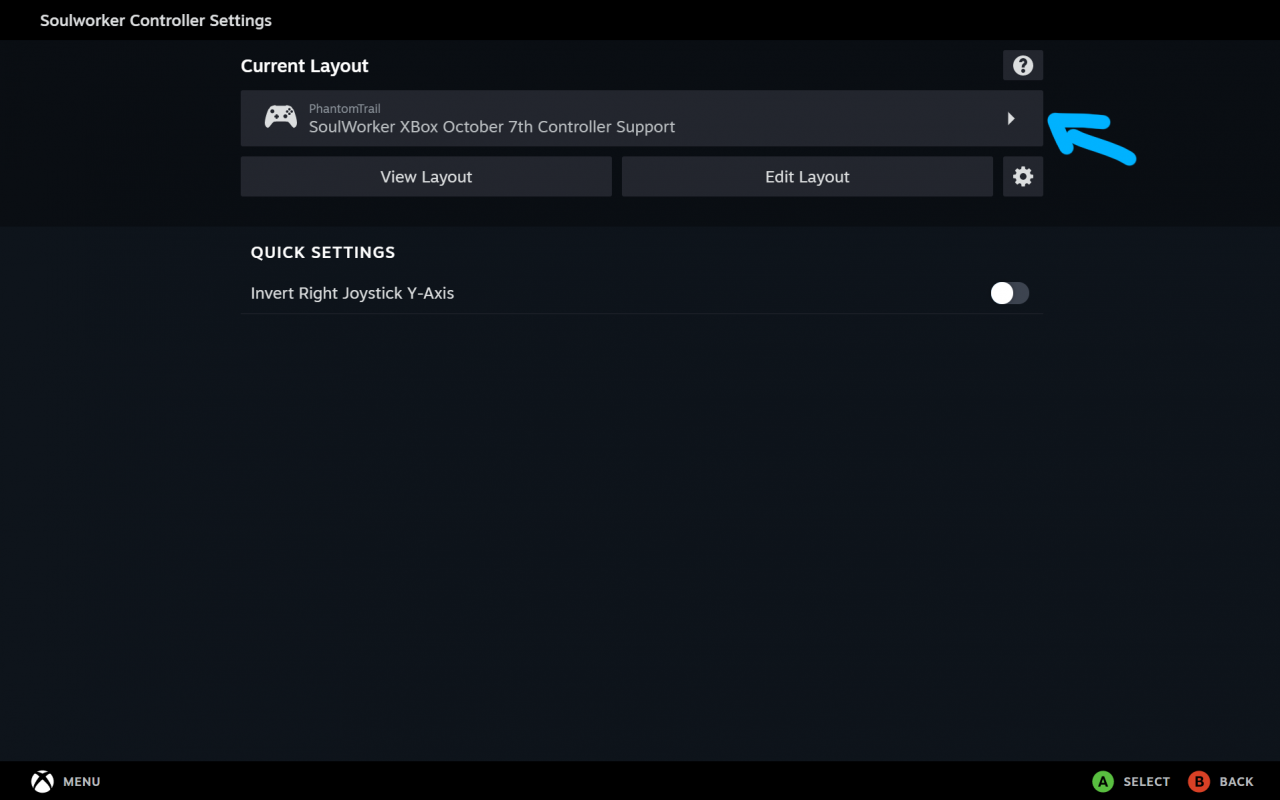
3. Click on the “Search” tab and search “October” and choose “Soulworker: SoulWorker XBox October 7th Controller Support” and save and use it as your Controller Layout.
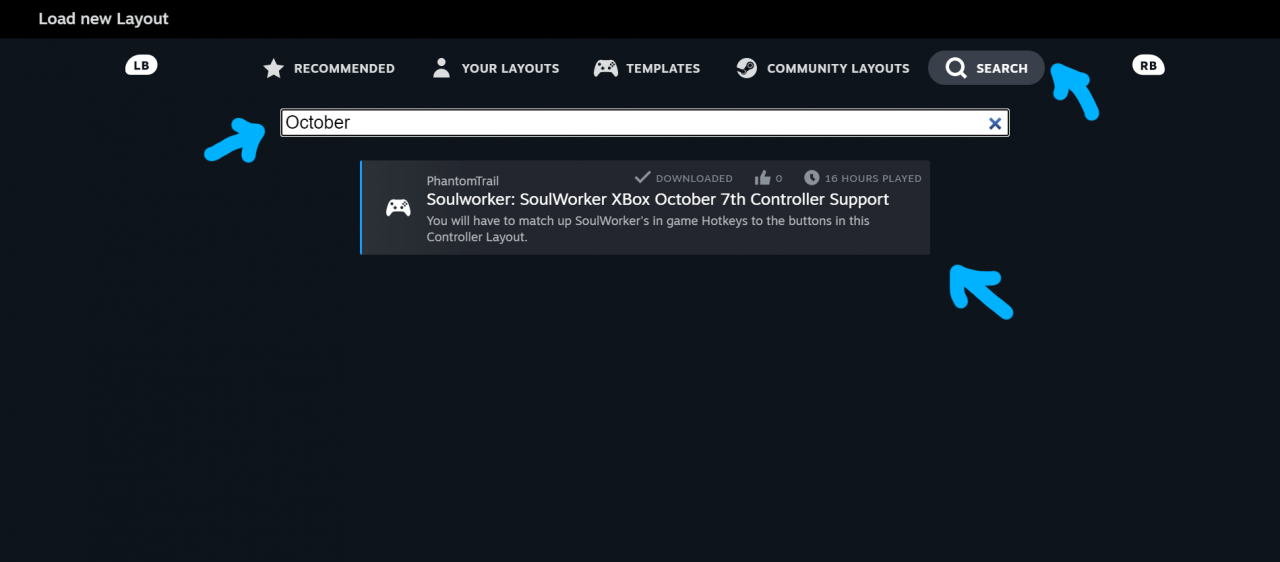
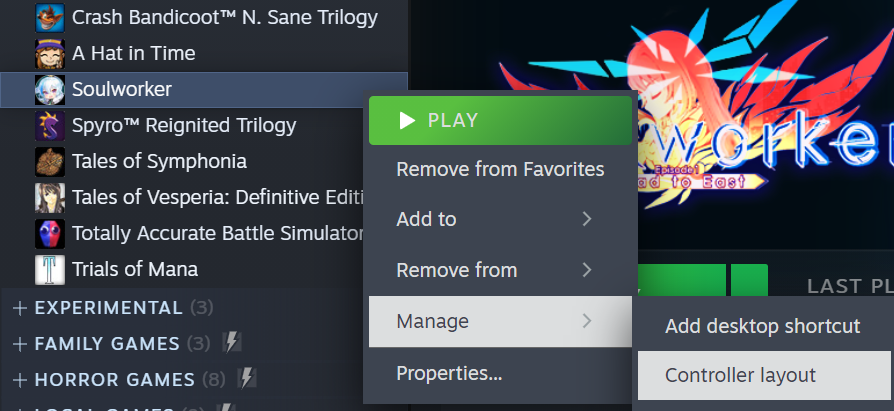
2.Click the arrow on the right of your Current Layout.
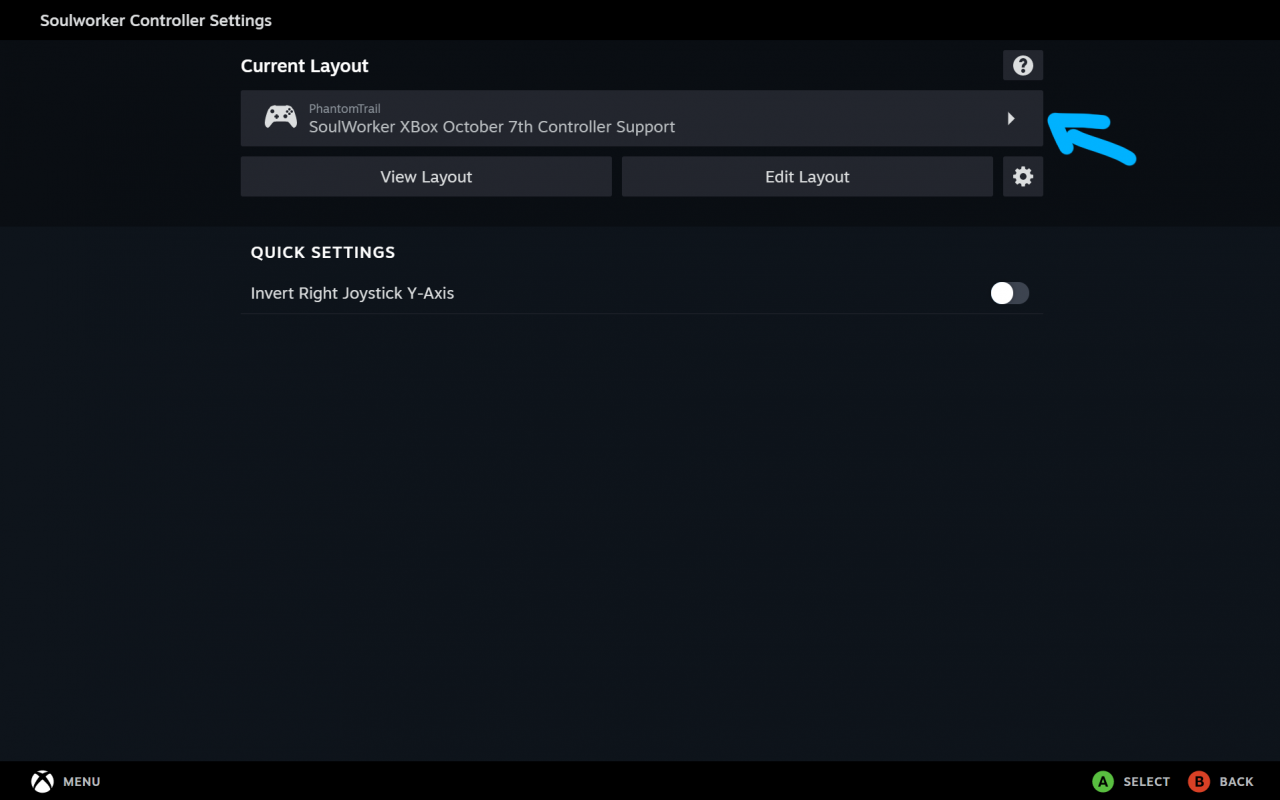
3. Click on the “Search” tab and search “October” and choose “Soulworker: SoulWorker XBox October 7th Controller Support” and save and use it as your Controller Layout.
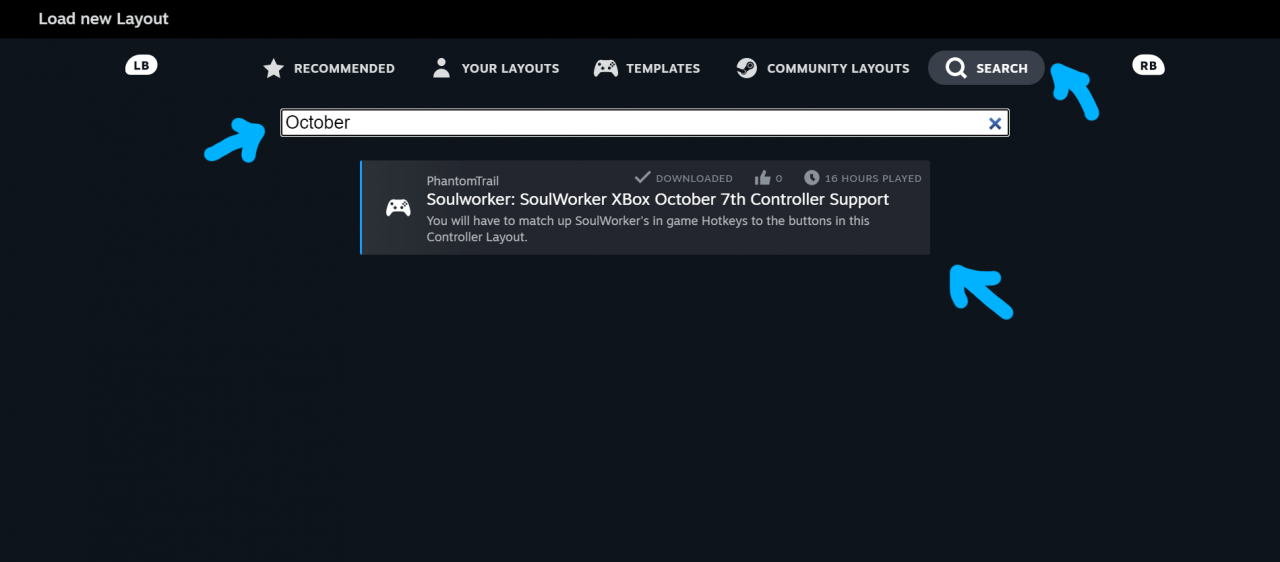
Part 2 – In-Game Hotkey Settings
1. Launch SoulWorker, pause the game, go to “Settings” and match your settings up with the screenshot if it is not the same already. Save when done.
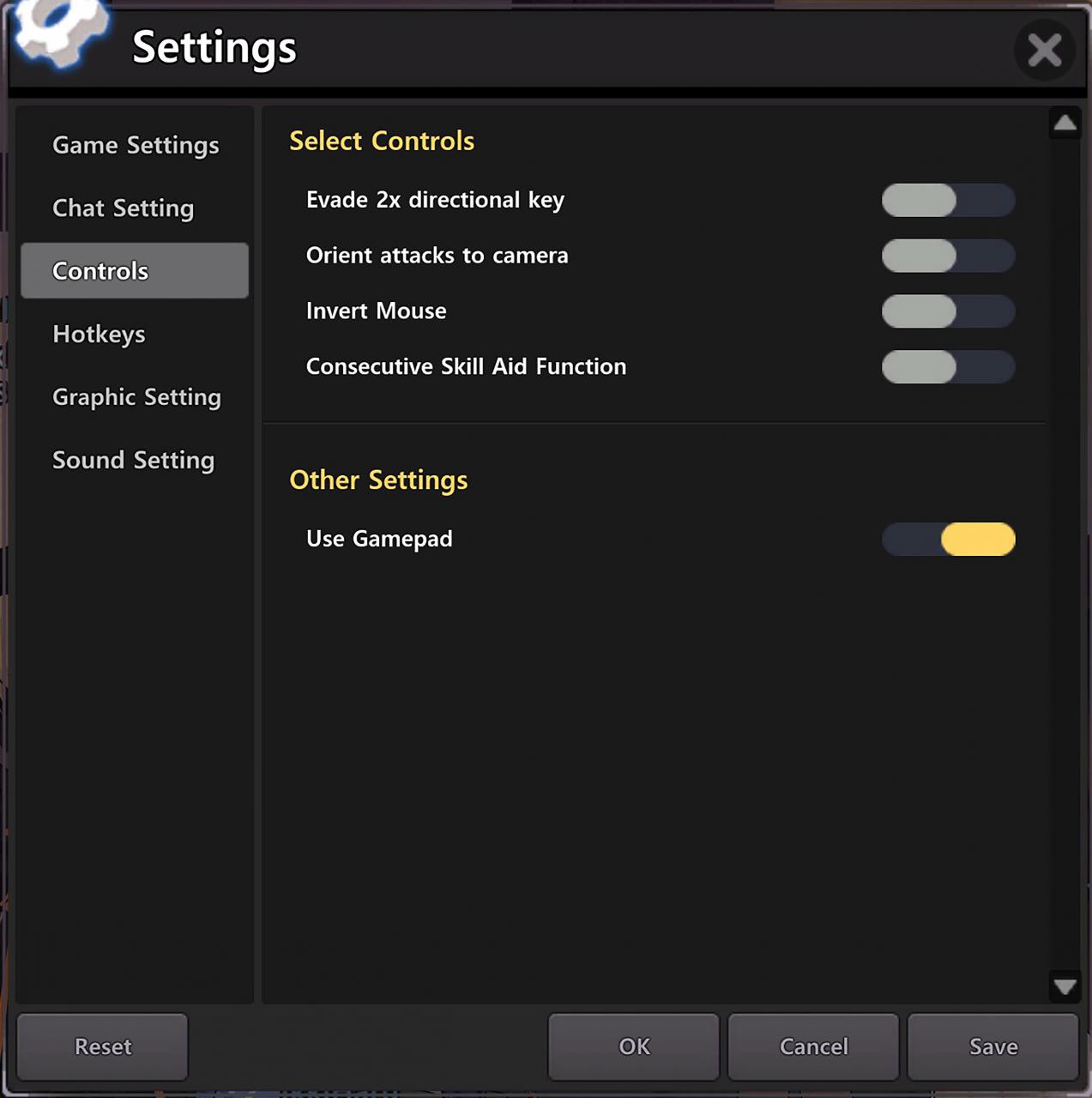 2. Then go to “Hotkeys” and match the keys under Keyboard/Mouse up with the keys in the screenshots. To make a slot blank such as Automatic Run, you must switch it to a key that is already being used such as “J” for Jump to get the option to blank out the unwanted slot. Afterwards, set Jump back to J. You can use LS_Left to blank out unwanted Gamepad slots. Save when done.
2. Then go to “Hotkeys” and match the keys under Keyboard/Mouse up with the keys in the screenshots. To make a slot blank such as Automatic Run, you must switch it to a key that is already being used such as “J” for Jump to get the option to blank out the unwanted slot. Afterwards, set Jump back to J. You can use LS_Left to blank out unwanted Gamepad slots. Save when done.
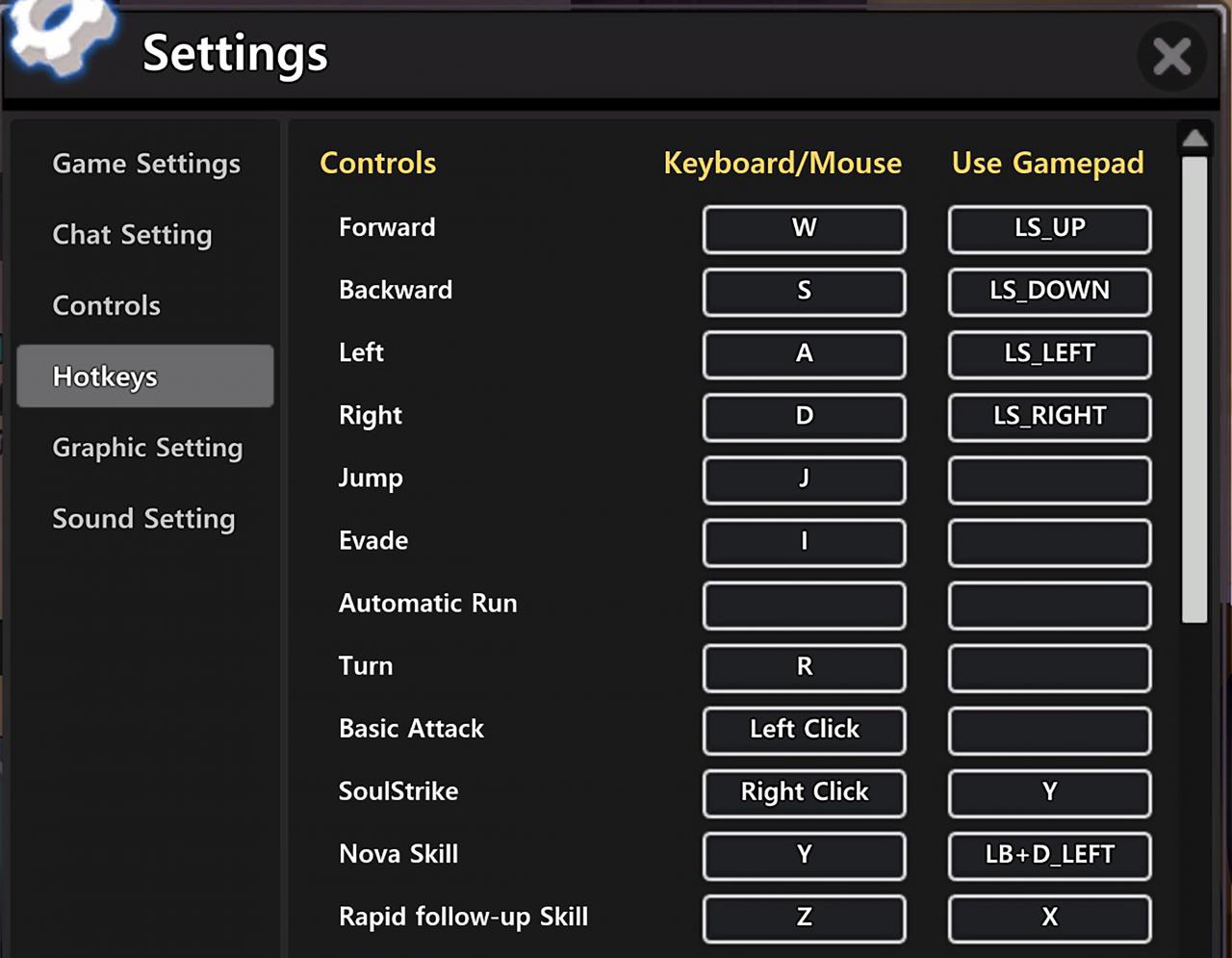
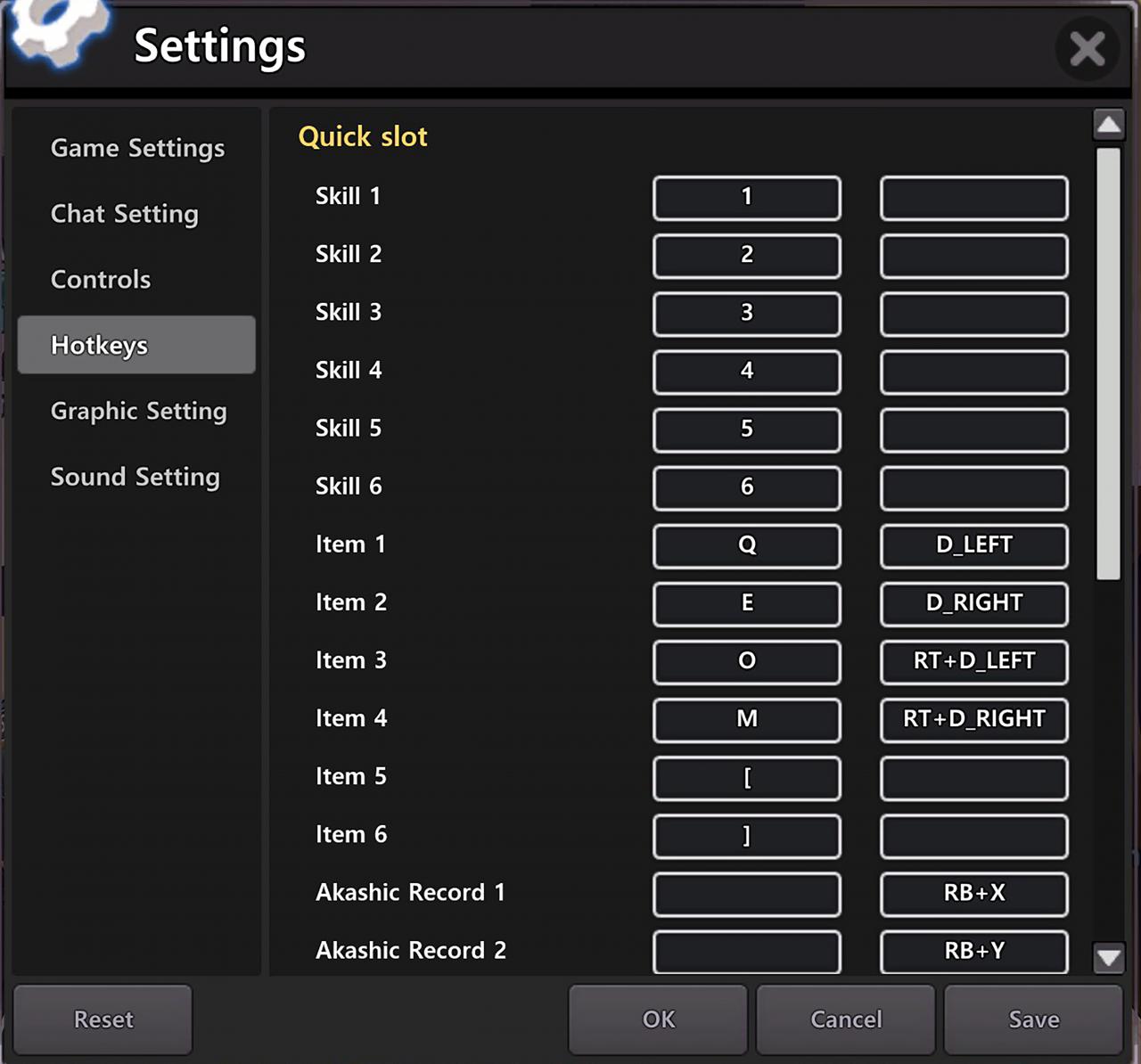
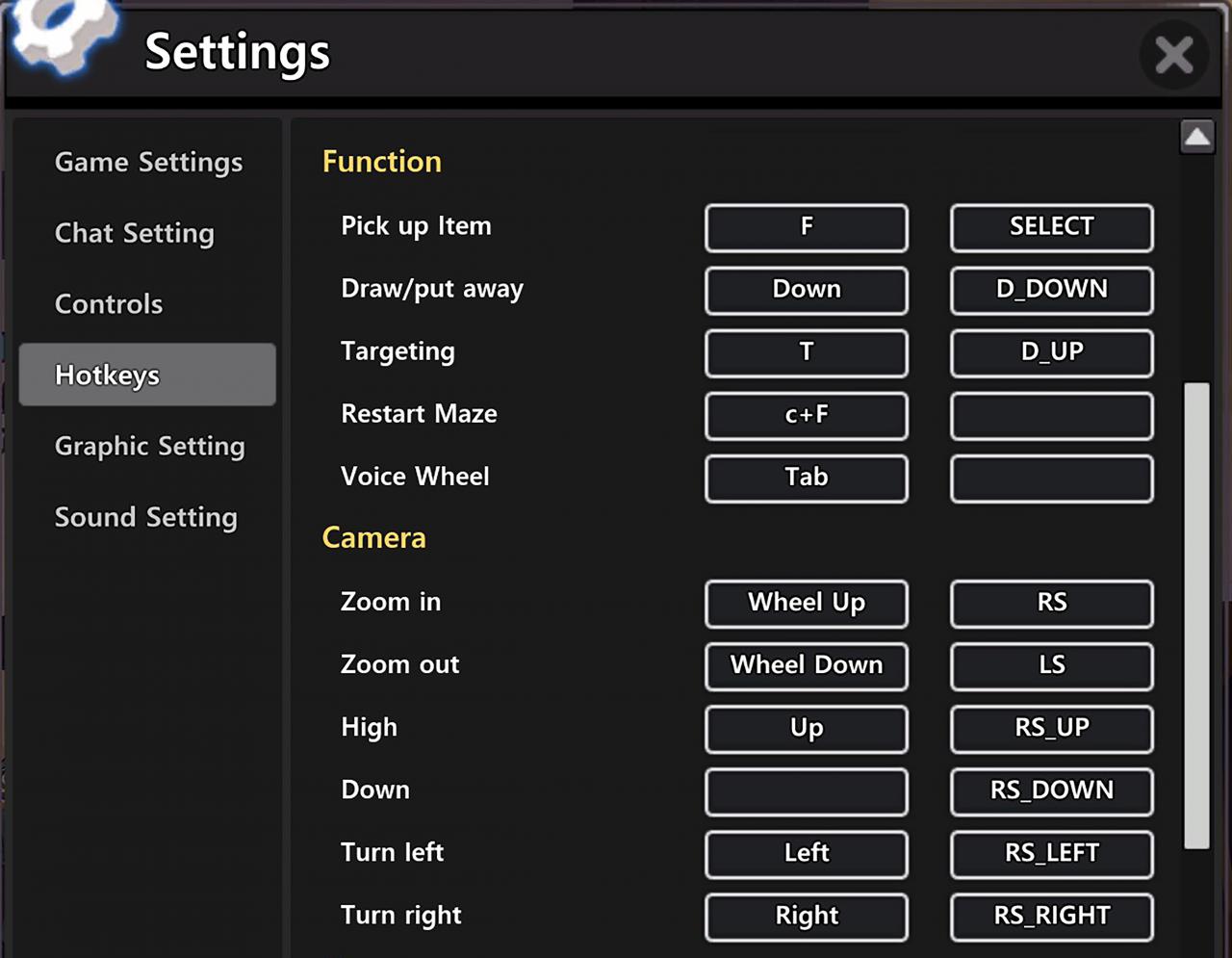
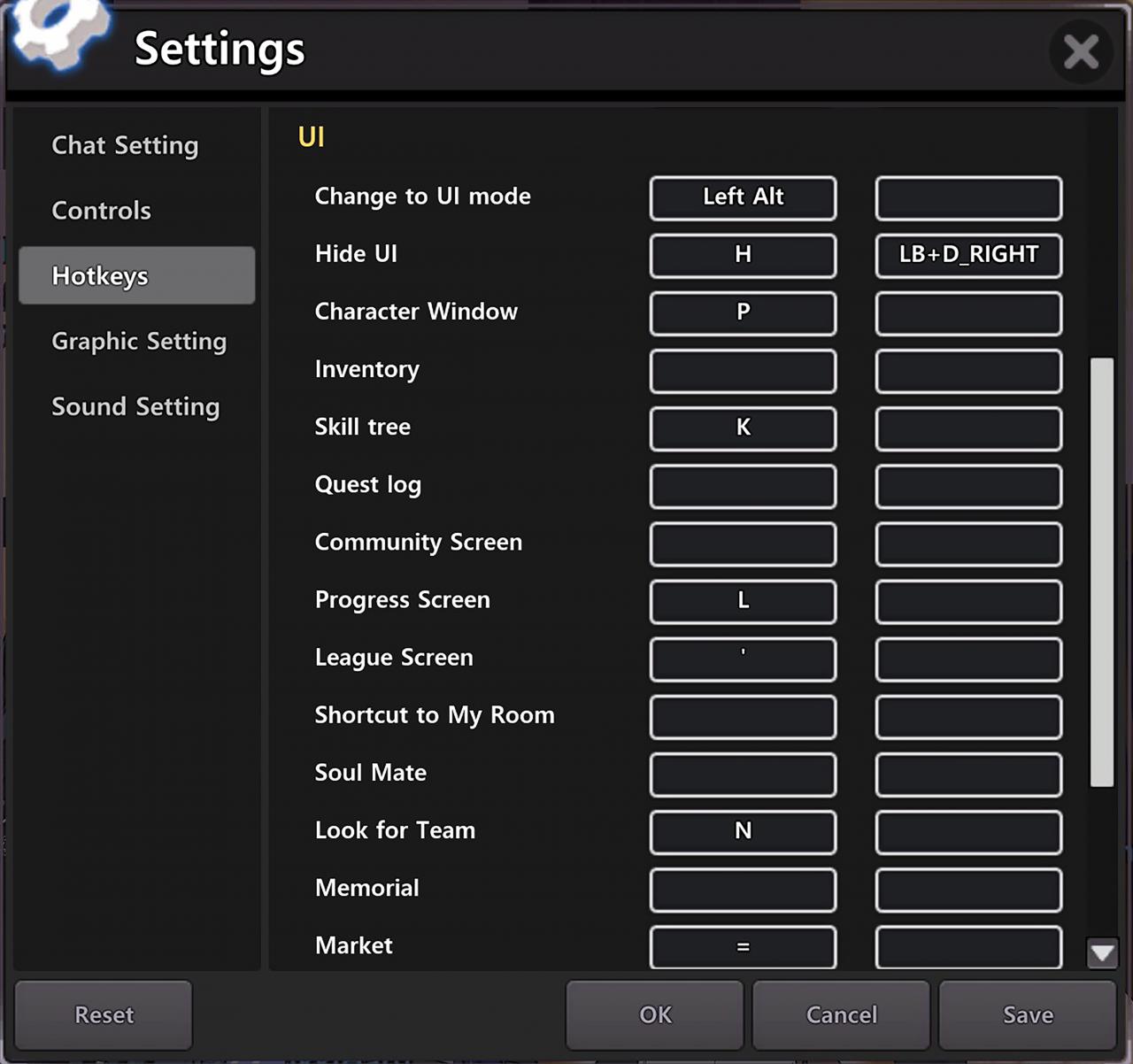
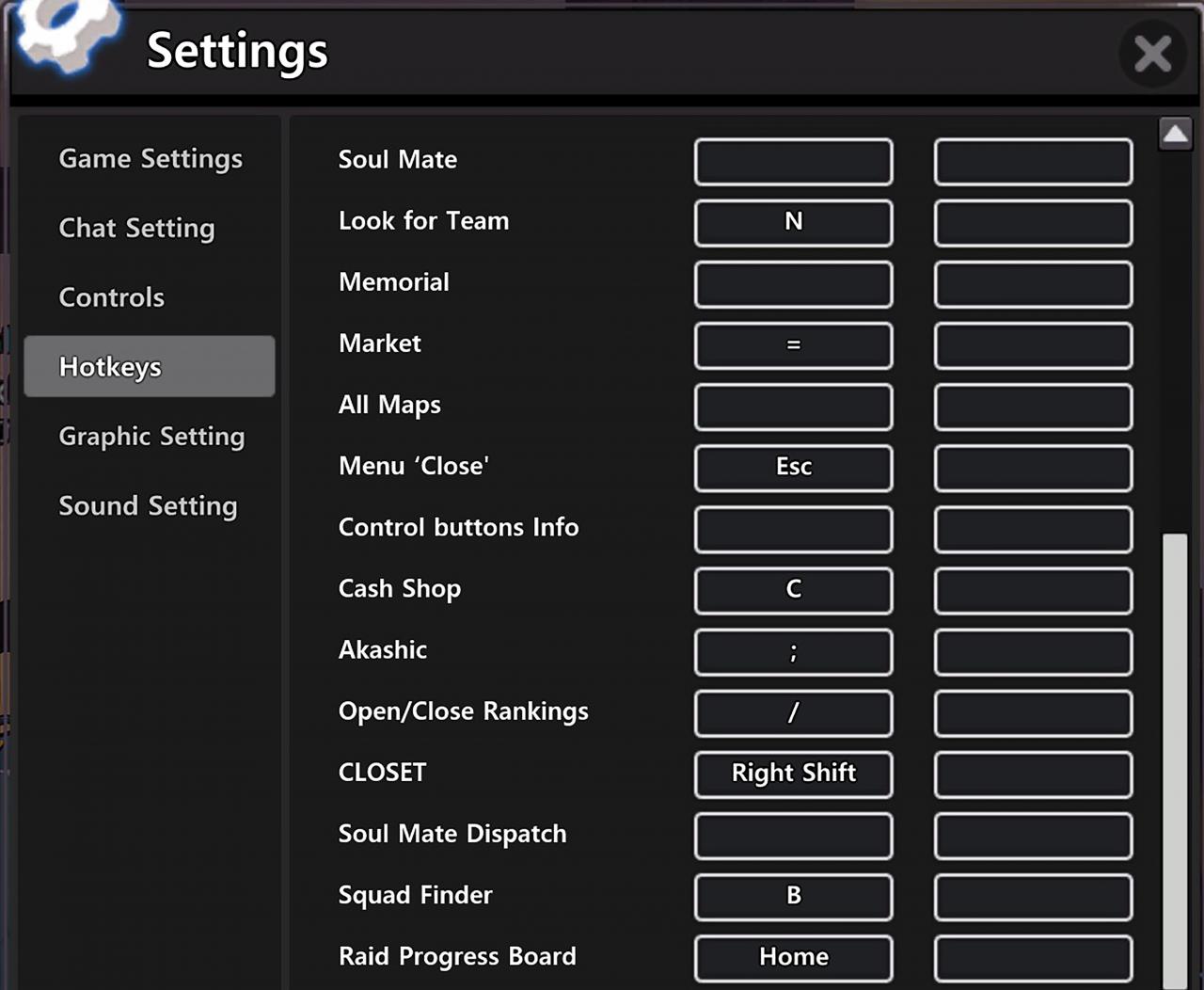
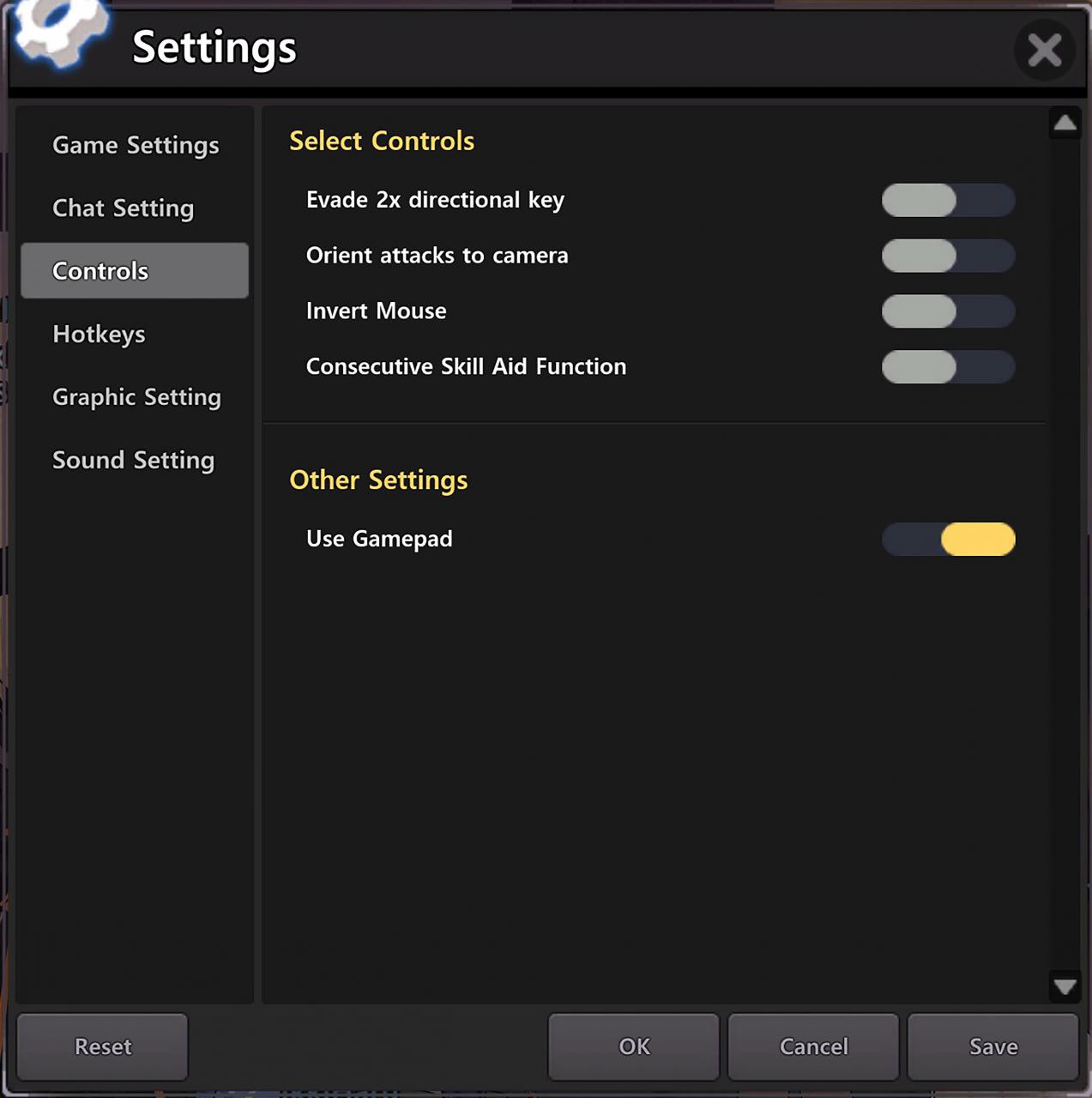 2. Then go to “Hotkeys” and match the keys under Keyboard/Mouse up with the keys in the screenshots. To make a slot blank such as Automatic Run, you must switch it to a key that is already being used such as “J” for Jump to get the option to blank out the unwanted slot. Afterwards, set Jump back to J. You can use LS_Left to blank out unwanted Gamepad slots. Save when done.
2. Then go to “Hotkeys” and match the keys under Keyboard/Mouse up with the keys in the screenshots. To make a slot blank such as Automatic Run, you must switch it to a key that is already being used such as “J” for Jump to get the option to blank out the unwanted slot. Afterwards, set Jump back to J. You can use LS_Left to blank out unwanted Gamepad slots. Save when done.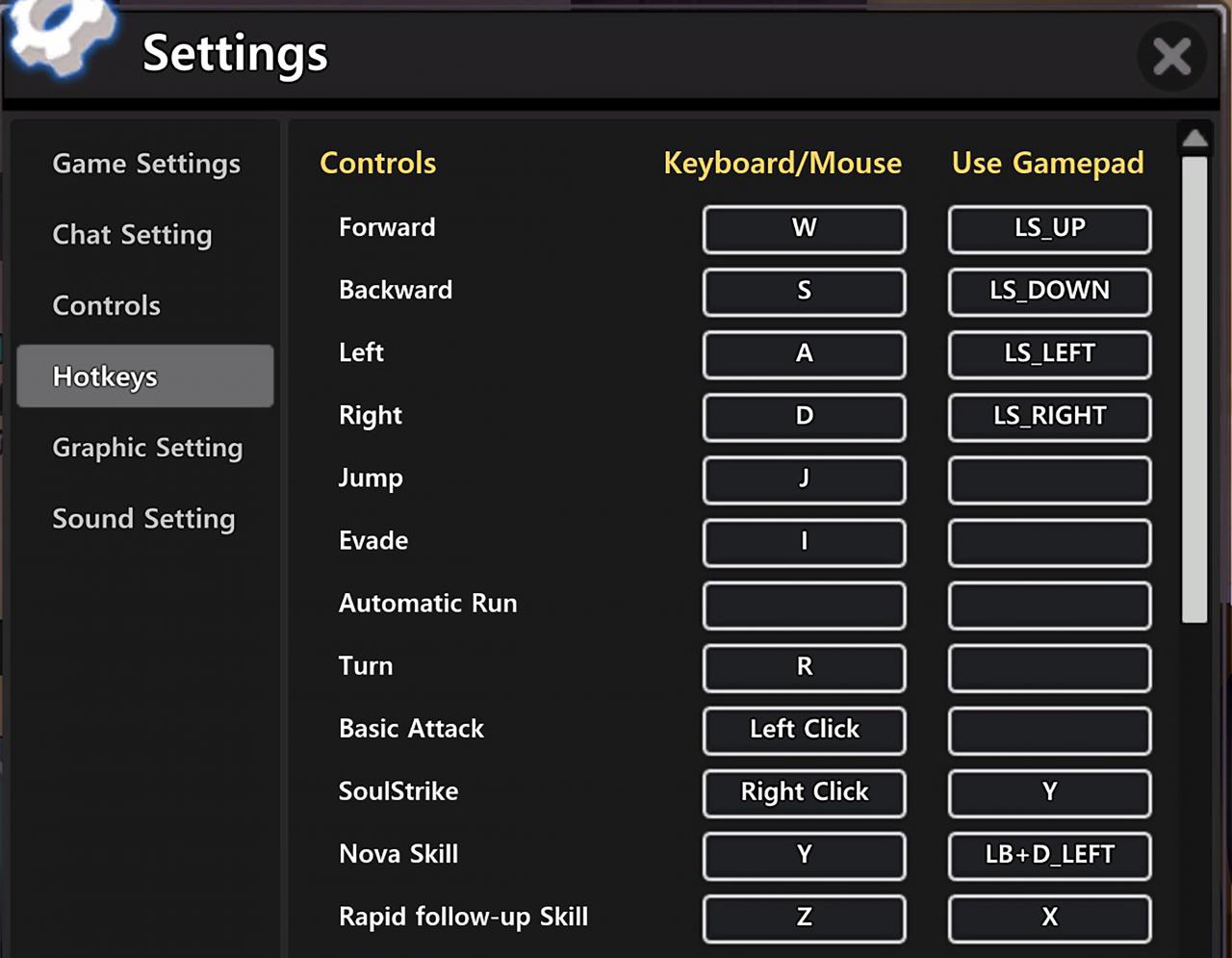
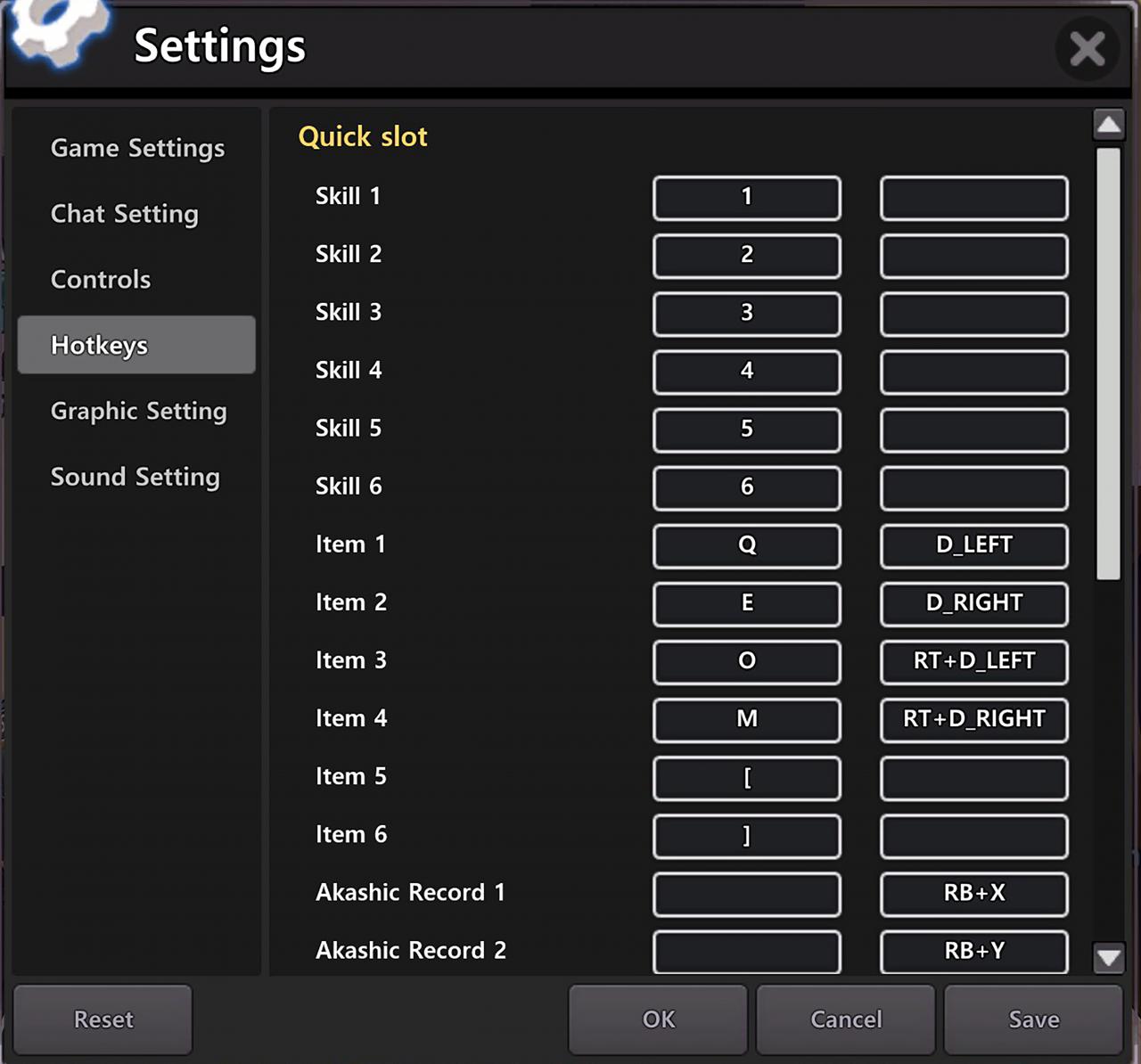
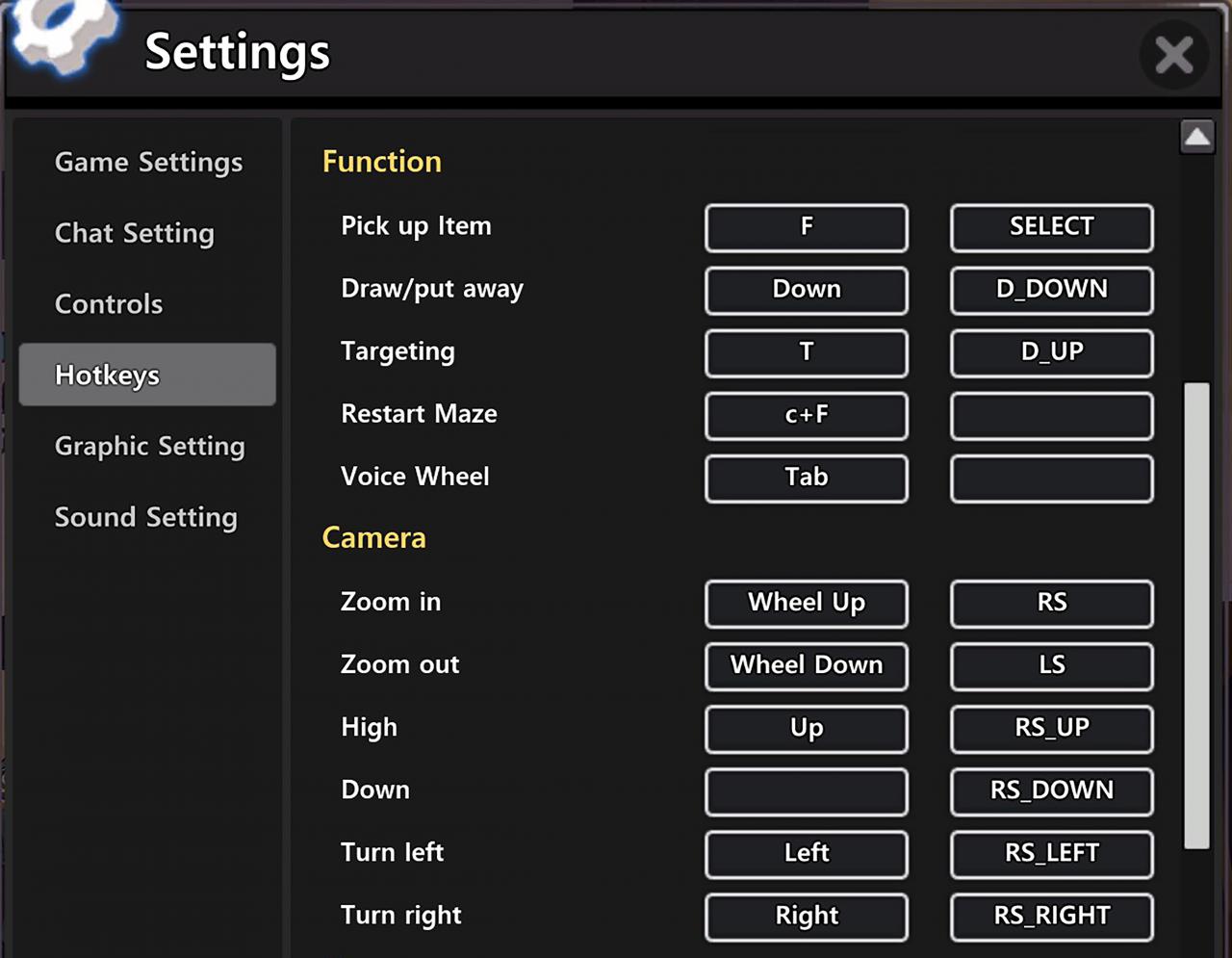
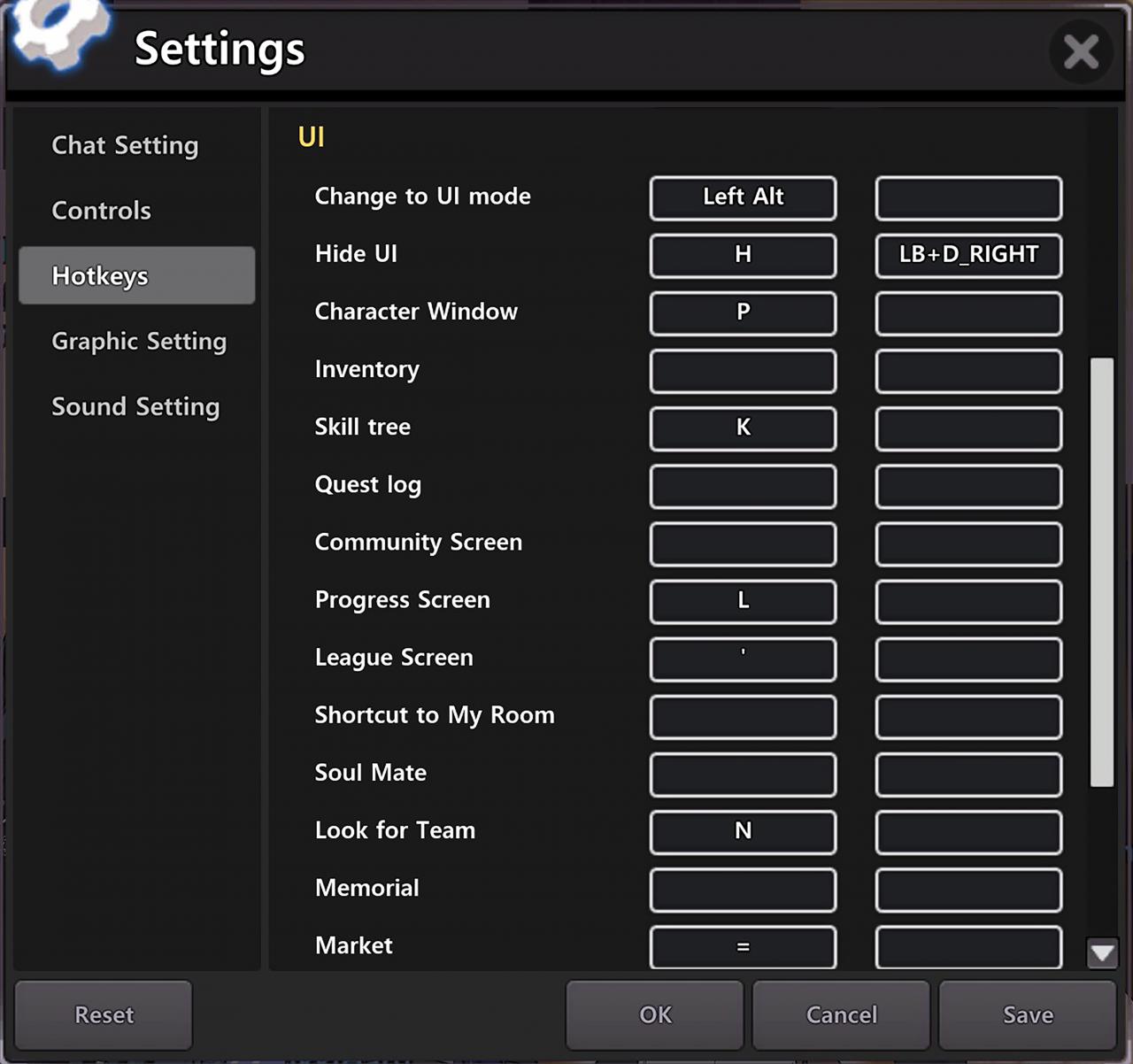
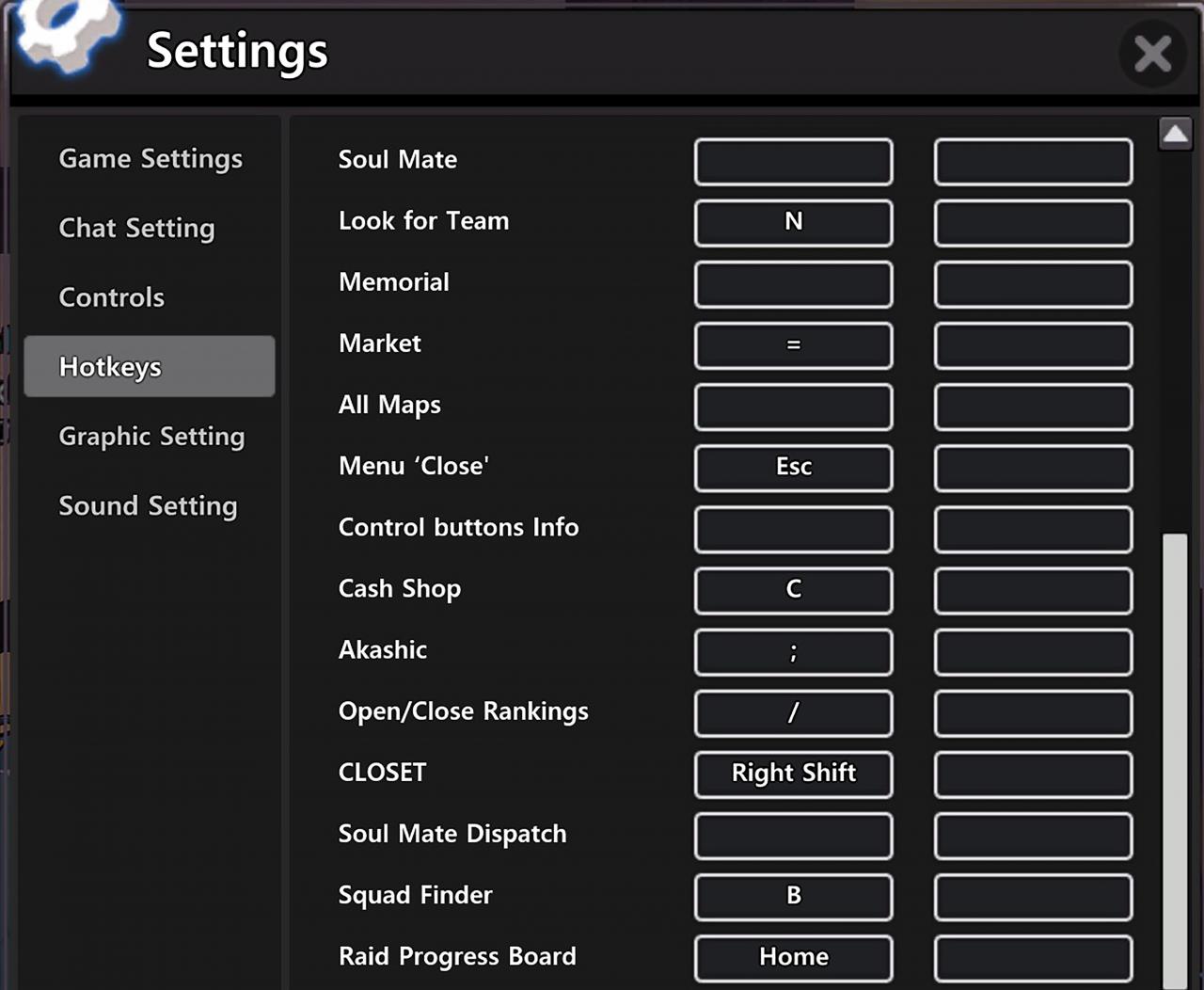
Part 3 – Optional Graphic Settings
If you find specific special effects distracting such as motion blur or the glow of team member’s attacks, you can try matching up SoulWorker’s Graphics Settings with these screenshots. Save when done.
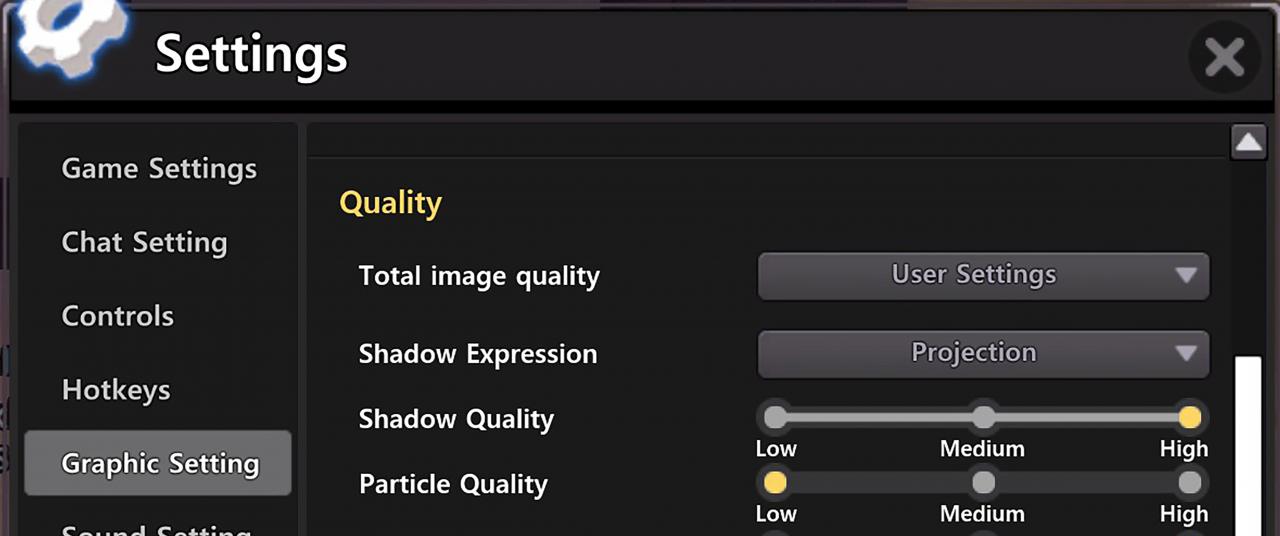

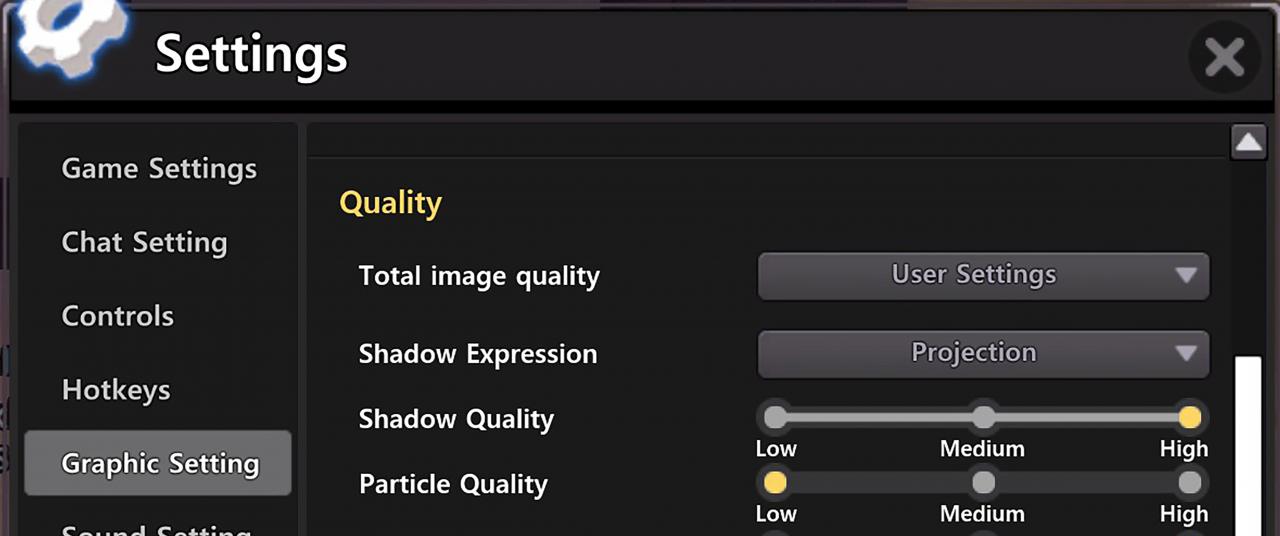

Thanks to PhantomTrail for his excellent guide; all credit belongs to his effort. If this guide helps you, please support and rate it via Steam Community. Enjoy the game.
