Here is a guide on how to determine exactly which version of Starbound to use. I’m making this (more or less) because I couldn’t find many videos on how to play past versions of Starbound specifically.
Preface
You must own a legal copy of Starbound to use this method, and (I think) that purchase has to be on that account. So, not shared via. family sharing.
Make sure you have NET 5.0 (SDK) downloaded and that it is the x86. This may only be useful for people going into certain beta specifics, but for my example, I’ll be downloading Enraged Koala Update 7.
DepotDownloader Initial Download + Command
https://github.com/SteamRE/DepotDownloader
After downloading DepotDownloader, you’ll want to make sure it’s extracted into its own, separate folder. There’ll be an .exe and other .dll files inside, but you won’t interact with any of that.
Leave the folder open for the following steps, it’ll come back after SteamDB is used.
You may also copy the following command down in a notepad or other similar document:
dotnet DepotDownloader.dll -app <id> -depot <id> -manifest <id> -username <username> -password <password>
Your username and password will be your Steam username and password, so you may want to fill out parts of the command with that.
Don’t include the “<>”, and only replace the “<>” placeholders.
SteamDB Depots
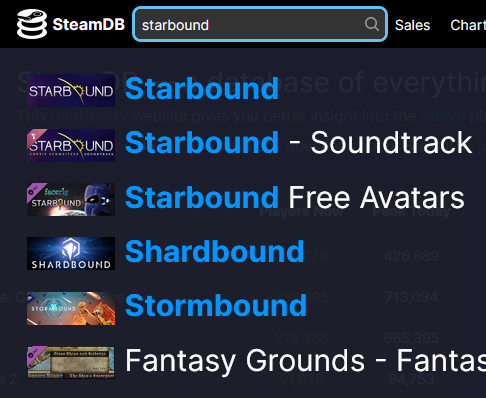
Click on Starbound and this will pull up:
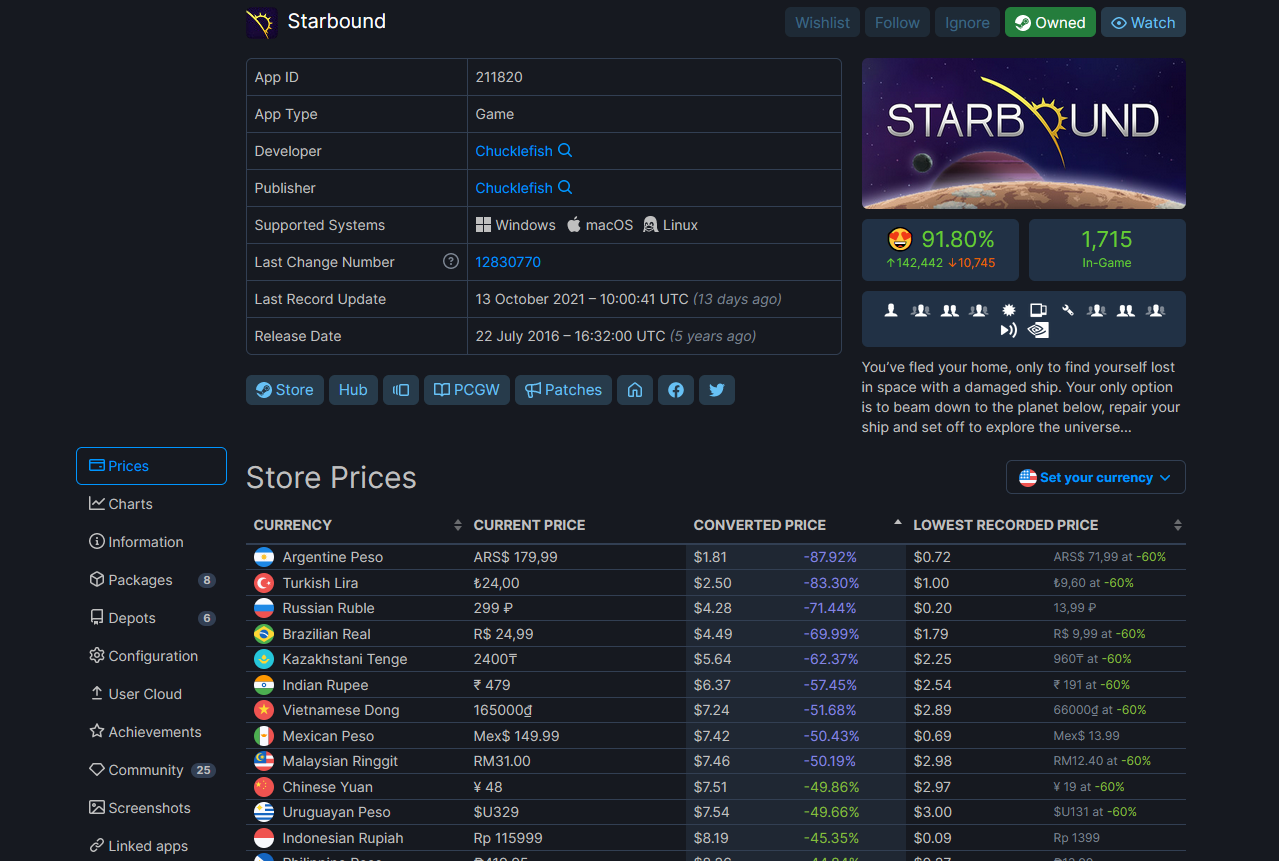
Make a note about the App ID. This’ll be used when executing the command to download. I put mine on a notepad or you could start replacing the command from the beginning. If you are doing so, go ahead and replace “<id>” following “-app”. For Starbound, the app ID will be 211820, so your -app should look like “-app 211820”.
Scroll down to “Depots” and for Enraged Koala, click on Starbound Content labeled “211821”. Whichever depot you click on and plan to use, replace the “<id>” after “-depot” otherwise jot it down for later use.
“Starbound Content” seems to have all of the beta versions. The others (such as Starbound Windows 32…, …64) don’t seem to have the beta version.
Manifests
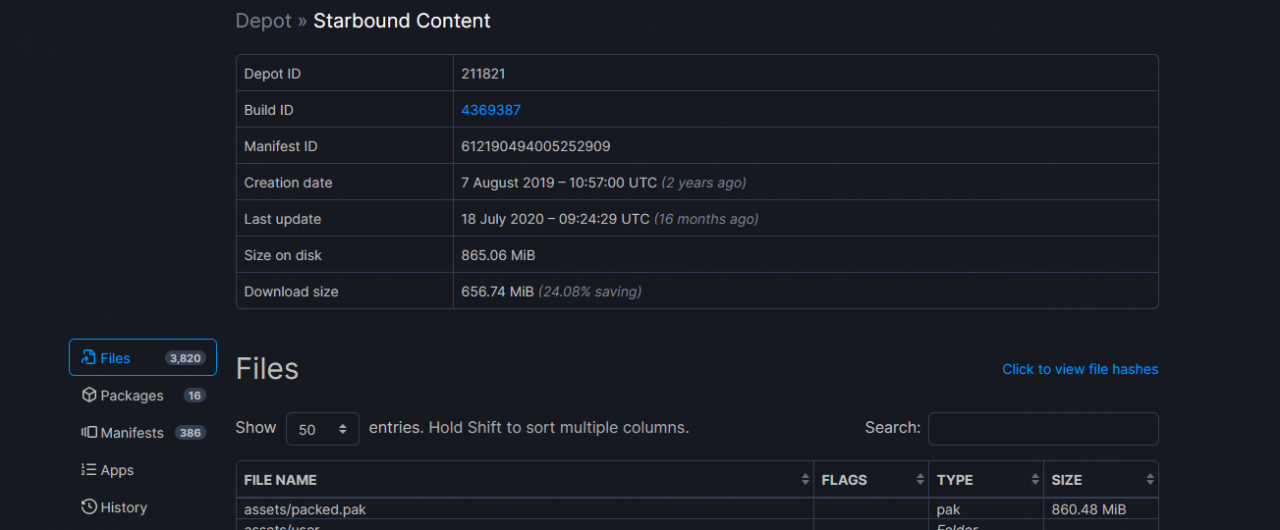
Scroll on down and click on manifests. From here, you’ll probably want to cross-reference dates and the wiki to find the version you want. The manifests include all nightly, unstable, and public releases, so it may take a few tries before finding the exact desired version of Starbound. The manifests don’t give a greater story for what exactly they are.
Personally I had to cross-reference dates, but you may try the History tab and browse for public/unstable/nightly builds. The public build I wanted was too old for history, so.
Link below:
https://starbounder.org/Version_history
After you’ve found the manifest you want, copy the manifest ID in the right-hand column. It’ll be blue and obvious, but don’t click on it because it is a hyperlink.
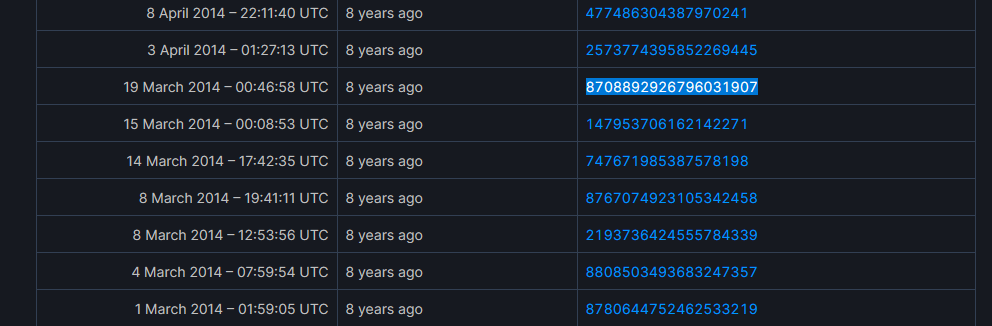
After you’ve copied that, put it in your note document or replace the “<id>” after “-manifest”, same as before.
cmd.exe and prompt
“dotnet DepotDownloader.dll -app <id> -depot <id> -manifest <id> -username <username> -password <password>”
For my version of Enraged Koala it’ll be using:
dotnet DepotDownloader.dll -app 211820 -depot 211821 -manifest 8708892926796031907 -username Example -password Example
Make sure that’s filled out and go into the DepotDownloader folder from earlier. Click on the File Explorer bar and do the following:
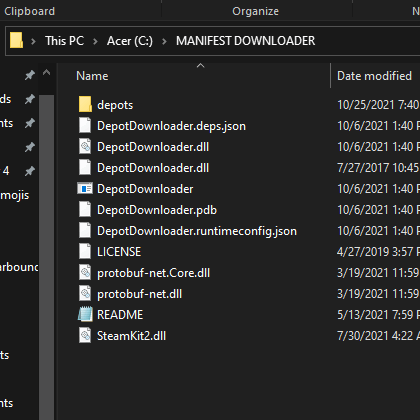
You’ll want to copy and paste your “dotnet DepotDownloader.dll … ” command into the prompt. If you’ve done everything correctly, it should start downloading immediately OR ask you for your 2-factor auth. After inputting your authorization, the download should begin. It may appear slow, but give it a bit. If you try to access the files while they’re download it might disrupt the download and break it.
After a bit you should see:

Launching
Inside, you’ll see “211821” and probably “.DepotDownloader.” 211821 is this Starbound’s depot ID, so, navigate into it.
After you do that, navigate into the next folder. For my example, go in the following order: win32 -> launcher (folder) -> launcher (application)
Execute and enjoy!
[BONUS] Adding launcher application to Steam Library
On your steam interface, there should be an “ADD A GAME” button to click. After clicking on it, click “Add a Non-Steam Game…” Click “Browse” and navigate to where the launcher.exe is in your desired version of Starbound.
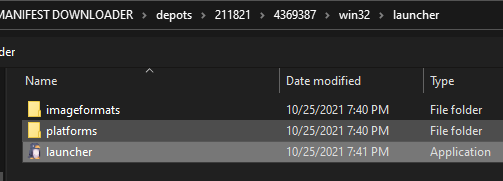
Just select and then “Add Selected Program” and it should appear in your steam library as “launcher” or whatever the .exe is named as.

HEY! this worked! it’s actually amazing I found this tutorial on how-to. Wouldn’t figure it out myself if it weren’t for you!
Although the process of copy and pasting the execution line in the cmd.exe took jamming the line in over and over again until it fully downloaded the version.
Just keep jamming it in there if it happens to time out often until it’s all validated and 100% installed. its how it worked for me anyways