Here is a basic controls and user interface in Book of Travels.
Book of Travels Basic Controls and User Interface
One of the most crucial parts of any RPG is the interface: your inventory, your character screen, your skill book. Today we want to share the progress that’s been made and invite you to look, judge and comment on this omnipresent factor: the UI!
The interface is probably one of the more difficult parts to develop in any game, mainly because it comes with so many expectations. Its core purpose is functionality, but it’s also a vital visual component – one that appears on your screen almost the entire time you are playing.
Our idea is to make a somewhat classical interface that leans on many conventional solutions found in other games. But we also want to do it our way, adding flavors from the game’s ethos. One example is that we’re using a lot of icons and symbols instead of text – not everywhere, and not only, but often. Together with inspiration from classical pen and paper roleplay, the style makes for an interesting mix of traditional and new. To get around the annoying inconvenience that symbols can entail, one can always press the question mark to read about a particular UI-screen or use mouse over to write out the name of symbols.
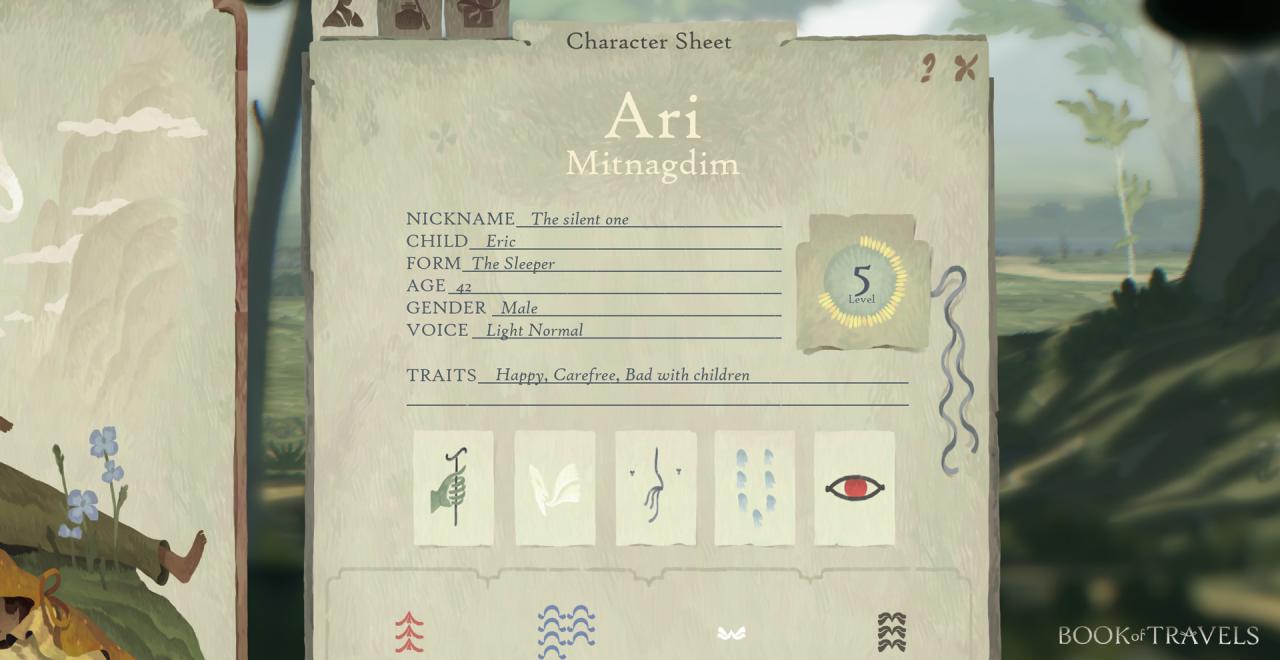
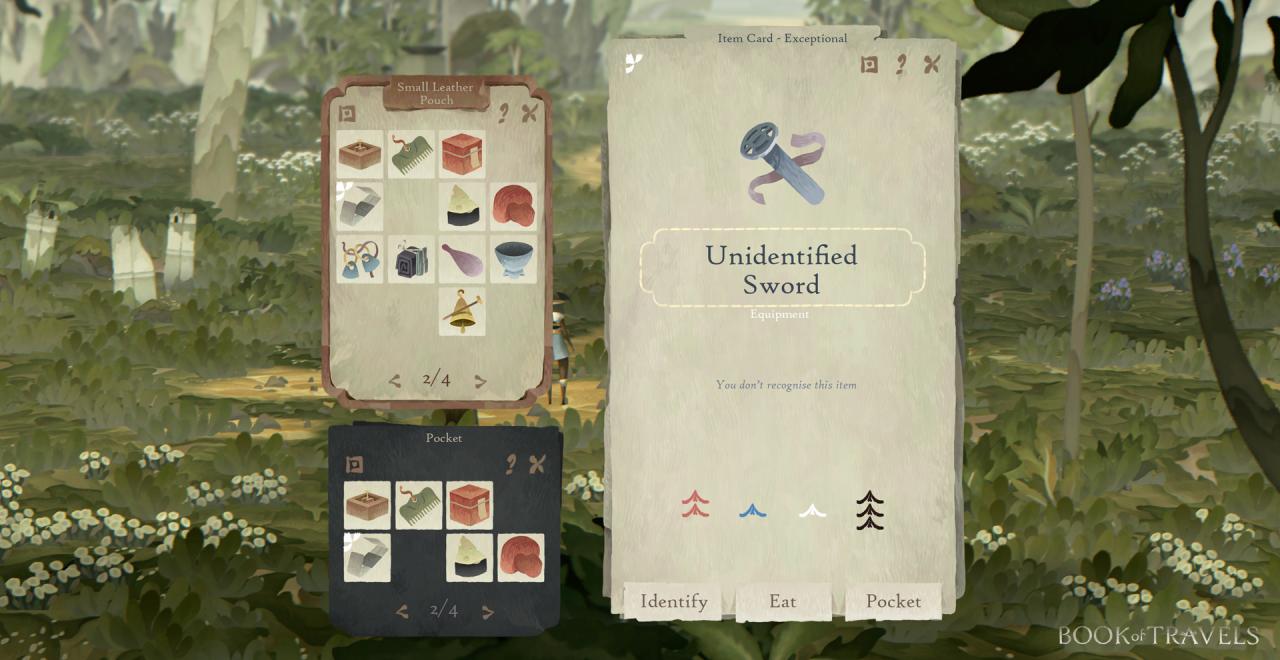 Note: no, you cannot eat the sword
Note: no, you cannot eat the sword
The look itself is inspired by paper and cards. Items and Skills are presented as cards and when creating your character you get to choose between different background cards that tell the story of your character. Being able to bring life to your character through its personality is vital for us, and we have added in many options to write your own custom information besides the choices of traits, origin and other factors that you must choose.
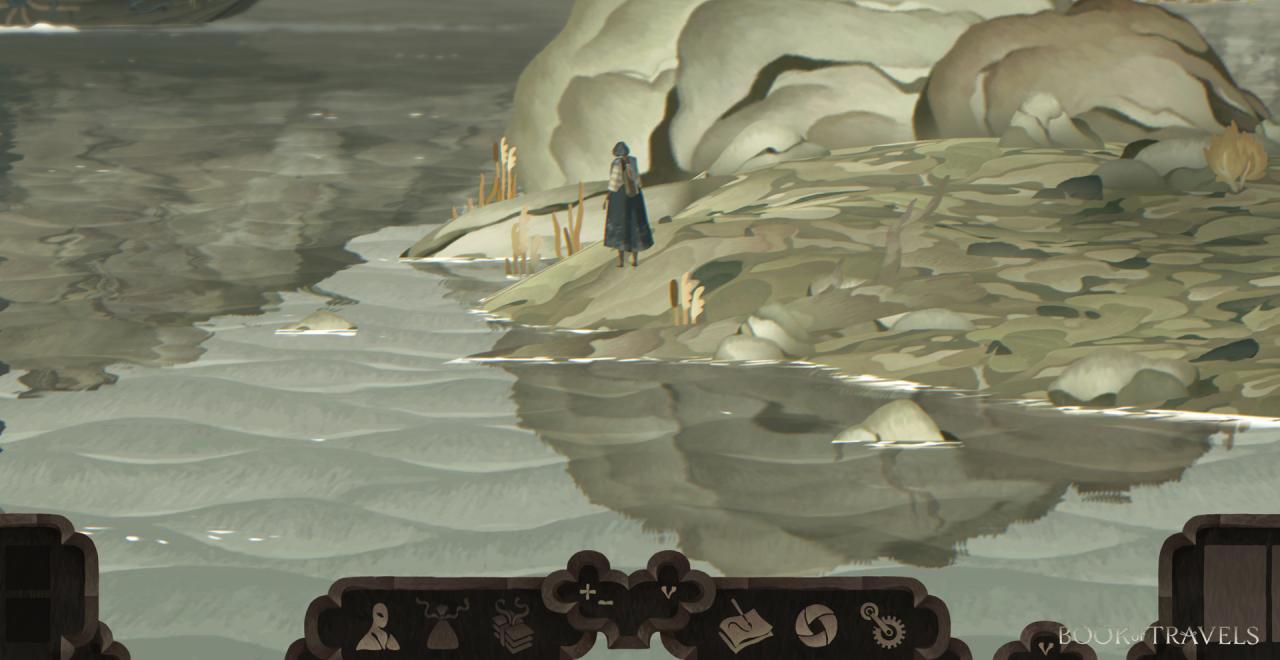
Skills and emotes are two major focal points of the ingame HUD and to always have access to these is very important. Their importance needs to balanced with the often large space of the screen they cover. So we’ve implemented functions that allow you to shrink, expand and hide individual parts of the interface – or hide it all together. Besides skills and expressions, energy and stamina status is visible in the top left corner, along with the “shortcut” buttons at the lower middle. Currently these include:
– Game view
– Character sheet, Stats, Custom info
– Inventory and equipment
– Skillbook and Reagents
– Map, Diary and notebook
– Take screenshot
– Menu/Settings
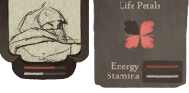
In the top left of your screen is your Energy (see “Health”) and your Stamina. Your Energy will slowly drain over time as you explore and perform Endeavours or if your character endures specific environmental effects such as wetness and night-time drowsiness. If your Energy runs out, you collapse and lose a Life Petal. If all Petals are exhausted, your character will die. Some Skill cards and Teahouse locations can provide Petal restoration.
Developers have said that the “journey doesn’t end” on death, but what that “spirit form” entails remains to be seen.
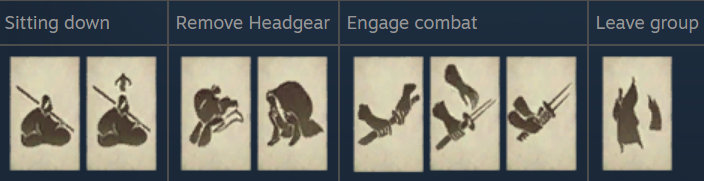
The bottom right action bar handles abilities, combat, spells, and more
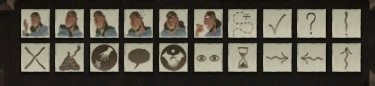
The bottom left action bar contains emotes and symbols to communicate strings of language together, or express oneself.
To move your character, you need to click on the screen and your character will go to the indicated point. You can also move the pointer around with WASD or with the arrow keys. (Controller support is currently limited)

Left Click will start your character walking to wherever was clicked

Middle Click makes your character vocalise, and makes your child or pet companions return to you

Right Click functions the same as left, but instead of walking you Run, consuming Stamina. Right click on an icon also can desplay more information about the item or ability.
Shortcuts:
- H makes you take off your headware
- + and – makes you choose the zoomed out or zoomed in view
- Left Ctrl and Left Alt opens and closes the menus on the lower left and right parts of the screen respectively
- Ctrl + F5 Toggles UI size
- Escape Opens the Settings menu
You can close an open window by clicking the ‘X’, pressing escape, or clicking outside of said window.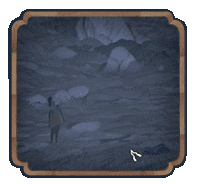 Lootable Objects
Lootable ObjectsWhen your mouse hovers over a lootable object, the object will glow. Click to move to it. An icon will appear to loot the object when close enough.
If you’ve found something, open your inventory to examine the object. Your inventory is the sack icon on the bar in the middle of the screen.
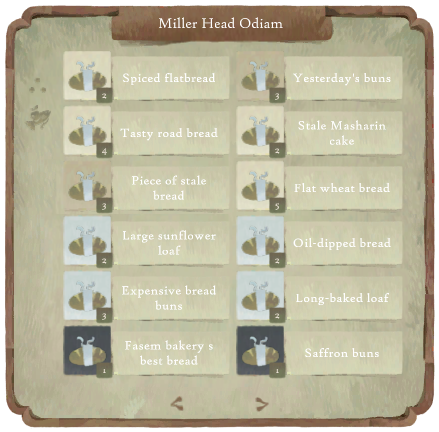 Item Rarity
Item RarityFood with a deep blue background restores a lot of energy, removes hunger, and is expensive. Food with a white or brown background will restore a tiny bit of energy, remove hunger, and is cheap. Light blue is a middleground between the two. You can also use this to gauge Trade worth.
Status Effects
- Hunger – Accelerates Energy loss

- Tired – Accelerates Energy Loss
- You are tired after engaging in combat or completing certain Endeavours

- Sheltered – Active when protected by the elements via nearby constructions
- Can be aided by Create Windcover ability

- Wet – Accelerates Energy loss (?)

- Blessed – can be obtained from praying (Endeavour)
- Recovers Energy over time

- Empty-handed – you are quicker without the burden of weapons
By Yuritau, Lindno, Daybreak, Loyzallie and LazyWeekend
More Guides:
- Book of Travels: Character Creation Guide
- Book of Travels: Combat Guide
- Book of Travels: Character Creation Guide
- Book of Travels: All Playable Characters
