Troubleshooting Multiplayer Connection Issues for Baldur’s Gate 3
How to use this Guide
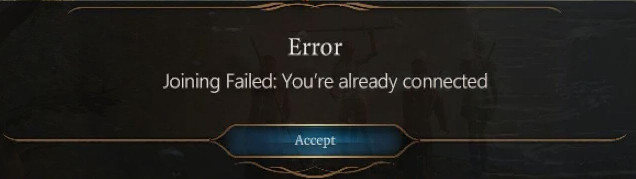
You can go through it step by step and check after each step to see if it helped with your problem. Mod users have to consult the mods authors for help.
Remember: to fix a problem on your side or on the other side (client <=> host), all players in a party must go through this guide. It will not do you much good if it turns out that you have done everything correctly and your Internet and PC setup is up to the task, if the other party is the one who actually has the problem. You must gather your party before venturing forth.

Step 1 – Restart Your Router
It normally goes like this:
1. Disconnect the device from power by unplugging its power cable
2. Disconnect the device from your internet by unplugging its DSL cable
3. Wait circa five minutes and let the device rest
4. Connect the device back to power and let it boot up
5. Wait circa five minutes for the device to boot up
6. Plug in back the internet cable
If you did everything correctly, for most users, you should get a new internet protocol address.
You can check your IP before starting the procedure and compare it afterwards with this
https://nordvpn.com/what-is-my-ip/
P.S.: if you need a VPN, do not subscribe NordVPN unless it has one of their usual 50% sales. We just want to make use of its free IP tool. NordVPN will always try to sell you something with false advertising
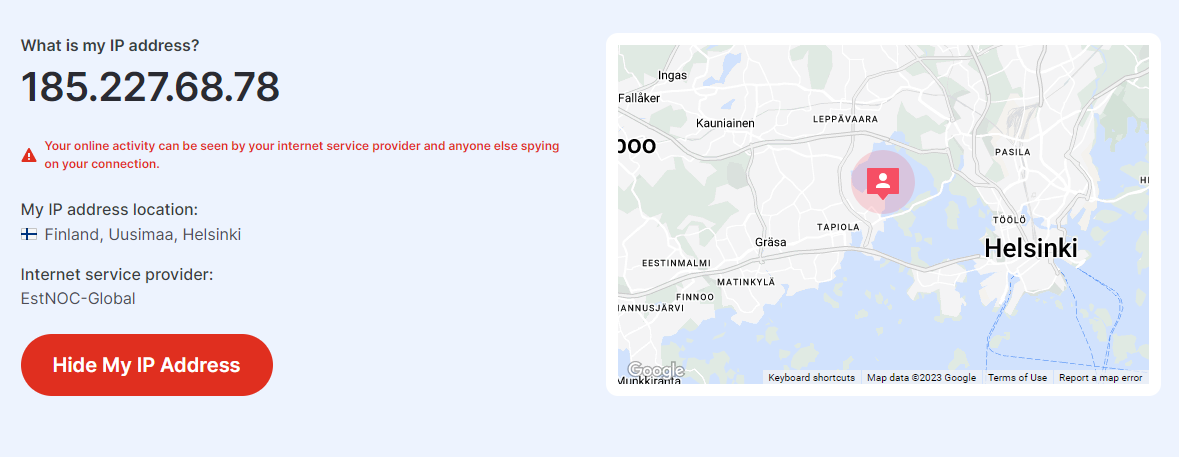
Guess what: I am already using NordVPN and it still wants to sell me NordVPN…
Step 2 – Flush DNS and Restart Network
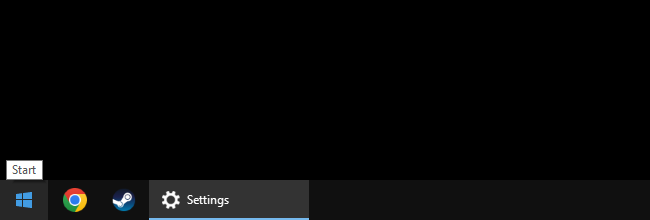
Select Command Prompt (Admin) from the menu
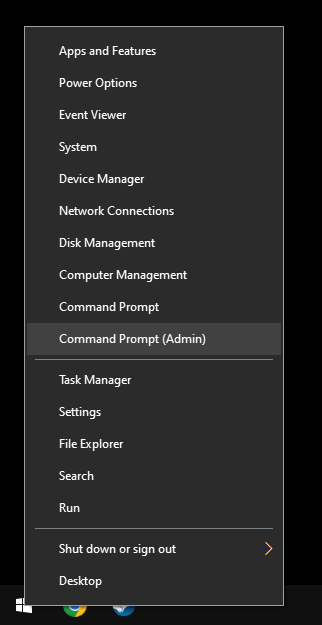
Enter each of the following lines one by one and confirm each with ENTER
(you can use copy & paste)
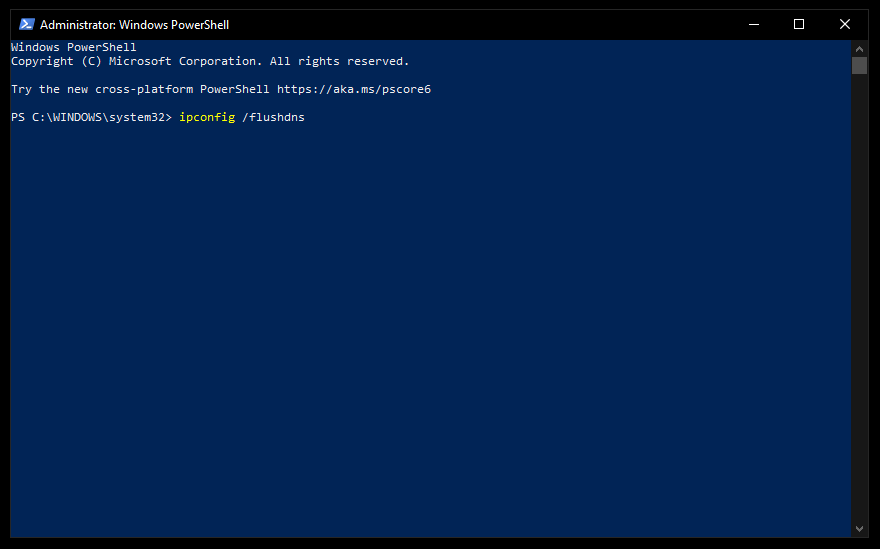
Then you go to Windows Settings
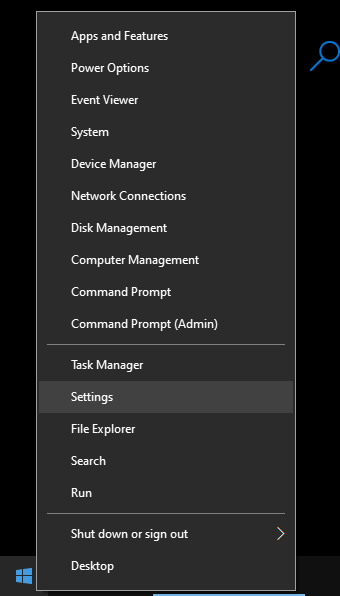
Select Network & Internet
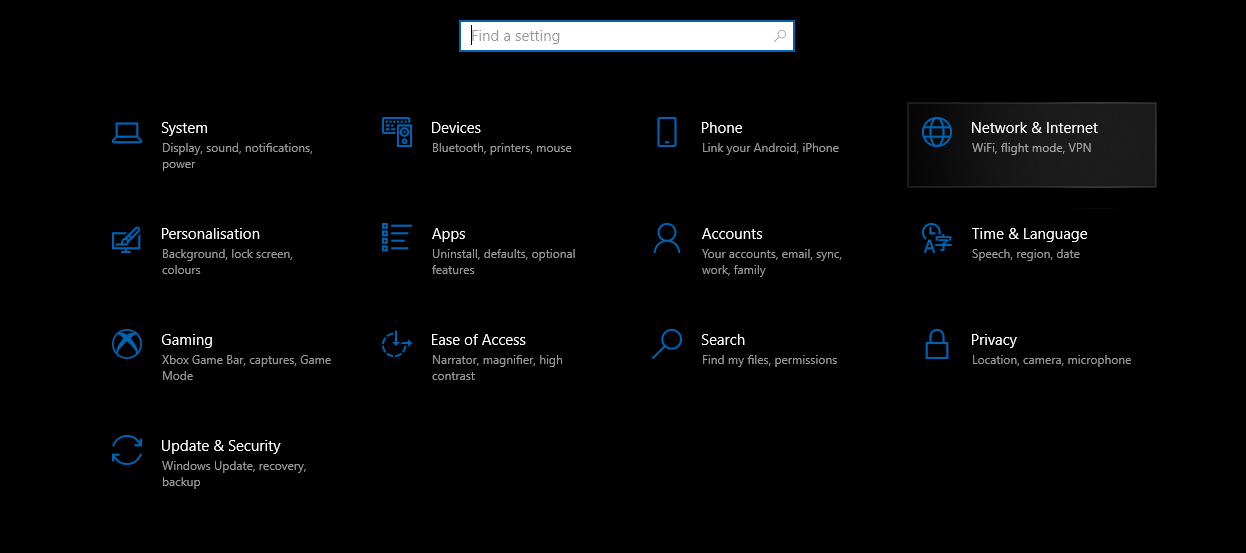
Select Network reset
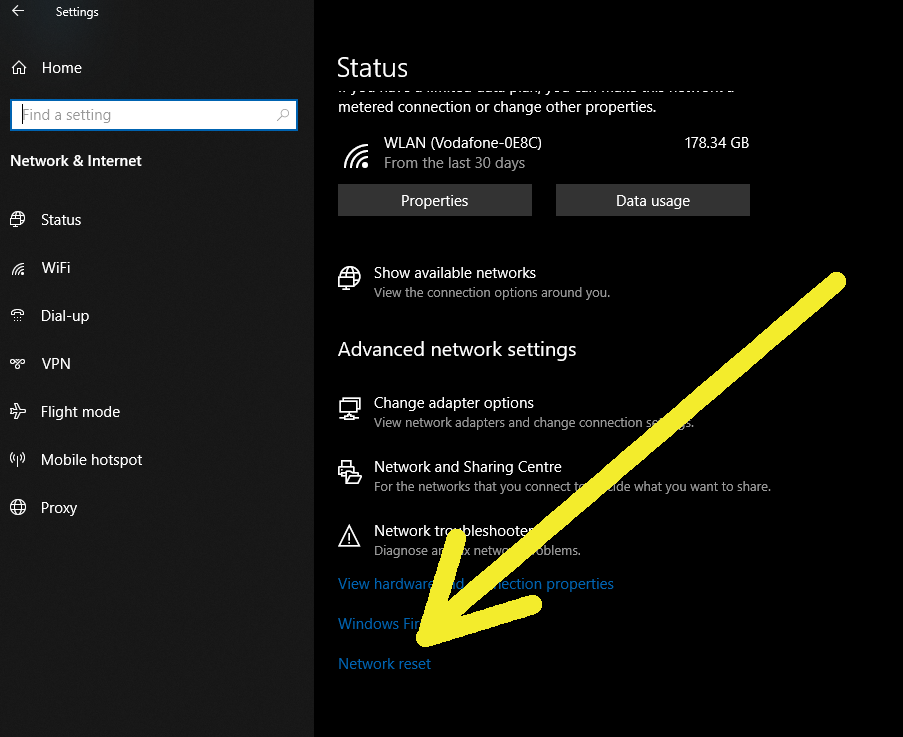
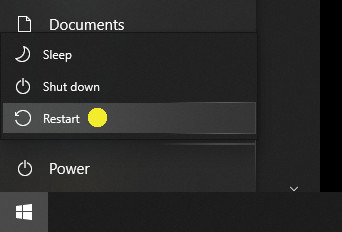
Step 3 – Clean Cache
the cleanup is best done when no apps are running, as we will also address the OS’s temp folder
Tip: all links which are put in the (code) frame can be copy & pasted into your Windows Explorer’s address bar for convenience.
Example:
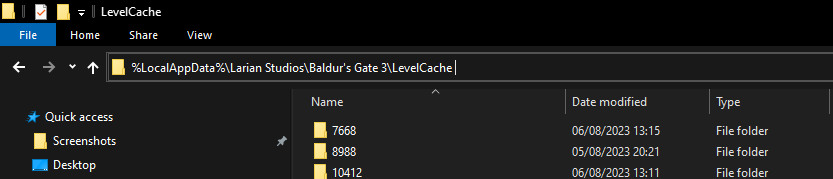
===================================================
Go to
and delete the Launcher folder.
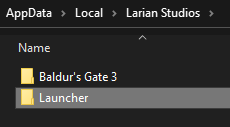
Go to
and delete there everything except PlayerProfiles folder
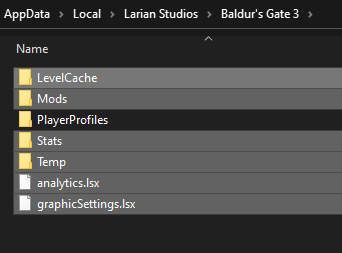
Go to
and delete there all files except for the folders.
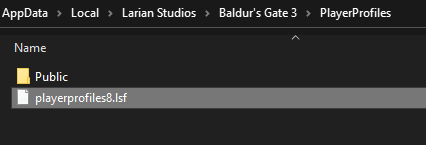
Go to
and delete there everything except for the Savegames folder

Go to
and delete there everything what can be deleted
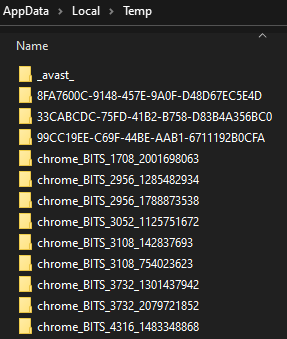
Right-click on the game’s entry in your Steam Library -> Manage -> Browse local files
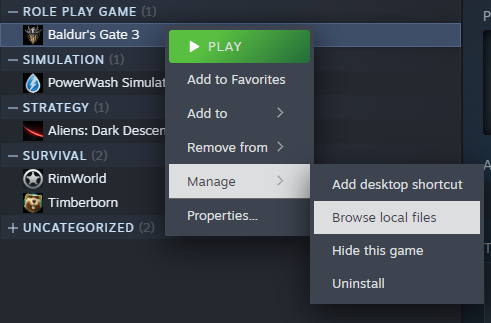
Enter the subfolder Data
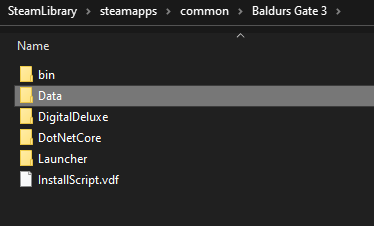
Delete there every file starting with Patch
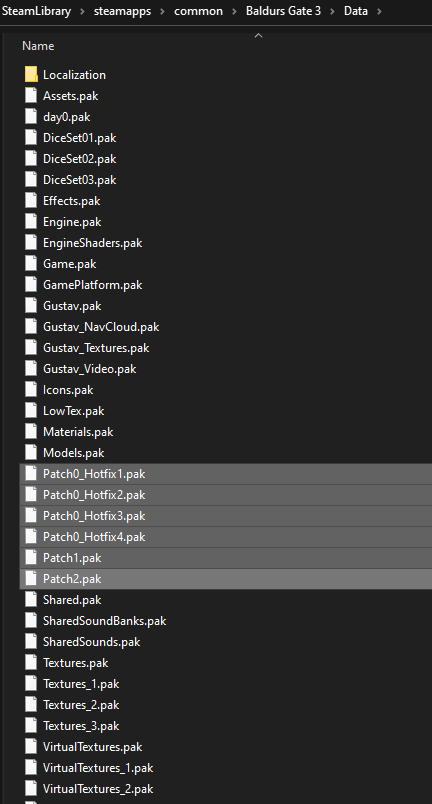
Right-click on the game in your Steam Library -> select Properties
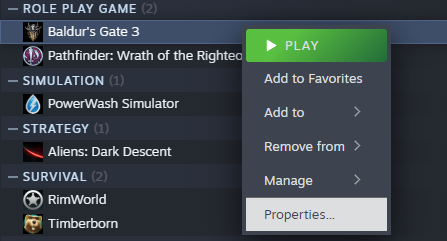
Go to the Local Files tab and select Verify integrity of game files
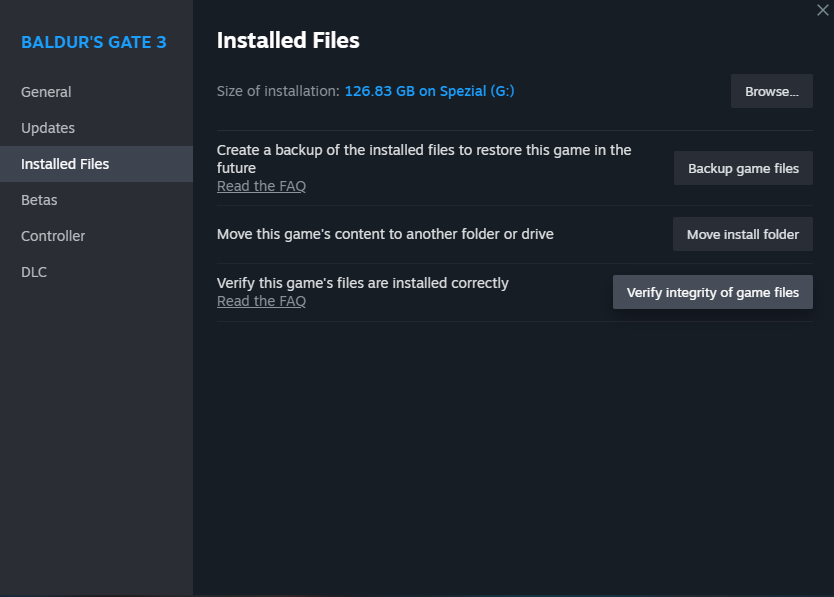
The game will replace any missing and corrupted files from the game.
Step 4 – Use “Fake” LAN (Hamachi VPN)
This method can also reduce stutters caused by lag due to micro-disconnects.
LogMeIn Hamachi can be downloaded for free from here:
https://www.vpn.net/
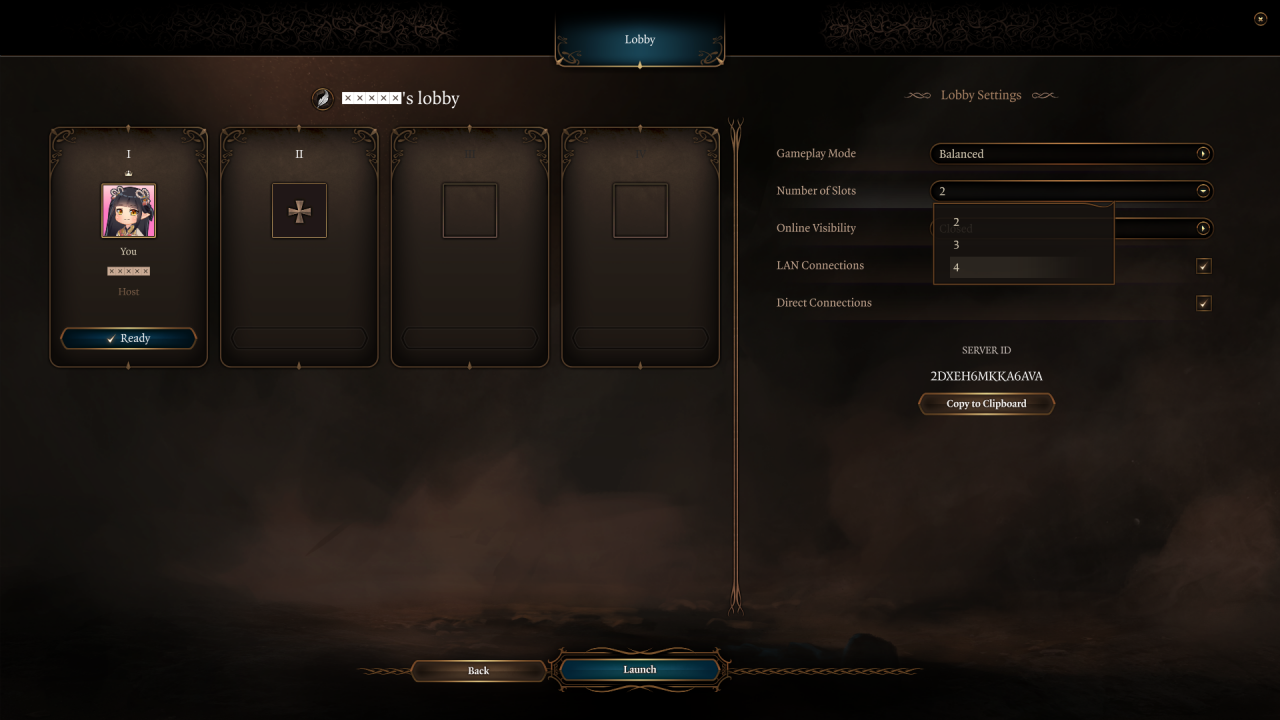
Make sure that LAN Connections and Direct Connections are allowed by the host
Step 5 – Change DNS
More Guides:
- Baldur’s Gate 3: Where to Get Mods [Beginner Guide]
- Baldur’s Gate 3: How to Fix the Most Common Sound Issue
- Baldur’s Gate 3: Best Build for Warrior Lae’zel
- Baldur’s Gate 3: 14 Best Ranged Weapons, Ranked
- Baldur’s Gate 3: Githyanki Melee Warlock Build
