If you’re interested in this guide, probably just like me you’re new to this topic or just barely ever touched mods to any games before Baldur’s Gate 3. You saw videos of people recommending amazing mods allowing you to freely customize your characters with more choices than just few presets for head and hair and you were eager to try, as long as it’s as easy as they say. And it actually is!
Tutorial!
You can get it from here: Git HuB BG3ModManager[github.com]
Scroll down and click “BG3ModManager.zip”. It will download the latest version of the app!

2. Extract the zip file. Move it into whatever folder you want(I keep it on my desktop for easy access). Right click on the zip file inside the folder and choose “Extract here”. Leave it for now.
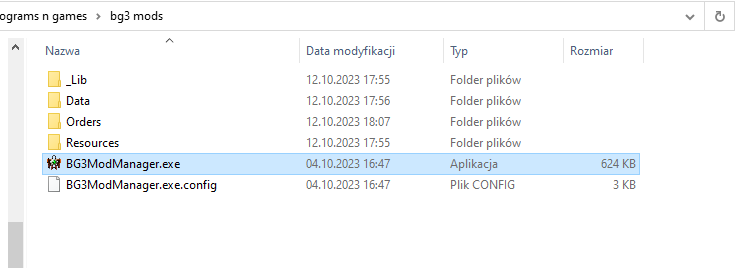
3. You can choose mods you’re interested in from: Nexus Mods: BG3[www.nexusmods.com]
You might want to log in or register. If you’re fine with slow downloads for free than there’s no need to buy the premium upgrade of your account.
4. Once you see the mod you’re intrested in, up in the categories click “Files”. Search for “Main Files” and then click “Manual Download” Confirm your choice of slow download and wait for it to complete! It will come in a zip file but you’ll just need the PAK file to get out of there!
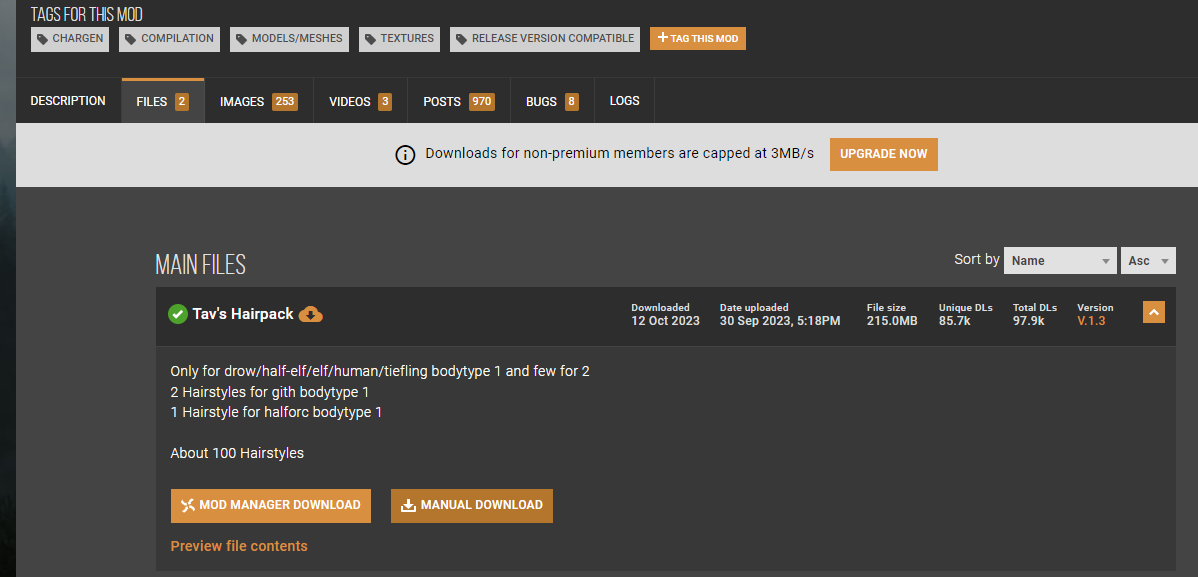
5. Now comes the import of your mod into the game! In search bar of your computer type “%AppData%”. It might redirect you to “Roaming” folder but simply go back to App Data folder up. Next choose “Local” and then “Larian Studios”. Now choose “Baldur’s Gate 3” and then “Mods”. Here you can store your dowloaded mods! Remember to only put PAK files in there!
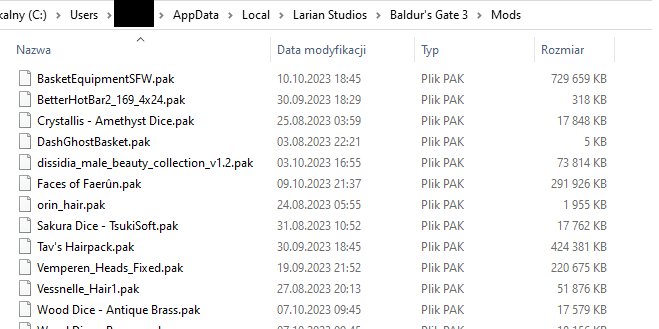
6. It’s not the end yet. That’s where your BG3 Mod Manager comes in clutch! Simply open the BG3ModsManager.exe. In there your mods should appear on the right. In order for them to work, just drug them to the left side. Then click “File” on top and choose “Save Order”. If a green bar at the bottom appears, it means your mods were installed correctly and you are ready to launch the game!
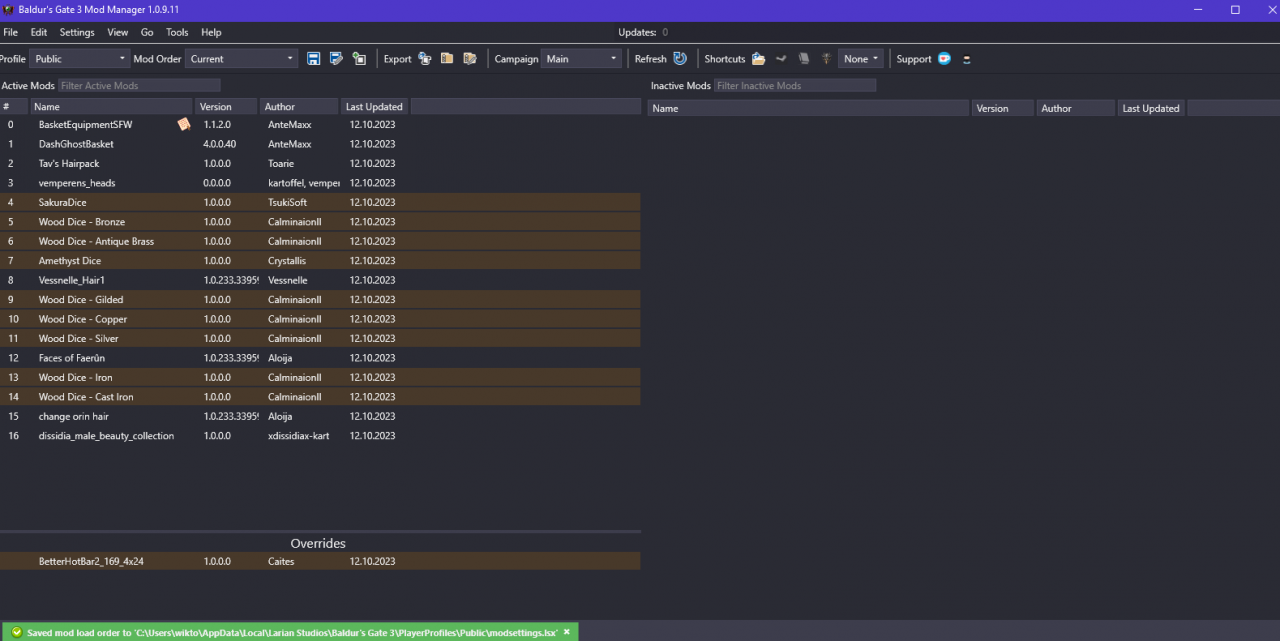
7. Last thing to remember is to accept the pop up that appears as the game launches. Without it, our mods might not work!
There you have it! It sounds intimidating but once you get the hang of it, you will be dowloading a massive number of amazing mods and having even more fun time playing the lovely Baldur’s Gate 3!
Hope my guide helped you!!
More Guides:
- Baldur’s Gate 3: How to Fix Multiplayer Connection Issues
- Baldur’s Gate 3: How to Fix the Most Common Sound Issue
- Baldur’s Gate 3: Best Build for Warrior Lae’zel
- Baldur’s Gate 3: 14 Best Ranged Weapons, Ranked
- Baldur’s Gate 3: 15 Best Versatile Weapons, Ranked
