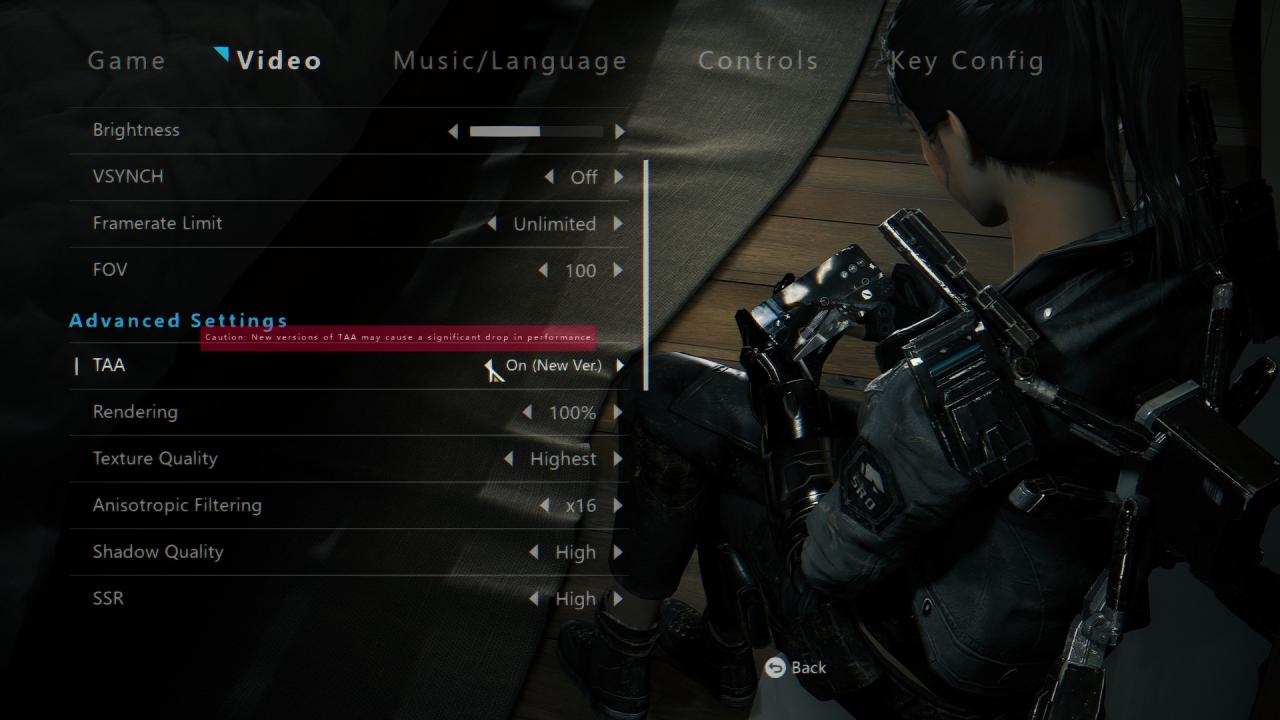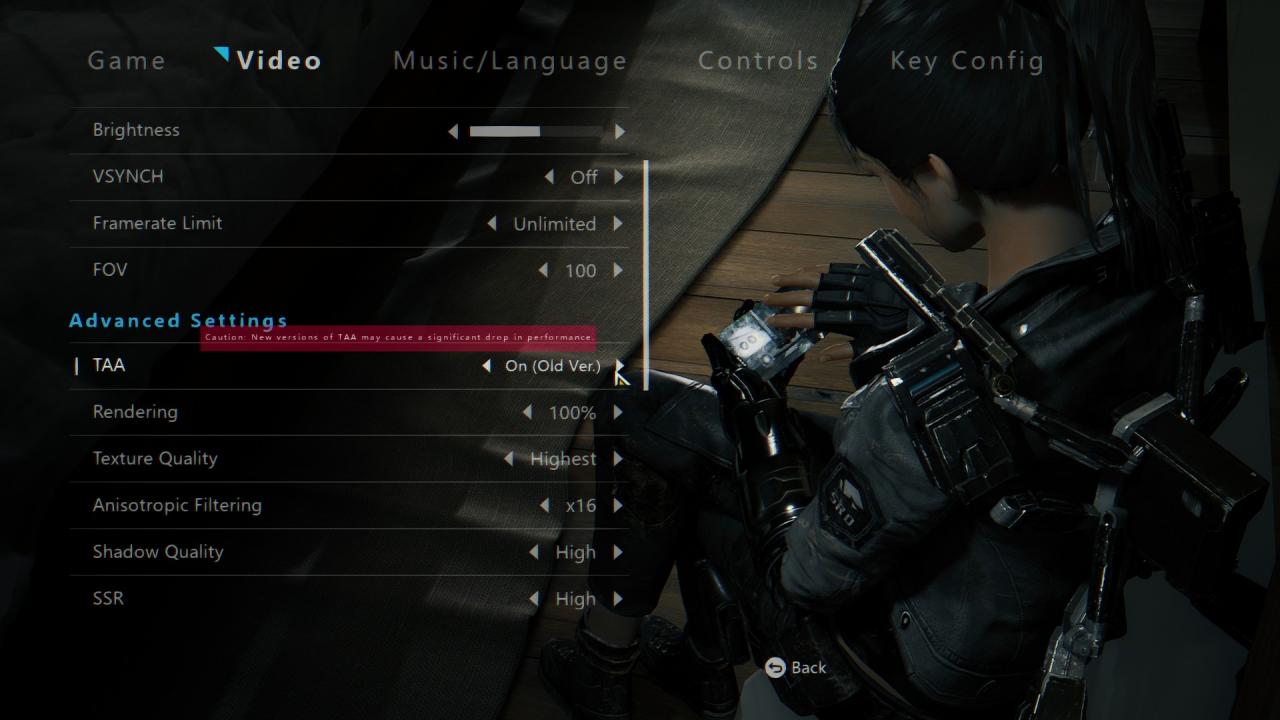ReShade config for injecting SMAA edge smoothing into the game because these UE4 titles have really subpar implementations out the box; TAA or FXAA are usually too blurry. SMAA can smooth better than FXAA while beign crisper. It won’t smooth edges like TAA, but the clarity is the trade off without sampling halving framerate.
Also is a chromatic aberration shader because I think it’s more noticeable in-game. Covers more edges. That can be disabled. The sharpness shader offsets the SMAA blur and makes so the image is on par should built-in AA be disabled.
Read rest of guide to install mod and disable built-in AA.
C:\Users\(your username)\AppData\Local\BrightMemoryInfinite\Saved\Config\WindowsNoEditor
Navigate to this directory.
Engine.ini; open this up
Below '[WindowsApplication.Accessibility] StickyKeysHotkey=False ToggleKeysHotkey=True FilterKeysHotkey=True StickyKeysConfirmation=True ToggleKeysConfirmation=True FilterKeysConfirmation=True" Press spacebar once or twice, and paste this section and it's lines [SystemSettings] sg.AntiAliasingQuality=0 r.PostProcessAAQuality=0 r.DepthOfFieldQuality=0 Also disables awful UE4 depth of field for max clarity. r.LensFlareQuality=3 r.EyeAdaptationQuality=2 r.BloomQuality=5 r.CompositeDynamicLights=FALSE r.FloatingPointRenderTargets=True r.MaxWholeSceneDominantShadowResolution=1024 r.ShadowTexelsPerPixel=16.000000 r.bEnableVSMShadows=true r.bEnableForegroundShadowsOnWorld=True r.bEnableForegroundSelfShadowing=TRUE r.bAllowWholeSceneDominantShadows=True r.StaticDecals=True r.DynamicDecals=True r.DynamicLights=True r.DynamicShadows=True r.bAllowLightShafts=True r.ReflectionEnvironment=2 r.ReflectionEnvironmentBeginMixingRoughness=0.1 r.ReflectionEnvironmentEndMixingRoughness=0.3 r.ReflectionEnvironmentLightmapMixBasedOnRoughness=1 r.ReflectionEnvironmentLightmapMixLargestWeight=1000
These can be pasted under same section for better lighting, shadows, reflections. I have a guide for the old ver. of game that has these more in detail. I’ll get to making one for this game, some time.
GameUserSettings.ini; open up
The section ‘[ScalabilityGroups]’
sg.AntiAliasingQuality=0
AntiAliasing quality should be set to 0.
If you still have depth of field in the game, you may have to set to 0, this option
sg.PostProcessQuality=3
Download
https://www.mediafire.com/file/f8a7eq57tdrgw5n/Bright_Memory_Infinite_ReShade_SMAA_CA.rar/file
C:\Program Files (x86)\Steam\steamapps\common\BrightMemoryInfinite\BrightMemoryInfinite\Binaries\Win64
Default install directory.
If installed elsewhere, must edit ReShade.ini to reflect this.
EffectSearchPaths=C:\Program Files (x86)\Steam\SteamApps\common\BrightMemoryInfinite\BrightMemoryInfinite\Binaries\Win64\reshade
PresetPath=C:\Program Files (x86)\Steam\SteamApps\common\BrightMemoryInfinite\BrightMemoryInfinite\Binaries\Win64\BM.ini
TextureSearchPaths=C:\Program Files (x86)\Steam\SteamApps\common\BrightMemoryInfinite\BrightMemoryInfinite\Binaries\Win64\reshade-shaders\Textures
These lines.
If the preset crashes your game, you need to download latest ReShade installer and ‘update existing configuration’. Skip to download effects. It will generate a new .DLL.
Screens
More Guides:
- Bright Memory Infinite: Reliquaries Locations
- Bright Memory Infinite: 100% Achievements Guide
- Bright Memory Infinite: How to Change Language to English