This guide will help you learn how to transfer save files from one computer to another. This could be used share save files within a group of friends. This works with the first version of the game which is the version that first got released.
Finding Carrier Command 2 folder
C:\Users\enter your user\AppData\Roaming\Carrier Command 2
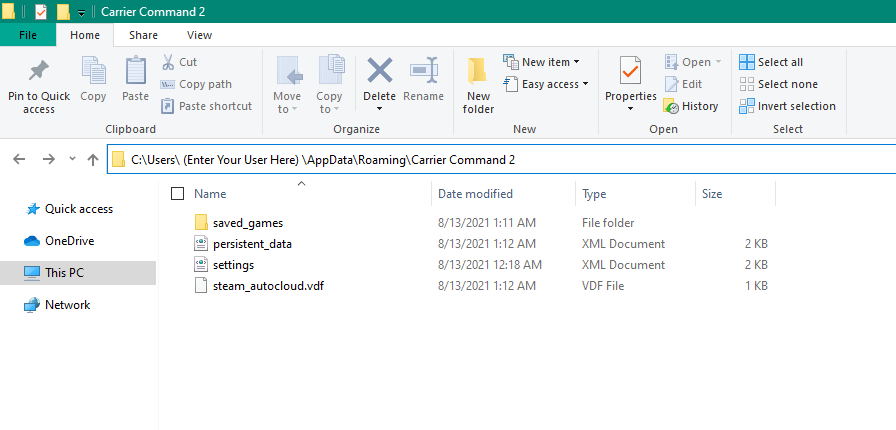
Or if that doesn’t work you can manually navigate to the folder. To find your game’s save file first head into your appdata’s folder. You can do this by doing (windows key + R) then entering %appdata%
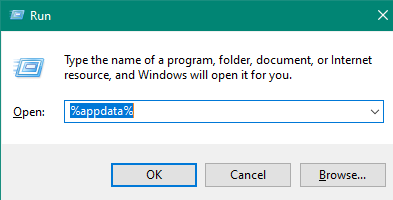
Next open the folder named Roaming. Then open the folder Carrier Command 2
Finding the right save file
If you’re not sure then go back to the Carrier Command 2 folder open the XML file named persistent_data. Once you have opened the XML file find the file’s name where it says “display_name”. Once you find the name, next to it will say “save_name” this is the folder’s name containing the save file. Head over to the saved_files folder and send the content inside the folder to your friend.
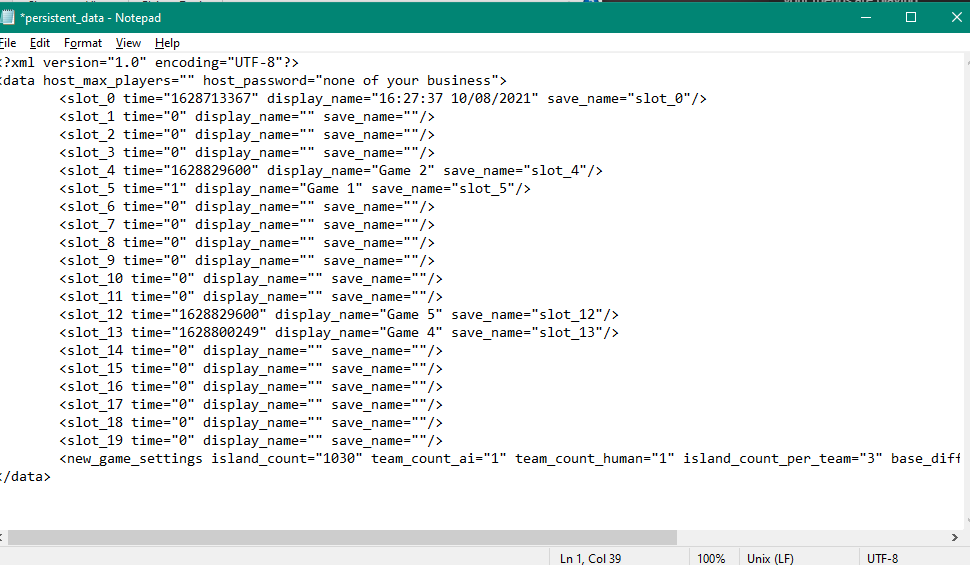
How to import a save file
Then head back to the persistent_data XML file. Pick any slot that’s empty and fill in the time with 1. For display_name enter the name you want displayed on the load screen. For save_name enter the name of the folder with the save file. Make sure to save before exiting the file.
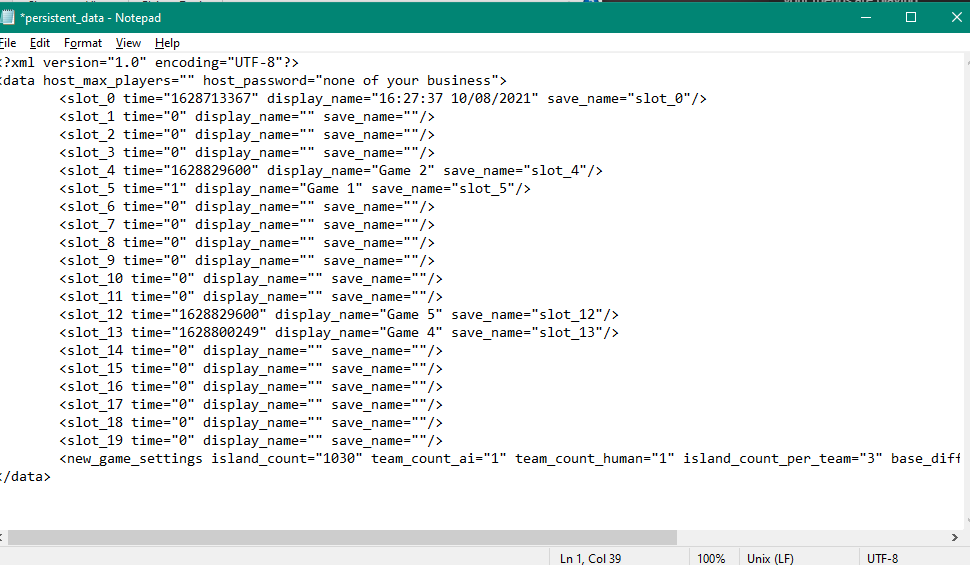
Load up the game / additional notes
- All monitors will reboot once you load in
- All deployed unit’s positions will be save
- The wind and current data will save
By Mr.banana
More Guides:
- Carrier Command 2: How to Change your Team’s Vehicle Color
- Carrier Command 2: Equipment Guide (How to Use the Best One)
- Carrier Command 2: Screen Shader Modding Guide
- Carrier Command 2: Land and Air Vehicle Information
