A simple guide on how to use the Chainlifts STOOL
Creating a chainlift the automatic way
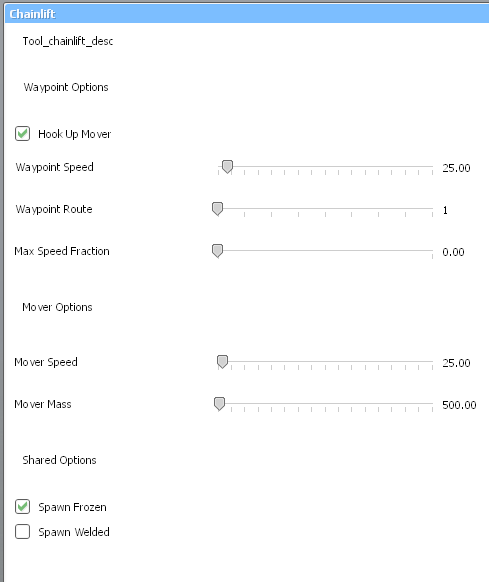
This will make the next node you place turn green, so movers will connect to the chain lift by touching it.
The rest of the steps are as follows:
1. press SHIFT+R to enable automatic waypoint connections
2. left-click to place nodes along any path you want (if you did the above correctly, the first node should turn green)
3. once you’ve placed all your nodes, you can re-position them with the physgun if you want to
4. right-click to place a mover.
5. weld the mover to a chair or some other contraption that you want to move along the path
6. to send the mover along the path, simply touch the green node with it, and it will also turn green and start to move along the path.
Creating a chainlift manually
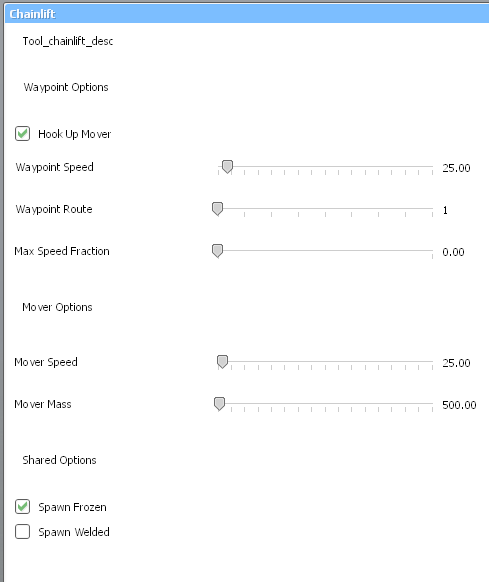
This will make the next node you place turn green, so movers will connect to the chain lift by touching it.
The rest of the steps are as follows:
1. left-click to place nodes along any path you want (if you did the above correctly, the first node should turn green)
2. once you’ve placed all your nodes, you can re-position them with the physgun if you want to
3. right-click to place a mover.
4. weld the mover to a chair or some other contraption that you want to move along the path
5. press R once to toggle connection mode
6. left-click a node, and then left-click another node to connect them together
7. repeat step 6 until the whole path you want is connected together
8. to send the mover along the path, simply touch the green node with it, and it will also turn green and start to move along the path.
More Guides:
- Garry’s Mod: Basic Wiremod Hover Ball Air Brake Device
- Garry’s Mod: 60+ FPS Guide 2022
- Garry’s Mod: Graphical Console Commands 2022
