Greetings! This guide is because how to replace the music in the main menu in Geometry Dash!
Step 1
You must open the folder with the game files. 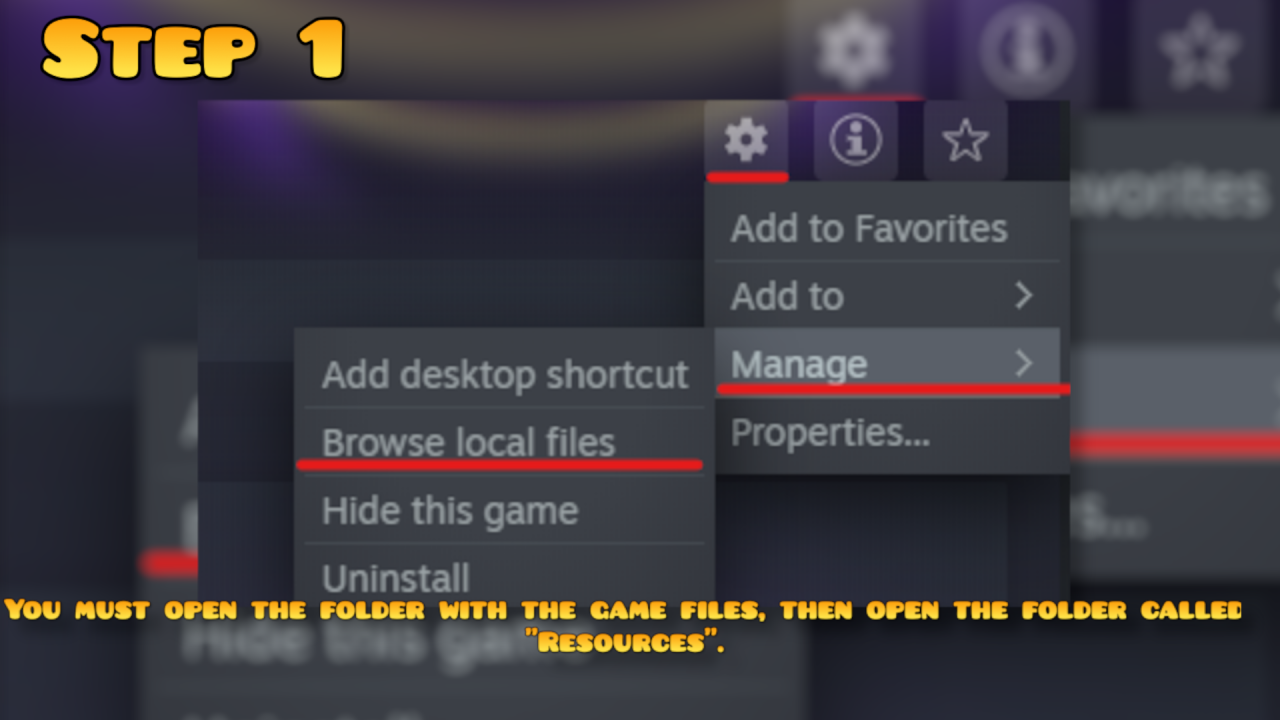
Then, you need to open a folder called “Resources”.
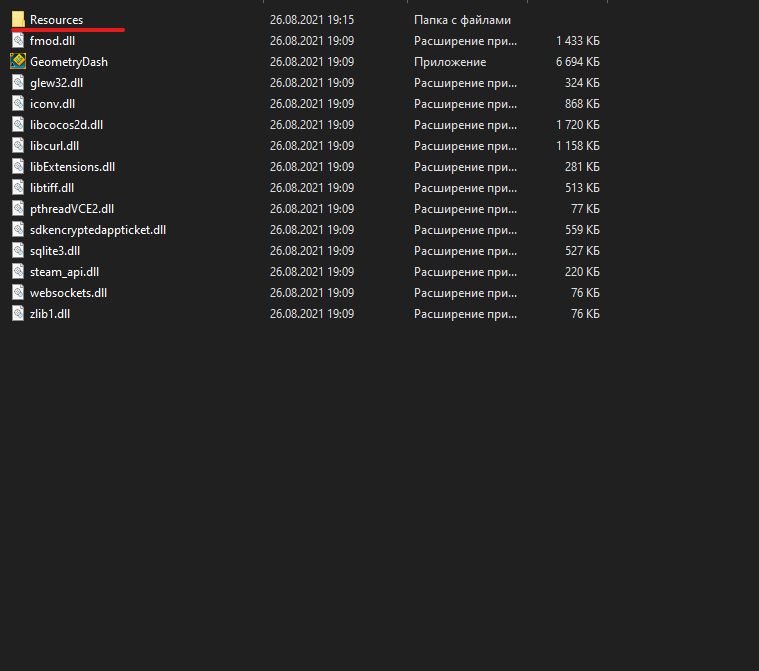
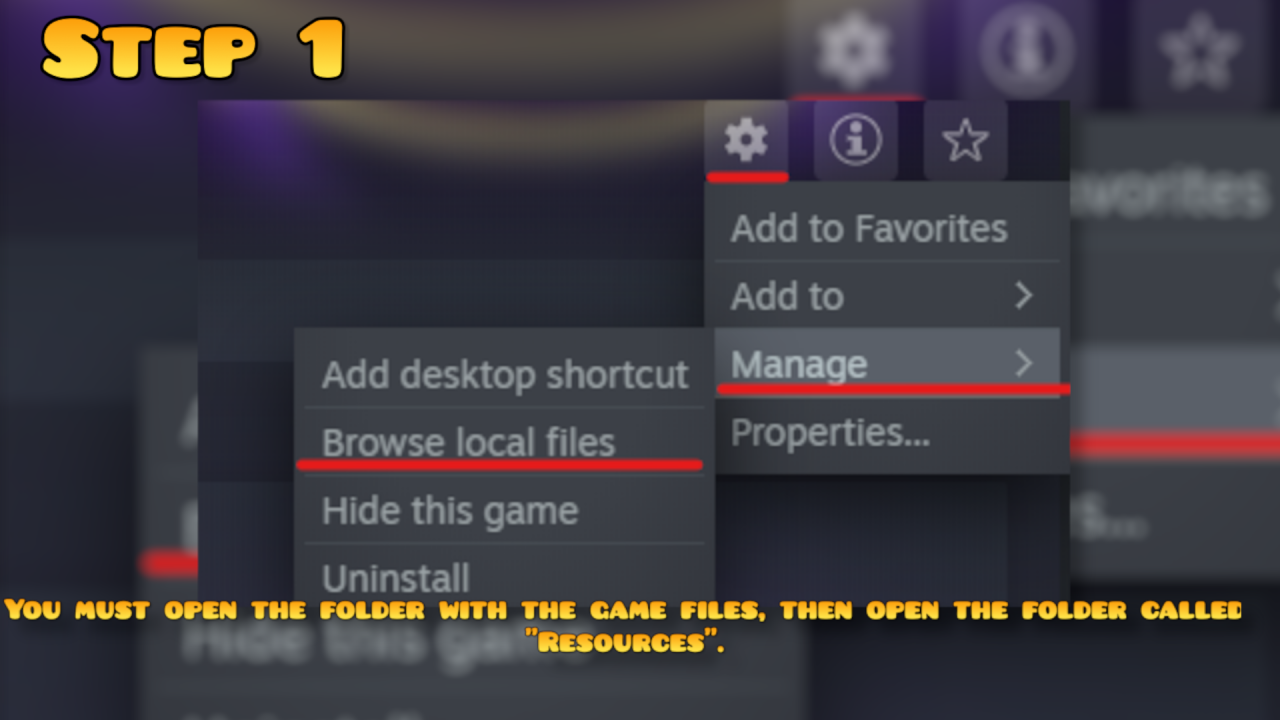
Then, you need to open a folder called “Resources”.
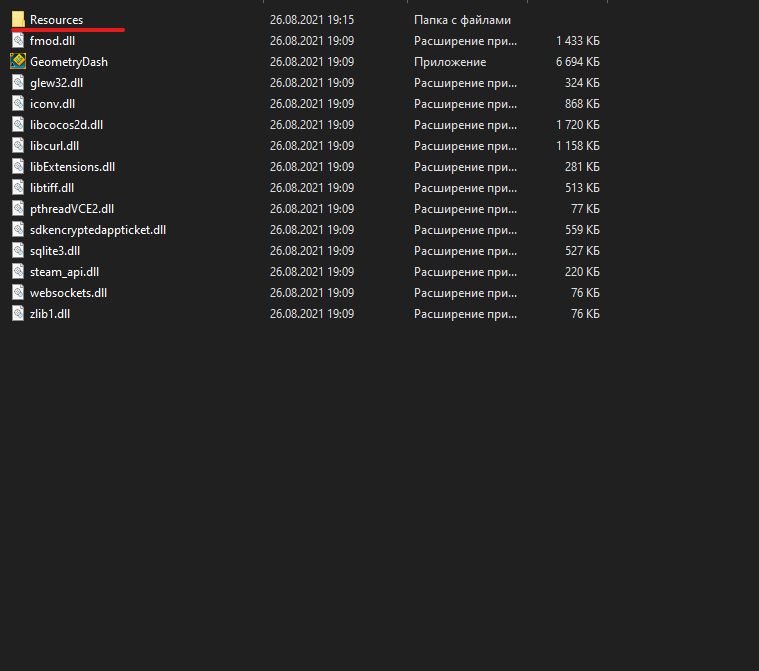
Step 2
You have to click on the search bar and enter “MenuLoop” into it.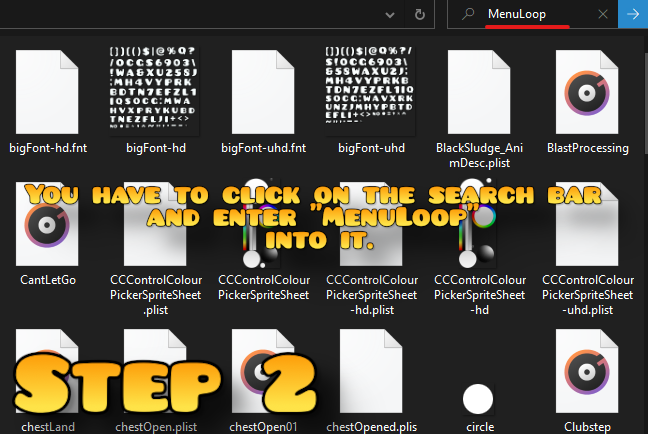
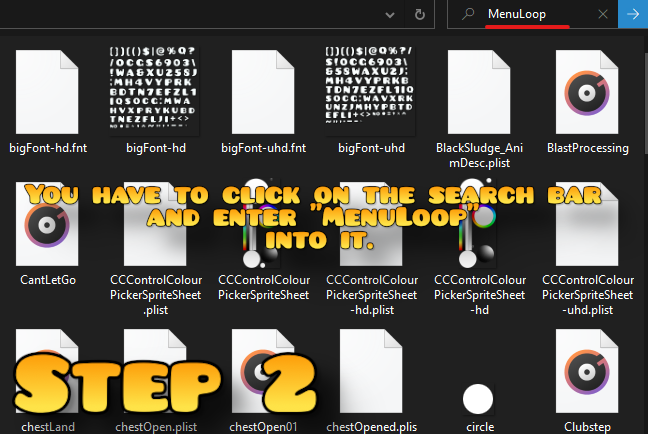
Step 3
Now you must rename your song to the one you want to replace. You must rename your song to “MenuLoop”.
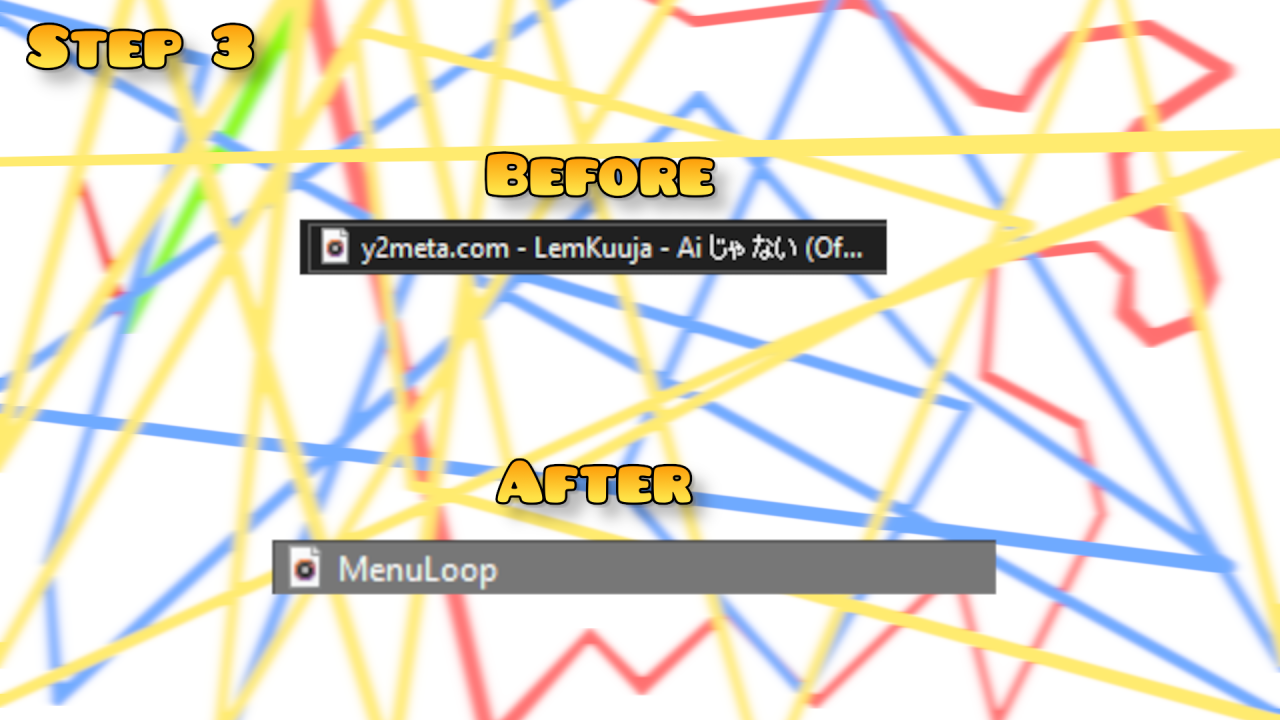
Okay, we will move to last step!
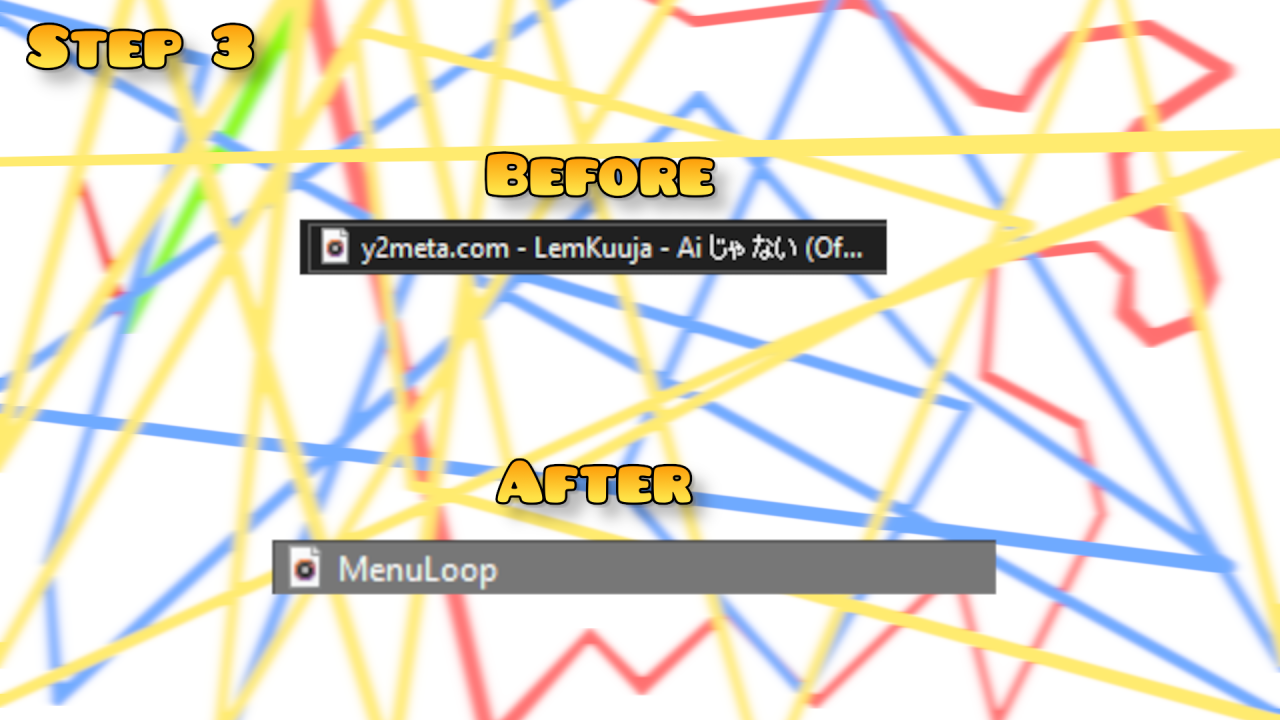
Okay, we will move to last step!
Step 4 (Final Step!)
And here is it’s a final step!
Now you have to drag and drop your song into your files folder. And agree to replace files.
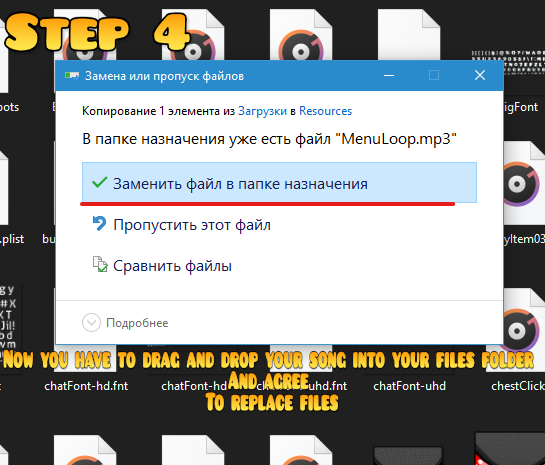
By komap
More Guides:
- Geometry Dash: How to Replace Music
- Geometry Dash: How to Practice Mode on a Platformer Level (2.2)
- Geometry Dash: Daily Levels & Weekly Demons List 2022
- Geometry Dash 2.2: All New Coins Guide
- Geometry Dash: Top 10 Easiest Demons For Beginners
