The following tweaks helped my low-end rig have a stable 30fps with less stutter and made the experience feel smoother overall. I recommend trying them on any rig, even if you’re happy with your current performance. People have claimed that these helped them get up to 30 more fps, or that they didn’t help much at all.
Game properties in Steam library
While you are here, verifying the integrity of game files won’t hurt.
Hunt: Showdown installation folder
- Delete “user -> shaders” folder or the whole “user” folder if you don’t mind your in-game settings being reset. Recommended by the devs to do this after each new update.
- Make the following edits in the executable properties for both “hunt.exe” (located in the main folder) and “HuntGame.exe” (located in the “bin -> win_x64” folder):
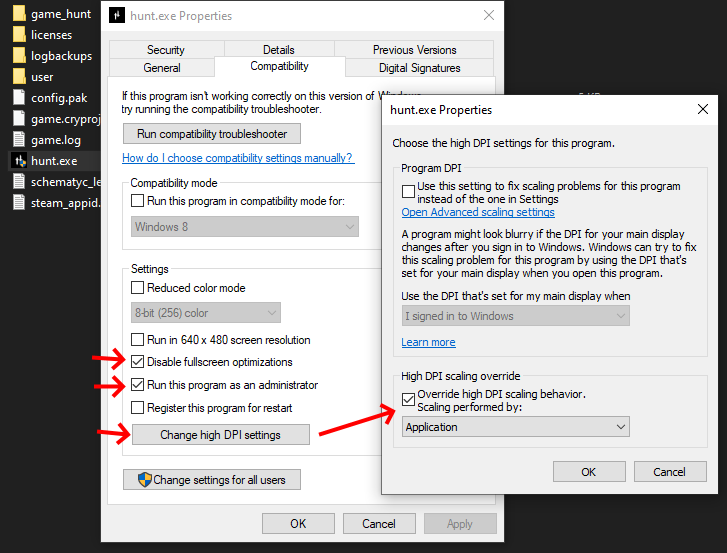
Turn on “Disable fullscreen optimizations” and “Run this program as an administrator”. Next, change “High DPI scaling override” to be overridden by the application (click “Change high DPI settings” to find this setting)
In-game settings
- Toggle GPU Tessellation: try both on and off. Some people report that turning it on reduces their performance.
- Use 2 Pass Scene Rendering: try both on and off. Some people report that using 2 Pass Scene Rendering actually gives them better performance.
- Use 2 Pass Lightning: off. Haven’t heard about anyone’s performance being worse with it off.
Disclaimer: Disabling either of the 2 Pass settings may cause your game to crash. Deleting the whole “user” folder to reset settings should fix this.
You should test all the other settings from the ground up to see what gives you enough performance without sacrificing the visual quality too much.
For Anti Aliasing, you should use SMAA 1X instead of 1TX/2TX. The latter make the game look blurry when moving.
Example settings
- Object Quality: medium
- Texture Quality: medium
- Texture Filtering: 8X or 16X
- Anti Aliasing: SMAA 1X
- Lightning Quality: low
- Shadow Quality: low
- Effect Quality: off
- Post-Process Quality: off
- Particle Quality: low
- V-Sync: off
- Depth of Field: off
- Motion Blur: off
- Surface Format Optimization: off
- Toggle GPU Tessellation: off
- Use 2 Pass Scene Rendering: off
- Use 2 Pass Lightning: on
Sources
https://www.reddit.com/r/HuntShowdown/comments/mkqj0k/textures_popping_in_and_out/
More Guides:
- Hunt Showdown: Advanced Map 2022
- Hunt Showdown: How to Earn Event Points
- Hunt: Showdown – Perks and Traits Tier List (V1.15)
- Hunt Showdown: Weapon Tier List 2021
- Hunt Showdown: Beginners Guide 2021
